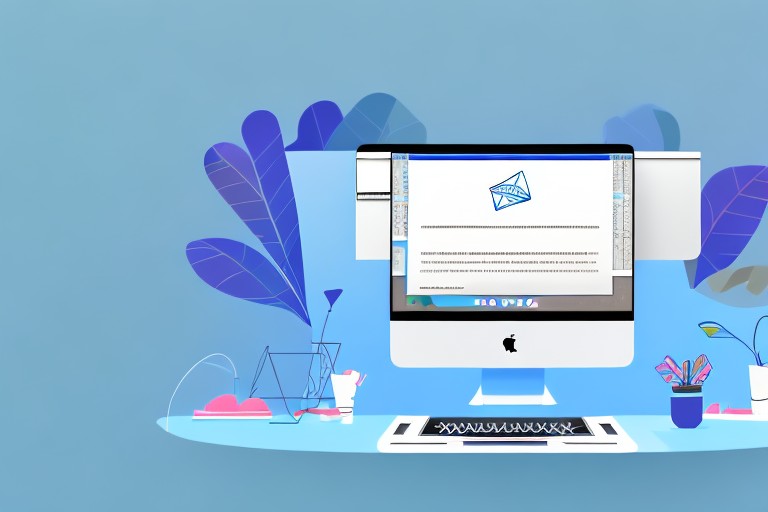In today’s digital world, taking screenshots has become an essential skill for many Mac users. Whether you want to capture an interesting article, save important information, or share something visually appealing with others, knowing how to take a screenshot on your Mac is incredibly useful. In this article, we will explore the basics of screenshots and guide you through the different methods of capturing your screen on a Mac.
Understanding the Basics of Screenshots
Before we dive into the different methods of capturing screenshots on a Mac, let’s first understand what a screenshot actually is. In simple terms, a screenshot is an image or a capture of exactly what is displayed on your Mac’s screen at a specific moment. It allows you to freeze a particular visual and save it as an image file.
Now, let’s explore the concept of screenshots in more detail. A screenshot, also known as a screen capture or screen grab, is a digital image taken by the operating system or software to record the visible items on the screen. It could be a single window, a selected area, or the entire screen. Once captured, the screenshot can be saved, edited, and shared.
So, why are screenshots useful? Well, they have a wide range of practical uses, both in personal and professional settings. Screenshots serve as visual references, allowing you to capture an exact moment or a specific piece of information that you don’t want to lose. Whether you’re troubleshooting a technical issue, documenting software usage for training purposes, creating visual presentations, or simply sharing something interesting with others, screenshots can be incredibly handy.
In a personal context, screenshots can help you preserve memories by capturing important moments from your favorite videos or games. You can also use them to save online receipts, confirmations, or any other information that you may need to refer back to later.
In a professional context, screenshots can play a crucial role in communication and collaboration. They can be used to report software bugs or errors to developers, provide step-by-step instructions to colleagues or clients, or even showcase your work in a portfolio or presentation.
Furthermore, screenshots can be a valuable tool for social media enthusiasts, content creators, and bloggers. They can capture interesting articles, captivating images, or inspiring quotes to share with their followers and enhance their online presence.
Overall, screenshots are a versatile and powerful feature that can greatly enhance your productivity and communication. With the ability to capture and share visual information effortlessly, they have become an integral part of our digital lives.
Different Methods of Taking Screenshots on a Mac
Now that we understand the basics, let’s explore the various methods available for taking screenshots on a Mac. Here are three commonly used methods:
Using Keyboard Shortcuts
One of the quickest and most convenient ways to capture a screenshot on a Mac is by using keyboard shortcuts. Mac operating systems come with built-in shortcuts that allow you to capture the entire screen, a selected portion, or a specific window with just a few key combinations.
For example, to capture the entire screen, you can press the Command + Shift + 3 keys simultaneously. The screenshot will be saved as a file on your desktop. If you want to capture a specific portion of the screen, you can press Command + Shift + 4. This will change your cursor to a crosshair, allowing you to select the desired area by clicking and dragging.
Using keyboard shortcuts for taking screenshots is not only efficient but also provides a seamless experience, especially if you need to capture multiple screenshots quickly.
Using the Screenshot App
Another method of taking screenshots on a Mac is by using the Screenshot app, which is available on macOS Mojave or later versions. This app provides a user-friendly interface and additional features that allow you to capture, annotate, and share your screenshots seamlessly.
With the Screenshot app, you can access various screenshot options by pressing Shift + Command + 5. This will open a control panel at the bottom of the screen, giving you the ability to capture the entire screen, a selected portion, or a specific window. You can also set a timer, choose where to save your screenshots, and even record your screen.
Furthermore, the Screenshot app offers annotation tools such as text, shapes, and drawing tools, allowing you to add additional information or highlight specific areas in your screenshots. Once you’re done editing, you can easily share your screenshots through email, messages, or other platforms directly from the app.
Using the Preview App
If you prefer a more advanced approach, you can utilize the Preview app on your Mac. Apart from its image viewing capabilities, Preview also allows you to capture screenshots. It offers additional editing tools to enhance and annotate your screenshots as well.
To take a screenshot using Preview, you can go to the “File” menu and select “Take Screenshot.” This will give you options to capture the entire screen, a selected portion, or a specific window. Once the screenshot is taken, it will open in Preview, where you can make adjustments, add text, shapes, or even apply filters to enhance the image.
Preview also provides the ability to crop, rotate, and resize your screenshots, making it a versatile tool for capturing and editing images. Additionally, you can export your screenshots in various file formats, such as JPEG, PNG, or PDF, depending on your needs.
Whether you choose to use keyboard shortcuts, the Screenshot app, or the Preview app, taking screenshots on a Mac is a straightforward process that offers flexibility and convenience. Experiment with these methods to find the one that suits your workflow best.
How to Take a Full-Screen Screenshot
Now that we’ve covered the different methods, let’s focus on the step-by-step process of taking a full-screen screenshot on your Mac:
Steps for Full-Screen Screenshot
- Press the
Command+Shift+3keys simultaneously. - Release the keys to capture the entire screen.
- You will hear a camera shutter sound, indicating that the screenshot has been taken.
Now that you know how to take a full-screen screenshot on your Mac, let’s dive deeper into some additional tips and tricks to enhance your screenshot-taking experience.
One useful tip is to customize the save location of your full-screen screenshots. By default, your full-screen screenshot will be saved on your desktop with the filename in the format “Screen Shot [date] at [time].png”. However, you can change this location to a folder of your choice. This can be particularly handy if you prefer to keep your desktop clutter-free.
To change the save location, follow these steps:
- Open the Terminal application on your Mac.
- Type the command
defaults write com.apple.screencapture locationfollowed by the desired folder path. - Press Enter to save the changes.
Once you’ve set the new save location, all your full-screen screenshots will be saved in that folder. This makes it easier to organize and find your screenshots whenever you need them.
Another handy feature is the ability to preview and edit your full-screen screenshots before saving them. After capturing the screenshot, a thumbnail will appear in the bottom-right corner of your screen. Click on it to open the screenshot in the Preview application.
In Preview, you can crop, resize, annotate, and make various adjustments to your screenshot. This allows you to highlight specific areas, add text or shapes, and make any necessary edits before saving the final version.
By utilizing these additional tips and tricks, you can take full advantage of the full-screen screenshot feature on your Mac. Whether you need to capture an important moment, create visual documentation, or simply share something interesting with others, taking full-screen screenshots has never been easier.
So go ahead, explore the possibilities, and unleash your creativity with full-screen screenshots on your Mac!
How to Take a Partial Screenshot
Although capturing the entire screen can be handy, there are instances where you may only want to capture a specific part of the screen. Here’s how you can take a partial screenshot on your Mac:
Steps for Partial Screenshot
- Press the
Command+Shift+4keys simultaneously. - Your cursor will turn into a crosshair pointer.
- Click and drag the crosshair to select the desired portion of the screen.
- Release the mouse button to capture the selected area.
Locating Your Partial Screenshot
Similar to the full-screen screenshot, your partial screenshot will also be saved on your desktop by default. It will be named “Screen Shot [date] at [time].png”. This makes it easy for you to organize and access your screenshots later on.
How to Take a Screenshot of a Specific Window
In some cases, you may only need to capture a specific window instead of the entire screen or a selected area. Here’s how you can achieve this:
Steps for Window Screenshot
- Open the window you want to capture.
- Press the
Command+Shift+4keys simultaneously. - Press the
Spacebar. Your cursor will change into a camera icon. - Move the camera icon over the desired window to highlight it.
- Click your mouse or trackpad to capture the highlighted window.
Locating Your Window Screenshot
Just like the previous methods, your window screenshot will be saved on the desktop by default. It will be named “Screen Shot [date] at [time].png”. Feel free to rename and store it in a more appropriate folder if needed.
Now that you have a good understanding of the different methods for taking screenshots on a Mac, you can confidently capture, save, and share any visual content that catches your eye. Whether you’re a student, professional, or simply an avid Mac user, these skills will undoubtedly prove their worth in various aspects of your digital life.
Enhance Your Screenshots with GIFCaster
Ready to take your screenshot game to the next level? With GIFCaster, not only can you capture moments on your Mac, but you can also add a burst of fun and creativity by incorporating GIFs into your screenshots. Make your work messages stand out or add a personal touch to your captures with this engaging tool. Ready to make your screenshots come alive? Use the GIFCaster App today and start sharing your enhanced visuals!