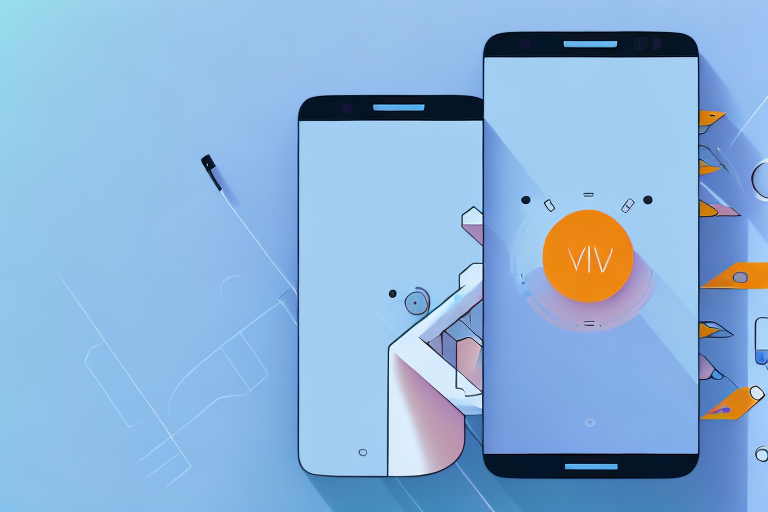Taking screenshots on an Android phone is a basic skill that can come in handy in various situations. Whether you want to capture a funny conversation, save important information, or share something interesting with your friends, knowing how to take a screenshot is essential. In this article, we will explore the basics of screenshots on Android and guide you through the different methods of capturing, editing, and sharing your screenshots. We will also address common troubleshooting issues and discuss ways to protect your privacy when sharing screenshots. So let’s get started!
Understanding the Basics of Screenshots
Before we dive into the different methods of taking screenshots on Android, let’s first understand what exactly is a screenshot. A screenshot is a digital image of the contents displayed on your Android phone’s screen. It captures everything visible on the screen at the time of capture, including app interfaces, messages, web pages, and more.
So why is taking screenshots useful? Well, there are several reasons why you might want to capture what’s on your screen. For instance, you might want to keep a record of an important document, capture a memorable moment in a game, or share a funny conversation with your friends. Screenshots are versatile and can be incredibly helpful in various situations.
Different Methods of Taking Screenshots on Android
Now that we understand the importance of screenshots, let’s explore the different methods available for capturing them on Android. Android provides multiple ways to take screenshots, so you can choose the method that suits you best.
Using Physical Buttons for Screenshots
One of the most common methods of taking screenshots on Android is using the physical buttons on your device. This method works on most Android phones and is quite simple. To capture a screenshot using physical buttons, follow these steps:
- Open the screen you want to capture.
- Simultaneously press the Power button and the Volume Down button.
- Hold the buttons for a few seconds until you see a visual confirmation or hear a shutter sound.
- Your screenshot will be saved in the gallery or a dedicated “Screenshots” folder.
This method is quick and reliable, making it a popular choice for many Android users. However, it may not work on all devices, especially those with customized interfaces or different button layouts. In such cases, you can try using the on-screen options for capturing screenshots.
Using On-Screen Options for Screenshots
If your Android device doesn’t have physical buttons or you prefer a different approach, you can use the on-screen options to take screenshots. The availability and accessibility of these options may vary depending on your device’s manufacturer and Android version. Here’s how you can take a screenshot using on-screen options:
- Open the content you want to capture.
- Swipe down the notification shade to access the quick settings menu.
- Look for the “Screenshot” or “Capture” icon and tap on it.
- Your screenshot will be saved in the gallery or a dedicated “Screenshots” folder.
This method offers added convenience, especially if your device has a large screen or you find using physical buttons challenging. However, keep in mind that the location or label of the screenshot option may differ on different devices.
Using Gesture Controls for Screenshots
In addition to physical buttons and on-screen options, some Android devices offer gesture controls for capturing screenshots. Gesture controls provide a more intuitive and gesture-based approach to taking screenshots. Here’s how you can take a screenshot using gesture controls:
- Open the desired screen or app that you want to capture.
- Check if your device supports gesture controls for screenshots.
- If supported, enable the gesture controls in your device’s settings.
- Perform the specified gesture (e.g., three-finger swipe) to capture the screenshot.
- Your screenshot will be saved in the gallery or a dedicated “Screenshots” folder.
Gesture controls provide a hands-free and efficient way of taking screenshots. However, not all Android devices offer this feature, and it might require some initial setup. Nonetheless, if available, gesture controls can significantly enhance your screenshot-taking experience.
Editing and Sharing Your Screenshots
Now that you know how to take screenshots on your Android phone, let’s delve into the editing and sharing aspects. Once you’ve captured a screenshot, you might want to make some adjustments or enhancements before sharing it with others. Here’s how you can edit and share your screenshots:
How to Access Your Screenshots
After taking a screenshot, you’ll need to access it to perform any edits or share it with others. To access your screenshots, follow these steps:
- Open your Photos app or Gallery app on your Android device.
- Look for a dedicated “Screenshots” folder or scroll through your recent photos to find the screenshot.
- Select the screenshot to view and edit it.
Every Android device may have slight variations in the location and organization of screenshots, but they are generally stored in a dedicated folder for easy access.
Basic Editing Tools for Screenshots
Once you’ve accessed your screenshot, you can make basic edits to enhance its appearance or highlight specific areas. Most Android devices offer built-in editing tools that allow you to crop, annotate, add text, or draw on your screenshots. Here’s how you can use these editing tools:
- Open the screenshot you want to edit.
- Look for an editing icon or an option to enter edit mode.
- Use the provided tools to make adjustments, such as cropping, drawing, or adding text.
- Save the edited screenshot when you’re satisfied with the changes.
These basic editing tools can help you personalize your screenshots and convey your message more effectively. However, if you require more advanced editing capabilities, you can explore various third-party editing apps available on the Google Play Store.
Sharing Screenshots via Different Platforms
Once you’ve captured and edited your screenshot, it’s time to share it with others. Android offers numerous ways to share screenshots via different platforms, such as social media, messaging apps, email, and more. To share your screenshot, follow these steps:
- Open the edited screenshot on your Android device.
- Look for the sharing icon or an option to share the screenshot.
- Select the platform or app you want to use for sharing.
- Follow the prompts to complete the sharing process.
Android provides seamless integration with popular apps and platforms, making it easy to share your screenshots with just a few taps. Ensure that you choose the appropriate platform based on your audience and the nature of the content.
Troubleshooting Common Screenshot Problems
While taking screenshots on Android is generally straightforward, you might encounter some issues along the way. Let’s discuss a few common problems and their solutions to help you overcome any hurdles you may face:
Why Your Screenshot Might Not Be Working
If you’re unable to capture screenshots using the recommended methods, there might be a few reasons behind it. One common cause is the lack of available storage space on your device. Ensure that you have sufficient storage capacity to save the screenshots. Another possibility is that some apps or features on your device may restrict or disable screenshot functionality. Check the app settings or the device’s user manual for any specific instructions.
Solutions for Common Screenshot Issues
If you’re facing issues like distorted screenshots, partial captures, or delayed responses, there are a few solutions you can try. First, ensure that you’re pressing the physical buttons or performing the gestures correctly. Sometimes a simple error in the execution can lead to undesirable results. If you’re experiencing performance issues, try restarting your device or clearing the cache of the app you’re capturing. You can also consider updating your device’s software, as newer versions often come with bug fixes and performance improvements.
Protecting Your Privacy When Sharing Screenshots
Lastly, it’s crucial to be mindful of the information you share when capturing and sharing screenshots. Screenshots can contain sensitive or personal details that you might not want to disclose. Here are some tips to protect your privacy when sharing screenshots:
Understanding What Information Can Be Shared in a Screenshot
Before sharing a screenshot, examine its content and ensure that it doesn’t reveal any private information, such as personal messages, financial details, or sensitive documents. Be cautious when capturing and sharing screenshots that involve other people’s privacy, as they may not be comfortable with their information being shared.
How to Safeguard Personal Information in Screenshots
If you need to share a screenshot that includes sensitive information, there are a few steps you can take to safeguard personal details. Before sharing, consider cropping or blurring out any private information, such as names, addresses, phone numbers, or account numbers. Numerous photo editing apps provide easy-to-use tools for anonymizing content. Always double-check your screenshots to ensure that no personal information is visible before sharing them with others.
By following these precautions, you can enjoy the benefits of sharing screenshots while maintaining your privacy and respecting the privacy of others.
Now that you’re equipped with the knowledge of capturing, editing, and sharing screenshots, you can make the most out of this essential feature on your Android phone. Remember, practice makes perfect, so don’t hesitate to experiment with different methods and explore additional features offered by your specific Android device. Happy screenshotting!
Enhance Your Screenshots with GIFCaster
Ready to take your screenshot game to the next level? With GIFCaster, you can easily add a touch of personality and animation to your captures. Transform your standard screenshots into lively, engaging images that stand out. Whether you’re celebrating a work win or just want to make your friends smile, GIFCaster is the perfect tool for creative self-expression. Don’t settle for ordinary screenshots—make them extraordinary. Use the GIFCaster App today and start sharing your world in a whole new way!