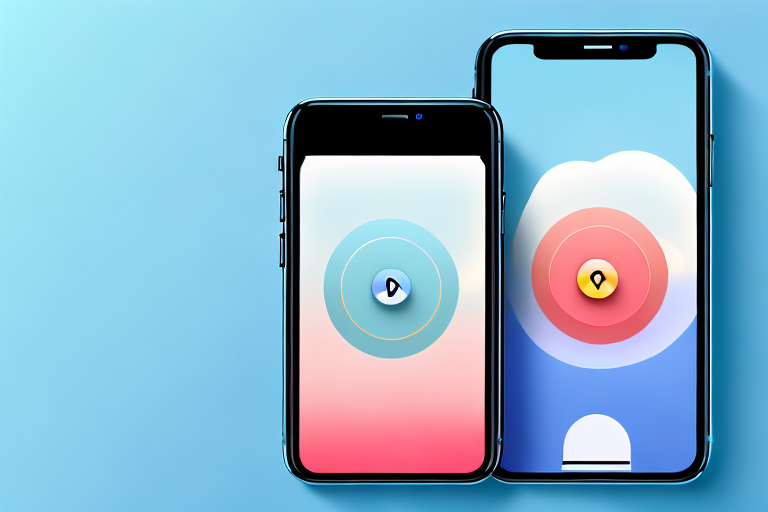Taking screenshots on your iPhone is a useful feature that allows you to capture and save everything displayed on your screen. Whether you want to share an interesting conversation, save a photo, or document an important piece of information, knowing how to take a screenshot can come in handy. In this article, we will guide you through the process of making a screenshot on your iPhone, whether you have an older model or the latest version.
Understanding the Basics of Screenshots
Before we dive into the methods for taking screenshots, let’s briefly cover what a screenshot actually is. A screenshot is essentially a digital image of your iPhone’s screen at a specific moment in time. It captures everything that is visible on the screen, including apps, messages, and any other content.
What is a Screenshot?
A screenshot is a snapshot of your screen that allows you to save and share what you see. It is a static image that can be accessed and viewed at any time, making it a convenient way to capture information or moments that you want to remember.
When you take a screenshot on your iPhone, it creates a replica of the current screen and saves it as an image file. This image file can then be stored on your device or shared with others through various means, such as messaging apps, social media platforms, or email.
Screenshots are not limited to just iPhones. They can also be taken on other devices, such as Android smartphones, tablets, computers, and even smart TVs. The process of taking a screenshot may vary slightly depending on the device you are using, but the concept remains the same.
Why Taking Screenshots is Useful
There are numerous reasons why taking screenshots on your iPhone can be beneficial. Let’s explore some of the most common use cases:
- Save important information: Screenshots are a handy way to capture and store important information that you may need to refer back to later. For example, you can take a screenshot of your flight itinerary, reservation confirmations, or addresses, ensuring that you have easy access to them even when you are offline.
- Document errors or glitches: If you come across any errors or glitches while using apps or browsing websites, taking a screenshot can help you document the issue. This visual evidence can be incredibly helpful when reporting the problem to developers or customer support, as it provides them with a clear understanding of what went wrong.
- Share interesting conversations or funny moments: Screenshots are a fun way to capture and share interesting conversations, funny moments, or memorable interactions with friends and family. Whether it’s a hilarious text exchange, a heartwarming message, or a funny social media post, screenshots allow you to preserve these moments and share them with others.
- Capture images worth keeping: Sometimes, you come across beautiful landscapes, stunning artwork, or other visually appealing content that you want to keep. Taking a screenshot allows you to capture these images and save them for future enjoyment. Whether it’s a breathtaking sunset, a cute animal picture, or a captivating piece of art, screenshots enable you to preserve these visuals.
Now that we have a better understanding of what screenshots are and why they are useful, let’s explore the different methods for taking screenshots on your iPhone.
Preparing Your iPhone for Screenshots
Before you start taking screenshots, there are a couple of things you should check on your iPhone. First, make sure you have the latest iOS version installed on your device. Updates often include improvements and new features, so keeping your software up to date is essential for a smoother experience.
Updating your iPhone’s software not only enhances its performance but also ensures compatibility with the latest apps and features. With each new iOS version, Apple introduces exciting enhancements, bug fixes, and security patches. By regularly updating your device, you can take advantage of these improvements and enjoy a more reliable and secure iPhone experience.
Checking for software updates is a straightforward process. Simply go to the Settings app on your iPhone, tap on General, and select Software Update. If an update is available, you will see a notification with details about the new version. Tap on “Download and Install” to begin the update process.
Checking Your iPhone Model
Depending on your iPhone model, the method for taking screenshots may vary slightly. To identify your iPhone model, go to the Settings app and navigate to General > About. Here, you will find detailed information about your device, including the model name.
Knowing your iPhone model is important because it helps you understand the capabilities and limitations of your device. Different iPhone models may have varying screen sizes, display technologies, and hardware features. By identifying your specific model, you can ensure that the instructions for taking screenshots are tailored to your device, maximizing your screenshot-taking experience.
Once you have determined your iPhone model, you can proceed with confidence, knowing that the instructions provided will be accurate and applicable to your device.
Updating Your iOS Version
To update your iOS version, go to the Settings app, tap on General, and select Software Update. If an update is available, follow the on-screen instructions to download and install it. It’s recommended to connect your iPhone to Wi-Fi and keep it plugged in during the update process to ensure smooth and uninterrupted installation.
Updating your iOS version is a crucial step in preparing your iPhone for screenshots. Not only does it provide access to the latest features and improvements, but it also ensures that your device is running on the most stable and secure software version.
During the update process, your iPhone will download the necessary files and install them. This may take some time, depending on the size of the update and the speed of your internet connection. It’s important to have a stable internet connection and keep your device plugged in to avoid any interruptions or potential data loss during the update.
Once the update is complete, your iPhone will restart, and you’ll be ready to take screenshots with the latest iOS version installed, ensuring optimal performance and compatibility.
The Traditional Method of Taking Screenshots
The most common method for taking screenshots on an iPhone involves using the physical buttons on the device. The steps may vary slightly depending on whether you have an older iPhone model or one of the newer models without a home button.
Step-by-Step Guide for Older iPhone Models
If you have an iPhone model with a home button, follow these steps to take a screenshot:
- Open the app or screen that you want to capture.
- Press the home button and the power button simultaneously. The power button is located on the side or top of your device, depending on the model.
- Release both buttons quickly.
- You will see a flash and hear a camera shutter sound, confirming that the screenshot has been taken.
- To access your screenshot, go to the Photos app and open the Screenshots album.
Step-by-Step Guide for Newer iPhone Models
If you have one of the newer iPhone models without a home button, the process for taking a screenshot is slightly different:
- Open the app or screen you want to capture.
- Simultaneously press the side button (previously known as the power button) and the volume up button. The side button is typically located on the right side of your device.
- Release both buttons quickly.
- You will see a flash and hear a camera shutter sound, indicating that the screenshot has been successfully captured.
- To view your screenshot, go to the Photos app and navigate to the Screenshots album.
Using AssistiveTouch for Screenshots
If using physical buttons to take screenshots is not convenient for you, AssistiveTouch provides an alternative method that uses on-screen controls. Here’s how to enable and configure AssistiveTouch for taking screenshots:
Enabling AssistiveTouch
To enable AssistiveTouch, follow these steps:
- Go to the Settings app on your iPhone.
- Tap on Accessibility.
- Select Touch.
- Tap on AssistiveTouch.
- Toggle the switch to turn AssistiveTouch on.
Configuring AssistiveTouch for Screenshots
After enabling AssistiveTouch, you can configure it to take screenshots:
- Go to the Settings app and select Accessibility.
- Tap on Touch.
- Choose AssistiveTouch.
- Tap on Customize Top-Level Menu.
- Select the “+” icon to add a new icon.
- From the list of options, choose Screenshot.
- Press and hold the newly added Screenshot icon and drag it to a convenient location on your screen.
- Close the Settings app.
Whenever you want to take a screenshot using AssistiveTouch, simply tap the AssistiveTouch icon on your screen, choose the Screenshot option, and a screenshot will be captured.
Editing and Sharing Your Screenshots
Once you’ve captured a screenshot on your iPhone, there are various editing tools available to enhance or annotate the image before sharing it with others.
Accessing Your Screenshots
To access your screenshots, open the Photos app and go to the Screenshots album. Here, you will find all the screenshots you’ve taken arranged in chronological order, with the most recent ones appearing first.
Basic Editing Tools for Screenshots
The Photos app offers a range of basic editing tools that allow you to crop, rotate, or adjust the colors of your screenshots. To edit a screenshot, open it in the Photos app, tap on the Edit button, and explore the various editing options available.
Sharing Screenshots via Different Platforms
Once you’re satisfied with the edits, it’s time to share your screenshot. You can easily share your screenshot via various platforms such as iMessage, email, social media, or cloud storage services. Simply tap on the Share button in the Photos app, choose the desired platform, and follow the prompts to share your screenshot with others.
Now that you’re familiar with the different methods for taking screenshots on your iPhone, as well as editing and sharing them, you can make the most of this handy feature. Whether it’s capturing important information, funny conversations, or beautiful moments, taking screenshots allows you to preserve and share these moments with ease. So go ahead and start screenshotting on your iPhone!
Enhance Your Screenshots with GIFCaster
Ready to take your iPhone screenshots to the next level? With GIFCaster, you can add a touch of fun and creativity to your captures by incorporating animated GIFs. Transform a simple screen grab into an engaging, expressive, and entertaining visual message. Whether it’s celebrating a work milestone with a burst of confetti or adding a humorous twist to a conversation, GIFCaster makes it easy and enjoyable. Don’t just screenshot—express yourself and share the joy! Use the GIFCaster App today and start creating unforgettable moments.