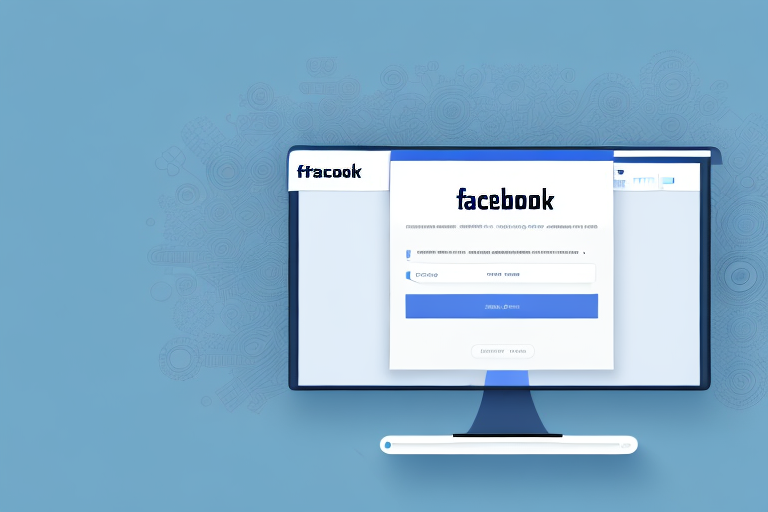Screenshots are a great way to capture and share moments on Facebook. Whether you want to save a funny conversation or keep a record of an important post, knowing how to take screenshots can come in handy. In this article, we will go over the basics of screenshots, the different methods for capturing them on various devices, screenshotting on web browsers, and editing and sharing your Facebook screenshots. So let’s dive in!
Understanding the Basics of Screenshots
Before we get into the specifics, let’s discuss what exactly a screenshot is. A screenshot, also known as a screen capture or screengrab, is a digital image that captures the content displayed on your device screen at a given moment. It’s like taking a photograph of your screen, preserving what was visible at that time. Screenshots are useful for various reasons, from recording important information to sharing content with others.
What is a Screenshot?
A screenshot is a visual representation of what you see on your device screen. It captures the entire content of your screen, including the browser window, apps, images, and any other visible elements. It’s a snapshot that allows you to freeze a moment in time and save it for future reference.
When you take a screenshot, you essentially create a digital copy of what is currently being displayed on your screen. This can be helpful in many situations, such as when you want to capture a funny conversation, save an image or video, document an important post, or keep a record of a memorable moment. By taking a screenshot, you can preserve content that might otherwise disappear and have the ability to share it with others.
There are different ways to take a screenshot depending on the device you are using. On a computer, you can usually use keyboard shortcuts or built-in tools to capture the screen. On mobile devices, the process may vary slightly, but it is generally straightforward and accessible to most users.
Why Would You Need to Screenshot on Facebook?
There are countless reasons why you might want to take a screenshot on Facebook. Social media platforms like Facebook are filled with valuable and interesting content that users may want to capture and save for various purposes.
One common reason to take a screenshot on Facebook is to capture a funny or memorable conversation. Whether it’s a hilarious exchange with friends or an interesting comment thread, screenshots allow you to preserve these moments and revisit them later. They can be shared with others, bringing laughter and joy to a wider audience.
Additionally, screenshots can be useful for saving images or videos shared on Facebook. If you come across a beautiful photograph, an inspiring quote, or a captivating video, taking a screenshot allows you to keep a copy of it for personal use or to share with others who may not have seen it.
Furthermore, screenshots can serve as a way to document important posts or information on Facebook. Whether it’s an announcement, a news article, or a recipe, capturing the content through a screenshot ensures that you have a record of it even if it gets deleted or modified later. This can be particularly helpful for research purposes or when you need to refer back to specific information.
Lastly, screenshots can be a way to keep a record of a memorable moment on Facebook. Whether it’s a milestone celebration, a heartwarming message, or a significant achievement, capturing these moments through screenshots allows you to create a digital scrapbook of your experiences on the platform.
In conclusion, screenshots are a valuable tool for capturing and preserving content on Facebook. They allow you to freeze a moment in time and save it for future reference. Whether you want to capture a funny conversation, save an image or video, document an important post, or keep a record of a memorable moment, screenshots provide a convenient way to do so. So next time you come across something noteworthy on Facebook, don’t hesitate to take a screenshot and create a lasting memory.
Different Devices, Different Methods
Screenshots can be taken on various devices, including computers, smartphones, and tablets. Let’s explore the different methods for capturing screenshots on different platforms.
When it comes to capturing screenshots, each device has its own unique set of options and shortcuts. Whether you’re using a Windows computer, a Mac, an Android device, or an iOS device, there are specific techniques that can make the process quick and efficient.
Taking Screenshots on Windows
If you’re using a Windows computer, there are several ways to take a screenshot. One common method is to press the “Print Screen” button on your keyboard. This captures the entire screen and copies it to your clipboard. You can then paste the screenshot into an image editing program or even a document. Another option is to use the “Snipping Tool” application, which allows you to select and capture specific areas of your screen. This tool is particularly useful when you only need to capture a portion of your screen, such as a specific window or a specific region.
Additionally, Windows 10 introduced a new feature called the “Game Bar,” which allows gamers to take screenshots and record gameplay footage with ease. By pressing the Windows key + G, you can open the Game Bar and access its screenshot functionality.
Capturing Screenshots on Mac
Mac users can easily take screenshots using various keyboard shortcuts. To capture the entire screen, press Command + Shift + 3. The screenshot will be saved as a file on your desktop. If you want to capture a specific portion of the screen, press Command + Shift + 4, and then drag the crosshair cursor to select the desired area. This method gives you more control over what you want to capture, allowing you to focus on specific elements or windows.
For those who need even more flexibility, macOS Mojave introduced a new screenshot utility called “Screenshot.app.” This tool provides a user-friendly interface that allows you to capture screenshots, record videos, and even annotate your captures before saving them.
Screenshotting on Android Devices
Android devices provide different methods for taking screenshots depending on the manufacturer and operating system version. A common method is to simultaneously press the power button and the volume down button. This captures the screen and saves it in the device’s Gallery or Photos app. Alternatively, some Android devices have a screenshot icon in the notification panel, making it even easier to take screenshots. Additionally, some manufacturers offer their own customized methods, such as using gestures or palm swipes to capture screenshots.
Moreover, Android 11 introduced a new feature called “Scrolling Screenshots,” which allows users to capture an entire webpage or document by scrolling and capturing multiple screenshots automatically. This feature is particularly useful when you need to capture long articles, conversations, or any content that extends beyond a single screen.
Making Screenshots on iOS Devices
On iOS devices like iPhones or iPads, taking screenshots is also quite simple. Just press the home button and the power button simultaneously. The screen will flash, indicating that a screenshot has been taken. The screenshot will be saved to your Photos app, ready to be edited or shared. This method works consistently across all iOS devices, providing a straightforward way to capture anything on your screen.
In addition to the traditional method, iOS 14 introduced a new feature called “Back Tap,” which allows users to take screenshots by simply tapping the back of their device. By enabling this feature and assigning the screenshot action to a double or triple tap gesture, you can take screenshots without even touching the buttons.
As technology continues to evolve, capturing screenshots becomes more accessible and versatile on various devices. Whether you’re a professional needing to document important information, a gamer wanting to share your achievements, or simply someone who wants to capture a funny conversation, knowing the different methods for taking screenshots on different platforms can greatly enhance your digital experience.
Screenshotting Facebook on Web Browsers
If you prefer using Facebook on a web browser, there are also ways to capture screenshots directly from there. Let’s explore some options depending on the browser you use.
Using Chrome’s Built-in Tools
If you use Google Chrome, you can take screenshots without the need for any additional extensions or tools. Simply right-click on a webpage, select “Inspect,” and then click on the “Toggle Device Toolbar” icon (or press Ctrl + Shift + M). This activates Chrome’s responsive design view. From there, you can choose from different device presets, and Chrome will automatically adjust the webpage’s layout. Now you can take a screenshot by right-clicking on the desired element and selecting “Capture screenshot.”
Screenshot Extensions for Firefox
If you’re a Firefox user, you can enhance your screenshot capabilities by installing extensions like “Nimbus Screenshot” or “Lightshot.” These extensions provide additional features, such as annotating screenshots, capturing specific sections of a webpage, and easily sharing your screenshots with others.
Capturing Screenshots on Safari
If Safari is your preferred browser, you can take screenshots by using the built-in options on macOS. Press Command + Shift + 5 to open the screenshot toolbar. From there, you can choose to capture the entire screen, a selected window, or a specific portion of the screen. Safari also provides options for timer delays and choosing the default save location for your screenshots.
Editing and Sharing Your Facebook Screenshots
Once you’ve captured your Facebook screenshots, you might want to enhance and share them. Let’s explore some basic editing tools and methods for sharing your screenshots on social media platforms.
Basic Editing Tools for Screenshots
There are various image editing tools available that allow you to enhance and modify your Facebook screenshots. Some popular options include Adobe Photoshop, GIMP, and Canva. These tools enable you to crop, resize, add text, annotate, and apply filters to your screenshots, making them more visually appealing or highlighting specific details.
Sharing Screenshots on Social Media
After editing, it’s time to share your Facebook screenshots with the world. Popular social media platforms like Facebook, Twitter, and Instagram provide ways to upload and share images. Simply go to the platform of your choice, create a new post, and select the screenshot file to upload. You can also add captions, tags, and hashtags to make your post more engaging and discoverable.
Now that you know how to make a screenshot on Facebook and have learned about the different methods on various devices, capturing screenshots on web browsers, and editing and sharing your screenshots, you’re ready to preserve and share your favorite Facebook moments with ease. So, go ahead and capture those funny conversations, important posts, and memorable moments, and share them with your friends and followers!
Enhance Your Facebook Screenshots with GIFCaster
Ready to take your Facebook screenshots to the next level? With GIFCaster, not only can you capture those memorable moments, but you can also add a touch of animation and fun! Transform a simple screen capture into an engaging, creative expression by incorporating GIFs directly into your screenshots. Whether it’s a celebratory moment or just adding some humor to your day, GIFCaster makes it easy and enjoyable. Don’t settle for static images; use the GIFCaster App today and start sharing screenshots that truly stand out!