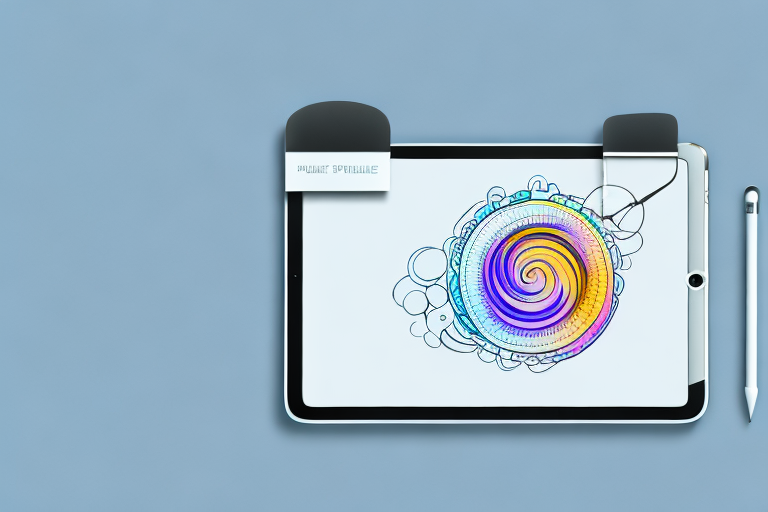Taking a screenshot on an iPad is a useful feature that allows you to capture and save important information or memorable moments with just a few simple steps. Whether you want to capture a funny conversation, save an important image, or document a technical issue for troubleshooting purposes, screenshots can come in handy in various situations. This article will guide you through the process of taking a screenshot on your iPad, as well as provide tips on editing, annotating, sharing, and saving your screenshots.
Understanding the Basics of iPad Screenshots
Before diving into the details of how to take a screenshot on your iPad, it’s essential to understand the importance and versatility of this feature. Screenshots allow you to capture a frozen image of your iPad’s screen, preserving exactly what you see at a specific moment. This can be particularly helpful when you want to share a specific screen or provide visual representation in an article or tutorial.
iPads come in various models, each with its own unique specifications and features. It’s essential to familiarize yourself with the specific model you own to take full advantage of its capabilities when it comes to taking screenshots. Different iPad models may have slight variations in the methods used to take screenshots, but the overall concept remains the same.
Importance of Screenshots
Screenshots have numerous applications in both personal and professional settings. They can be used to capture and save important information, such as receipts, confirmation numbers, or contact details. Screenshots can also be utilized to document software or app issues, allowing you to provide visual evidence when seeking technical support or troubleshooting assistance.
Furthermore, if you’re an educator or content creator, screenshots can be an effective way to provide visual illustrations in your articles, presentations, or tutorials. They enable you to take snapshots of specific screens or steps to enhance the clarity and understanding of your audience.
Different Models of iPads
There are several iPad models available in the market, each with its own set of features and design. Understanding your iPad model is crucial to ensure you follow the correct steps when taking a screenshot. Here are some popular iPad models:
- iPad Pro (11-inch and 12.9-inch)
- iPad Air (4th generation)
- iPad (8th generation)
- iPad mini (5th generation)
Familiarize yourself with the specific model you own by referring to the user manual or Apple’s official website. This will help you navigate the features and functionalities specific to your iPad model.
When it comes to taking screenshots, it’s important to note that the process may vary slightly depending on the model you have. For example, on the iPad Pro (11-inch and 12.9-inch), you can take a screenshot by pressing the Power button and the Volume Up button simultaneously. On the other hand, if you have an iPad Air (4th generation), you can take a screenshot by pressing the Power button and the top button at the same time.
Regardless of the model, once you’ve taken a screenshot, it will be saved in your Photos app, allowing you to access it whenever you need it. From there, you can edit, share, or delete the screenshot as desired.
Now that you understand the importance of screenshots and the different iPad models available, you’re ready to start capturing and utilizing screenshots effectively. Whether you’re documenting important information, troubleshooting technical issues, or enhancing your educational materials, screenshots are a valuable tool in your iPad’s arsenal.
Preparing Your iPad for Screenshots
Before you start capturing screenshots on your iPad, a few preparatory steps can help ensure a smooth experience. Follow the steps below to optimize your iPad settings and verify you have sufficient storage.
Checking iPad Settings
Open your iPad’s Settings app and navigate to the “Control Center” section. From there, click on “Customize Controls” and check if the “Screen Recording” option is included in the “INCLUDE” list. If not, tap the green “+” button next to it to add it to the active controls. The “Screen Recording” option is essential for using the AssistiveTouch method, which we’ll discuss later.
Once you have confirmed that the “Screen Recording” option is included in the “INCLUDE” list, you can proceed to the next step. However, if you encounter any issues or difficulties during this process, you can consult the iPad’s user manual or visit the official Apple support website for further assistance.
Ensuring Sufficient Storage
In order to take and save multiple screenshots, it’s crucial to have sufficient storage space on your iPad. Navigate to the “Settings” app and select “General” followed by “iPad Storage”. Here, you can check how much free space is available on your device.
It is recommended to have at least a few gigabytes of free space on your iPad to ensure smooth operation and avoid any interruptions while taking screenshots. If you find that your storage is running low, consider deleting unnecessary files or transferring them to cloud storage or an external device to free up space.
Additionally, you may want to review the apps installed on your iPad and remove any that you no longer use or need. This can help free up significant storage space and optimize the performance of your device.
Furthermore, if you frequently take screenshots or engage in activities that require a large amount of storage, you might consider investing in an external storage device specifically designed for iPads. These devices can provide additional storage capacity and allow you to easily transfer files between your iPad and the external device.
By following these steps and ensuring sufficient storage on your iPad, you can confidently proceed to capture screenshots without worrying about running out of space or encountering any technical difficulties.
Step-by-Step Guide to Taking a Screenshot
Now that you’ve prepared your iPad for taking screenshots, let’s dive into the step-by-step guide on how to capture your screen. There are two commonly used methods for taking screenshots on an iPad: the button method and the AssistiveTouch method.
Using the Button Method
To capture a screenshot using the button method, follow these steps:
- Open the content or screen you want to capture.
- Simultaneously press and hold the “Top” button (or the “Sleep/Wake” button, depending on your iPad model) and the “Home” button. Note that for iPad models without a Home button (such as the iPad Pro 2018 and later), press and hold the “Top” button and the “Volume Up” button instead.
- Release both buttons at the same time.
- You’ll see a quick flash on the screen and hear a camera shutter sound (if your iPad is not on silent mode).
- Find your screenshot in the “Photos” app within the “Screenshots” album or in the “Camera Roll”.
Using the AssistiveTouch Method
The AssistiveTouch method is an alternative way of taking screenshots, useful for those with accessibility needs or if the physical buttons on your iPad are not functioning correctly. Here’s how to take a screenshot using AssistiveTouch:
- Open the screen you wish to capture.
- Enable AssistiveTouch by going to “Settings”, selecting “Accessibility”, and tapping on “Touch”.
- Toggle on the “AssistiveTouch” option.
- A semi-transparent button will appear on the screen. Tap on it to open AssistiveTouch’s menu.
- Select “Device” and then tap “More”.
- Tap on “Screenshot”.
- Your screen will briefly flash, indicating a successful screenshot.
- Retrieve your screenshot from the “Photos” app, either in the “Screenshots” album or the “Camera Roll”.
Editing and Annotating Your Screenshot
Once you have successfully captured your desired screenshot, you may find it necessary to make some edits or add annotations for clear communication or personalization. Luckily, iPads provide built-in tools for editing screenshots, and there are also third-party apps available with more advanced features.
Using iPad’s Built-in Tools
iPads offer a range of editing capabilities for screenshots, including cropping, rotating, and adding text or drawings. To access these tools, follow these steps:
- Open the “Photos” app.
- Find your desired screenshot in the “Screenshots” album or in the “Camera Roll”.
- Tap on the screenshot to open it in full-screen mode.
- Tap the “Edit” button.
- Utilize the editing tools at the bottom of the screen to make adjustments, add text, draw, or crop the image as needed.
- Once you’re satisfied with the changes, click “Done”.
Using Third-Party Apps
If you require more advanced editing features, such as advanced filters or the ability to blur sensitive information, there are various third-party apps available on the App Store that cater specifically to editing screenshots. Some popular choices include Adobe Photoshop Express, Snapseed, and Canva. Explore these apps to find one that suits your editing needs, and enhance your screenshots with professional-quality edits.
Sharing and Saving Your Screenshot
Once you have captured and edited your screenshot, you may need to share it with others or save it for future reference. iPads offer multiple options for sharing and saving screenshots, catering to different preferences and needs.
Options for Sharing Screenshots
To share your screenshot, follow these steps:
- Open the “Photos” app.
- Locate your desired screenshot in the “Screenshots” album or in the “Camera Roll”.
- Tap on the share icon, which resembles a square with an upward-pointing arrow.
- Select your preferred sharing method from the options provided. This may include AirDrop, messaging apps, email, or social media platforms.
- Follow the prompts to complete the sharing process.
Best Practices for Saving Screenshots
When it comes to saving your screenshots for future reference or archiving purposes, consider organizing them into different albums or categories. This allows for quick and easy retrieval when needed. Additionally, regularly backing up your iPad to an iCloud account or a computer will ensure your screenshots are securely stored and easily accessible across multiple devices.
By following these simple steps, you can ensure that you never miss out on capturing important moments or vital information on your iPad. Screenshots are powerful tools for sharing, documenting, and enhancing your iPad experience. Mastering the art of screenshotting will enable you to become more efficient, creative, and productive in various personal and professional endeavors.
Enhance Your Screenshots with GIFCaster
Ready to take your iPad screenshots to the next level? With GIFCaster, you can add a touch of fun and creativity to your captures. Whether you’re celebrating a milestone or just want to make your work messages more engaging, GIFCaster allows you to personalize your screenshots with animated GIFs. Don’t settle for ordinary screenshots; express yourself and share the joy with GIFCaster. Use the GIFCaster App today and transform your screenshots into vibrant, animated conversations.