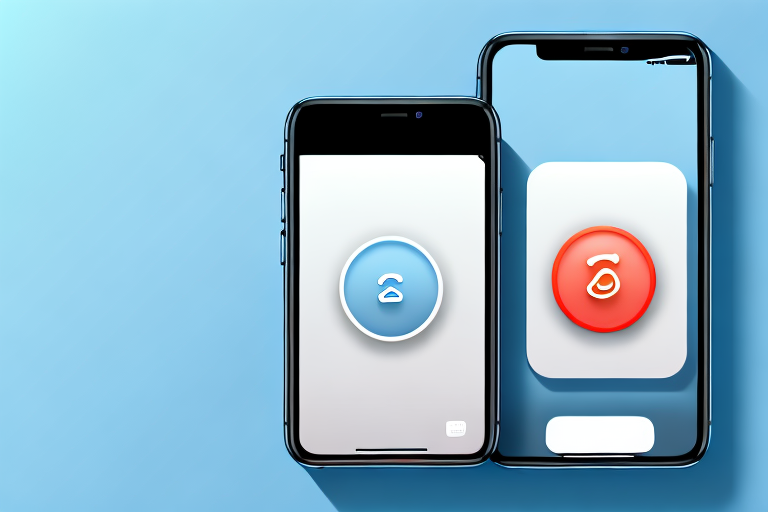In today’s digital age, taking screenshots has become an integral part of our daily lives. Whether you want to capture a funny conversation, document an important message, or save an inspiring image, learning how to make a screenshot on your iPhone is a skill worth acquiring. In this article, we will guide you through the process step by step, from understanding the basics of screenshots to troubleshooting common issues. So, grab your iPhone and let’s get started!
Understanding the Basics of Screenshots
Before we dive into the technicalities of capturing screenshots on your iPhone, let’s briefly discuss what a screenshot actually is and why it proves useful in various situations.
A screenshot is a digital image or snapshot of the current contents displayed on your iPhone’s screen. It allows you to capture and preserve a visual representation of anything that appears on your device, such as photos, messages, website pages, or even game levels.
Now, let’s explore the reasons why taking screenshots is useful in more detail.
Why Taking Screenshots is Useful
Screenshots serve a multitude of purposes. They enable you to share information visually, troubleshoot technical issues, keep records of important conversations, save inspirational content, create guides or tutorials, and much more. In a nutshell, screenshots are incredibly versatile and handy in both personal and professional scenarios.
One of the primary uses of screenshots is for sharing information visually. Instead of describing something in words, you can simply capture a screenshot and share it with others. This is particularly useful when explaining complex concepts or demonstrating step-by-step processes.
When it comes to troubleshooting technical issues, screenshots can be a lifesaver. If you encounter an error message or a glitch on your device, taking a screenshot allows you to capture the exact issue and share it with technical support or online forums. This visual representation makes it easier for others to understand the problem and provide you with the necessary solutions.
Keeping records of important conversations is another valuable use of screenshots. Whether it’s a conversation with a client, a customer service representative, or a loved one, capturing screenshots allows you to preserve the conversation exactly as it happened. This can be helpful for future reference or in case you need to provide evidence of a conversation.
Inspiration can strike at any moment, and screenshots help you capture those moments. Whether it’s a beautiful image, a thought-provoking quote, or a design idea, taking a screenshot allows you to save and revisit these inspirations whenever you need them.
Creating guides or tutorials becomes much easier with the help of screenshots. By capturing each step of a process or highlighting specific elements on your screen, you can create visual guides that are easy to follow. This is especially beneficial for teaching others how to use a particular software or navigate through a website.
As you can see, screenshots have countless applications in both personal and professional settings. They provide a convenient way to capture and share visual information, troubleshoot technical issues, preserve important conversations, save inspirational content, and create informative guides. So, the next time you need to capture something on your iPhone’s screen, remember the versatility and usefulness of screenshots.
Preparing Your iPhone for Screenshots
Before you start capturing screenshots, it’s essential to ensure that your iPhone is properly set up. Let’s walk through some preparatory steps:
Checking Your iPhone Model
First things first, you need to determine which iPhone model you own. Different iPhone generations have slight variations in hardware and software, which can affect the screenshot process. To check your iPhone model, go to Settings → General → About and look for the “Model” information.
Knowing your iPhone model is important because it helps you understand the capabilities and limitations of your device when taking screenshots. For example, newer iPhone models may have advanced screenshot features like capturing an entire webpage, while older models may have more basic screenshot functionality.
By identifying your iPhone model, you can also find specific guides and tutorials tailored to your device, ensuring that you make the most of its screenshot capabilities.
Updating Your iOS Version
Keeping your iPhone’s operating system up to date is crucial for optimal performance and compatibility. Plus, some screenshot-related features may be introduced or improved in iOS updates. To update your iOS version, go to Settings → General → Software Update and follow the prompts.
Regularly updating your iOS version not only enhances the overall functionality of your iPhone but also ensures that you have access to the latest screenshot features and improvements. Apple frequently releases updates that address bugs, security vulnerabilities, and introduce new features, including enhancements to the screenshot functionality.
By staying up to date with the latest iOS version, you can take advantage of any improvements made to the screenshot process, such as new editing tools, better organization options, or even the ability to capture screenshots with a simple gesture.
It’s worth noting that updating your iOS version may also resolve any issues or glitches you may have encountered while taking screenshots. So, if you’re experiencing any difficulties, updating your iPhone’s software should be one of the first troubleshooting steps you take.
The Process of Taking a Screenshot on iPhone
Now that you have your iPhone ready, let’s delve into the different methods you can use to take a screenshot:
Using the Button Combination Method
The most common and widely used method for capturing screenshots is the button combination method:
- Find the content you want to capture on your iPhone’s screen.
- Simultaneously press and hold the Sleep/Wake button (located on the right side or top of your device, depending on the iPhone model) and the Home button (the round button on the front of your device).
- Release both buttons quickly.
- You will see a flash on the screen and hear the camera shutter sound, confirming that the screenshot has been successfully captured.
Now, let’s explore some additional details about the button combination method:
When using the button combination method, it’s important to ensure that you press both buttons simultaneously and hold them for a brief moment. This ensures that the iPhone recognizes your input as a screenshot command. Releasing the buttons too quickly may result in the screenshot not being captured.
Furthermore, it’s worth noting that the Sleep/Wake button is typically located on the right side of newer iPhone models, while older models have it on the top. The Home button, on the other hand, is always located on the front of the device, usually at the bottom center.
By following these steps and keeping these details in mind, you can easily capture screenshots using the button combination method.
Using the AssistiveTouch Method
If your iPhone has the AssistiveTouch feature enabled, you can use this method to take screenshots without physically pressing any buttons:
- Open the “Settings” app on your iPhone.
- Navigate to “Accessibility” and tap on “Touch” functionality.
- Select “AssistiveTouch” and turn it on.
- With the floating AssistiveTouch button on your screen, tap on “Device” and then “More”.
- Choose “Screenshot” from the available options.
Now, let’s delve into some additional information about the AssistiveTouch method:
AssistiveTouch is a useful accessibility feature that allows users to perform various functions on their iPhone without the need to physically press buttons. By enabling AssistiveTouch and customizing its options, you can conveniently take screenshots with just a few taps.
Once you have enabled AssistiveTouch, a small floating button will appear on your screen. This button can be moved around and positioned wherever you find it most convenient. Tapping on the button opens a menu with different options, including the ability to take a screenshot.
By following the steps outlined above and utilizing the AssistiveTouch method, you can capture screenshots on your iPhone effortlessly, without the need to press any physical buttons.
Managing Your Screenshots
Now that you’ve successfully mastered the art of taking screenshots on your iPhone, let’s explore how you can manage them efficiently:
Accessing Your Screenshots
By default, your iPhone stores all screenshots in the “Screenshots” album in the Photos app. To access your screenshots, simply open the Photos app, tap on “Albums” at the bottom, and select the “Screenshots” album.
Editing Your Screenshots
Want to add a little extra touch to your screenshots? The Photos app offers basic editing tools to enhance and personalize your captured images. Simply open the desired screenshot, tap on “Edit” at the top-right corner, and experiment with the available editing options before saving your changes.
Troubleshooting Common Screenshot Issues
Occasionally, you may run into some issues while attempting to capture screenshots on your iPhone. Don’t worry; we’ve got you covered! Here are a couple of common problems and their solutions:
What to Do When Screenshots Aren’t Working
If pressing the button combination or using AssistiveTouch doesn’t result in a screenshot, it’s worth trying a quick restart of your iPhone. Sometimes, a temporary software glitch can interfere with the screenshot function. To restart your iPhone, press and hold the Sleep/Wake button until the “Slide to Power Off” slider appears. Swipe the slider to turn off your device, wait a few seconds, and then press and hold the Sleep/Wake button again to turn it back on.
How to Free Up Space for More Screenshots
If you find yourself running out of storage space due to an ever-growing collection of screenshots, it’s time to declutter. The easiest way to free up space is to delete unnecessary screenshots. Open the Photos app, go to the “Screenshots” album, select the screenshots you no longer need, and tap on the trash bin icon to delete them. Alternatively, you can transfer your screenshots to a computer or cloud storage service for safekeeping before removing them from your iPhone.
Congratulations! You’ve now learned how to make a screenshot on your iPhone like a pro. With this newfound knowledge, you can capture and preserve precious memories, important information, or anything that catches your eye effortlessly. So, go ahead and unleash your creativity with screenshots on your iPhone!
Enhance Your Screenshots with GIFCaster
Ready to take your iPhone screenshots to the next level? With GIFCaster, you can add a burst of fun and creativity to your captures. Transform standard screenshots into engaging, GIF-enhanced images that bring your conversations and content to life. Whether it’s a celebratory moment in a work message or a personal touch to a shared memory, GIFCaster is your go-to tool for creative self-expression. Use the GIFCaster App today and start turning the ordinary into the extraordinary!