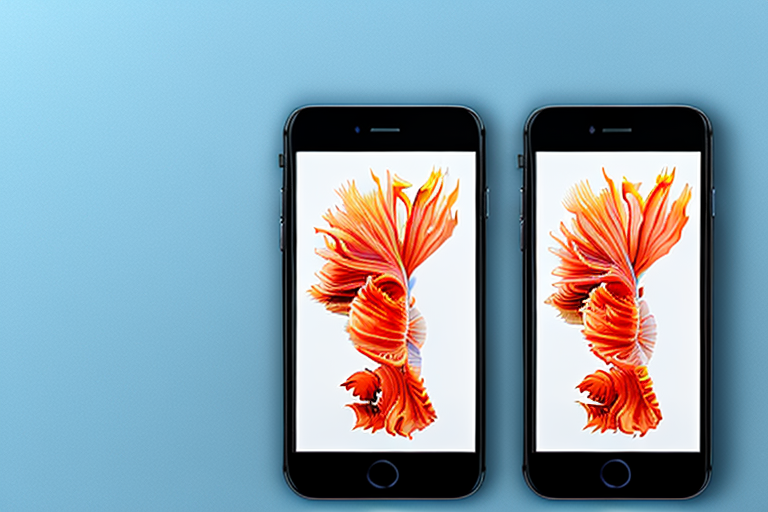Taking a screenshot on your iPhone 6s can be a useful way to capture and save important information or memorable moments. Whether you want to preserve a funny conversation, save a recipe, or keep a record of an important document, knowing how to take a screenshot is essential. In this article, we will guide you through the process of capturing screenshots on your iPhone 6s and provide tips on editing, sharing, and saving them.
Understanding the Basics of iPhone 6s
Before we delve into capturing screenshots, let’s have a brief overview of the iPhone 6s. Released in September 2015, the iPhone 6s boasts several key features that make it a popular choice among smartphone users.
The iPhone 6s, with its sleek design and advanced technology, revolutionized the way we interact with our mobile devices. Its 4.7-inch Retina display showcases vivid colors and sharp details, providing an immersive visual experience. Whether you’re browsing the web, watching videos, or playing games, the iPhone 6s delivers stunning visuals that bring content to life.
Powered by the A9 chip, the iPhone 6s offers fast and efficient performance. This powerful processor ensures smooth multitasking and seamless navigation through apps, allowing you to switch between tasks effortlessly. Whether you’re editing photos, streaming music, or running demanding applications, the iPhone 6s can handle it all with ease.
One of the standout features of the iPhone 6s is its 12-megapixel rear camera. With this high-resolution camera, you can capture stunning photos and record high-quality videos. Whether you’re capturing breathtaking landscapes or precious moments with loved ones, the iPhone 6s ensures that every detail is preserved with clarity and precision.
In addition to its impressive hardware, the iPhone 6s introduces a groundbreaking feature called 3D Touch. This innovative technology allows you to interact with your device in a whole new way. By applying varying levels of pressure to the screen, you can access app shortcuts, preview content, and perform quick actions without even opening the app. This intuitive and time-saving feature enhances the overall user experience, making everyday tasks more efficient and convenient.
Navigating the iPhone 6s Interface
Before we proceed, it’s important to familiarize yourself with the iPhone 6s interface. The home button, located at the bottom of the screen, acts as the main control center. With a single press, you can return to the home screen from any app or unlock your device. The home button also incorporates Touch ID, a fingerprint recognition system that provides an extra layer of security and allows you to authenticate purchases and unlock your device with just a touch.
On the right side of the device, you’ll find the power button. This button is used to lock and unlock the phone, as well as to turn it on and off. With a simple press of the power button, you can put your iPhone 6s to sleep or wake it up, conserving battery life and ensuring privacy when needed.
The volume buttons, located on the left side of the device, allow you to adjust the volume of your iPhone 6s. Whether you’re listening to music, watching videos, or receiving calls, these buttons provide quick and easy control over the audio output of your device.
Understanding these basic functions will come in handy when capturing screenshots on your iPhone 6s. Now that you’re familiar with the key features and interface of the iPhone 6s, let’s explore how to capture screenshots and make the most out of this versatile device.
Preparing Your iPhone 6s for Screenshots
Before you start capturing screenshots on your iPhone 6s, there are a few steps you should take to ensure a smooth experience.
When it comes to capturing screenshots on your iPhone 6s, preparation is key. By following these steps, you can ensure that your device is ready to capture and store your screenshots without any issues.
Ensuring Sufficient Storage Space
First and foremost, make sure that your iPhone 6s has enough storage space to accommodate the screenshots you plan to take. Screenshots, particularly if taken in bulk, can quickly fill up your device’s memory. To check your storage space, go to Settings > General > iPhone Storage.
Once you’re in the iPhone Storage menu, you’ll be able to see a breakdown of how much space is being used and how much is available. If you find that your storage is limited, consider deleting unnecessary files or transferring them to iCloud to free up space. This will not only ensure that you have enough room for your screenshots but also help optimize the overall performance of your device.
Checking for Latest iOS Updates
Another important step in preparing your iPhone 6s for screenshots is to check for the latest iOS updates. It is always a good practice to keep your device updated to the latest version of iOS. System updates often come with bug fixes and performance enhancements, which can improve the overall screenshot-taking experience.
To check for updates, go to Settings > General > Software Update. Here, you’ll be able to see if there are any available updates for your device. If an update is available, follow the on-screen instructions to download and install it. It’s recommended to connect your iPhone to a stable Wi-Fi network and ensure that your device is charged or connected to a power source during the update process.
By keeping your iPhone 6s up to date with the latest iOS version, you’ll not only benefit from the latest features and security enhancements but also ensure that your device is optimized for capturing screenshots.
Step-by-Step Guide to Taking Screenshots on iPhone 6s
Now that you are ready to capture screenshots, let’s explore two different methods that you can use on your iPhone 6s.
Using the Home and Power Button Method
The most common and straightforward way to take a screenshot on your iPhone 6s is by using the home and power buttons.
Here’s a step-by-step guide:
- Open the screen you want to capture, ensuring that all the desired content is visible.
- Press the home button and the power button simultaneously and release them quickly. You will hear a camera shutter sound accompanied by a brief flash on the screen, indicating that the screenshot has been successfully captured.
- To access your captured screenshot, go to the Photos app, where it will be saved in the Camera Roll or Screenshots album.
Now, let’s dive into more details about each step:
Step 1: Open the screen you want to capture
Before taking a screenshot, make sure you have the desired content displayed on your iPhone 6s screen. This could be anything from a funny conversation in a messaging app to a stunning photo on Instagram. Take a moment to ensure that everything you want to capture is visible and ready for the screenshot.
Step 2: Press the home and power buttons simultaneously
Once you have the screen ready, it’s time to press the home button and the power button at the same time. The home button is located at the bottom center of your iPhone, while the power button is on the right side. Make sure to press both buttons simultaneously and release them quickly.
Step 3: Accessing your captured screenshot
After successfully capturing the screenshot, you will hear a camera shutter sound and see a brief flash on your screen. This indicates that the screenshot has been saved. To view your screenshot, open the Photos app on your iPhone 6s. The screenshot will be saved either in the Camera Roll or the Screenshots album, depending on your device’s settings.
Using Assistive Touch for Screenshots
If you prefer a more convenient method, you can utilize Assistive Touch, a handy feature available on your iPhone 6s.
Here’s how to take a screenshot using Assistive Touch:
- Go to Settings > Accessibility > Touch > AssistiveTouch.
- Toggle on the AssistiveTouch switch.
- A floating circular icon will appear on your screen. Tap on it, and a menu will appear.
- Tap on Device > More > Screenshot. This will capture the current screen and save it as a screenshot.
- As with the previous method, you can find and access your screenshots in the Photos app.
Now, let’s explore each step in more detail:
Step 1: Go to Settings > Accessibility > Touch > AssistiveTouch
To enable Assistive Touch, you need to access the settings on your iPhone 6s. Start by opening the Settings app and scrolling down to find the “Accessibility” option. Tap on it, and then select “Touch” from the list of options. Inside the Touch menu, you will find “AssistiveTouch.” Tap on it to proceed.
Step 2: Toggle on the AssistiveTouch switch
Once you are in the AssistiveTouch menu, you will see a switch at the top of the screen. Toggle it on to enable Assistive Touch. When the switch turns green, it means that Assistive Touch is now active and ready to use.
Step 3: A floating circular icon will appear on your screen
After enabling Assistive Touch, you will notice a small floating circular icon on your screen. This icon can be moved around by dragging it with your finger. It stays on top of all other apps and screens, providing quick access to various functions.
Step 4: Tap on Device > More > Screenshot
To take a screenshot using Assistive Touch, tap on the floating circular icon. A menu will appear with several options. Tap on “Device” to access device-specific functions. Inside the Device menu, tap on “More” to expand the options further. Finally, tap on “Screenshot” to capture the current screen as a screenshot.
Step 5: Accessing your captured screenshot
Just like with the previous method, your screenshot will be saved in the Photos app. Open the Photos app on your iPhone 6s, and you will find the screenshot either in the Camera Roll or the Screenshots album, depending on your device’s settings.
With these two methods at your disposal, capturing screenshots on your iPhone 6s becomes a breeze. Whether you prefer the traditional home and power button combination or the convenience of Assistive Touch, you can now easily capture and access screenshots of your favorite moments and important information.
Editing Your Screenshots
After capturing a screenshot, you might want to make some adjustments or annotations. Fortunately, the iPhone 6s provides built-in editing tools that allow you to customize your screenshots.
Accessing Your Screenshots
To view and edit your captured screenshots, open the Photos app and navigate to the Camera Roll or Screenshots album. Here, you can browse through all your screenshots and select the one you wish to edit.
Basic Editing Tools on iPhone 6s
Once you have selected a screenshot, tap on the Edit button to access a range of basic editing tools. These tools include cropping, rotating, adjusting brightness and contrast, applying filters, and adding text or drawings. Experiment with these features to enhance your screenshots and make them more visually appealing.
Sharing and Saving Your Screenshots
Now that you have captured and edited your screenshots, it’s time to share or save them according to your preferences.
Sharing Screenshots via Different Platforms
The iPhone 6s allows you to share your screenshots with ease. Once you have selected a screenshot in the Photos app, tap on the Share button and choose the platform or app through which you want to share it. You can send it via text message, email, social media, or even AirDrop it to another Apple device.
Saving Screenshots in Different Formats
If you need to save your screenshots in different formats, such as PDF or JPEG, you can do so using third-party apps or online converters. These tools enable you to convert your screenshots into the desired format and store them in a location of your choice.
Now that you have mastered the art of capturing, editing, and sharing screenshots on your iPhone 6s, you can take full advantage of this useful feature. Whether for personal or professional purposes, screenshots serve as valuable records and aids in various situations. So go ahead and start capturing those cherished moments or important information with confidence and convenience.
Enhance Your Screenshots with GIFCaster
Ready to take your iPhone 6s screenshots to the next level? With GIFCaster, you can add a touch of fun and creativity to your captures by incorporating animated GIFs. Turn a simple screen grab into an engaging, expressive, and entertaining visual message. Whether you’re celebrating a milestone or just want to make your friends smile, use the GIFCaster App to transform your screenshots into something truly special.