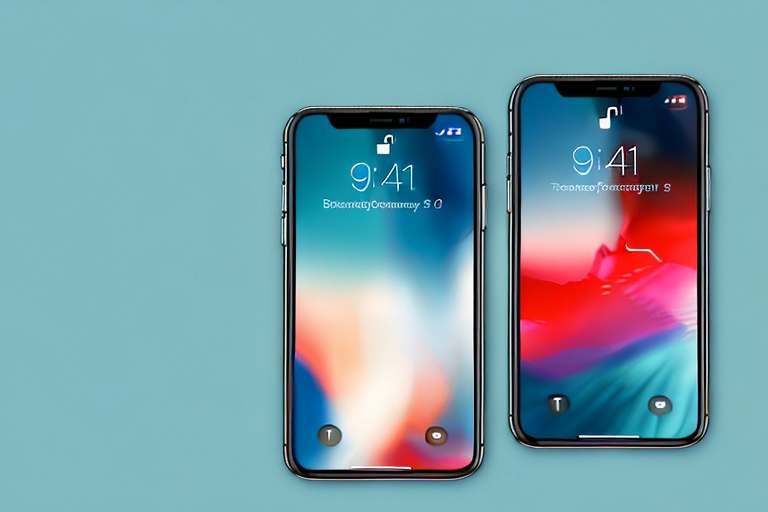Taking a screenshot on your iPhone X is a simple and useful feature that allows you to capture and save images of your screen. Whether you want to share a funny conversation, capture an important document, or save a memorable moment from a video, knowing how to take a screenshot on your iPhone X is essential. In this article, we will guide you through the process, step by step, and provide you with helpful tips and troubleshooting methods. Let’s dive in!
Understanding the Basics of iPhone X
Before we get into the details of taking a screenshot, let’s familiarize ourselves with the basics of the iPhone X. Released in 2017, the iPhone X introduced several new features and design elements that set it apart from its predecessors. With its edge-to-edge display, Face ID facial recognition, and gesture-based navigation system, navigating and using the iPhone X can feel different from previous iPhones. However, once you understand these key features, taking a screenshot will be a breeze.
The iPhone X was a revolutionary device in many ways. Its edge-to-edge display provided users with a larger screen space to view and capture content. This meant that photos, videos, and apps could be enjoyed in a more immersive and visually stunning way. The elimination of the bezels around the screen gave the iPhone X a sleek and modern look that was highly praised by users and tech enthusiasts alike.
One of the standout features of the iPhone X was its Face ID facial recognition technology. This advanced security feature allowed users to unlock their device and authenticate their identity simply by looking at the screen. The iPhone X used a complex system of sensors and cameras to map and analyze the user’s face, ensuring that only the authorized user could access the device. This added an extra layer of convenience and security to the iPhone X experience.
In addition to the edge-to-edge display and Face ID, the iPhone X also introduced a new way of interacting with the device through gestures. Gone were the days of the physical home button – instead, users would navigate the interface using intuitive swiping gestures. Swiping up from the bottom of the screen would take you to the home screen, while swiping down from the top-right corner would open the Control Center. These gestures became second nature to iPhone X users, allowing for a more fluid and immersive user experience.
Key Features of iPhone X
Let’s briefly discuss some of the key features of the iPhone X that are relevant to taking screenshots:
- The edge-to-edge display provides a larger screen space to view and capture content. Whether you’re browsing the web, scrolling through social media, or watching videos, the iPhone X’s display offers a stunning visual experience.
- Face ID allows for secure authentication. With Face ID, you can unlock your iPhone X and authorize secure transactions with just a glance. This advanced facial recognition technology ensures that your device and personal information are protected.
- The combination of the side button and volume up button is used to take screenshots. By pressing the side button and volume up button simultaneously, you can capture whatever is on your iPhone X’s screen – from memorable moments in games to important information in apps.
Navigating the iPhone X Interface
Getting around the iPhone X interface is different compared to earlier iPhone models. Instead of a physical home button, you navigate using gestures. Swiping up from the bottom of the screen takes you to the home screen, while swiping down from the top-right corner opens the Control Center. These gestures are important to know as you take screenshots on your iPhone X.
Mastering the gestures on the iPhone X can greatly enhance your user experience. The swipe up gesture not only takes you to the home screen but also allows you to access the App Switcher by pausing mid-swipe. This makes it easy to switch between recently used apps and multitask efficiently. Additionally, swiping left or right along the bottom edge of the screen enables quick app switching, allowing you to seamlessly navigate through your open apps.
Another useful gesture on the iPhone X is the swipe down gesture from the top-right corner of the screen. This gesture opens the Control Center, which provides quick access to various settings and features, such as Wi-Fi, Bluetooth, and screen brightness. You can also customize the Control Center to include your most frequently used controls, making it even more convenient to access essential functions.
With these gestures in mind, taking a screenshot on your iPhone X becomes a simple and intuitive process. Just press the side button and volume up button simultaneously, and you’ll capture a snapshot of whatever is on your screen. Whether you want to save a funny conversation, capture a memorable moment in a game, or document important information, taking screenshots on the iPhone X is quick and easy.
Preparing Your iPhone X for Screenshots
Before you start taking screenshots, it’s a good idea to ensure your iPhone X is set up properly and has enough storage space for saving the screenshots you capture. Let’s go over a couple of important steps you should follow:
Checking Your Settings
First, make sure that your iPhone X is configured to allow screenshots. To do this, go to the Settings app on your device. From there, scroll down and tap on “General.” Next, tap on “Restrictions” and ensure that the option “Allow Screen Recording” is enabled. This will grant you permission to take screenshots on your iPhone X.
Ensuring Sufficient Storage Space
Since screenshots are saved as image files, they occupy storage space on your iPhone X. To avoid running out of storage, regularly check your available space. You can do this by going to the Settings app, tapping on “General,” and selecting “iPhone Storage.” Here, you’ll see a breakdown of how your storage is being used. If necessary, consider deleting unnecessary files or apps to make room for new screenshots.
Step-by-Step Guide to Taking a Screenshot
Now that you have your iPhone X set up, let’s walk through the different methods you can use to take a screenshot:
Using the Side Button and Volume Up
The most common and straightforward way to take a screenshot on your iPhone X is by using the combination of the side button and the volume up button. Simply follow these steps:
- Open the app, webpage, or screen you want to capture.
- Position and arrange the content exactly as you want it to appear in the screenshot.
- Press and hold the side button on the right side of your iPhone X.
- Immediately press the volume up button on the left side of your iPhone X.
- Release both buttons quickly.
- You’ll see a thumbnail preview of the screenshot in the bottom-left corner of the screen. Tap on it to access editing options or swipe it away to save the screenshot directly to your Photos app.
Using AssistiveTouch
If you find it challenging to simultaneously press the side button and volume up button, or if your iPhone X’s physical buttons are not working, you can use Assistive Touch to capture screenshots. Here’s how:
- Go to the Settings app on your iPhone X.
- Tap on “Accessibility” and then on “Touch.”
- Select “AssistiveTouch” and turn it on.
- A floating virtual button will appear on your screen. Tap on it to access the AssistiveTouch menu.
- Tap on “Device” and then on “More.”
- Finally, tap on “Screenshot” to take a screenshot using AssistiveTouch.
Editing and Sharing Your Screenshot
Now that you’ve successfully captured a screenshot, you may want to edit it or share it with others. Here’s what you can do:
Accessing Your Screenshots
Your iPhone X automatically saves screenshots to the Photos app. To access your screenshots:
- Open the Photos app on your iPhone X.
- Tap on “Albums” at the bottom of the screen.
- Scroll down and select the “Screenshots” album.
- You’ll find all your captured screenshots in this album.
Using the Edit Tools
If you want to enhance or modify your screenshots, the Photos app provides some useful editing tools:
- Tap on a screenshot to open it.
- Tap on the “Edit” button at the top-right corner of the screen.
- You can now crop, rotate, apply filters, adjust brightness, and more to your screenshot using the available tools.
- Once you’re satisfied with the changes, tap on “Done” to save the edited screenshot.
Sharing Your Screenshots
Sharing your screenshots with others can be done easily from the Photos app. Here’s how:
- Select the screenshot you want to share from the “Screenshots” album.
- Tap on the “Share” button, which looks like a square with an arrow pointing upward.
- You’ll see a list of options to share your screenshot, including messages, email, social media platforms, and more. Choose the method you prefer and follow the prompts to complete the process.
Troubleshooting Common Issues
While taking screenshots on your iPhone X is generally a smooth process, you may encounter some common issues. Here are a couple of troubleshooting tips:
What to Do When Screenshots Aren’t Working
If you find that you’re unable to capture screenshots using the methods mentioned earlier, try the following troubleshooting steps:
- Restart your iPhone X by holding down the side button and either volume button until the “Slide to power off” option appears. Slide to power off, then press and hold the side button to turn your iPhone X back on.
- Ensure that your iPhone X’s software is up to date. To check for updates, go to the Settings app, tap on “General,” and select “Software Update.”
- If the issue persists, try resetting your iPhone X’s settings by going to the Settings app, tapping on “General,” selecting “Reset,” and choosing “Reset All Settings.” Note that this will remove any customized settings but will not delete your personal data.
How to Free Up Space for More Screenshots
If you’re running out of storage space and can’t capture additional screenshots, consider these tips:
- Delete unnecessary apps or files that are taking up significant storage space.
- Transfer your existing screenshots and photos to a computer or cloud storage service to free up space on your iPhone X.
- Use iCloud Photo Library or backup your photos and screenshots using iCloud. This allows you to store your media in the cloud and access them from any device while freeing up space on your iPhone X.
Now that you have a comprehensive understanding of how to make a screenshot on your iPhone X, you can confidently capture and share your favorite moments with ease. Remember to keep your device updated, periodically check your storage space, and apply any necessary troubleshooting steps. Happy screenshotting!
Enhance Your Screenshots with GIFCaster
Ready to take your iPhone X screenshots to the next level? With GIFCaster, you can add a touch of personality and fun to your captures. Transform a simple screen grab into an engaging, animated conversation piece by incorporating GIFs directly into your screenshots. Whether it’s a celebratory moment or just adding a bit of humor to your day, GIFCaster is your go-to app for creative self-expression. Don’t just share your screen; animate it with flair using the GIFCaster App!