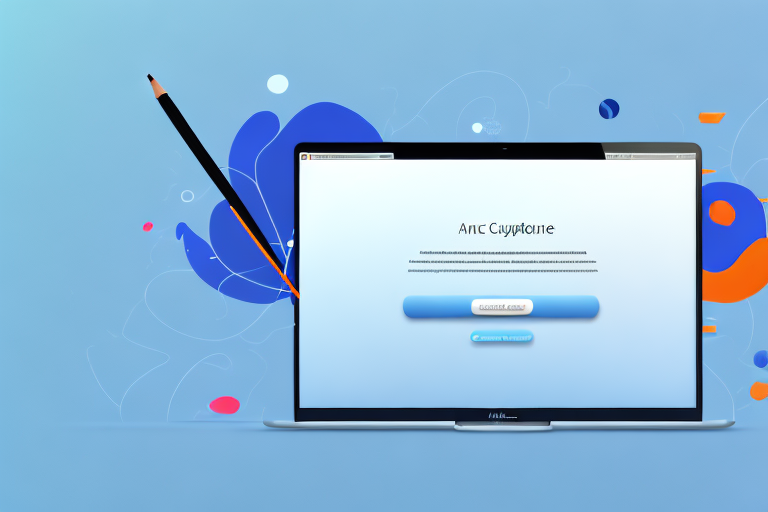Taking screenshots on your Mac can be a useful skill to have, whether for capturing important information, sharing images, or troubleshooting technical issues. In this guide, we will walk you through the different methods for capturing and customizing screenshots on your Mac, as well as editing and annotating them to suit your needs.
Understanding Screenshots on Mac
Before we dive into the various ways of taking a screenshot on your Mac, let’s first understand what a screenshot is and why it can be important. A screenshot is essentially a snapshot of whatever is currently being displayed on your Mac’s screen. It allows you to capture images of web pages, documents, program interfaces, or anything else visible on your display.
Capturing screenshots can be helpful in many situations. For instance, if you want to save a receipt or an important email for future reference, taking a screenshot ensures you have a quick and easy way to access that information. Screenshots are also helpful when troubleshooting technical issues, as they can effectively document error messages or unexpected behavior.
When it comes to taking screenshots on a Mac, there are several methods you can use. The most common method is using keyboard shortcuts. By pressing a combination of keys, you can instantly capture a screenshot without the need for any additional software.
One of the most widely used keyboard shortcuts for taking screenshots on a Mac is Command + Shift + 3. When you press these keys simultaneously, your Mac will capture a screenshot of the entire screen and save it as a file on your desktop. This method is great for capturing the entire content of your screen, including multiple windows or applications.
If you only want to capture a specific area of your screen, you can use the Command + Shift + 4 shortcut. This will turn your cursor into a crosshair, allowing you to click and drag to select the desired area. Once you release the mouse button, your Mac will capture the selected area and save it as a file on your desktop.
Another useful method is taking screenshots of specific windows or applications. To do this, you can use the Command + Shift + 4 shortcut, followed by the Spacebar. This will change your cursor into a camera icon, allowing you to click on the desired window or application to capture a screenshot of it. The screenshot will be saved as a file on your desktop.
In addition to keyboard shortcuts, there are also built-in tools on Mac that can assist you in taking screenshots. One such tool is the Grab application, which can be found in the Utilities folder within the Applications folder. With Grab, you can capture screenshots of specific areas, windows, or the entire screen. It also offers additional features like timed screenshots, allowing you to set a delay before the screenshot is taken.
Furthermore, if you prefer more advanced screenshot capabilities, you can explore third-party applications available for Mac. These applications often offer additional features like annotation tools, image editing options, and cloud storage integration. Some popular third-party screenshot applications for Mac include Snagit, Skitch, and Lightshot.
In conclusion, understanding how to take screenshots on your Mac can greatly enhance your productivity and troubleshooting capabilities. Whether you use keyboard shortcuts, built-in tools, or third-party applications, capturing screenshots is a valuable skill that can help you save and share important information, document technical issues, or simply capture memorable moments on your Mac.
Different Methods for Taking Screenshots on Mac
Now that you understand the importance of screenshots, let’s explore the different methods available for capturing them on your Mac.
Using Keyboard Shortcuts
The easiest and quickest way to take a screenshot on a Mac is by using keyboard shortcuts. There are three main shortcuts to remember:
- Command + Shift + 3: This captures the entire screen and saves it as a file on your desktop.
- Command + Shift + 4: This turns your cursor into a crosshair, allowing you to select a specific area to capture. Simply click and drag to create a selection, and the screenshot will be saved as a file.
- Command + Shift + 4 + Space: This shortcut captures a specific window. After pressing the shortcut, your cursor will turn into a camera icon. Click on the window you want to capture, and the screenshot will be saved as a file.
Using the Screenshot App
If you prefer a more visual approach, you can use the built-in Screenshot app on your Mac. This app provides a user-friendly interface and gives you more control over your screenshots.
- Open the Screenshot app by pressing Command + Shift + 5 on your keyboard or by searching for it using Spotlight.
- Once the app is open, you’ll see a toolbar at the bottom of the screen with various options. You can choose to capture the entire screen, a selected portion, or a specific window.
- After selecting your preferred capture option, click on the “Capture” button, and the screenshot will be saved to your desktop.
Using the Preview App
If you prefer even more control over your screenshots, you can use the Preview app, which is included with macOS.
- Open the Preview app from your Applications folder or by searching for it using Spotlight.
- In the Preview app, go to the “File” menu and select “Take Screenshot.”
- A dropdown menu will appear, giving you options to capture the entire screen, a window, or a selected portion.
- Choose your desired capture option, and the screenshot will be taken and opened in a new window in the Preview app.
Customizing Your Screenshot on Mac
Now that you know how to capture screenshots on your Mac, let’s look at how you can customize them to suit your needs.
How to Capture a Specific Area
If you want to capture only a specific portion of the screen, you can easily do so using the built-in tools on your Mac.
- Use either the keyboard shortcut Command + Shift + 4 or the Screenshot app to enter selection mode.
- Click and drag to create a selection around the area you want to capture.
- Release the mouse button, and the screenshot will be saved as a file on your desktop.
How to Capture a Window
If you want to capture a specific window without any distractions, there’s a simple method for that as well.
- Use either the keyboard shortcut Command + Shift + 4 + Space or the Screenshot app to enter window capture mode.
- Move your cursor over the window you want to capture, and it will be highlighted.
- Click on the highlighted window, and the screenshot will be saved as a file on your desktop.
By default, the window’s shadow will be included in the screenshot. To exclude the shadow, hold down the Option key while clicking on the window.
How to Capture the Entire Screen
If you want to capture the entire screen, there’s a quick and easy way to do that as well.
- Use either the keyboard shortcut Command + Shift + 3 or the Screenshot app to capture the entire screen.
- The screenshot will be saved as a file on your desktop.
Editing and Annotating Your Screenshot
After capturing a screenshot, you may want to make some edits or add annotations to highlight specific areas or provide additional information.
Using Markup Tools
macOS provides built-in markup tools that allow you to annotate your screenshots without the need for third-party software.
- Open the screenshot you want to edit in the Preview app by double-clicking on the file.
- In the Preview app, click on the markup toolbar icon, which looks like a pencil tip inside a square.
- You’ll now have access to various tools, such as shapes, text, and highlighting, to edit and annotate your screenshot.
- Click on the tool you want to use, and then click and drag on the screenshot to make your edits.
- Once you’re satisfied with your edits, go to the “File” menu and choose “Save” to save the changes.
Adding Text to Your Screenshot
If you want to add text to your screenshot, simply follow these steps:
- Open the screenshot in the Preview app.
- In the markup toolbar, click on the text tool, which looks like a capital “T” inside a box.
- Click on the area where you want to add text, and a text box will appear.
- Type the desired text into the text box.
- Adjust the text’s appearance using the options in the markup toolbar.
- When you’re finished, go to the “File” menu and choose “Save” to save the changes.
Cropping and Resizing Your Screenshot
If you need to crop or resize your screenshot, the Preview app makes it easy to do so.
- Open the screenshot in the Preview app.
- Click on the markup toolbar icon and select the selection tool, which looks like a square made of dashed lines.
- Click and drag to create a selection around the area you want to keep.
- Once you’ve made the selection, go to the “Tools” menu and choose “Crop.”
- If you need to resize your screenshot, go to the “Tools” menu and choose “Adjust Size.” Enter the desired dimensions and click “Ok” to apply the changes.
- Save your edited screenshot by going to the “File” menu and choosing “Save.”
Now that you know how to capture, customize, and edit screenshots on your Mac, you can take full advantage of this powerful feature. Whether it’s for work, troubleshooting, or sharing information, screenshots are an essential tool in your digital arsenal.
Enhance Your Screenshots with GIFCaster
Ready to take your screenshot game to the next level? With GIFCaster, not only can you capture the moments that matter, but you can also add a touch of personality and fun to your images. Transform your standard screenshots into engaging, animated conversations with the ease of adding GIFs. Whether it’s celebrating a team’s success or just brightening someone’s day, GIFCaster is your go-to app for creative self-expression. Don’t just share information—make it memorable. Use the GIFCaster App today and start turning the mundane into something extraordinary!