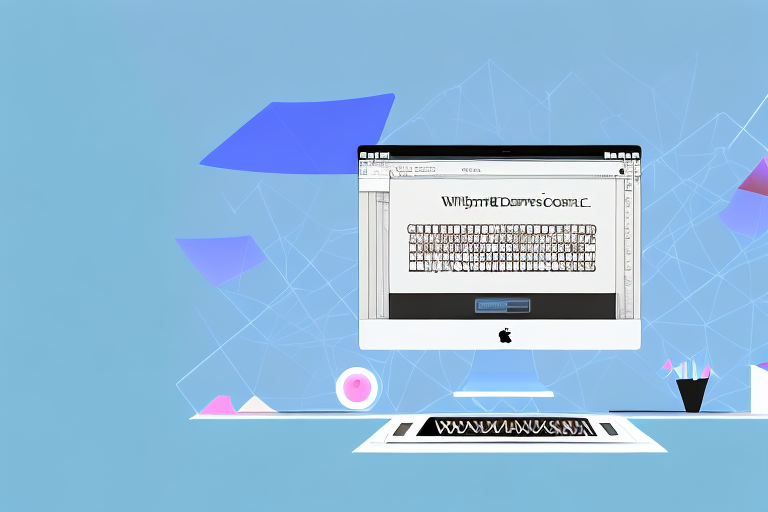In today’s digital age, capturing what you see on your computer screen is an essential skill. Whether you’re sharing an interesting article, troubleshooting a technical issue, or creating content for work or personal use, knowing how to take a screenshot on a Mac can be incredibly useful. In this article, we will delve into the fundamentals of making screenshots on a Mac and explore the various methods and customization options available to you.
Understanding the Basics of Screenshots
Before we dive into the specifics, let’s start by understanding what a screenshot is. Essentially, a screenshot is a digital image that captures the contents of your computer screen at a specific moment in time. It’s like taking a photograph of what’s displayed on your monitor.
Now, you may be wondering why taking screenshots is useful. Well, there are several reasons why you might want to capture what’s on your screen. Screenshots can be helpful for sharing information or visual evidence, documenting software bugs or errors, creating tutorials or presentations, and much more.
When it comes to sharing information, screenshots can be a quick and efficient way to convey a visual representation of what you’re seeing on your screen. Whether you’re discussing a specific webpage, a software interface, or a design concept, a screenshot can provide a clear and concise snapshot of the content.
Additionally, screenshots can be valuable for providing visual evidence. If you encounter an issue or error on your computer, capturing a screenshot can help you document the problem and provide a visual reference when seeking assistance or troubleshooting the issue.
Software developers and testers often rely on screenshots to document software bugs or errors. By capturing a screenshot of the problem, they can provide a visual representation to the development team, making it easier to identify and address the issue.
Furthermore, screenshots can be a useful tool for creating tutorials or presentations. Whether you’re teaching someone how to use a specific software or explaining a complex concept, screenshots can enhance your explanations and make the information more accessible to your audience.
Moreover, screenshots can also be utilized for personal purposes. For example, you might want to capture a screenshot of a memorable moment in a video game, a beautiful scene in a movie, or an inspiring quote from an article. These screenshots can serve as visual reminders of the things that bring you joy or inspiration.
In conclusion, screenshots are versatile and valuable tools that can be used for a wide range of purposes. Whether you’re sharing information, documenting issues, creating tutorials, or simply capturing moments that matter to you, screenshots offer a convenient way to capture and preserve what’s on your screen.
Preparing Your Mac for Screenshots
Before you start taking screenshots, it’s important to ensure that your Mac is ready for the task. Here are a couple of essential preparations to consider:
Checking Your Mac’s Operating System
First and foremost, check which version of macOS your Mac is running on. Different versions may have slight variations in how screenshots are captured. To check your operating system, click on the Apple menu icon in the top-left corner of your screen and select “About This Mac.” You’ll find the version information under the “Overview” tab.
Knowing your Mac’s operating system is crucial because it determines the available screenshot options and features. For example, if you are using macOS Mojave or later, you can take advantage of the powerful screenshot tool that allows you to capture specific portions of the screen, record videos, and even annotate screenshots with ease.
On the other hand, if you are using an older version of macOS, you may have a different set of screenshot capabilities. It’s always a good idea to familiarize yourself with the specific features available on your operating system to make the most out of your screenshot-taking experience.
Ensuring Enough Storage Space
Like any other file, screenshots take up storage space on your Mac. Before you start capturing images, make sure there is enough free space available. If your storage is running low, consider deleting unnecessary files or moving them to an external hard drive to create room for your screenshots.
Having sufficient storage space is essential to avoid any interruptions or errors while capturing screenshots. When your Mac’s storage is nearly full, it can impact the performance of your device and may prevent you from saving new screenshots. By regularly managing your storage and keeping it optimized, you can ensure a smooth and seamless screenshot-taking process.
Additionally, organizing your existing files and creating a dedicated folder for your screenshots can help you stay organized and easily locate your captured images when needed. This simple practice can save you time and effort in the long run.
Different Methods for Taking Screenshots on Mac
Now that your Mac is ready, let’s explore the different methods you can use to take screenshots:
When it comes to capturing screenshots on a Mac, there are several options available to you. Whether you prefer using keyboard shortcuts, a dedicated app, or the versatile Preview app, you’ll find a method that suits your needs.
Using Keyboard Shortcuts
One of the quickest and easiest ways to capture screenshots on a Mac is by using keyboard shortcuts. macOS provides several keyboard combinations that allow you to capture specific areas of your screen or the entire display. For example, pressing “Command + Shift + 3” will capture the entire screen, while “Command + Shift + 4” lets you select a portion of the screen to capture.
Keyboard shortcuts offer a seamless experience, allowing you to capture screenshots without interrupting your workflow. They are especially useful for capturing spontaneous moments or quickly documenting information.
Using the Screenshot App
If you prefer a more visual approach, you can use the built-in Screenshot app on your Mac. This app provides a user-friendly interface that allows you to choose between different capture types, such as capturing the entire screen, a window, or a specific portion. You can access the Screenshot app by pressing “Command + Shift + 5” or by searching for “Screenshot” in Spotlight.
The Screenshot app offers additional features, such as a timer for delayed captures and options for capturing specific menus. It also provides easy access to editing tools, allowing you to annotate and enhance your screenshots before saving or sharing them.
Using the Preview App
Another method for capturing screenshots on a Mac is by utilizing the Preview app. This versatile app not only allows you to view and edit images but also has a built-in screenshot feature. To access this feature, open the Preview app, go to the “File” menu, and select “Take Screenshot.” From there, you can choose the desired capture type and proceed accordingly.
Preview offers advanced editing capabilities, enabling you to crop, resize, and adjust the colors of your screenshots. It also supports adding annotations, text, and shapes to highlight specific areas or provide additional context.
Furthermore, Preview allows you to capture screenshots directly from connected devices, such as iPhones or iPads, making it a convenient option for those who frequently work across multiple Apple devices.
With these different methods at your disposal, you can easily capture screenshots on your Mac in various scenarios. Whether you need to capture an entire webpage, a specific window, or a particular section of your screen, there’s a method that suits your preferences and requirements.
Customizing Your Screenshot
Now that you know how to capture screenshots on your Mac, let’s explore some customization options:
Capturing the Entire Screen
If you want to capture everything that’s visible on your screen, press “Command + Shift + 3” or use the Screenshot app and select the “Capture Entire Screen” option. Your screenshot will be saved on your desktop by default.
Capturing a Window
If you only want to capture a specific window or dialogue box, press “Command + Shift + 4” and then press the spacebar. Your cursor will turn into a camera icon, allowing you to select the window or dialogue box you want to capture. Once selected, click on it, and the screenshot will be saved on your desktop.
Capturing a Selected Portion
If you prefer to capture a specific portion of your screen, press “Command + Shift + 4” and then click and drag your cursor to select the desired area. Release the mouse button once you’ve captured the portion you want. The screenshot will be saved on your desktop.
Editing and Annotating Your Screenshot
After capturing a screenshot, you may want to make some modifications or add annotations. Here are some tools at your disposal:
Using the Markup Tool
The Markup tool is a powerful feature that allows you to annotate, highlight, and add text to your screenshots. To access this tool, simply open the captured screenshot, click on the “Markup” button, and start editing. You can draw shapes, add text, insert arrows, and more.
Cropping and Resizing Your Screenshot
If you need to focus on a specific area of your screenshot or adjust its dimensions, you can use the built-in editing capabilities of the Preview app. Open the screenshot in Preview, select the “Tools” menu, and choose options like “Crop,” “Adjust Size,” or “Rotate” to make the necessary changes.
By mastering the art of taking screenshots on your Mac, you’ll be equipped with a valuable skill that can greatly enhance your productivity and communication abilities. Whether you’re a student, professional, or casual user, having the ability to capture and share what’s on your screen will undoubtedly come in handy at some point. So go ahead, experiment with different methods, and start capturing those moments on your Mac!
Enhance Your Screenshots with GIFCaster
Ready to take your screenshot game to the next level? With GIFCaster, you can bring your Mac screenshots to life by adding animated GIFs. Make your work messages stand out or add a touch of humor to your daily communication. GIFCaster is not just a tool; it’s a way to express yourself creatively and make every screenshot fun and engaging. Don’t settle for static images when you can use the GIFCaster App and transform your captures into animated conversations. Try it now and see the difference!