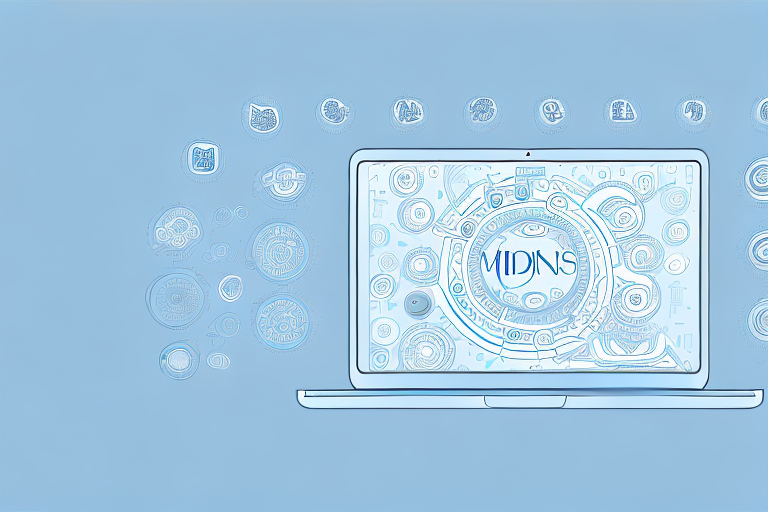Screenshots are an essential tool for capturing and sharing information on your MacBook. Whether you want to save an image, document an error message, or share something interesting with others, knowing how to take a screenshot is crucial. In this step-by-step guide, we’ll walk you through the process of making a screenshot on your MacBook, from understanding the different types of screenshots to editing and sharing your captures.
Understanding Screenshots: What They Are and Why They’re Useful
Screenshots are digital images that capture the contents of your MacBook’s screen. They allow you to freeze a moment in time, preserving information that can be useful for a variety of reasons.
Imagine you are working on a project and suddenly encounter an error message on your screen. Instead of trying to explain the issue to someone else, you can simply take a screenshot and share it with them. This visual evidence not only helps you communicate the problem more effectively but also allows others to understand the issue quickly.
Screenshots are especially valuable when you need to provide visual evidence of a problem or share a visual reference with others. They are commonly used in educational materials, customer support, presentations, and more.
Let’s dive deeper into the importance of screenshots and explore the different types you can take on your MacBook.
The Importance of Screenshots
Screenshots serve as a powerful tool in various situations. Whether you are troubleshooting technical issues, creating instructional materials, or collaborating with others, screenshots can significantly enhance your communication and productivity.
For instance, if you are a software developer, screenshots can be immensely helpful when reporting bugs or documenting user interface designs. By capturing the exact error message or showcasing the desired UI layout, you provide developers and designers with a clear visual reference, making it easier for them to address the issue or implement the desired changes.
In the realm of customer support, screenshots are indispensable. When assisting customers remotely, support agents can request screenshots to better understand the problem the customer is facing. This visual aid enables them to provide accurate solutions or escalate the issue to the appropriate team.
In educational materials, screenshots can illustrate concepts, steps, or examples. Whether you are creating a tutorial, a presentation, or an online course, screenshots can enhance the learning experience by providing visual cues and reinforcing the textual information.
Different Types of Screenshots
Now that we understand the importance of screenshots, let’s explore the different types you can take on your MacBook:
- Full-screen screenshots: Capture your entire screen.
- Partial screenshots: Capture a specific area of your screen.
- Specific window screenshots: Capture only the active window.
Full-screen screenshots are ideal when you want to capture everything displayed on your MacBook’s screen. Whether you want to document a webpage, showcase a software interface, or share a visually rich presentation, full-screen screenshots capture the complete visual context.
Partial screenshots are perfect for focusing on a specific section of your screen. Whether you want to highlight a particular paragraph in a document, showcase a specific feature in an application, or capture a specific region of a webpage, partial screenshots allow you to precisely capture the desired content.
If you want to capture only the contents of a specific window, such as an application or a dialogue box, specific window screenshots are your go-to option. This type of screenshot eliminates any distractions from the rest of your screen and provides a clear view of the active window.
Each type of screenshot has its own specific method, which we’ll explore in detail.
Preparing Your MacBook for Taking Screenshots
Before you start taking screenshots on your MacBook, there are a few things you should check and tools you should have.
When it comes to capturing screenshots on your MacBook, it’s important to ensure that your settings are configured correctly. This will save you time and frustration in the long run. To check your MacBook’s settings, start by opening the “System Preferences” and navigating to the “Keyboard” settings. Here, you’ll find a variety of options to customize your keyboard shortcuts, including those specifically related to screenshots.
Once you’re in the “Keyboard” settings, head over to the “Shortcuts” tab. This is where you’ll find the various shortcuts available for capturing screenshots. Take a moment to check if these shortcuts are enabled or if you need to customize them to your preferences. By customizing the shortcuts, you can make the process of taking screenshots more intuitive and efficient.
While your MacBook comes with built-in screenshot capabilities, you may find it helpful to have a few additional tools at your disposal. For example, a note-taking app can be incredibly useful for annotating screenshots. With a note-taking app, you can easily add arrows, text, and other annotations to your screenshots, making them more informative and visually appealing.
Another tool that can enhance your screenshot-taking experience is a cloud storage service. By using a cloud storage service, you can easily access and share your captures across devices. This means that you can seamlessly view your screenshots on your iPhone, iPad, or any other device with internet access. Additionally, cloud storage services often provide a backup solution, ensuring that your valuable screenshots are safe and secure.
With the right settings and tools in place, you’ll be well-prepared to take screenshots on your MacBook. Whether you’re capturing important information for work, creating tutorials, or simply saving memories, having a solid foundation will make the process smoother and more enjoyable.
Step-by-Step Guide to Taking a Screenshot on a MacBook
Now that you’ve prepared your MacBook, let’s dive into the step-by-step process for capturing screenshots on different occasions.
But before we begin, let’s explore some of the reasons why you might need to take a screenshot on your MacBook. Perhaps you want to capture a funny conversation with a friend, save an important piece of information, or document a software bug to share with technical support. Whatever the reason may be, knowing how to take a screenshot can be a valuable skill in today’s digital world.
How to Take a Full-Screen Screenshot
To capture your entire MacBook screen, follow these simple steps:
- Press the “Shift + Command + 3” keys simultaneously.
- You’ll hear a camera shutter sound, indicating that the screenshot has been taken.
- The screenshot will be saved as a PNG file on your desktop by default.
Now you have successfully captured a full-screen screenshot on your MacBook!
Full-screen screenshots can be particularly useful when you want to capture an entire webpage, show off your desktop setup, or document a software issue that affects the entire screen.
How to Take a Partial Screenshot
If you want to capture only a specific part of your screen, follow these steps:
- Press “Shift + Command + 4.” Your cursor will turn into a crosshair.
- Click and drag the crosshair to select the area you want to capture.
- Release the mouse button to take the screenshot.
- The screenshot will be saved as a PNG file on your desktop.
Congratulations! You have successfully captured a partial screenshot on your MacBook.
Partial screenshots are great for highlighting a specific portion of a webpage, capturing a specific error message, or sharing a funny meme that only occupies a small area of your screen.
How to Capture a Specific Window
If you want to capture only a specific window, whether it’s an application or a dialogue box, follow these steps:
- Press “Shift + Command + 4” keys.
- Press the “Space” bar. Your cursor will change to a camera icon.
- Move the camera icon over the desired window, and it will be highlighted in blue.
- Click on the window to capture a screenshot of that specific window.
- The screenshot will be saved as a PNG file on your desktop.
You’ve successfully learned how to capture a specific window on your MacBook.
Capturing a specific window can be helpful when you want to showcase a particular application, document an error message within a specific program, or capture a specific dialogue box that contains important information.
Now that you’re familiar with the various methods of taking screenshots on your MacBook, you can confidently capture and share important moments, information, and issues with ease. Remember, practice makes perfect, so don’t hesitate to experiment and explore the different screenshot options available to you!
Saving and Accessing Your Screenshots
Once you’ve captured a screenshot, you may wonder where it’s saved and how to access it for future use.
Where Do Screenshots Get Saved?
By default, all screenshots are saved on your desktop. You can locate them easily by looking for files beginning with “Screen Shot,” followed by the date and time of capture.
Changing the Default Save Location
If you prefer your screenshots to be saved in a different location, you can customize the save location by using the “Terminal” application and entering a command to specify the desired directory.
Editing and Sharing Your Screenshots
Now that you have captured the perfect screenshots, you may want to edit and share them with others.
Basic Editing Tools for Screenshots
Your MacBook’s built-in Preview app provides basic editing tools for your screenshots. Open Preview, locate your screenshot, and use the toolbar to crop, annotate, add text, or adjust the image settings as needed.
Sharing Screenshots via Different Platforms
You can share your screenshots via various platforms, such as email, messaging apps, social media, or cloud storage services. Most platforms allow you to attach the screenshot directly, or you can use the sharing options provided by the Preview app to send it easily to your desired destination.
By following this comprehensive step-by-step guide, you’ve learned the process of taking screenshots on your MacBook, from understanding their importance to editing and sharing. Now you can confidently capture and share your screen, making your MacBook experience even more versatile and productive!
Enhance Your Screenshots with GIFCaster
Ready to take your MacBook screenshots to the next level? With GIFCaster, you can add a touch of personality and fun to your captures. Transform your standard screenshots into engaging, GIF-enhanced visuals that make every message a celebration. Don’t just share your screen; express yourself creatively and make an impact. Use the GIFCaster App today and start turning the mundane into the extraordinary!