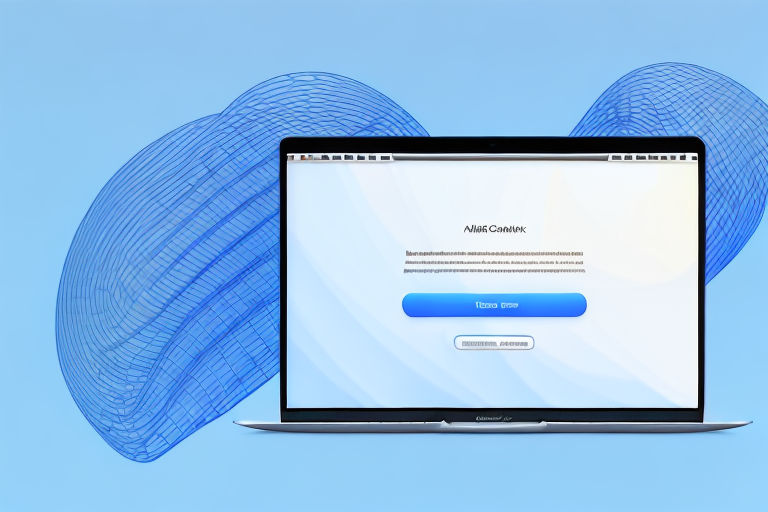In today’s digital age, screenshots play a crucial role in capturing and sharing important information or moments from your MacBook Air. Whether you want to capture a funny meme, save an important document, or provide visual instructions, knowing how to take a screenshot can come in handy. In this article, we will guide you through the process of making a screenshot on your MacBook Air and explore various methods and customization options. So, let’s dive in and learn how to capture your screen in a few simple steps.
Understanding the Basics of Screenshots
Before we jump into the different methods of taking screenshots, let’s get familiar with what a screenshot actually is. In simplest terms, a screenshot is an image taken of your computer or device screen. It captures whatever is currently displayed on your screen, including open windows, desktop icons, and even the mouse cursor. Now that we know what a screenshot is, let’s explore why they are such useful tools.
What is a Screenshot?
A screenshot, also known as a screen capture or screen grab, is an image that shows the exact contents of your computer or device screen at a specific moment. This can include images, text, videos, or any other visual element displayed on your screen. Screenshots are commonly used for various purposes, such as sharing information, troubleshooting technical issues, and creating visual documentation.
When you take a screenshot, you essentially freeze a moment in time on your screen. This can be incredibly helpful when you want to capture a specific image or piece of information that might change or disappear later. Whether you want to save a funny meme, document an important conversation, or record a step-by-step tutorial, screenshots provide a convenient and efficient way to preserve visual information.
In addition to capturing static images, screenshots can also be used to capture dynamic content, such as videos or animations. By taking a series of screenshots at regular intervals, you can create a stop-motion-like effect that showcases the progression of a visual element over time.
Why are Screenshots Useful?
Screenshots can be incredibly useful in a variety of situations. They allow you to quickly capture and share information without the need for lengthy explanations. For example, if you encounter an error message on your MacBook Air, taking a screenshot of the message can help technical support or other users understand the issue more effectively.
Furthermore, screenshots are valuable tools for troubleshooting technical issues. When encountering a problem with a software application or website, taking a screenshot of the error or unexpected behavior can provide valuable visual evidence for developers or support teams to analyze and resolve the issue.
Moreover, screenshots are widely used in educational contexts. They enable teachers and students to visually illustrate concepts, share examples, or document research findings. In a virtual learning environment, screenshots can be used to demonstrate specific steps in a process, showcase important information, or provide visual aids for presentations.
Another area where screenshots prove their usefulness is in the realm of design and user interface development. Designers and developers often use screenshots to capture and share mockups, wireframes, or user interface elements. By sharing screenshots, stakeholders can provide feedback, collaborate on design decisions, and ensure that the final product meets the desired visual standards.
In conclusion, screenshots are versatile and powerful tools that allow you to capture and preserve visual information from your computer or device screen. Whether you need to share information, troubleshoot technical issues, or create visual documentation, screenshots provide a convenient and efficient way to communicate and collaborate effectively.
Preparing Your MacBook Air for Screenshots
Before you start taking screenshots on your MacBook Air, there are a few preparations you should make to ensure a smooth process. Let’s go through these essential steps:
Checking Your MacBook’s Operating System
First and foremost, it’s important to check which operating system your MacBook Air is running on. The process of taking screenshots might vary slightly depending on the macOS version installed on your device. To check your operating system, click on the Apple menu in the top-left corner of your screen, then select “About This Mac.” You will see the macOS version listed there.
Necessary Tools for Taking Screenshots
Fortunately, macOS provides built-in tools for taking screenshots on your MacBook Air. Familiarize yourself with the following essential tools:
- Keyboard Shortcuts: macOS offers various keyboard shortcuts for different types of screenshots, allowing you to capture the entire screen, a specific window, or a portion of the screen with a single key combination.
- Screenshot App: As of macOS Mojave (version 10.14) and later, Apple introduced the Screenshot app, which provides a streamlined interface for capturing and editing screenshots.
- Preview Tool: The Preview app, a default application on your MacBook Air, offers basic editing capabilities for screenshots, such as cropping, resizing, and adding annotations.
Different Methods of Taking Screenshots on MacBook Air
Now that we have covered the basics and made the necessary preparations, let’s explore the different methods you can use to take screenshots on your MacBook Air.
Using Keyboard Shortcuts
Keyboard shortcuts provide a quick and efficient way to capture your screen without going through additional steps. Here are the main keyboard shortcuts for taking screenshots on your MacBook Air:
- Capture the Entire Screen: Press
Command + Shift + 3simultaneously to capture the entire screen. The screenshot will be automatically saved as a file on your desktop. - Capture a Selected Portion of the Screen: To capture a specific area of your screen, press
Command + Shift + 4together. Your cursor will turn into a crosshair. Click and drag to select the desired area, then release the mouse button. The screenshot will be saved as a file on your desktop. - Capture a Window: If you want to capture a specific window, like an application or browser window, press
Command + Shift + 4, then press the spacebar. Your cursor will turn into a camera icon. Simply click on the window you want to capture, and the screenshot will be saved as a file on your desktop.
Using the Screenshot App
If you’re using macOS Mojave or later, the Screenshot app provides a more advanced and user-friendly way to capture and edit screenshots. Here’s how to use it:
- Press
Command + Shift + 5to open the Screenshot app. - The Screenshot app will appear at the bottom of your screen with various options, such as capturing the entire screen, specific windows, or selected portions of the screen.
- Click on the desired option to initiate the screenshot. You can also set a timer or choose where to save the screenshot.
- After capturing the screenshot, the Screenshot app will open a small preview window. From there, you can edit the screenshot, add annotations, or save it.
Using the Preview Tool
If you prefer a simpler approach to editing your screenshots, the Preview tool is a handy option. Here’s how to use it:
- After taking a screenshot using any of the above methods, locate the screenshot file on your desktop or preferred location.
- Double-click on the screenshot file to open it with the Preview app.
- Once opened in Preview, you can perform various manipulations like cropping, resizing, rotating, adding text, highlighting areas, or even drawing shapes.
- Once you are satisfied with the edits, click on “File” in the menu bar, then choose “Save” to save your changes or select “Export” to save the edited screenshot in a different file format.
Customizing Your Screenshots
Taking screenshots is not limited to capturing the entire screen or specific windows. macOS offers several customization options, allowing you to tailor your screenshots to your needs. Let’s explore some useful customization techniques:
Capturing Specific Portions of the Screen
Instead of capturing the entire screen or specific windows, you can take screenshots of custom-selected portions. This is particularly useful when you only want to highlight specific sections or elements on your screen. To capture a custom portion of the screen, follow the method described above for using keyboard shortcuts and select the desired area using the crosshair cursor.
Including the Mouse Cursor in Your Screenshot
By default, macOS excludes the mouse cursor from screenshots. However, if you want to include the cursor for demonstration purposes or to provide context, you can enable this feature. Simply press Command + Shift + 4 together and then press Control. The cursor will be included in your screenshot.
Managing and Editing Your Screenshots
Once you have successfully captured your screenshots, you might want to organize, manage, or make further edits before sharing or using them. Let’s take a look at managing and editing options:
Where to Find Your Screenshots
By default, all screenshots are saved as individual files on your desktop with filenames starting with “Screen Shot” and followed by the date and time of capture. However, if you prefer to save your screenshots in a different location, you can customize the saving options in the Screenshot app or by adjusting your macOS settings.
Basic Editing Techniques for Screenshots
While macOS’s built-in apps provide basic editing functionalities, you may require more advanced editing tools for extensive modifications. Consider exploring third-party image editing software like Adobe Photoshop or free alternatives like GIMP or Pixlr to refine your screenshots with additional effects, retouching, or complex annotations.
With these tools and techniques, you can make your screenshots truly stand out and communicate your message effectively.
Congratulations! You have now mastered the art of taking screenshots on your MacBook Air. Whether you need to capture precious memories, create visual tutorials, or troubleshoot technical issues, having this skill will undoubtedly come in handy. So go ahead, capture and share screenshots with confidence!
Enhance Your Screenshots with GIFCaster
Ready to elevate your screenshot game on your MacBook Air? With GIFCaster, you can add a touch of personality and fun to your captures. Turn a simple screen grab into a lively conversation piece by embedding animated GIFs. Whether it’s for work or play, GIFCaster lets you express yourself creatively. Don’t just take a screenshot—make it memorable and engaging. Use the GIFCaster App today and start sharing your enhanced screenshots!