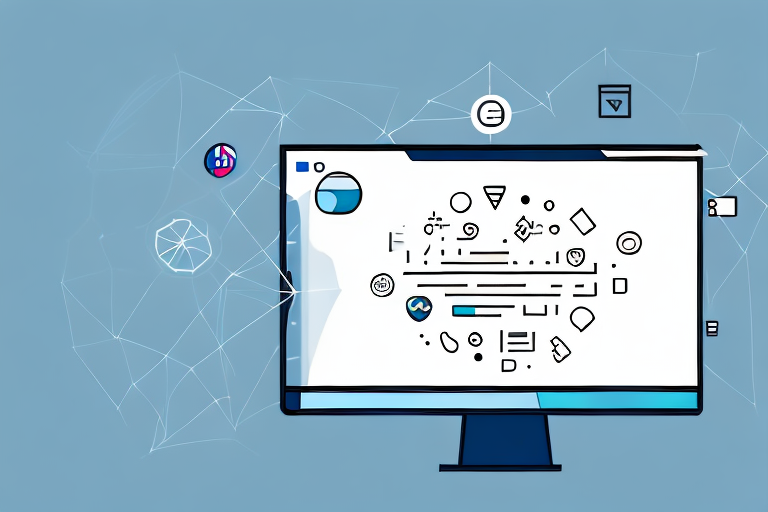In today’s digital age, screenshots have become an invaluable tool for capturing and sharing information on our personal computers (PCs). Whether you want to save a funny meme, document an error message, or showcase your high score in a game, knowing how to take a screenshot on your PC is an essential skill. In this article, we will explore the different methods of capturing screenshots on a PC, offer tips for editing and saving your screenshots, troubleshoot common issues, and provide useful advice for taking clear and effective screenshots.
Understanding Screenshots
Before delving into the various ways to capture screenshots on a PC, let’s first understand what exactly a screenshot is. In simple terms, a screenshot is a digital image of the current display on your computer screen. It captures everything visible on the screen, including open windows, icons, menus, and even the mouse cursor. This frozen snapshot of the screen allows you to preserve and share information quickly and easily.
Now that we have a basic understanding of what a screenshot is, let’s explore its importance and the various purposes it serves.
What is a Screenshot?
A screenshot, also known as a screen capture or screengrab, is an image that captures the visual contents of a display. It provides a snapshot of what is currently visible on your computer screen, allowing you to save or share it for various purposes.
When you take a screenshot, you are essentially freezing a moment in time on your screen. This can be incredibly useful when you want to capture important information, document an error or bug, or simply share something visually interesting with others.
Screenshots can be taken in different ways, depending on your operating system and the specific tools or software you have available. We will explore these methods in detail later on.
Importance of Screenshots
Screenshots serve a multitude of purposes. They are not only handy for personal use but also widely used in professional settings. Let’s take a closer look at some of the key reasons why screenshots are important:
- Illustrating Software Tutorials: Screenshots are invaluable when it comes to creating software tutorials or step-by-step guides. By capturing the relevant screens and annotating them, you can provide clear instructions and visual cues to help others understand a process or feature.
- Providing Visual Evidence: When encountering technical issues or bugs, screenshots can be a powerful tool to provide visual evidence to technical support teams. Instead of struggling to explain the problem in words, a screenshot can quickly convey the exact error message or unexpected behavior.
- Demonstrating Website Features: If you are a web developer or designer, screenshots can be used to showcase specific features or designs on a website. By capturing the relevant sections, you can effectively communicate your ideas or demonstrate the functionality of a particular element.
- Documenting Online Conversations: Screenshots are commonly used to document online conversations, whether it’s for personal reference or to share with others. This can be particularly useful when you need to keep a record of important discussions or when you want to share a specific conversation thread with someone else.
These are just a few examples of how screenshots can be utilized. The possibilities are truly endless, and understanding how to capture screenshots on your PC will undoubtedly boost your productivity and enhance your ability to communicate visually.
Different Methods of Taking Screenshots on PC
When it comes to capturing screenshots on a PC, there are various methods you can use to quickly and efficiently capture the desired content. Let’s explore some of these methods in detail:
Using Keyboard Shortcuts
One of the quickest and most common ways to capture a screenshot on a PC is by utilizing keyboard shortcuts. Windows offers several keyboard combinations to take screenshots of different areas of the screen.
For instance, pressing the “PrtSc” (Print Screen) button captures the entire screen, allowing you to capture everything that’s currently displayed on your monitor. This is particularly useful when you want to save a snapshot of your desktop, a webpage, or any other content visible on your screen.
On the other hand, if you only want to capture the active window, you can press “Alt + PrtSc”. This keyboard combination captures only the window that is currently in focus, excluding any other open windows or desktop elements. This can be handy when you want to focus on a specific application or document.
Once you’ve used these keyboard shortcuts, the screenshots are automatically copied to the clipboard, ready to be pasted into image editing programs or documents. This allows you to quickly edit and enhance the screenshots before sharing or saving them.
Utilizing the Snipping Tool
If you need more flexibility in capturing specific areas or shapes, the Snipping Tool, available on most Windows versions, provides a more comprehensive screenshot experience.
With the Snipping Tool, you can capture a free-form snip, allowing you to draw any shape around the desired content. This is useful when you want to capture a specific region of a webpage, an image, or any other element on your screen that requires a customized shape.
In addition to the free-form snip, the Snipping Tool also offers the option to capture a rectangular snip. This allows you to capture a precise rectangular area on your screen, making it ideal for capturing sections of documents, spreadsheets, or any other content that is neatly organized in a rectangular format.
If you prefer to capture an entire window, the Snipping Tool provides a window snip option. This enables you to select a specific window on your screen and capture its contents, including any borders or title bars. This is particularly useful when you want to capture the content of a specific application or dialog box.
Lastly, if you want to capture the entire screen, the Snipping Tool also offers a full-screen snip option. This allows you to capture everything that’s currently displayed on your monitor, similar to the “PrtSc” keyboard shortcut. However, the Snipping Tool provides additional annotation tools to mark up the screenshot before saving or sharing it.
Taking Screenshots with Windows Game Bar
For gamers, the Windows Game Bar is a powerful built-in feature that offers not only an immersive gaming experience but also the ability to capture screenshots effortlessly.
By pressing “Win + G” together, you can open the Game Bar and access various gaming features, including the screenshot tool. This feature is particularly useful when you want to capture a memorable gaming moment or share your achievements with others.
The Game Bar allows you to capture screenshots with a single click, without interrupting your gameplay. This ensures that you don’t miss any crucial moments while still being able to capture and preserve them for future reference or sharing.
In addition to capturing screenshots, the Game Bar also provides the ability to record gameplay. This is especially useful when you want to create gaming tutorials, showcase your skills, or simply relive your favorite gaming moments.
Moreover, the Game Bar offers the option to stream your gaming sessions to platforms like Mixer. This allows you to share your gameplay in real-time, interact with your audience, and even build a community around your gaming adventures.
Overall, the Windows Game Bar provides a comprehensive set of tools for gamers to capture, record, and share their gaming experiences effortlessly.
Editing and Saving Your Screenshots
How to Crop a Screenshot
After capturing a screenshot, you may often find the need to crop out unnecessary elements or focus on a specific area. Image editing software, such as Microsoft Paint or more advanced programs like Adobe Photoshop, can easily accomplish this. Simply import your screenshot into the editing software, select the crop tool, and specify the area you wish to keep. Once cropped, you can save the edited screenshot in your desired format.
Adding Annotations to Your Screenshot
To enhance the clarity and effectiveness of your screenshots, adding annotations can be immensely helpful. Whether you want to highlight a specific part of the image, include text explanations, or draw attention to certain details, various screenshot editing tools provide annotation features. These tools typically offer options for adding shapes, text boxes, arrows, and highlighting elements, making your screenshots more informative and visually appealing.
Saving Your Screenshot in Different Formats
When saving your screenshots, it’s crucial to consider the intended use and compatibility with different devices or platforms. While the default format, such as PNG or JPEG, is widely accepted, some situations may require alternative formats like GIF for animations or TIFF for high-quality prints. Most image editing software allows you to choose the format when saving your edited screenshots. It’s essential to select the appropriate format to ensure your screenshots can be easily accessed and viewed.
Troubleshooting Common Screenshot Issues
Screenshot Not Working
Occasionally, you may encounter issues where the screenshot function is not working as expected. If the traditional methods fail, there are alternative options available. Third-party screenshot software, browser extensions, or dedicated screen capture tools often offer additional features and can serve as effective backups when built-in options are not functioning correctly. It’s advisable to explore these alternatives if you frequently encounter issues while attempting to capture screenshots.
Screenshot Quality Issues
When taking screenshots, it’s essential to pay attention to the image quality. Low-resolution screenshots can appear blurry or pixelated, which can hinder the clarity of the information you are trying to capture. To ensure high-quality screenshots, make sure your display settings are appropriately adjusted, and the resolution is set to the optimal level. Additionally, selecting the right file format and avoiding excessive compression when saving your screenshots will help maintain their visual integrity.
Tips for Taking Effective Screenshots
Capturing the Entire Screen vs. Specific Areas
When it comes to screenshotting, there are two primary approaches: capturing the entire screen or focusing on specific areas. Consider the purpose of your screenshot. If you want to showcase an application’s interface or document a webpage, capturing the entire screen provides a comprehensive view of the context. On the other hand, for in-depth tutorials or highlighting specific details, capturing specific areas with relevant annotations might be more effective.
Quick Tips for Clear Screenshots
- Ensure that the desired content is fully loaded and visible on the screen before capturing the screenshot.
- Use the highest available display resolution for optimal clarity.
- Avoid capturing screenshots in low-light conditions, as the image quality may be compromised.
- Make use of annotation tools to emphasize important elements or provide additional context.
- Experiment with different screenshot methods to find the one that suits your needs the best.
With the ever-increasing need to capture and share information in our digital lives, knowing how to take screenshots on your PC is an invaluable skill. From understanding the basics to troubleshooting common issues, this guide has covered everything you need to know to become proficient in capturing, editing, and saving screenshots on your PC. Armed with this knowledge, you can now confidently navigate through the virtual world and effortlessly capture and share those memorable moments or essential information at the click of a button.
Enhance Your Screenshots with GIFCaster
Ready to take your screenshot game to the next level? With GIFCaster, you can add a touch of personality and creativity to your screen captures. Make your screenshots more engaging by incorporating fun GIFs that express your mood or enhance your message. Whether it’s turning a standard work update into a cause for celebration or simply making your content stand out, GIFCaster is the tool for you. Don’t settle for ordinary screenshots—start using the GIFCaster App today and bring your digital communication to life!