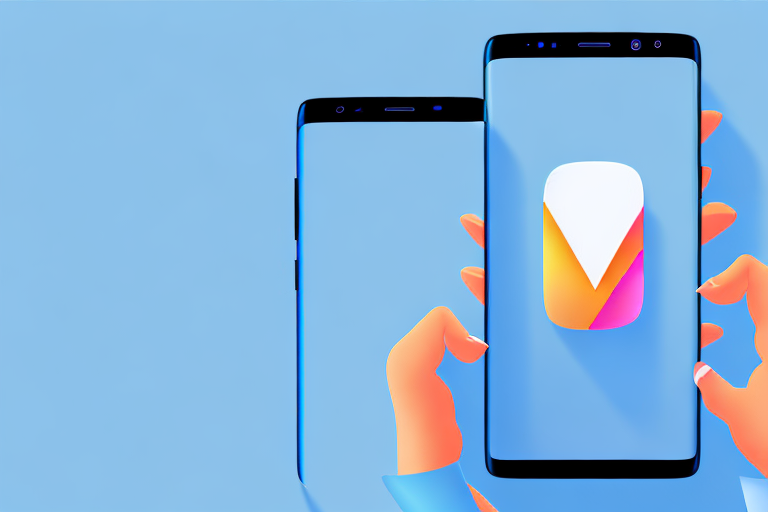Are you wondering how to capture a screenshot on your Samsung device? Taking a screenshot is a useful feature that allows you to capture and save an image of what’s currently on your screen. Whether you want to capture a funny meme, save an important piece of information, or share a game achievement with your friends, knowing how to take a screenshot on your Samsung phone or tablet is essential. In this article, we will guide you through the process step by step, exploring different methods and features available on various Samsung models.
Understanding the Basics of Screenshots
Before we dive into the specific steps for taking screenshots on your Samsung device, let’s start by understanding what a screenshot is and why it is useful.
A screenshot is essentially a digital image capture of whatever is currently displayed on your device’s screen. It allows you to freeze a moment in time and save it as an image file.
But why are screenshots useful? Well, let’s explore some of the many purposes they can serve.
Save Important Information
Screenshots can be a valuable tool for saving important information. Imagine you come across a recipe online that you want to try later. Instead of bookmarking the page or writing down the ingredients, you can simply take a screenshot and have all the details saved as an image on your device.
Similarly, if you receive an email with important instructions or a confirmation number, taking a screenshot ensures that you have a visual record of the information, making it easily accessible whenever you need it.
Troubleshoot Technical Issues
When you encounter technical issues on your device, screenshots can be incredibly helpful in troubleshooting the problem. Let’s say you’re experiencing an error message or a glitch in an app. By taking a screenshot of the issue, you can provide visual evidence to tech support or online forums, making it easier for others to understand and assist you in finding a solution.
Additionally, screenshots can be useful for documenting software bugs or inconsistencies. If you come across a flaw in an app or website, capturing a screenshot can help you provide detailed feedback to developers, enabling them to address the issue more effectively.
Document Conversations
Screenshots can also be a useful tool for documenting conversations. Whether it’s a work-related discussion, a customer service chat, or a personal conversation, capturing screenshots allows you to keep a record of the interaction.
This can be particularly beneficial in situations where you need to refer back to specific details or agreements made during the conversation. By having a visual record, you can avoid misunderstandings or disputes that may arise from relying solely on memory.
Capture Memorable Moments
Lastly, screenshots are a great way to capture and share memorable moments. Whether it’s a funny text message, a social media post, or a stunning image, taking a screenshot allows you to preserve these moments and share them with others.
For example, if you come across a beautiful sunset while browsing through a travel blog, taking a screenshot allows you to capture the image and share it with your friends or save it as a wallpaper for your device.
In conclusion, screenshots are a versatile and practical feature that can enhance your digital experience. From saving important information to troubleshooting technical issues, documenting conversations, and capturing memorable moments, screenshots offer a range of benefits that can make your life easier and more enjoyable.
Different Samsung Models and Their Features
Samsung, a leading technology company, offers a diverse range of smartphone and tablet models, each designed to cater to the unique needs and preferences of consumers. Let’s delve into two of the most popular Samsung series: the Samsung Galaxy S Series and the Samsung Galaxy Note Series.
Samsung Galaxy S Series
The Samsung Galaxy S Series has garnered widespread acclaim for its cutting-edge technology and stunning display quality. With a Samsung Galaxy S device in your hands, you will experience the epitome of innovation and excellence. The series boasts a myriad of features that elevate the smartphone experience to new heights.
One of the standout features of the Samsung Galaxy S Series is its exceptional camera capabilities. Whether you are a photography enthusiast or simply enjoy capturing precious moments, the advanced camera system of the Galaxy S Series will exceed your expectations. With its high-resolution sensors, optical image stabilization, and intelligent software, you can effortlessly capture stunning photos and videos in any lighting condition.
Furthermore, the Samsung Galaxy S Series offers seamless multitasking capabilities. Powered by state-of-the-art processors and ample RAM, these devices can effortlessly handle multiple applications simultaneously, ensuring smooth and lag-free performance. Whether you are browsing the internet, streaming videos, or playing graphics-intensive games, the Galaxy S Series will provide you with a seamless and immersive experience.
In addition to its impressive hardware, the Samsung Galaxy S Series also excels in software innovation. The devices come preloaded with the latest version of Samsung’s user-friendly interface, providing a seamless and intuitive user experience. With a plethora of customization options and a vast array of useful features, you can personalize your device to suit your individual preferences and needs.
Samsung Galaxy Note Series
The Samsung Galaxy Note Series, on the other hand, is renowned for its advanced stylus functionality and larger screen size. This series is specifically designed for individuals who crave productivity and creativity in a mobile device. With a Samsung Galaxy Note device, you can unleash your creativity and maximize your productivity like never before.
One of the standout features of the Samsung Galaxy Note Series is its innovative S Pen. This stylus offers unparalleled precision and control, allowing you to effortlessly jot down notes, sketch drawings, and annotate documents with remarkable ease. The S Pen is not just a mere accessory; it is an integral part of the Galaxy Note experience, revolutionizing the way you interact with your device.
Moreover, the Samsung Galaxy Note Series boasts a larger screen size, providing you with an expansive canvas to work, play, and consume content. Whether you are editing photos, watching movies, or multitasking between multiple applications, the immersive display of the Galaxy Note Series will captivate your senses and elevate your viewing experience.
Similar to the Samsung Galaxy S Series, the Galaxy Note devices excel in performance and multitasking capabilities. Equipped with powerful processors and generous amounts of RAM, these devices can effortlessly handle resource-intensive tasks, ensuring smooth and lag-free performance. Whether you are running demanding applications or engaging in intensive gaming sessions, the Galaxy Note Series will deliver exceptional performance and responsiveness.
Furthermore, the Samsung Galaxy Note Series offers a range of productivity features that are tailored to meet the needs of professionals and creatives alike. From split-screen multitasking to advanced note-taking applications, these devices empower you to work efficiently and unleash your creative potential.
In conclusion, Samsung’s Galaxy S Series and Galaxy Note Series are both exceptional lineups that offer a plethora of features and capabilities. Whether you prioritize cutting-edge technology and stunning display quality or advanced stylus functionality and larger screen size, Samsung has a device that will cater to your unique needs and preferences.
Step-by-Step Guide to Taking a Screenshot on Samsung
Now that you have a basic understanding of screenshots and the different Samsung models available, let’s explore the step-by-step process for capturing a screenshot on your Samsung device. We will cover several methods so you can choose the one that suits you best.
Using Button Combinations
One of the most common methods for taking a screenshot on a Samsung device is by using a combination of hardware buttons. Here’s how you can do it:
- Locate the Power button on the side of your device and the Volume Down button on the opposite side.
- Press and hold the Power button and Volume Down button simultaneously for a few seconds.
- You should see a quick animation and hear a confirmation sound indicating that the screenshot has been taken.
- The screenshot will be saved in your device’s Gallery or Screenshots folder.
Using Palm Swipe Feature
If you find using hardware buttons cumbersome, Samsung offers a convenient feature called Palm Swipe that enables you to take screenshots with a simple swipe of your hand. Follow these steps to activate and use the Palm Swipe feature:
- Open the Settings app on your Samsung device.
- Scroll down and select “Advanced features.”
- Tap on “Motions and gestures.”
- Toggle the “Palm swipe to capture” option to enable it.
- Now, simply swipe the edge of your hand horizontally across the screen from either left to right or right to left.
- Your device will capture the screenshot and save it for you.
Using Assistive Menu
If you have accessibility features enabled on your Samsung device, there’s another simple way to take screenshots using the Assistive Menu. Here’s how:
- Go to Settings and tap on “Accessibility.”
- Select “Interaction and dexterity.”
- Enable the “Assistant Menu” option.
- A small floating icon with a menu will appear on your screen.
- Tap on the Assistive Menu icon and select “Screenshot.”
- Your device will capture the screenshot instantly.
Editing and Sharing Your Screenshots
Once you’ve successfully taken a screenshot on your Samsung device, you might want to make some edits or share it with others. Let’s explore some common tasks you can do with your screenshots.
How to Access Your Screenshots
Locating your saved screenshots is easy:
- Go to your device’s Gallery app or the dedicated Screenshots folder.
- You will find all your captured screenshots listed there.
Basic Editing Tools for Screenshots
Samsung devices come equipped with basic editing tools that can help you enhance your screenshots. Once you’ve accessed your screenshot, you can perform simple edits like cropping, rotating, adding text, or highlighting specific areas.
Sharing Screenshots on Social Media
You’ve captured the perfect screenshot – now it’s time to share it with the world! Samsung devices provide various sharing options, allowing you to instantly post your screenshot on social media platforms or send it to your contacts via messaging apps or email.
Troubleshooting Common Screenshot Issues
While capturing screenshots on your Samsung device is usually a straightforward process, you may encounter occasional issues. Let’s address some common problems and provide solutions.
Why Can’t I Take a Screenshot?
If you’re having trouble taking a screenshot, ensure that you’re following the correct method for your specific Samsung model. Some models may have different button combinations or require certain settings to be enabled.
Solving Screenshot Storage Issues
If you’re running out of storage space for your screenshots, consider transferring them to another device or cloud storage platform. You can also delete older screenshots that are no longer needed to free up space on your device.
With the information and techniques shared in this article, you should now be able to confidently capture, edit, and share screenshots on your Samsung device. Remember to familiarize yourself with the features of your specific model, as slight variations may exist. So go ahead, start snapping those screenshots and make the most of your Samsung experience!
Enhance Your Screenshots with GIFCaster
Ready to take your Samsung screenshots to the next level? With GIFCaster, you can add a touch of personality and fun to your captures. Transform a simple screen grab into an engaging, animated conversation starter. Whether it’s a celebratory moment or just adding flair to your daily communications, use the GIFCaster App and start turning your screenshots into creative expressions that stand out!