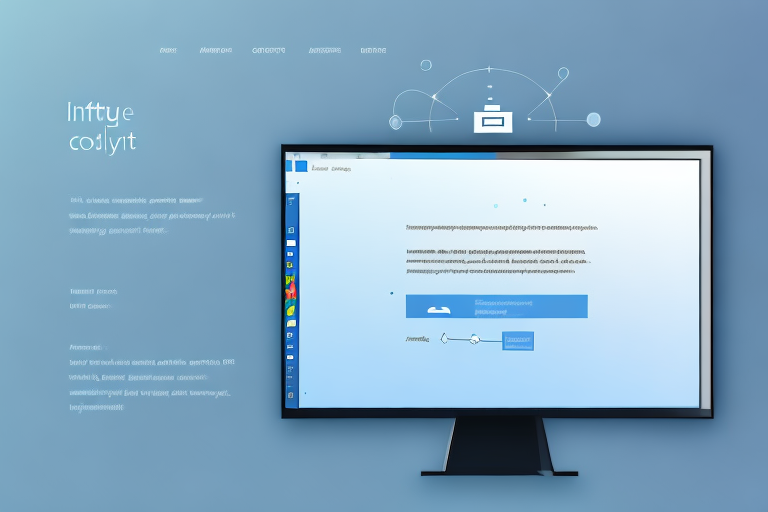In today’s digital age, taking screenshots has become an essential tool for effectively communicating information. Whether you want to capture an important moment, share an error message, or provide visual instructions, screenshots are a versatile and powerful way to convey your message. In this article, we will explore the various methods of taking screenshots on a Windows PC, discuss the benefits of using screenshots, learn how to edit and save screenshots, troubleshoot common issues, and provide tips for taking effective screenshots.
Understanding the Importance of Screenshots
Screenshots play a crucial role in digital communication. They enable us to visually capture and share information that may be difficult to explain with words alone. Screenshots are especially useful in situations where visual representation is crucial, such as reporting bugs, providing step-by-step instructions, or showcasing important details. By including screenshots in your communication, you can enhance clarity and ensure that your message is understood accurately.
The Role of Screenshots in Digital Communication
Screenshots simplify complex concepts by presenting visual evidence, making explanations clearer and more accessible. Whether you’re discussing a software issue, troubleshooting a problem, or showcasing a design, a screenshot can highlight key points and provide context to your audience.
For example, imagine you are trying to explain a technical issue you encountered while using a software program. Describing the issue in words alone can be challenging, as it may involve intricate steps and specific error messages. However, by including a screenshot of the error message or the exact moment the issue occurred, you can provide a visual representation that instantly conveys the problem. This not only saves time but also ensures that the recipient understands the issue accurately.
In addition to simplifying complex concepts, screenshots also serve as a valuable reference tool. When you capture a screenshot, you create a permanent record of a particular moment or situation. This can be immensely helpful when you need to revisit the information later or share it with others. Instead of relying on memory or trying to recreate the exact scenario, you can simply refer to the screenshot and have all the necessary details at your fingertips.
Furthermore, screenshots act as visual proof in various scenarios. For instance, if you encounter a bug in a software program and need to report it to the developers, a screenshot can provide concrete evidence of the issue. This visual proof helps the developers understand the problem more effectively and increases the chances of a timely resolution. Similarly, screenshots can be used to document important conversations or transactions, providing a visual record that can be referred to if any disputes arise in the future.
Benefits of Using Screenshots
There are numerous benefits to using screenshots in your everyday communication. Firstly, they save time and effort by eliminating the need for lengthy explanations. Instead of describing a complex process step by step, you can simply capture a screenshot and let the visual representation do the talking. This not only makes your communication more efficient but also reduces the chances of misinterpretation or confusion.
Additionally, screenshots can be easily shared across various platforms. Whether you need to send it via email, upload it to a project management tool, or share it on social media, screenshots can be quickly and effortlessly distributed. This makes them an efficient tool for collaboration, feedback, and problem-solving.
Moreover, screenshots provide a visual element that enhances the overall clarity of your communication. People are often more receptive to visual information, and by including screenshots, you cater to different learning styles and preferences. This can be particularly beneficial when communicating with a diverse audience or when dealing with complex concepts that may be challenging to grasp through text alone.
In conclusion, screenshots are a powerful tool in digital communication. They simplify complex concepts, provide visual evidence, save time and effort, serve as a reference tool, and enhance overall clarity. By incorporating screenshots into your communication, you can effectively convey your message, ensure accurate understanding, and improve collaboration and problem-solving.
Different Methods of Taking Screenshots on Windows PC
Windows PC offers several convenient methods for capturing screenshots. Let’s explore some of the most common techniques.
When you want to capture what’s on your screen, whether it’s an important document, a funny meme, or a memorable moment in a game, you have a variety of options at your disposal. Windows PC provides different methods for taking screenshots, each with its own advantages and use cases. Let’s dive into the details of these methods to help you choose the one that suits your needs best.
Using Keyboard Shortcuts for Screenshots
By pressing a combination of keys on your keyboard, you can quickly capture screenshots. The most common keyboard shortcuts for screenshots on Windows PC are:
- PrintScreen – This captures the entire screen and saves it to the clipboard.
- Alt + PrintScreen – This captures only the currently active window and saves it to the clipboard.
- Windows Key + Shift + S – This opens the Snipping Tool, allowing you to select and capture a specific area on the screen.
Keyboard shortcuts are a straightforward and efficient way to capture screenshots. With just a few key presses, you can capture the entire screen or a specific window without the need for any additional software. However, they lack some advanced features that other methods provide.
Utilizing the Snipping Tool for Screenshots
The Snipping Tool is a built-in application for capturing screenshots on Windows PC. It provides more advanced features compared to the keyboard shortcuts. With the Snipping Tool, you can select specific areas, capture the entire screen, or take a delayed screenshot. Additionally, it offers basic editing tools to annotate your screenshots.
When you open the Snipping Tool, you have the option to choose from four different snip types: Free-form Snip, Rectangular Snip, Window Snip, and Full-screen Snip. This flexibility allows you to capture exactly what you need, whether it’s a specific region, a particular window, or the entire screen. Furthermore, the Snipping Tool’s editing tools enable you to highlight important details, draw shapes, or add text to your screenshots, making it a versatile option for capturing and enhancing your screen captures.
Taking Screenshots with Windows Game Bar
If you’re a gamer, the Windows Game Bar provides a convenient way to capture screenshots during gameplay. To use this feature, press Windows Key + G to open the Game Bar, then click on the camera icon to capture a screenshot. These screenshots are saved in the Captures folder by default.
The Windows Game Bar is specifically designed for gamers, offering a range of features to enhance the gaming experience. In addition to capturing screenshots, it allows you to record gameplay, adjust audio settings, and interact with Xbox Live. By utilizing the Game Bar’s screenshot feature, you can capture those epic moments in your favorite games and share them with your friends or on social media.
With these various methods at your disposal, taking screenshots on Windows PC has never been easier. Whether you prefer the simplicity of keyboard shortcuts, the versatility of the Snipping Tool, or the gaming-focused features of the Windows Game Bar, you can capture and share your screen with just a few clicks or key presses.
Editing and Saving Your Screenshots
Once you’ve captured a screenshot, you may need to make some adjustments or edits before sharing it. Windows PC offers basic editing tools that allow you to enhance your screenshots.
Basic Editing Tools for Screenshots
After taking a screenshot, you can use the built-in Windows Paint application to make simple edits. By opening your screenshot with Paint, you can crop, resize, add text, draw shapes, and apply various effects to your image.
Saving Screenshots in Different Formats
Windows PC allows you to save your screenshots in different file formats, including PNG, JPEG, and GIF. The choice of format depends on your specific requirements. PNG is ideal for high-quality screenshots with transparency, while JPEG is more suitable for photos and images. GIF is commonly used for capturing short animations or sharing screenshots online.
Troubleshooting Common Screenshot Issues
Sometimes, you may encounter issues when capturing screenshots on your Windows PC. Let’s discuss some common problems and their solutions.
Resolving Keyboard Shortcut Problems
If the keyboard shortcuts for capturing screenshots aren’t working, there are a few potential solutions. Firstly, make sure that you’re pressing the correct keys simultaneously. Additionally, certain applications or programs may override the default keystrokes, so try using different combinations of keys. If the issue persists, restarting your computer or updating your keyboard drivers may resolve the problem.
Fixing Snipping Tool Errors
If you encounter errors or glitches while using the Snipping Tool, it’s recommended to restart your computer and try again. If the problem persists, you can reinstall the Snipping Tool or try using alternative third-party screenshot applications available online.
Tips for Taking Effective Screenshots
To capture screenshots that effectively convey your message, consider the following tips:
Choosing the Right Screenshot Method
Depending on your needs, choose the most suitable method for capturing screenshots. Use keyboard shortcuts for quick and simple captures, the Snipping Tool for more advanced options, or the Game Bar for gaming-related screenshots.
Enhancing Screenshots with Annotations
When necessary, annotate your screenshots to provide additional context. Use arrows, text boxes, and highlights to draw attention to specific elements or explain certain aspects. Remember to keep your annotations clear and concise.
By following these guidelines and utilizing the various methods available, you can easily capture, edit, and share screenshots on your Windows PC. Screenshots are invaluable in enhancing communication and ensuring that your message is effectively conveyed. Whether you’re a developer, designer, or everyday user, mastering the art of taking screenshots will undoubtedly improve your digital communication skills.
Bring Your Screenshots to Life with GIFCaster
Ready to elevate your screenshot game? With GIFCaster, you’re not just capturing moments; you’re creating engaging, animated experiences. Add a dash of fun and express yourself creatively by incorporating GIFs into your screenshots. Whether it’s celebrating a team’s success or adding a touch of humor to your daily communication, GIFCaster screenshots are the perfect way to make any message memorable. Don’t settle for static images—make your screenshots pop with personality. Use the GIFCaster App today and transform your digital communication into a fun celebration!