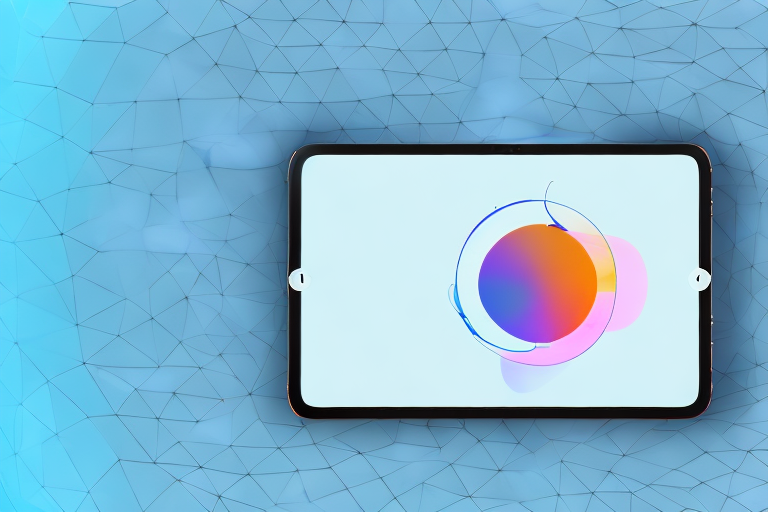Making a screenshot with your iPad is essential for capturing and sharing important information. Whether you want to save a memorable moment, capture a recipe, or document an error message, taking a screenshot is a quick and easy way to store and share information. In this guide, we will explore the basics of iPad screenshots, step-by-step instructions on how to take a screenshot, troubleshoot common issues, delve into advanced techniques, and discuss how to edit and share your screenshots.
Understanding the Basics of iPad Screenshots
Screenshots play a crucial role in modern communication. They offer visual proof of what you see on your iPad screen, allowing you to preserve and share valuable information. Understanding the importance of screenshots is the first step towards efficiently using your iPad’s capabilities.
The Importance of Screenshots
Screenshots allow you to capture and store visual representations of webpages, apps, or any other content on your iPad. These captured visuals can be referenced later, shared with friends and family, or used for troubleshooting purposes. Whether you’re providing technical support or showcasing a remarkable achievement, screenshots are a valuable tool for effective communication and documentation.
Imagine you’re browsing the internet and stumble upon a recipe that catches your eye. Instead of writing down the ingredients and instructions, you can simply take a screenshot of the webpage and have all the information saved as an image. This makes it easier to follow the recipe while cooking and eliminates the risk of losing the page or forgetting a step.
Furthermore, screenshots are incredibly useful when it comes to troubleshooting. If you encounter an error message or a technical issue on your iPad, taking a screenshot of the problem can help you explain the situation to customer support or a tech-savvy friend. By visually capturing the issue, you can provide a clear and concise representation of the problem, making it easier for others to assist you.
Familiarizing Yourself with iPad Buttons
Before diving into the process of taking a screenshot, it’s essential to become familiar with the buttons on your iPad. The location and functionality of these buttons will determine how you capture your screen. The following buttons are crucial in the screenshot process: the Sleep/Wake button and the Home button.
The Sleep/Wake button is typically located on the top or side of your iPad, depending on the model. This button is used to turn your device on or off, as well as to lock or unlock the screen. When taking a screenshot, you’ll need to press and hold the Sleep/Wake button in combination with the Home button.
The Home button, on the other hand, is the circular button located at the bottom center of your iPad’s screen. It serves multiple functions, such as returning to the home screen, activating Siri, or accessing the App Switcher. When taking a screenshot, you’ll need to press and hold the Home button in combination with the Sleep/Wake button.
By familiarizing yourself with these buttons, you’ll be able to confidently navigate your iPad’s interface and effortlessly capture screenshots whenever needed.
Step-by-Step Guide to Taking a Screenshot
Now that you understand the importance of screenshots and are familiar with the necessary buttons, let’s dive into the step-by-step process of capturing a screenshot on your iPad.
Locating the Right Buttons
To begin, identify the Sleep/Wake button, located on the top or right side of your iPad, and the Home button, located at the bottom of the device’s front face. These buttons will enable you to take a screenshot by pressing them simultaneously.
When locating the Sleep/Wake button, it’s important to note that its exact placement may vary depending on the iPad model you have. For example, on older iPad models, the Sleep/Wake button can be found on the top right corner, while on newer models, it is located on the top right side. Familiarize yourself with your specific iPad model to ensure you press the correct button.
Similarly, the Home button is a distinctive circular button that serves multiple functions on an iPad. It not only allows you to return to the home screen but also enables you to access Siri, activate the Control Center, and more. Make sure you can easily identify this button to ensure a seamless screenshot-taking process.
Capturing the Screenshot
To capture the screenshot, simultaneously press and release the Sleep/Wake button and the Home button. It’s important to press both buttons at the same time and release them quickly. When done correctly, you’ll hear a distinctive camera shutter sound, and the screen will briefly flash to indicate that the screenshot has been successfully taken.
It’s worth mentioning that the camera shutter sound can be turned off if you prefer a silent screenshot experience. To do this, go to the Settings app on your iPad, navigate to “Sounds & Haptics,” and toggle off the “Lock Sound” option. This way, you can take screenshots without any audible feedback.
Saving and Accessing Your Screenshot
Once the screenshot has been captured and the flash occurs, it is automatically saved to your iPad’s Photos app. The Photos app serves as a centralized hub for all the images and videos you capture or save on your device.
When you open the Photos app, you’ll find various albums that help you organize your media. To locate the screenshot you just took, navigate to the “Screenshots” album. This album specifically houses all the screenshots you have captured, making it easy to find and access them whenever needed.
Within the “Screenshots” album, you can view your screenshots in a grid layout, allowing you to quickly browse through them. If you want to edit a screenshot, simply select it and tap on the “Edit” button. This will open up a range of editing options, such as cropping, adjusting brightness, adding filters, and more.
Furthermore, the Photos app also provides various sharing options, allowing you to easily send your screenshots to others via email, messaging apps, or social media platforms. Simply select the screenshot you want to share, tap on the share icon, and choose the desired sharing method.
With these simple steps, you can effortlessly capture, save, and access screenshots on your iPad. Whether you need to capture important information, share a funny moment, or document an error message, screenshots are a valuable tool that can enhance your iPad experience.
Troubleshooting Common Issues
While capturing a screenshot is usually a straightforward process, there are instances where you may encounter issues. Let’s address some of the most common problems and provide potential solutions.
Screenshot Not Working
If your iPad fails to capture a screenshot, try restarting your device and trying again. Additionally, ensure that you’re pressing both buttons simultaneously, and make sure they are not physically stuck or unresponsive. If the issue persists, consult the Apple support website or contact Apple customer support for further assistance.
Screenshot Not Saving
In the event that your screenshot is not saving to the “Screenshots” album in the Photos app, check if your iPad’s storage is full. If storage space is limited, delete unnecessary files or transfer them to cloud storage services to free up space. Additionally, ensure that your device’s software is up to date, as outdated software may cause glitches or prevent screenshots from being saved.
Accidental Screenshots
Accidentally triggering a screenshot, especially when taking your iPad out of sleep mode or adjusting the volume, can be frustrating. To avoid accidental screenshots, you may consider enabling Guided Access mode or adjusting your grip on the iPad to avoid unintentionally pressing the buttons. Exploring protective cases with button covers or using AssistiveTouch (as addressed in the following section) can also minimize accidental screenshots.
Advanced Screenshot Techniques
While capturing a full-screen screenshot is useful in most instances, there are situations where you may want more control over what is captured. Fortunately, your iPad offers advanced screenshot techniques to meet your specific needs.
Taking a Screenshot of a Specific Area
For capturing a specific area of the screen, you can use the built-in Markup tools. After taking a screenshot as previously described, tap on the thumbnail that appears in the corner of the screen. A markup toolbar will appear, allowing you to crop, highlight, draw, or add text to the screenshot. This feature is especially valuable when you want to emphasize a specific part of an image or highlight important elements within the captured content.
Using AssistiveTouch for Screenshots
AssistiveTouch is an accessibility feature that assists users with physical disabilities. However, it also offers a convenient alternative method for capturing screenshots. By enabling AssistiveTouch in the Accessibility settings of your iPad, you can activate a virtual button on the screen. With AssistiveTouch enabled, you can access the screenshot option by tapping the virtual button, eliminating the need to physically press the buttons on your iPad. This method is particularly useful if you find it difficult to press the Sleep/Wake and Home buttons simultaneously or want to minimize accidental screenshots.
Editing and Sharing Your Screenshots
Once you have captured a screenshot, the next step is often editing and sharing it with others. Your iPad provides convenient tools for editing your screenshots and various options for easy sharing.
Using Markup Tools for Editing
To enhance your screenshots, you can utilize the built-in Markup tools available in the Photos app. After selecting a screenshot, tap the editing icon, which looks like three horizontal dots within a circle. From there, you can crop, rotate, adjust colors, add text, draw, or highlight areas within the screenshot. These editing capabilities allow you to emphasize specific details, add contextual information, or remove unnecessary elements to communicate your message more effectively.
Sharing Screenshots via Different Platforms
Once your screenshots are edited to your satisfaction, it’s time to share them. Your iPad provides various options for sharing, including social media platforms, email, messaging apps, and cloud storage services. You can directly share your screenshots from the Photos app by clicking the share icon and selecting the desired platform for sharing. Additionally, you may choose to save your edited screenshot as an image file and share it through other means, such as attaching it to an email or posting it on a website.
By following this comprehensive guide, you now possess the knowledge necessary to confidently take, troubleshoot, enhance, and share screenshots using your iPad. Enjoy capturing and sharing information seamlessly with this invaluable feature at your fingertips.
Enhance Your Screenshots with GIFCaster
Ready to take your iPad screenshots to the next level? With GIFCaster, you can add a touch of fun and creativity to your captures. Transform ordinary images into engaging, animated conversations by incorporating GIFs with GIFCaster. Whether it’s a celebratory moment or just adding a spark to your daily communications, use the GIFCaster App to make every screenshot an exciting visual experience. Start expressing yourself in a whole new way today!