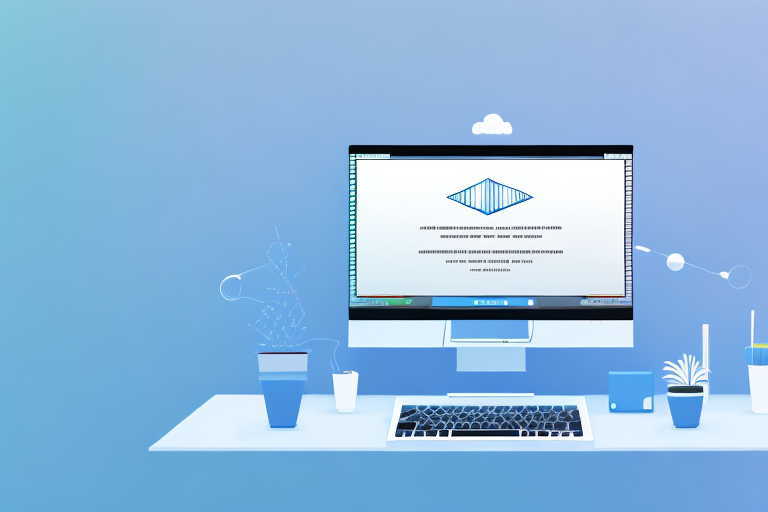Taking a video screenshot on Mac can be useful in various situations. Whether you want to capture a specific frame from a video for documentation purposes or create a thumbnail for publishing content, video screenshots can come in handy. In this article, we will walk you through the process of making a video screenshot on Mac, using different methods and tools available.
Understanding Video Screenshots
Before diving into the process, let’s first understand what a video screenshot is. In simple terms, a video screenshot is a still image extracted from a video. It allows you to capture a single frame or a specific moment from a video, preserving it as an image file. Video screenshots can be in various image formats, such as JPEG or PNG, and can be easily shared or edited as needed.
What is a Video Screenshot?
A video screenshot, as mentioned earlier, is an image extracted from a video. It serves as a visual representation of a specific scene or frame within the video. By taking a video screenshot, you capture a precise moment in time, enabling you to preserve and share it separately from the video itself.
Video screenshots have become increasingly popular due to their versatility and convenience. They allow you to capture a particular expression, action, or detail that may be missed when watching the video in real-time. Whether you’re creating content for social media, presentations, or personal use, video screenshots provide an effective way to enhance your storytelling and engage your audience.
Moreover, video screenshots can be used in various industries and fields. In the world of entertainment, filmmakers and video editors often rely on video screenshots to analyze and review their work. By examining individual frames, they can identify areas for improvement, study visual composition, and make precise adjustments to enhance the overall quality of the video.
Importance of Video Screenshots
Video screenshots play a significant role in various scenarios. They serve as visual references for presentations, tutorials, and online content creation. Video screenshots can be used to highlight specific moments, demonstrate steps, or simply capture memorable frames from a video. Additionally, they can aid in providing evidence or documentation when needed.
For educators and trainers, video screenshots can be invaluable tools for enhancing learning experiences. By capturing key moments from educational videos, teachers can create visual aids that reinforce important concepts and engage students in a more interactive way. Video screenshots can also be used to create quizzes or assessments, allowing learners to analyze and interpret visual information.
In the business world, video screenshots are often utilized for marketing and promotional purposes. Companies can extract compelling frames from their videos to create eye-catching advertisements or social media posts. These screenshots can effectively convey the essence of a product or service, enticing potential customers and driving engagement.
Furthermore, video screenshots can be utilized in legal proceedings or investigations. When dealing with video evidence, capturing screenshots can help document crucial moments or details that may be relevant to a case. These screenshots can be presented as visual evidence, supporting arguments and providing a clear visual representation of the events in question.
In conclusion, video screenshots are powerful tools that allow you to capture and preserve specific moments from a video. They have numerous applications in various industries, including entertainment, education, marketing, and law. By understanding the importance and potential of video screenshots, you can leverage them to enhance your content, engage your audience, and effectively convey your message.
Preparing Your Mac for Video Screenshots
Before you start taking video screenshots, it’s essential to ensure that your Mac meets the necessary requirements. Additionally, keeping your operating system up-to-date can help optimize the screenshot process.
When it comes to capturing video screenshots on your Mac, it’s important to check if your specific Mac model supports this feature. While most Mac computers are equipped with built-in screenshot tools, it’s always a good idea to double-check. You can find this information in the Apple Support documentation or by referring to your Mac’s user manual.
Checking the system requirements is crucial to ensure a seamless video screenshot experience. Apart from verifying your Mac’s compatibility, you should also consider the hardware specifications. For example, having a sufficient amount of RAM and a powerful processor can significantly enhance the quality and speed of your video screenshots.
Checking System Requirements
Most Mac computers are equipped with built-in screenshot tools, making the process seamless. However, it’s always a good idea to double-check that your Mac model supports video screenshots. You can find this information in the Apple Support documentation or by referring to your Mac’s user manual.
Furthermore, it’s worth exploring the various screenshot options available on your Mac. Some models offer additional features like screen recording, which can be useful for capturing longer videos or creating tutorials. Familiarizing yourself with these options can help you make the most out of your video screenshot capabilities.
Additionally, it’s important to ensure that your Mac’s storage capacity is sufficient for capturing and storing video screenshots. High-quality videos can take up a significant amount of space, so consider freeing up storage or investing in external storage solutions if needed.
Updating Your Operating System
Keeping your operating system up-to-date ensures that you have access to the latest features and improvements. To verify if your Mac has the latest updates installed, go to the Apple menu, select “System Preferences,” and click on “Software Update.” If updates are available, follow the prompts to install them.
Regularly updating your operating system not only enhances the overall performance of your Mac but also ensures that any potential bugs or security vulnerabilities are addressed. This is especially important when it comes to capturing video screenshots, as the latest updates often include optimizations and bug fixes specific to this functionality.
Moreover, updating your operating system can introduce new features and tools that can further enhance your video screenshot experience. Apple frequently releases updates that improve the usability and functionality of their software, so it’s worth staying up-to-date to take advantage of these advancements.
In conclusion, preparing your Mac for video screenshots involves checking the system requirements, exploring available screenshot options, and keeping your operating system up-to-date. By ensuring that your Mac meets the necessary criteria and is optimized for capturing video screenshots, you can enjoy a seamless and efficient process.
Different Methods to Take a Video Screenshot
Now that your Mac is ready, let’s explore different methods to take video screenshots. Mac offers both built-in and third-party tools that can enhance your screenshot-taking experience.
Using Mac’s Built-in Screenshot Tool
Mac’s built-in screenshot tool provides a straightforward way to capture video screenshots. To use this method, follow these steps:
- Open the video you want to capture a screenshot from in a media player on your Mac.
- Play the video and pause it at the desired moment.
- Press Command + Shift + 4 on your Mac’s keyboard. The cursor will change to a crosshair.
- Select the area of the video you want to capture by clicking and dragging the crosshair.
- Release the mouse button to capture the screenshot. The screenshot will be saved on your desktop as a PNG file by default.
Utilizing Third-Party Applications
If you need more advanced options or additional features, you can turn to third-party applications. There are several screen capture tools available for Mac that offer more customization and flexibility. Some popular choices include Snagit, Skitch, and Capto. Visit the Mac App Store or trusted third-party websites to explore the available options and choose the one that best suits your needs.
Step-by-Step Guide to Taking a Video Screenshot
Now, let’s dive into a step-by-step guide on how to take video screenshots using different tools and methods on your Mac.
Using QuickTime Player for Video Screenshots
QuickTime Player is a versatile application that not only allows you to play videos but also provides options for capturing screenshots.
- Open QuickTime Player on your Mac. You can find it in the Applications folder or by searching for it in Spotlight.
- Click on “File” in the menu bar and select “Open File.”
- Browse and select the video file you want to capture a screenshot from.
- Play the video and pause it at the desired moment.
- Go to the “Edit” menu and choose “Take Screenshot” or use the keyboard shortcut Command + Shift + 4 to capture the screenshot.
- Save the screenshot at your preferred location with the desired file format.
Using Screenshot Toolbar for Video Screenshots
If you prefer a more integrated approach, you can utilize the screenshot toolbar available on Mac.
- Open the video you want to capture a screenshot from in a media player on your Mac.
- Play the video and pause it at the desired moment.
- Look for the screenshot toolbar at the bottom of the screen. If you don’t see it, go to “System Preferences,” choose “Keyboard,” and select the “Screen Shots” tab. Ensure that the “Show Floating Thumbnail” option is enabled.
- Click on the screenshot button in the toolbar or use the keyboard shortcut Command + Shift + 5.
- Select the area of the video you want to capture by clicking and dragging the crosshair or choose a thumbnail preview from the screenshot toolbar.
- Save the screenshot in your desired location and format.
Saving and Editing Your Video Screenshot
Once you have successfully taken a video screenshot, it’s important to know how to save and edit it according to your needs.
Choosing a Save Location
When saving your video screenshot, consider selecting a location that is easily accessible and organized. You can save the screenshot on your desktop or create a dedicated folder for all your video screenshots. This makes it convenient to locate them later and maintain a clutter-free workspace.
Basic Editing Tools for Your Video Screenshot
If you want to enhance your video screenshot or make minor adjustments, you can utilize basic editing tools available on your Mac, such as the Preview application. Preview allows you to crop, resize, annotate, or add text to your screenshots. Additionally, third-party applications like Adobe Photoshop or Skitch offer more advanced editing options and filters to modify your screenshots.
In conclusion, capturing video screenshots on your Mac is a simple task that can be accomplished using various methods. Whether you prefer the built-in screenshot tool or opt for third-party applications, make sure to follow the step-by-step instructions provided. By mastering the art of video screenshots, you can enhance your visual communication and create impactful content with ease.
Take Your Video Screenshots to the Next Level with GIFCaster
Ready to add a twist of fun to your video screenshots? With GIFCaster, you can bring your screenshots to life by adding animated GIFs, making them more engaging and expressive. Whether you’re celebrating a milestone or just want to lighten up the work chat, GIFCaster is your go-to tool for creative self-expression. Don’t settle for static images; use the GIFCaster App today and turn your video screenshots into a fun celebration!