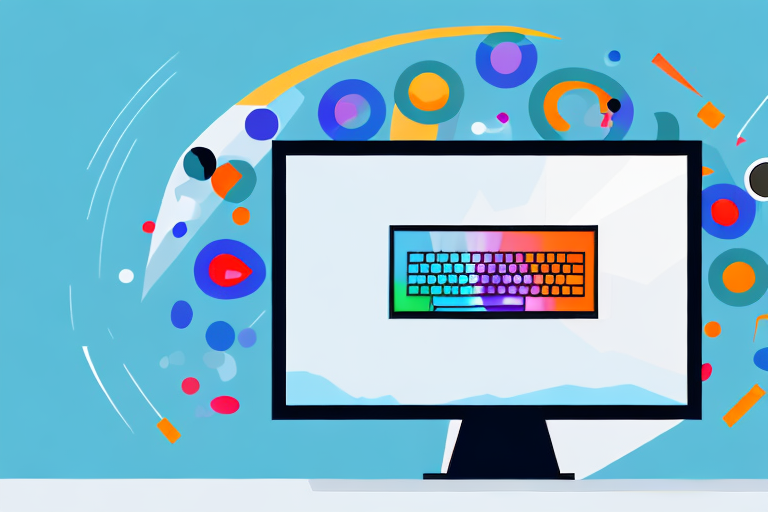In this comprehensive guide, we will walk you through the process of creating high-definition screenshots with ease. Whether you want to capture stunning visuals for professional purposes or simply want to showcase your gaming achievements in the best possible quality, this step-by-step tutorial will equip you with the knowledge and skills needed to produce impeccable HD screenshots.
Understanding the Basics of HD Screenshots
Before delving into the technicalities, it is crucial to grasp the concept of HD screenshots. Essentially, an HD screenshot refers to an image capture taken at a high resolution, resulting in superior clarity and detail. By capturing screenshots in HD, you can elevate the visual impact and ensure that every pixel shines.
But what exactly does it mean for a screenshot to be in high definition? Let’s explore further.
What are HD Screenshots?
HD screenshots, or high-definition screenshots, are images captured at a resolution higher than the standard screen resolution. This higher resolution allows for more pixels to be displayed, resulting in sharper and more detailed visuals.
When you take a screenshot on your device, whether it’s a computer, smartphone, or tablet, the image is essentially a snapshot of what is currently displayed on your screen. The resolution of your screen determines the number of pixels that can be captured in that screenshot. In the case of HD screenshots, the resolution is significantly higher than the standard, allowing for a greater level of detail to be preserved.
With HD screenshots, you can capture intricate textures, vibrant colors, and fine lines with remarkable precision. Whether you are showcasing a stunning landscape in a video game or demonstrating a complex design in a software application, HD screenshots ensure that every aspect of your content is presented in its full glory.
Importance of High-Resolution Screenshots
High-resolution screenshots have a myriad of advantages. They enable you to showcase your content in stunning detail, creating a more immersive experience for your audience. When you share HD screenshots, whether on social media, websites, or presentations, viewers can appreciate the finer nuances that may be lost in lower resolution images.
For professionals in fields such as graphic design, digital art, and marketing, high-resolution screenshots are essential. These industries rely heavily on visual appeal, and being able to present their work in the best possible quality is crucial. HD screenshots allow designers to showcase their creativity and attention to detail, making their portfolios stand out and attracting potential clients.
Moreover, high-resolution screenshots are invaluable for marketing materials. Whether you are creating promotional banners, product catalogs, or website graphics, having crisp and detailed images can significantly enhance the overall impact of your marketing efforts. By capturing screenshots in HD, you can ensure that your visuals are captivating and leave a lasting impression on your target audience.
In conclusion, HD screenshots offer a world of possibilities when it comes to capturing and presenting visual content. With their superior clarity, detail, and ability to elevate the visual impact, HD screenshots are a valuable tool for anyone looking to showcase their work, create immersive experiences, or make a lasting impression in the digital realm.
Preparing Your Device for HD Screenshots
In order to capture high-quality screenshots, it is crucial to ensure that your device is optimized for HD resolution. By following these steps, you can maximize the potential of your device and achieve stunning results.
Setting Up Your Screen Resolution
The first step in preparing your device for HD screenshots is adjusting the screen resolution. Navigate to the display settings on your device and select a resolution that is higher than the standard setting. This will enable you to capture screenshots with increased clarity and detail.
When adjusting the screen resolution, it is important to consider the capabilities of your device’s hardware. Higher resolutions require more processing power, so make sure your device can handle the increased demand. If you are unsure, consult the manufacturer’s specifications or seek advice from technical experts.
Once you have selected the desired resolution, you may need to restart your device for the changes to take effect. This will ensure that your device is running at the optimal resolution for capturing HD screenshots.
Necessary Tools for Capturing HD Screenshots
In addition to adjusting your device’s resolution, it is important to have the right tools at your disposal for capturing HD screenshots. This may include screen capture software, keyboard shortcuts, or specialized apps designed for high-resolution screen captures.
Screen capture software is a valuable tool that allows you to capture screenshots with ease. There are various options available, both free and paid, each offering different features and functionalities. Some popular screen capture software includes Snagit, Greenshot, and Lightshot. These tools not only enable you to capture screenshots in HD resolution but also provide additional editing capabilities, allowing you to enhance and customize your screenshots.
Keyboard shortcuts can also be a handy way to capture HD screenshots quickly. Most operating systems offer built-in shortcuts for capturing screenshots, such as “Print Screen” or “Command + Shift + 3”. Familiarize yourself with these shortcuts to streamline your screenshot capturing process and save time.
If you are looking for more advanced features and functionalities, specialized apps designed for high-resolution screen captures may be the way to go. These apps often offer additional options, such as capturing specific areas of the screen, recording videos, or annotating screenshots. Some popular apps in this category include Snipping Tool (Windows), Grab (Mac), and Nimbus Screenshot (Chrome extension).
Remember to explore and experiment with different tools to find the ones that best suit your needs and preferences. Each tool has its own unique features and capabilities, so take the time to research and test them out to enhance your HD screenshot capturing experience.
Steps to Capture HD Screenshots on Different Platforms
Capturing HD screenshots may vary depending on the platform you are using. In this section, we will walk you through the step-by-step process for capturing HD screenshots on Windows, Mac, and Android/iOS devices.
Taking HD Screenshots on Windows
To capture HD screenshots on Windows, follow these simple steps:
- Ensure that your screen resolution is set to a high value.
- Press the Print Screen (PrtScn) button on your keyboard to capture the entire screen.
- Paste the screenshot into an image editing software, such as Paint or Photoshop, and save it in a desired format.
Now, let’s dive deeper into each step to understand the process better.
Step 1: Ensure that your screen resolution is set to a high value
Before capturing HD screenshots on Windows, it’s important to make sure that your screen resolution is set to a high value. Higher screen resolutions result in clearer and more detailed screenshots. To adjust your screen resolution, follow these steps:
- Right-click on your desktop and select “Display settings”.
- In the “Display settings” window, scroll down to the “Resolution” section.
- Select a higher resolution from the drop-down menu.
- Click “Apply” to save the changes.
By setting a higher screen resolution, you are optimizing your system for capturing HD screenshots.
Step 2: Press the Print Screen (PrtScn) button on your keyboard to capture the entire screen
Once your screen resolution is set to a high value, you can proceed to capture the HD screenshot. The Print Screen (PrtScn) button on your keyboard is the key to capturing the entire screen. Here’s how to use it:
- Open the screen or application you want to capture.
- Locate the Print Screen (PrtScn) button on your keyboard. It is usually located in the top-right corner.
- Press the Print Screen (PrtScn) button. You won’t see any visual feedback, but the screenshot has been captured.
By pressing the Print Screen (PrtScn) button, you are essentially copying the entire screen to the clipboard.
Step 3: Paste the screenshot into an image editing software, such as Paint or Photoshop, and save it in a desired format
After capturing the screenshot, you need to paste it into an image editing software to save it in a desired format. Here’s how to do it using Paint, a built-in image editing software on Windows:
- Open Paint by searching for it in the Start menu.
- In Paint, click on the “Paste” button in the top-left corner or press Ctrl + V on your keyboard to paste the screenshot.
- Once the screenshot is pasted, you can use the various editing tools in Paint to make any necessary adjustments.
- Finally, click on the “File” menu, select “Save As”, choose a desired format (e.g., JPEG, PNG), and save the screenshot to your desired location.
By following these steps, you have successfully captured and saved an HD screenshot on Windows.
Capturing HD Screenshots on Mac
If you are using a Mac, follow these steps to capture HD screenshots:
- Go to the screen or application you want to capture.
- Press Command + Shift + 4 simultaneously to activate the screenshot tool.
- Select the area of the screen you want to capture.
- The captured screenshot will be saved as a file on your desktop.
Now, let’s explore each step in detail to get a better understanding of the process.
Step 1: Go to the screen or application you want to capture
Before capturing HD screenshots on your Mac, navigate to the screen or application that you want to capture. Make sure that the content you want to capture is visible on the screen.
Step 2: Press Command + Shift + 4 simultaneously to activate the screenshot tool
On a Mac, you can use a keyboard shortcut to activate the screenshot tool. Press Command + Shift + 4 simultaneously to activate the tool. Your cursor will change to a crosshair.
Step 3: Select the area of the screen you want to capture
With the screenshot tool activated, you can now select the area of the screen you want to capture. To do this, click and drag the crosshair to create a selection rectangle around the desired area. As you drag, the dimensions of the selection will be displayed.
Step 4: The captured screenshot will be saved as a file on your desktop
Once you release the mouse button, the selected area will be captured as a screenshot. The screenshot will be automatically saved as a file on your desktop with a name like “Screen Shot [date] at [time].png”. You can then access the screenshot from your desktop and use it as needed.
By following these steps, you have successfully captured an HD screenshot on your Mac.
HD Screenshots on Android and iOS Devices
If you are using an Android or iOS device, the process of capturing HD screenshots is slightly different. Here’s how to do it:
- Navigate to the screen you want to capture.
- Press the power button and volume down button simultaneously to capture the screen.
- The screenshot will be saved in your device’s gallery.
Let’s delve into each step to gain a better understanding of the process.
Step 1: Navigate to the screen you want to capture
Before capturing HD screenshots on your Android or iOS device, navigate to the screen or application that you want to capture. Ensure that the content you want to capture is visible on the screen.
Step 2: Press the power button and volume down button simultaneously to capture the screen
On Android and iOS devices, the common method to capture a screenshot is by pressing the power button and volume down button simultaneously. Locate the power button and volume down button on your device, and press them at the same time. You may need to hold them for a moment until you see a visual indication, such as a flash or a notification.
Step 3: The screenshot will be saved in your device’s gallery
Once you have successfully captured the screenshot, it will be automatically saved in your device’s gallery. You can access the screenshot by opening the gallery app on your device and navigating to the appropriate folder or album. From there, you can view, edit, or share the screenshot as desired.
By following these steps, you have successfully captured an HD screenshot on your Android or iOS device.
Editing and Enhancing Your HD Screenshots
Once you have captured your HD screenshots, you may want to enhance them further through editing. Whether you want to make minor adjustments or transform your screenshots into works of art, these editing techniques will take your visuals to the next level.
Basic Editing Techniques
For basic editing, you can use image editing software such as Photoshop or free online editors. Some common editing techniques include adjusting brightness, contrast, and sharpness, cropping, and resizing.
Advanced Editing for More Professional Results
If you want to take your HD screenshots to the next level, consider exploring advanced editing techniques. This may involve using specialized editing software, applying filters and effects, or utilizing features like layers and masks. Experimentation and practice will help you develop your skills and create stunning visuals.
Saving and Sharing Your HD Screenshots
After capturing and editing your HD screenshots, it’s important to choose the right format for saving and sharing your visuals. Consider the following tips to ensure your HD screenshots are preserved in their full glory.
Best Formats for Saving HD Screenshots
When saving your HD screenshots, opt for lossless file formats such as PNG or TIFF to preserve the highest quality. These formats retain the most detail and allow for further editing without compromising the image integrity.
Sharing Your HD Screenshots Safely and Effectively
When it comes to sharing your HD screenshots, consider the platform or medium you will be using. Some platforms may require specific file formats or size restrictions, while others may have sharing options built-in. Ensure that you resize your screenshots if necessary and use secure channels to protect your work from unauthorized use.In conclusion, capturing HD screenshots is a straightforward process that can greatly enhance the visual impact of your content. By understanding the fundamentals, preparing your device, following the step-by-step instructions for different platforms, and exploring editing techniques, you will be able to create stunning HD screenshots that captivate your audience. Remember to save your screenshots in the highest quality format and share them securely to preserve your work’s integrity. Embrace the world of HD screenshots and unleash your creativity!+
Bring Your HD Screenshots to Life with GIFCaster
Now that you’ve mastered the art of capturing HD screenshots, it’s time to add a dash of creativity and fun to your images with GIFCaster. Elevate your screenshots beyond the ordinary by incorporating animated GIFs that express your personality and add a playful touch to your communications. Whether it’s a celebratory moment in a game or a lively twist to a work message, GIFCaster lets you transform your HD screenshots into engaging, animated experiences. Ready to make your screenshots stand out? Use the GIFCaster App and start sharing your enhanced visuals today!