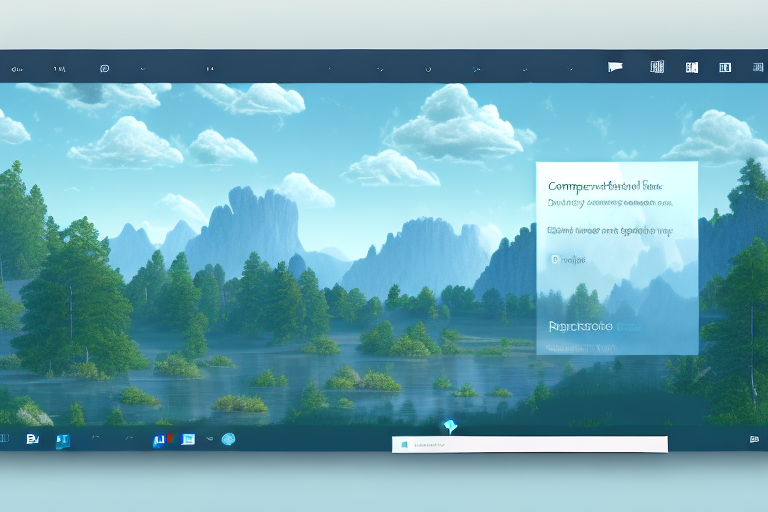In today’s digital world, screenshots play a significant role in capturing and sharing information. Whether you need to save a conversation, share a software error, or demonstrate a step-by-step process, having high-resolution screenshots is essential. In this article, we will explore how to make high-resolution screenshots in Windows 10, as well as tips for enhancing their quality and saving and sharing them effectively.
Understanding the Importance of High Resolution Screenshots
Screenshots serve as visual representations of what is displayed on your computer screen. As such, their quality directly impacts the clarity and legibility of the captured content. High-resolution screenshots ensure that the details, colors, and text in the captured image are preserved, allowing for easier comprehension and analysis.
Defining High Resolution Screenshots
High resolution refers to the number of pixels within an image. The higher the resolution, the more detail can be displayed, resulting in a crisper and sharper screenshot. In Windows 10, the standard resolution for screenshots is 1920×1080 pixels, commonly known as Full HD. However, Windows allows for even higher resolutions, such as 4K (3840×2160 pixels), for capturing screenshots.
When it comes to high resolution screenshots, it’s important to understand the concept of pixel density. Pixel density refers to the number of pixels per inch (PPI) in a display. A higher pixel density means that the individual pixels are smaller and closer together, resulting in a more detailed and sharper image. This is particularly important when capturing screenshots of text or small graphical elements, as a higher pixel density ensures that the text remains clear and legible.
Another factor to consider when defining high resolution screenshots is the aspect ratio. The aspect ratio refers to the proportional relationship between the width and height of an image. Different devices and displays have different aspect ratios, which can affect the overall composition of a screenshot. It’s important to take into account the aspect ratio of the target device or platform where the screenshot will be viewed to ensure that the captured image appears as intended.
Benefits of High Resolution Screenshots
High-resolution screenshots offer several advantages. Firstly, they improve the readability of text within the captured image, making it easier to read small or intricate details. Whether you’re capturing a software interface, a webpage, or a document, high resolution ensures that the text remains sharp and legible, even when zoomed in.
Secondly, high resolution ensures that colors are accurately represented, providing a true-to-life depiction of the content. This is particularly important when capturing screenshots of images, videos, or graphical elements that rely on color accuracy for their visual impact. High-resolution screenshots preserve the original colors, allowing for a more accurate representation of the captured content.
Finally, the increased level of detail in high-resolution screenshots allows for precise highlighting and annotations, enhancing the overall clarity of the screenshot. Whether you’re using the screenshot for educational purposes, troubleshooting, or sharing information, the ability to highlight specific areas or annotate important details can greatly improve the effectiveness of the captured image.
It’s worth noting that while high-resolution screenshots offer numerous benefits, they also come with larger file sizes. As the resolution increases, the file size of the screenshot also increases, which can impact storage space and file transfer speeds. It’s important to strike a balance between resolution and file size, considering the intended use and limitations of the target platform or medium.
In conclusion, high-resolution screenshots play a crucial role in preserving the quality and clarity of captured content. By ensuring that the details, colors, and text are accurately represented, high-resolution screenshots enhance comprehension, analysis, and overall visual impact. Whether you’re a designer, developer, educator, or simply someone who wants to capture and share information effectively, understanding the importance of high-resolution screenshots is essential.
Preparing Your Windows 10 System for Screenshots
Before diving into the process of capturing high-resolution screenshots, it’s crucial to ensure that your Windows 10 system is properly set up for optimal results.
When it comes to capturing screenshots on your Windows 10 system, you want to make sure that every detail is crystal clear. To achieve this, there are a few steps you can take to prepare your system.
Checking Your System’s Resolution
Start by checking the resolution of your display. Right-click on an empty area of your desktop and select “Display settings.” In the Display settings window, scroll down to the “Scale and layout” section and verify that your resolution is set to the recommended value. This recommended value is determined based on your monitor’s capabilities and ensures that you are getting the best possible image quality.
Having the correct resolution set is crucial because it determines the number of pixels displayed on your screen. The higher the resolution, the more pixels are packed into the display, resulting in sharper and more detailed images.
Adjusting Display Settings for Optimal Quality
For the best screenshot quality, you may need to adjust additional display settings. Navigate to the “Advanced display settings” by clicking on the “Advanced display settings” link at the bottom of the Display settings window.
In the Advanced display settings window, you’ll find a few options that can further enhance the clarity and sharpness of your screenshots. One of the most important settings to check is the “Resolution.” Make sure it is set to the highest available value. This will ensure that your system is utilizing the maximum number of pixels your display can handle, resulting in incredibly detailed screenshots.
Another setting to pay attention to is the “Refresh rate.” The refresh rate refers to how many times per second the image on your screen is refreshed. A higher refresh rate can reduce motion blur and make your screenshots appear smoother. Make sure the refresh rate is set to the recommended level for your display.
By adjusting these display settings, you are optimizing your system for capturing screenshots with the highest quality possible. The combination of the correct resolution and refresh rate will ensure that every detail is captured accurately and precisely.
Different Methods for Taking Screenshots in Windows 10
Windows 10 offers various built-in methods for capturing screenshots. Understanding these methods allows you to choose the most suitable option based on your specific needs.
Using the Print Screen Key
The simplest way to take a screenshot in Windows 10 is by using the Print Screen key on your keyboard. Pressing the “PrtScn” or “Print Screen” button captures the entire screen and saves it to the clipboard.
Utilizing the Snipping Tool
Windows 10 also provides the Snipping Tool, a built-in application designed specifically for capturing screenshots. To launch the Snipping Tool, search for it in the Windows Start menu. Once open, you can choose from different snip types, including free-form, rectangular, window, and full-screen, allowing for precise and customizable screenshots.
Exploring the Snip & Sketch Tool
The Snip & Sketch tool, available since the Windows 10 October 2018 update, combines the functionality of the Snipping Tool with additional features. To access the Snip & Sketch tool, press the Windows key + Shift + S. This tool enables you to capture screenshots using different snip types and provides a variety of markup options for annotation and basic editing.
Enhancing the Quality of Your Screenshots
In addition to capturing high-resolution screenshots, there are several ways to enhance their overall quality and clarity further.
Using In-built Windows Features
Windows 10 offers several features that can help improve the quality of your screenshots. Specifically, the “Magnifier” tool allows you to zoom in on specific areas, ensuring that even the smallest details are visible. You can access the Magnifier by pressing the Windows key + “+” to zoom in and Windows key + “-” to zoom out.
Third-Party Software for High Resolution Screenshots
If the built-in methods and features are not sufficient to meet your requirements, you can explore third-party software solutions for capturing high-resolution screenshots in Windows 10. Some popular options include Greenshot, Snagit, and Lightshot, each offering advanced functionalities and customization options.
Saving and Sharing Your High Resolution Screenshots
Once you have captured and enhanced your high-resolution screenshots, it’s time to save and share them effectively. Consider the following tips to ensure the best results.
Best Formats for Saving High Resolution Screenshots
To preserve the quality of your high-resolution screenshots, it is recommended to save them in lossless image formats such as PNG or BMP. These formats retain all the details and colors of the original image, without any loss in quality. Avoid using compressed formats like JPEG, as they may introduce artifacts and reduce image clarity.
Tips for Sharing High Quality Screenshots
When sharing your high-quality screenshots, it’s essential to consider the platform and medium used. For online sharing, consider reducing the image size and compressing it to strike a balance between image quality and file size. Additionally, provide context and explanations to ensure that viewers can comprehend the content thoroughly. For professional use or when precise detail is crucial, consider sharing screenshots in their original, uncompressed format.
With these guidelines and techniques, you can now confidently make high-resolution screenshots in Windows 10. By understanding the importance of high resolution, preparing your system, utilizing different capture methods, enhancing the quality, and effectively saving and sharing your screenshots, you can ensure that your captured content is clear, detailed, and impactful. So go ahead and capture the perfect screenshot to convey your message with precision and clarity.
Bring Your Screenshots to Life with GIFCaster
Ready to elevate your screenshot game beyond high resolution? With GIFCaster, not only can you capture crystal-clear images, but you can also infuse them with dynamic GIFs to add a touch of personality and fun. Whether it’s celebrating a team win or simply making your daily communications more engaging, GIFCaster is your go-to tool for creative self-expression. Don’t let your messages be mundane—make them memorable. Use the GIFCaster App today and turn your screenshots into captivating stories.