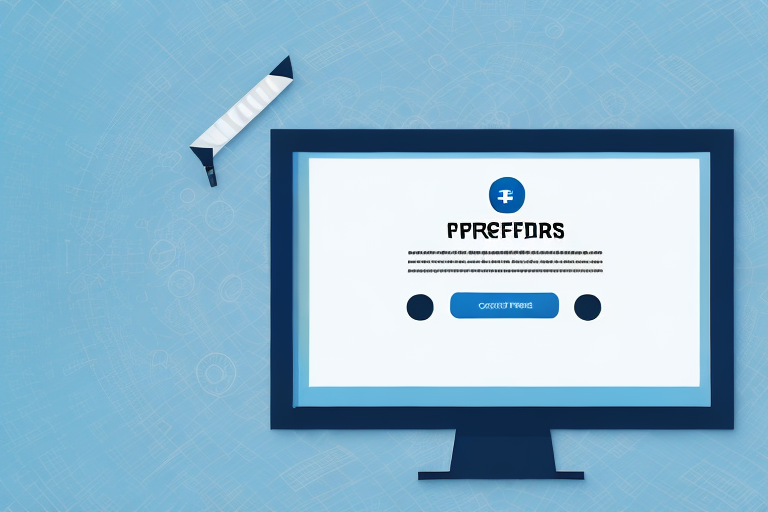In today’s digital age, screenshots have become an integral part of our daily lives. Whether you want to capture a funny meme, save an important document, or share a step-by-step tutorial, screenshots enable us to easily capture and share visual information. However, when it comes to archiving or sharing screenshots, converting them to PDF format is often the best choice. In this article, we will explore the process of converting screenshots into PDFs and discuss the various methods and tools available for this task.
Understanding the Basics of Screenshots
Before diving into the conversion process, it is important to understand what exactly a screenshot is. In simple terms, a screenshot is a digital image of the contents displayed on a screen. It can be of an entire screen, a specific window, or just a selected portion. Screenshots serve as a convenient way to capture and save information that would otherwise be difficult to reproduce or find again.
What is a Screenshot?
A screenshot is a visual representation of a specific moment on your screen. It captures everything that is visible on the display, including images, text, and even videos. By taking a screenshot, you essentially freeze the contents of your screen at a particular moment in time.
When you take a screenshot, you are essentially creating a snapshot of what is currently being displayed on your screen. This can be useful in a variety of situations. For example, if you come across an interesting article or webpage that you want to save for later, taking a screenshot allows you to capture the entire page as it appears on your screen. This way, even if the webpage is later updated or removed, you will still have a record of what it looked like at that specific moment.
Screenshots are also commonly used for troubleshooting purposes. If you encounter an error message or a technical issue on your computer, taking a screenshot can help you document the problem and share it with others who may be able to assist you. By providing a visual representation of the issue, you can effectively communicate what you are experiencing and increase the chances of finding a solution.
Different Methods of Taking Screenshots
There are various methods to take screenshots, depending on the operating system and device you are using. On Windows, for example, you can use the “Print Screen” button or a combination of the “Windows” and “Print Screen” buttons to capture the entire screen or an active window. On a Mac, you can use the “Command + Shift + 3” shortcut to capture the whole screen or “Command + Shift + 4” to select a specific area.
In addition to these basic methods, many devices and operating systems offer additional features and options for taking screenshots. For example, some smartphones allow you to capture a screenshot by pressing a combination of physical buttons, while others offer a dedicated screenshot button in the notification panel. Some operating systems also provide built-in screenshot tools that allow you to annotate or edit the captured image before saving or sharing it.
Furthermore, there are also third-party applications and software available that offer advanced screenshot capabilities. These tools often provide additional features such as the ability to capture scrolling webpages, record screencasts, or automatically save screenshots to a specific folder. Whether you are a casual user or a professional, these tools can enhance your screenshot-taking experience and make it easier to capture and manage your screen captures.
Overall, understanding the basics of screenshots is essential for anyone who regularly works with digital content. By knowing how to take, save, and share screenshots effectively, you can streamline your workflow, enhance your communication, and ensure that important information is always at your fingertips.
The Importance of Converting Screenshots to PDF
While screenshots are undoubtedly useful, converting them to PDF format offers several advantages. PDF, short for Portable Document Format, is a file format developed by Adobe Systems. It is widely used due to its versatility, compatibility, and ease of use.
When it comes to preserving the visual integrity of the original document, PDF format shines. Unlike other file formats, PDF ensures that the fonts, formatting, and layout remain consistent across different devices and platforms. This means that no matter where you open the PDF, whether it’s on a smartphone, tablet, or computer, the document will always look the same. This is especially important when sharing important information with others, as you want to ensure that the document is presented exactly as intended.
PDF format also supports compression, which is a great feature for those who want to reduce the file size without compromising the quality. This is particularly useful when dealing with large documents or when sharing files over the internet. By compressing the PDF, you can save storage space and make it easier and faster to transmit the file.
Another advantage of PDF format is its universal accessibility. PDF files can be viewed and opened on almost any device, thanks to the availability of free software such as Adobe Acrobat Reader. Whether you’re using a Windows computer, a Mac, or even a mobile device, you can easily access and read PDF files without any compatibility issues. This makes PDF a convenient and reliable format for sharing documents with others.
Benefits of Using PDF Format
One of the main benefits of using PDF format is that it preserves the visual integrity of the original document. Unlike other file formats, PDF ensures that the fonts, formatting, and layout remain consistent across different devices and platforms. It also supports compression, which reduces the file size without compromising the quality.
Another advantage of PDF format is its universal accessibility. PDF files can be viewed and opened on almost any device, including smartphones, tablets, and computers, using free and widely available software such as Adobe Acrobat Reader.
Moreover, PDF format offers enhanced security features. You can encrypt your PDF files with passwords, restrict printing or editing permissions, and even add digital signatures for authentication. This makes PDF an ideal choice for sensitive documents that require protection.
In addition to its visual integrity and accessibility, PDF format is also known for its searchability. When you convert a screenshot to PDF, the text within the image becomes searchable. This means that you can easily find specific words or phrases within the document, saving you time and effort when looking for information.
Situations Where PDFs are More Useful
There are several situations where converting screenshots to PDFs is more useful than using other formats. For instance, if you need to preserve the exact appearance of a web page or a document, converting it to PDF ensures that the layout, images, and text remain intact. This is especially important when sharing documents with clients, colleagues, or stakeholders, as it allows them to see the document exactly as you intended.
Additionally, PDFs are commonly used for legal, educational, and professional purposes, as they are often required for sharing, printing, or archiving important information. Legal contracts, academic papers, and business reports are just a few examples of documents that are frequently converted to PDF format for their reliability and compatibility.
Furthermore, PDF format offers the advantage of easy annotation and collaboration. With PDF software, you can highlight text, add comments, and even draw shapes or lines on the document. This makes it convenient for team collaboration, proofreading, or providing feedback on drafts.
In conclusion, converting screenshots to PDF format brings numerous benefits. From preserving the visual integrity of the original document to ensuring universal accessibility and enhanced security, PDF format is a reliable and versatile choice for sharing, archiving, and presenting information. Whether you’re a student, professional, or simply someone who wants to share documents effectively, converting screenshots to PDF is a valuable practice.
Step-by-Step Guide to Convert Screenshots into PDF
Taking a Screenshot
Before we can convert screenshots to PDF, we need to capture the desired image. Depending on your device and operating system, use the appropriate method mentioned earlier to take a screenshot.
Converting the Screenshot to PDF
Once you have the screenshot ready, the next step is to convert it into a PDF file. There are several methods and tools available for this task, which we will discuss in the following sections.
Using Different Operating Systems for Conversion
Converting Screenshots to PDF on Windows
If you are using a Windows operating system, there are built-in options as well as third-party software that can assist you in converting screenshots to PDF. One of the easiest ways is to use the Microsoft Print to PDF feature, which allows you to “print” a file or screenshot as a PDF document. Another option is to utilize online conversion tools specifically designed for Windows users.
Converting Screenshots to PDF on Mac
Mac users have access to powerful built-in tools for converting screenshots to PDF. The Preview application, which comes pre-installed on Mac computers, enables you to open, edit, and convert various file formats, including screenshots, to PDF. Alternatively, you can also explore online conversion tools that are compatible with Mac operating systems.
Utilizing Online Tools for Conversion
Top Online Tools for Screenshot Conversion
If you prefer a more convenient and versatile approach, you can use online conversion tools. These tools allow you to upload your screenshot and convert it directly to PDF. One popular online tool is SmallPDF, which offers a user-friendly interface and supports various file formats, including screenshots. Another reliable option is PDF Candy, which provides a range of conversion options and features.
How to Use Online Conversion Tools Safely
While online conversion tools are generally safe to use, it is essential to exercise caution when uploading sensitive or confidential information. Always choose reputable and secure websites that protect your data and offer encryption options. Additionally, ensure that you have a stable and secure internet connection to prevent any potential security breaches.
In conclusion, converting screenshots to PDF format offers many benefits, including preserving the visual integrity, ensuring compatibility, and maintaining the layout of the original document. By following the step-by-step guide mentioned earlier and utilizing the appropriate tools for your operating system, you can easily convert screenshots into high-quality PDF files. Whether you are a student, professional, or casual user, mastering this process will enhance your ability to capture, share, and archive visual information effectively.
Enhance Your Screenshots with GIFCaster
Ready to take your screenshots to the next level? With GIFCaster, not only can you capture moments as images, but you can also add a touch of personality and fun by incorporating GIFs. Make your work messages stand out or add an extra spark to your shared content. It’s time to express yourself creatively and transform your screenshots into engaging, animated conversations. Use the GIFCaster App today and start creating screenshots that are anything but ordinary!