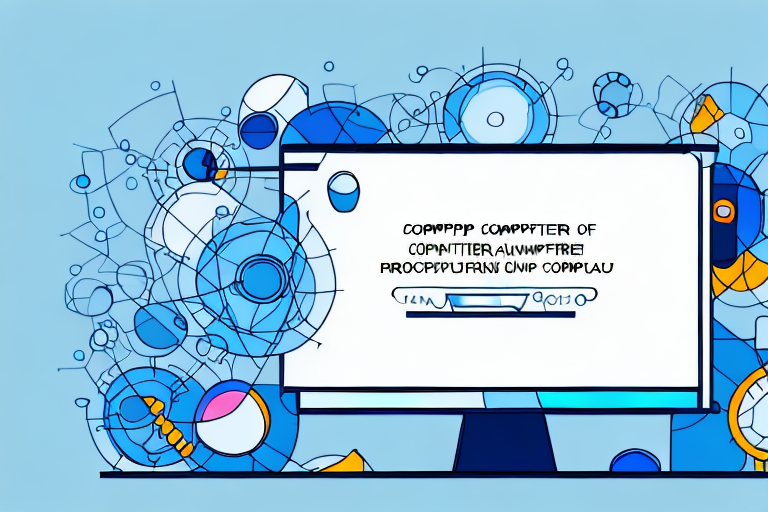In today’s digital age, screenshots have become an essential tool for capturing and sharing information. Whether you’re a student, a professional, or an avid gamer, knowing how to take clear screenshots is crucial for effective communication. In this comprehensive guide, we will walk you through the steps to make your screenshots clearer, ensuring that every detail is captured with precision and clarity.
Understanding the Basics of Screenshots
Before we dive into the specifics of making your screenshots clearer, let’s start by understanding what exactly a screenshot is. A screenshot is a digital image of what is displayed on your computer or mobile device screen at a specific moment. It allows you to capture anything from webpages and documents to images and videos, making it a versatile tool for various purposes.
Clear screenshots are essential because they accurately convey information, making it easier for others to understand and follow. Whether you’re using screenshots for presentations, tutorials, or troubleshooting, it’s crucial that they are clear and easy to interpret.
When it comes to capturing screenshots, there are several methods you can use. One common method is using the built-in screenshot functionality provided by your operating system. For example, on Windows, you can press the “Print Screen” key on your keyboard to capture the entire screen or use the “Alt + Print Screen” combination to capture only the active window. On Mac, you can use the “Command + Shift + 3” shortcut to capture the entire screen or “Command + Shift + 4” to capture a specific area.
Another popular method is using dedicated screenshot software or browser extensions. These tools often offer additional features such as annotation, cropping, and sharing options, allowing you to enhance your screenshots further. Some well-known screenshot software include Snagit, Greenshot, and Lightshot, while browser extensions like Awesome Screenshot and Nimbus Screenshot provide similar functionality within your web browser.
Once you have captured a screenshot, you may need to edit it to highlight specific areas or add annotations. This can be done using image editing software like Adobe Photoshop or free alternatives like GIMP and Paint.NET. These tools provide a wide range of editing options, including cropping, resizing, adding text, arrows, and shapes, adjusting colors and contrast, and much more.
When it comes to sharing screenshots, you have numerous options. You can simply save the screenshot as an image file and attach it to an email or upload it to a file-sharing service. Alternatively, you can use cloud storage services like Google Drive or Dropbox to store and share your screenshots. Many screenshot software and browser extensions also offer direct sharing options to popular social media platforms like Facebook, Twitter, and LinkedIn.
It’s worth noting that different devices and operating systems may have slight variations in the way screenshots are captured and edited. Therefore, it’s essential to familiarize yourself with the specific methods and tools available for your device to ensure you can capture and enhance screenshots efficiently.
Now that you have a better understanding of what screenshots are and how they can be captured, edited, and shared, we can move on to exploring specific techniques and tips for making your screenshots clearer and more professional. In the following sections, we will discuss aspects such as resolution, composition, lighting, and post-processing techniques that can significantly improve the quality of your screenshots.
Preparing for a Clear Screenshot
Before you even take a screenshot, there are a few preparatory steps you can take to ensure optimal clarity. Let’s explore these steps:
Choosing the Right Screen Resolution
One of the key factors affecting screenshot clarity is the screen resolution of your device. Higher resolutions generally result in clearer screenshots. Adjust your device’s screen resolution to the highest possible setting for the best results.
When you choose a higher screen resolution, you increase the number of pixels that can be displayed on your screen. This means that each individual pixel becomes smaller, resulting in sharper and more detailed images. By maximizing your screen resolution, you are ensuring that the screenshot captures every intricate detail with precision.
However, it’s important to note that higher resolutions may also make text and icons appear smaller on your screen. If you find it difficult to read or navigate with a higher resolution, you can always adjust the display settings to find a balance between clarity and usability.
Adjusting Screen Brightness and Contrast
Screen brightness and contrast settings also play a significant role in screenshot clarity. Brightness that is too high or too low can make it difficult to see details in the screenshot. Adjust the brightness and contrast settings to a level that provides a clear view for both your eyes and the screenshot.
When the brightness is set too high, it can lead to washed-out colors and loss of detail in the screenshot. On the other hand, if the brightness is too low, the screenshot may appear dark and make it challenging to distinguish between different elements. Finding the right balance is crucial to capturing a clear and accurate representation of what is displayed on your screen.
Contrast, on the other hand, determines the difference between the lightest and darkest areas of the screenshot. A higher contrast setting can enhance the visibility of details, making the screenshot more vibrant and easier to interpret. Experimenting with different brightness and contrast levels will help you find the optimal settings that suit your preferences and the content you want to capture.
Techniques for Taking Clear Screenshots
Now that we’ve prepared our devices for optimal screenshot clarity, let’s explore the different techniques for actually capturing clear screenshots:
When it comes to taking clear screenshots, there are various methods and tools available to ensure that you capture the best possible image. Whether you’re using a computer or a mobile phone, it’s essential to familiarize yourself with these techniques to achieve the desired clarity.
Using Built-in Tools for Screenshots
Most devices, whether computers or mobile phones, come with built-in tools for taking screenshots. These tools are designed to make the process quick and convenient, allowing you to capture images of your screen effortlessly.
When using the built-in tools, it’s important to understand the features they offer. Some tools allow you to capture the entire screen, while others enable you to select specific areas. By familiarizing yourself with these features, you can ensure that you capture the exact content you need.
Additionally, it’s crucial to follow the necessary steps for capturing the clearest possible image. This may involve pressing specific key combinations or accessing the screenshot function through the device’s menu. By understanding these steps, you can optimize the clarity of your screenshots.
Third-Party Applications for High-Quality Screenshots
If the built-in tools don’t provide the level of clarity you desire, consider using third-party applications specifically designed for taking high-quality screenshots. These applications offer advanced features and customization options to enhance the clarity and overall quality of your screenshots.
One advantage of using third-party applications is the ability to adjust various settings to suit your specific needs. These settings may include image resolution, file format, and compression levels. By having control over these aspects, you can fine-tune your screenshots to achieve the highest level of clarity.
Furthermore, some third-party applications offer additional features that can further enhance the quality of your screenshots. These features may include annotation tools, image editing capabilities, and the ability to capture scrolling web pages. By utilizing these tools, you can add annotations, crop images, or capture long web pages without sacrificing clarity.
It’s worth noting that while third-party applications can provide excellent results, it’s essential to choose reputable and trusted applications. Reading reviews and researching the application’s developer can help ensure that you’re using a reliable tool that won’t compromise your device’s security.
Ultimately, whether you opt for the built-in tools or third-party applications, the key is to experiment and find the method that works best for you. By exploring these techniques and utilizing the available tools, you can consistently capture clear and high-quality screenshots for various purposes.
Post-Screenshot Editing for Clarity
Even with the clearest initial capture, it’s common to have screenshots that require some editing to further enhance their clarity. Let’s explore some basic and advanced editing techniques:
Basic Editing Tools and Techniques
Basic editing tools, such as cropping, resizing, and adjusting brightness/contrast, can significantly improve the clarity of your screenshots. Use these tools to focus on the essential details and remove any distractions.
Advanced Editing for Maximum Clarity
If you’re looking to take your screenshot clarity to the next level, consider using advanced editing techniques. These may include sharpening the image, adjusting colors, or applying filters to enhance specific elements. Experiment with different techniques to find the ones that work best for your screenshots.
Tips for Maintaining Screenshot Clarity
Once you’ve captured and edited your screenshots to perfection, it’s essential to maintain their clarity throughout storage and sharing. Consider the following tips:
Storage and File Formats for Screenshots
Choose a storage method that preserves the original quality of your screenshots. Consider using uncompressed file formats such as PNG or TIFF, as they retain more detail compared to compressed formats like JPEG. Additionally, organize your screenshots in a logical manner to ensure easy access and avoid any loss in quality due to mishandling.
Sharing Screenshots Without Losing Quality
When sharing your screenshots, be mindful of the platforms and methods you use. Some social media platforms may compress images, resulting in reduced clarity. Opt for methods that preserve the original quality, such as emailing the screenshots or using file-sharing services.
With this step-by-step guide, you now have all the knowledge and tools necessary to capture clear screenshots. Remember to practice and experiment with different settings and techniques to find the ones that work best for you. Clear screenshots will undoubtedly enhance your communication and ensure that your message is delivered effectively.
Bring Your Screenshots to Life with GIFCaster
Ready to elevate your screenshot game beyond clarity and into the realm of creativity? With GIFCaster, not only can you capture crystal-clear images, but you can also infuse them with the dynamic fun of GIFs. Transform your standard work messages into delightful visual celebrations and express yourself like never before. Don’t settle for the ordinary; make your screenshots extraordinary. Use the GIFCaster App today and start sharing your world in a whole new way!