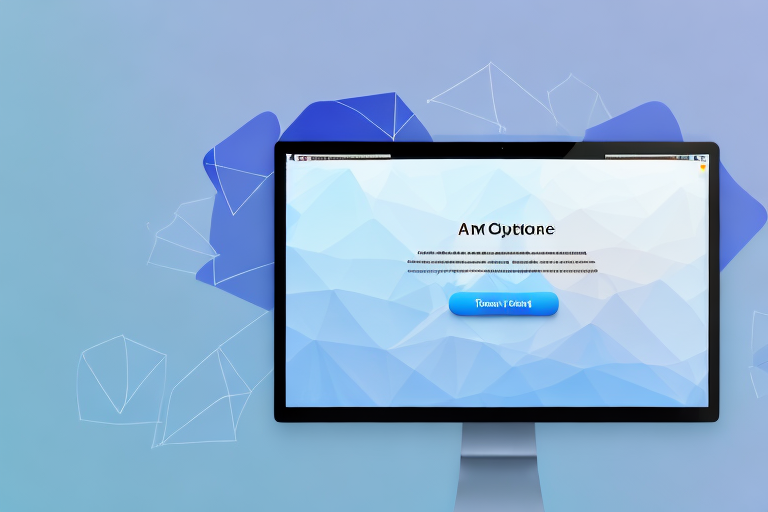In this article, we will explore how to change the default location of screenshots on your Mac and direct them to a specific folder of your choice. By doing so, you can keep your desktop clutter-free and have all your screenshots neatly organized in one place.
Understanding Mac’s Default Screenshot Location
By default, when you take a screenshot on a Mac, it is saved directly to the desktop. This can quickly lead to a cluttered desktop, especially if you frequently capture screenshots. Finding specific screenshots becomes a tedious task and may cause frustration.
However, there are ways to optimize your screenshot organization on a Mac. Understanding the default location for screenshots is the first step towards a more efficient workflow.
Why Does Mac Save Screenshots to Desktop?
The desktop is the default location because it is easily accessible and serves as a convenient place to find and access your screenshots. When you capture a screenshot, it appears right in front of you, ready to be used or shared. This immediate availability can be helpful when you need to quickly refer to or edit a screenshot.
However, as mentioned earlier, a cluttered desktop affects productivity and makes it challenging to locate your screenshots when you need them. It’s like searching for a needle in a haystack. Fortunately, there are alternative solutions to keep your desktop clean while still having easy access to your screenshots.
The Role of the Screenshots Folder in Mac
The Screenshots folder on your Mac plays a crucial role in organizing and managing your screenshots. By redirecting your screenshots to this dedicated folder, you can keep them separate from other files and folders on your desktop. This not only helps declutter your desktop but also allows for easier classification and retrieval of screenshots.
When you save your screenshots to the Screenshots folder, you create a centralized location for all your captured images. This folder acts as a repository, making it easier to locate specific screenshots based on date, time, or content. No more scrolling through a sea of icons on your desktop!
Furthermore, the Screenshots folder can be customized to suit your preferences. You can create subfolders within it to further categorize your screenshots. For example, you can have separate folders for work-related screenshots, personal screenshots, or screenshots for specific projects. This level of organization can save you valuable time and make your workflow more streamlined.
Another advantage of using the Screenshots folder is that it allows you to maintain a clean and clutter-free desktop. With your screenshots neatly tucked away in their designated folder, you can focus on your tasks without visual distractions. This can contribute to a more productive and visually pleasing work environment.
Moreover, by keeping your screenshots separate from other files and folders, you reduce the risk of accidentally deleting or misplacing them. We all know the frustration of losing an important screenshot due to an accidental drag-and-drop or an overzealous cleaning spree. With the Screenshots folder, you have a designated space for your screenshots, minimizing the chances of losing them.
In conclusion, while the default location for Mac screenshots is the desktop, you have the option to redirect them to the Screenshots folder. This simple change can greatly improve your workflow, making it easier to find, organize, and manage your screenshots. So, take control of your desktop clutter and embrace the convenience and efficiency of the Screenshots folder on your Mac!
Preparing Your Mac for Screenshot Folder Change
Before you change the default screenshot folder on your Mac, there are a few steps you should follow to ensure a smooth transition.
Changing the screenshot folder on your Mac can be a convenient way to organize and manage your screen captures. By selecting a specific folder, you can easily locate and access your screenshots whenever you need them. However, before diving into the process, it’s important to take a few precautions to ensure everything goes smoothly.
Checking Your Mac’s Operating System Version
It’s essential to check your Mac’s operating system version to ensure compatibility with the procedure to change the screenshot folder. Different versions of macOS may have slightly different steps or options for modifying system settings. To check your operating system version, follow these steps:
- Click on the Apple menu in the top-left corner of your screen.
- Select “About This Mac.”
- The macOS version will be displayed on the Overview tab.
Knowing your macOS version is crucial because it helps you find the most accurate and relevant instructions for changing the screenshot folder. It ensures that you don’t encounter any unexpected issues or errors during the process.
Ensuring Enough Storage Space
Before changing the screenshot location, it’s essential to ensure that the destination folder has sufficient storage space. Screenshots can quickly accumulate, especially if you capture them frequently. A folder with limited space may lead to issues later on.
By verifying the available storage space, you can prevent any potential problems that may arise due to insufficient disk space. It’s always better to be proactive and make sure you have enough room to accommodate your future screenshots.
Additionally, it’s worth considering organizing your screenshots into subfolders within the designated screenshot folder. This way, you can further categorize and sort your captures based on different projects, topics, or any other criteria that suits your needs. This organizational approach can enhance your productivity and make it easier to locate specific screenshots when you need them.
Now that you have checked your Mac’s operating system version and ensured enough storage space, you are ready to proceed with changing the default screenshot folder. Following these preparatory steps will help ensure a seamless transition and a more efficient screenshot management system on your Mac.
Changing the Screenshot Default Folder on Mac
Now that you’ve prepared your Mac, let’s dive into the steps for changing the default screenshot folder.
Changing the default screenshot folder on your Mac can be a useful customization, allowing you to organize your screenshots in a way that suits your workflow. Whether you prefer using Terminal commands or manually setting up a new folder, we’ve got you covered with step-by-step instructions.
Using Terminal to Change Screenshot Folder
The Terminal app on your Mac allows you to execute commands and change various settings. Here’s how you can change the screenshot folder using Terminal:
- Launch the Terminal app. You can find it in the Utilities folder within the Applications folder or by searching for it using Spotlight.
- Once the Terminal is open, type the following command and press Enter:
defaults write com.apple.screencapture location /path/to/new/folder - Replace
/path/to/new/folderwith the path to the folder where you want to save your screenshots. For example, if you want to save them in a folder named “Screenshots” on your desktop, the command would be:defaults write com.apple.screencapture location ~/Desktop/Screenshots - After entering the command, press Enter.
- To apply the changes, enter the following command and press Enter:
killall SystemUIServer
By following these steps, you can easily change the default screenshot folder using Terminal. This method provides a quick and efficient way to customize the location where your screenshots are saved.
Setting Up a New Screenshot Folder
If you prefer not to use Terminal, you can manually set up a new folder specifically for your screenshots. Here’s how:
- Create a new folder in the desired location by right-clicking and selecting “New Folder” or by using the “File” menu and selecting “New Folder.”
- Right-click on the new folder and select “Get Info.”
- In the Info window, click on the folder icon to select it.
- Press Command+C to copy the folder icon.
- Go to the location where you want to save your screenshots.
- Press Command+I to open the Info window for that location.
- Click on the current folder icon in the Info window.
- Press Command+V to paste the new folder icon.
With these steps, you can manually set up a new folder for your screenshots without using Terminal. This method provides a visual and straightforward approach, allowing you to customize the location with ease.
Whether you choose to use Terminal or manually set up a new folder, changing the default screenshot folder on your Mac can enhance your productivity and organization. Take control of where your screenshots are saved and enjoy a more streamlined workflow.
Managing Your Screenshots in the New Folder
Now that you have successfully redirected your screenshots to the new folder, it’s time to make the most out of this organized setup.
Organizing Screenshots by Date or Type
While the screenshots will automatically be saved to the new folder, you can further organize them by date or type. Creating subfolders within the screenshots folder can help you categorize and locate screenshots based on specific projects or dates.
Deleting Unnecessary Screenshots
Regularly review your screenshots folder and delete any unnecessary screenshots. It’s easy to accumulate a large number of screenshots over time, so deleting duplicates or irrelevant captures can help save storage space and keep your folder organized.
Troubleshooting Common Issues
Despite following all the steps, you may encounter some issues. Let’s address a few common ones and guide you on resolving them.
What to Do When Screenshots Aren’t Saving to the New Folder
If screenshots are still saving to the desktop or the previous default location after following the steps, there might be an issue with the preferences file. You can resolve this by resetting the preferences file using the following Terminal command:
defaults delete com.apple.screencapture
Once you’ve executed the command and restarted your Mac, the changes should take effect.
Resolving Issues with Screenshot Shortcuts
If the keyboard shortcuts for taking screenshots are not functioning correctly, you can reset them. Go to “System Preferences,” select “Keyboard,” and navigate to the “Shortcuts” tab. From there, you can reset the screenshot shortcuts to the desired keys.
Congratulations! You’ve successfully learned how to change the default location of screenshots on your Mac. By redirecting them to a dedicated folder, you’ve taken a step towards better organization and improved productivity. Enjoy a clutter-free desktop and easy access to your screenshots with this simple yet effective modification.
Enhance Your Screenshots with GIFCaster
Now that you’ve mastered organizing your screenshots into a dedicated folder on your Mac, why not take your screenshot game to the next level with GIFCaster? GIFCaster is not just a screenshot tool; it’s a creative suite that lets you add a burst of fun to your captures with animated GIFs. Make your work messages stand out or add a touch of personality to your communications. Ready to transform your screenshots into engaging, expressive, and delightful images? Use the GIFCaster App today and start spreading the joy with every snap!