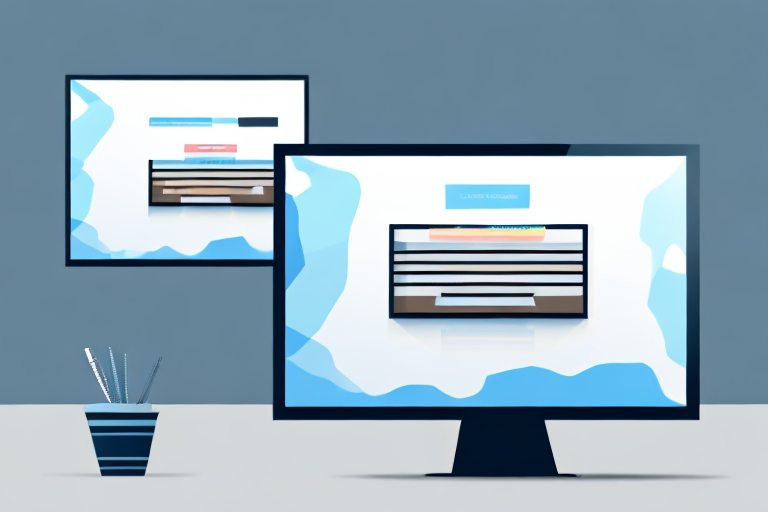Screenshots are an essential tool for capturing and sharing information on our computers and mobile devices. Whether you’re taking a screenshot to show an error message to tech support or to capture a memorable moment from a video game, it’s important to ensure that your screenshots are clear and easy to understand. In this article, we will explore the basics of screenshots and discuss various factors that can affect their clarity. We will also provide techniques and tips for editing and improving the clarity of your screenshots.
Understanding the Basics of Screenshots
A screenshot is simply a digital image of what is currently displaying on your screen. It’s like taking a photograph of your computer or smartphone screen. Screenshots are useful for documenting and sharing information, as they allow you to capture and save exactly what you see at a specific moment in time.
When you take a screenshot, you are essentially freezing a moment in the digital world. It’s like capturing a snapshot of your screen, preserving the content and layout as it appears in that particular instance. This can be incredibly helpful in various situations, whether you’re troubleshooting a technical issue, creating a tutorial, or simply sharing something interesting with others.
What is a Screenshot?
A screenshot is a visual representation of the content on your screen. It can be an entire screen capture or just a portion of it. Screenshots are commonly used to illustrate steps or demonstrate software issues, among other things.
Imagine you’re trying to explain a complex process to someone who is unfamiliar with it. Instead of relying solely on words, you can take a screenshot to visually guide them through each step. This not only makes the instructions clearer but also reduces the chances of misinterpretation. Screenshots can be a powerful tool for effective communication, especially when dealing with technical or detailed information.
Importance of Clear Screenshots
Clear screenshots are essential for effective communication. When sharing a screenshot with others, you want to ensure that the information you’re trying to convey is easily visible and understandable. Clear screenshots can help avoid confusion and misunderstandings.
One of the key elements of a clear screenshot is the resolution. A high-resolution screenshot ensures that the details are sharp and legible, allowing viewers to see every pixel clearly. This becomes particularly important when dealing with small text, intricate designs, or complex visual elements. By capturing a high-resolution screenshot, you can provide a clear and accurate representation of the content on your screen.
In addition to resolution, proper annotation can also enhance the clarity of a screenshot. Adding arrows, text boxes, or highlights to draw attention to specific areas or elements can make it easier for viewers to understand the intended message. Annotations can be especially useful when explaining a specific feature or pointing out an issue in a software application.
Furthermore, the context in which a screenshot is presented plays a significant role in its clarity. Providing a brief description or explanation alongside the screenshot can help viewers understand the purpose and relevance of the captured image. This additional information can provide valuable context and ensure that the screenshot is interpreted correctly.
Overall, clear screenshots are an invaluable tool for effective communication and information sharing. By capturing and presenting visual representations of your screen, you can convey complex ideas, demonstrate processes, and troubleshoot issues with clarity and precision.
Factors Affecting Screenshot Clarity
Several factors can impact the clarity of your screenshots. Understanding these factors will help you make the necessary adjustments to improve the visual quality of your screenshots.
When it comes to capturing screenshots, there are various elements to consider. Let’s delve deeper into some of the key factors that can affect the clarity of your screenshots.
Screen Resolution
The resolution of your screen plays a significant role in the clarity of your screenshots. Higher resolution screens capture more details, resulting in sharper and clearer screenshots. It’s advisable to use a screen resolution that matches your intended use for the screenshot.
For instance, if you plan to use the screenshot for online purposes, such as website design or social media, a higher resolution will ensure that the image appears crisp and clear on different devices and screen sizes. On the other hand, if you only need the screenshot for internal documentation or personal use, a lower resolution may suffice.
Additionally, consider the aspect ratio of your screen. Different aspect ratios can impact the composition and overall clarity of the screenshot. Experimenting with different resolutions and aspect ratios can help you find the optimal settings for capturing clear and visually appealing screenshots.
Image Compression
Image compression is the process of reducing the file size of an image. While compression can save space, it can also lead to a loss in image quality. When taking screenshots, it’s essential to use minimal compression or save the images in a lossless format to preserve clarity.
Depending on the software or operating system you use, there may be default compression settings applied to your screenshots. These settings are often designed to balance file size and image quality. However, if you prioritize clarity, it’s recommended to adjust the compression settings manually or use a dedicated screenshot tool that allows you to control the level of compression.
Furthermore, consider the type of content you are capturing in your screenshots. Screenshots with high levels of detail, such as intricate graphics or small text, may require lower compression to maintain clarity. On the other hand, screenshots with simpler visuals or larger text may tolerate higher compression without significant loss in quality.
File Format
The file format you choose when saving your screenshots can also affect their clarity. Some file formats, such as JPEG, use compression that can result in image artifacts and loss of detail. Consider using PNG or TIFF formats for better image quality and clarity.
PNG (Portable Network Graphics) is a popular file format for screenshots due to its lossless compression. This means that the image retains all the original details without any loss in quality. PNG files are ideal for capturing screenshots that require high clarity, such as software interfaces, web designs, or technical documentation.
TIFF (Tagged Image File Format) is another excellent option for preserving clarity in screenshots. It supports lossless compression and is widely used in professional settings where image quality is crucial, such as graphic design, printing, and photography.
While JPEG (Joint Photographic Experts Group) is commonly used for photographs, it may not be the best choice for screenshots that require maximum clarity. JPEG compression is lossy, meaning it sacrifices some image details to reduce file size. However, if you need to balance file size and clarity, adjusting the JPEG compression level can help you find a suitable compromise.
By considering factors such as screen resolution, image compression, and file format, you can ensure that your screenshots are clear, detailed, and visually appealing. Experimentation and fine-tuning these elements will help you achieve the desired level of clarity for your specific use case.
Techniques to Improve Screenshot Clarity
Now that we understand the factors that affect screenshot clarity, let’s explore some techniques to enhance the visual quality of your screenshots.
Using the Right Screenshot Tools
There are various screenshot tools available that offer advanced features to capture high-quality screenshots. These tools often provide options to adjust settings such as resolution, file format, and compression, allowing you to capture clearer screenshots based on your specific needs.
Adjusting Screen Resolution
If you want to capture the highest quality screenshots, consider adjusting your screen resolution to a higher setting. This will increase the number of pixels captured in your screenshots, resulting in greater clarity and detail.
Choosing the Correct File Format
As mentioned earlier, the file format you choose can impact the clarity of your screenshots. When possible, opt for lossless file formats like PNG or TIFF to preserve image quality. Avoid using compressed formats like JPEG unless file size is a significant concern.
Editing Your Screenshot for Better Clarity
In addition to capturing high-quality screenshots, you can also improve their clarity through editing techniques.
Basic Editing Techniques
Basic editing techniques include cropping, adjusting brightness and contrast, and resizing the image. Cropping allows you to focus on specific areas of the screenshot, while adjusting brightness and contrast can enhance visibility. Resizing can also be useful to reduce file size if necessary.
Advanced Editing Techniques
If you want to take your screenshot clarity to the next level, you can explore advanced editing techniques. These may include using image editing software to remove distractions, highlight important details, or even retouch certain areas of the screenshot.
Tips and Tricks for Clearer Screenshots
Here are some additional tips and tricks to ensure your screenshots are as clear as possible:
Avoiding Unnecessary Elements
Before capturing a screenshot, remove any unnecessary elements from your screen. This includes closing irrelevant applications and removing cluttered desktop icons. By simplifying your screen, you can ensure that the important content stands out and is easier to see.
Focusing on the Important Details
When capturing a screenshot, make sure to focus on the important details that you want to highlight. By zooming in or including annotations, you can draw attention to specific areas and make them more visible and understandable.
By understanding the basics of screenshots, considering the factors that affect their clarity, utilizing appropriate tools and techniques, and following these tips and tricks, you can significantly improve the clarity of your screenshots. Clear screenshots are not only visually appealing but also enhance communication and understanding when sharing information with others.
Enhance Your Screenshots with GIFCaster
Ready to take your screenshots to the next level of clarity and creativity? With GIFCaster, not only can you capture crystal-clear images, but you can also infuse them with the dynamic fun of GIFs. Make every communication opportunity a chance to express yourself and delight your audience. Transform a standard work message into an engaging, memorable experience. Don’t just share information—make it resonate and spark joy. Use the GIFCaster App today and start creating screenshots that truly stand out!