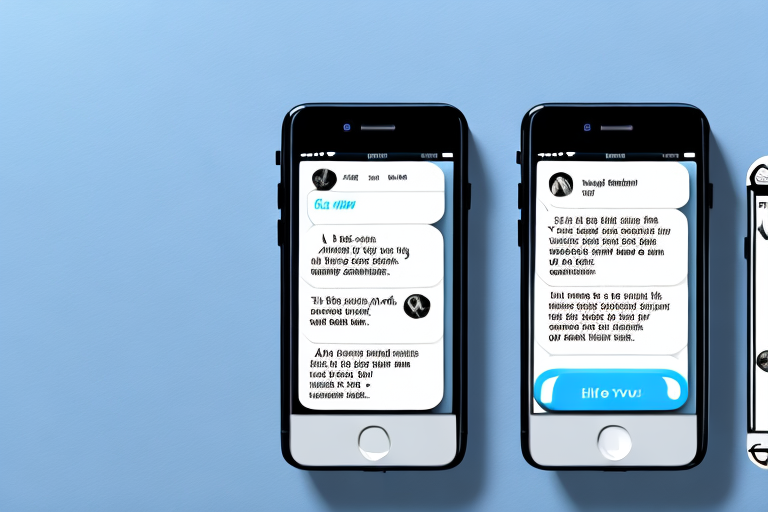Are you wondering how to capture a text message conversation on your iPhone? Screenshots are a convenient way to document important messages and share them with others. In this article, we’ll explore the importance of screenshots in information sharing, the legal implications of text message screenshots, and provide a step-by-step guide on how to take, edit, and share screenshots on your iPhone.
Understanding the Importance of Screenshots
In today’s digital age, screenshots play a vital role in capturing and preserving information. Whether you want to keep a record of a memorable conversation, save important details, or document evidence, screenshots come in handy. By capturing and sharing screenshots, you can easily share valuable information with others while maintaining its integrity.
But have you ever wondered why screenshots have become such an integral part of our digital lives? Let’s delve deeper into the subject and explore the various aspects that make screenshots so important.
The Role of Screenshots in Information Sharing
Screenshots facilitate seamless information sharing. They enable you to capture and distribute images of texts, emails, or other important messages, providing a comprehensive context to the recipient. Screenshots eliminate the need for lengthy explanations and ensure that the recipient fully understands the intended message.
Imagine you receive a lengthy email with important instructions or details. Instead of forwarding the entire email and expecting the recipient to read through it, you can simply take a screenshot of the relevant section and share it. This not only saves time but also ensures that the recipient gets the necessary information without any confusion.
Moreover, screenshots are particularly useful in situations where language barriers may exist. Instead of struggling to translate a message, you can capture the screenshot and let the visual representation convey the intended meaning. This makes screenshots a powerful tool for effective communication across different languages and cultures.
Legal Implications of Text Message Screenshots
While screenshots are a valuable tool, it’s important to understand the legal implications surrounding their use. In certain jurisdictions, recording and sharing private conversations without consent may infringe upon privacy laws. It’s essential to acquaint yourself with the legalities in your jurisdiction to ensure compliance and avoid any legal issues.
For instance, in some countries, screenshots of private conversations may be admissible as evidence in a court of law. However, in other jurisdictions, the admissibility of screenshots as evidence may be subject to specific requirements, such as proving the authenticity of the screenshot and the circumstances under which it was obtained.
Therefore, before using screenshots for legal purposes, it’s crucial to consult with legal professionals who can guide you through the specific laws and regulations applicable in your jurisdiction. This will help you navigate the legal landscape and ensure that you use screenshots in a responsible and lawful manner.
In conclusion, screenshots have become an indispensable tool in our digital lives. They enable us to capture and share information efficiently, eliminating the need for lengthy explanations. However, it’s important to be aware of the legal implications surrounding their use to avoid any potential legal issues. By understanding the importance of screenshots and adhering to legal requirements, we can harness their power to enhance communication and preserve valuable information.
Preparing Your iPhone for Screenshots
Before capturing text message screenshots on your iPhone, it’s crucial to ensure that your device is properly prepared.
When it comes to capturing screenshots on your iPhone, there are a few key steps you need to take to ensure that everything goes smoothly. From checking your iPhone’s settings to ensuring sufficient storage space, each step plays a vital role in the screenshot-taking process.
Checking Your iPhone’s Settings
Begin by checking your iPhone’s settings to guarantee that the necessary configurations are enabled for capturing screenshots. Open the Settings app and navigate to the ‘Notifications’ section. This is where you can fine-tune your iPhone’s notification settings to suit your preferences.
Within the ‘Notifications’ section, locate the ‘Messages’ app and ensure that notifications are turned on. By doing so, you can avoid missing any important messages that might pop up on your screen while you’re taking screenshots. It’s always better to be safe than sorry!
Ensuring Sufficient Storage Space
Additionally, make sure that your iPhone has sufficient storage space to save the screenshots you’ll be capturing. There’s nothing more frustrating than trying to take a screenshot only to be greeted with an error message indicating that you’re running low on storage.
To check the available space on your iPhone, head over to the ‘Settings’ app and select ‘General.’ From there, tap on ‘iPhone Storage,’ and you’ll be presented with a breakdown of how your storage is being used.
If you find that you’re running low on space, fear not! There are a few things you can do to free up some valuable storage. Consider deleting unnecessary files, such as old photos or apps that you no longer use. You can also transfer files to an external storage device, such as a computer or cloud storage, to make room for those precious screenshots.
By taking the time to check your iPhone’s settings and ensuring sufficient storage space, you’ll be well-prepared to capture those important text message screenshots. So, go ahead and get your iPhone ready – those screenshots won’t take themselves!
Step-by-Step Guide to Taking a Screenshot
Now that your iPhone is ready, let’s dive into the process of capturing text message screenshots.
When it comes to preserving important conversations or capturing funny moments, taking a screenshot is a handy tool. Whether you want to save a memorable text message or document a conversation for future reference, capturing a screenshot on your iPhone is quick and easy.
Locating the Text Message
First, open the Messages app on your iPhone and navigate to the text message conversation you want to screenshot. This could be a conversation with a loved one, a business colleague, or a friend. Ensure that the entire conversation you wish to capture is visible on the screen.
Perhaps you want to capture a heartfelt message from a family member or a hilarious exchange with a friend. Whatever the reason, it’s important to make sure that all the relevant content is visible in the screenshot.
Using iPhone Buttons to Capture the Screenshot
To take a screenshot, simultaneously press the ‘Home’ button and the ‘Power’ button (or the ‘Volume Up’ button on iPhones without a Home button). These buttons are conveniently located on the sides or top of your iPhone, depending on the model you have.
When you press both buttons simultaneously, you’ll see a quick flash on the screen, indicating that the screenshot has been captured successfully. It’s a satisfying moment when you see that flash, knowing that you’ve successfully preserved a piece of digital history.
After capturing the screenshot, you may wonder where it goes. Fear not! The screenshot will be automatically saved in your Photos app, ready for you to access whenever you need it.
Using AssistiveTouch to Capture the Screenshot
If the physical button combination is challenging for you, another option is to use AssistiveTouch. AssistiveTouch is a feature on iPhones that provides an on-screen button for accessing various functions.
To enable AssistiveTouch, go to the ‘Settings’ app on your iPhone. From there, select ‘Accessibility,’ then ‘Touch,’ and finally ‘AssistiveTouch.’ Once enabled, you’ll see a floating button on your screen, which you can move around to your preferred location.
With AssistiveTouch activated, capturing a screenshot becomes even easier. Tap the floating button, select ‘Device,’ and then ‘More.’ Finally, tap ‘Screenshot’ to capture the screenshot. Just like using the physical buttons, you’ll see the familiar flash on the screen, indicating a successful screenshot capture.
Once again, the screenshot will be saved in your Photos app, waiting for you to relive the conversation or share it with others.
Now that you know how to take a screenshot of a text message conversation on your iPhone, you can capture and preserve those special moments or important information with ease. Whether it’s a funny exchange, a sentimental message, or crucial information, screenshots are a valuable tool in the digital age.
Editing and Annotating Your Screenshot
Once you’ve successfully captured the text message screenshot, you may want to edit or annotate it to highlight specific details or draw attention to important parts.
Accessing Your Screenshot in Photos
To access your screenshot, open the Photos app on your iPhone. Navigate to the ‘Screenshots’ album or simply scroll through your ‘Photos’ tab until you find the desired screenshot.
Using Markup Tools for Annotations
Within the Photos app, select the screenshot you want to edit. Tap the ‘Edit’ button, indicated by three horizontal lines with circles on each line. From here, you can crop the screenshot, add text, draw shapes, or even use the magnifier tool to emphasize specific areas. Once you’re satisfied with the edits, tap ‘Done’ to save the changes.
Sharing and Saving Your Screenshot
Now that your screenshot is ready, it’s time to share or save it for future reference.
Sending the Screenshot via Email or Messaging Apps
The easiest way to share your screenshot is by sending it directly through email or messaging apps. Open the app of your choice, create a new message, and attach the screenshot from your Photos app. You can also copy and paste the screenshot into a chat conversation or email body.
Saving Your Screenshot for Future Use
If you want to save the screenshot for future reference, you can simply keep it in your Photos app. Alternatively, you can transfer it to your computer or an external storage device for safekeeping. Just connect your iPhone to your computer using a USB cable and follow the prompts to transfer the screenshot.
Remember, capturing text message screenshots on your iPhone can be a valuable tool for preserving important information and easily sharing it with others. By following the steps outlined in this article, you’ll be able to screenshot text messages effortlessly and take full advantage of this feature on your iPhone.
Enhance Your Screenshots with GIFCaster
Now that you know how to capture text message conversations on your iPhone, why not take it a step further with GIFCaster? Add a touch of fun and creativity to your screenshots by incorporating animated GIFs. Whether you’re celebrating a funny chat or adding flair to a work message, GIFCaster lets you express yourself in unique ways. Ready to make your screenshots stand out? Use the GIFCaster App today and transform your communication into an engaging experience.