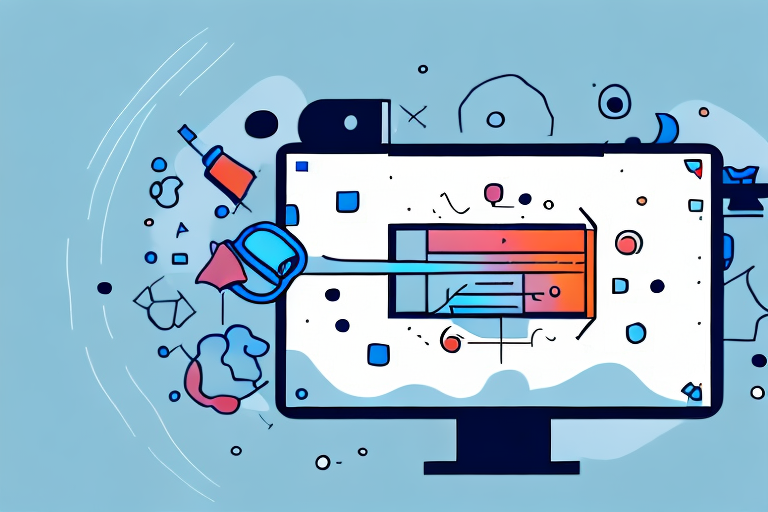In today’s digital age, knowing how to take screenshots and crop them can be an invaluable skill. Whether you want to capture an important moment, share information, or troubleshoot technical issues, screenshots can be a powerful tool. In this step-by-step guide, we will explore the ins and outs of screenshots and cropping, helping you become a master of this essential process.
Understanding Screenshots and Cropping
Before we delve into the details, it’s important to understand the significance of screenshots and why cropping plays a vital role. Screenshots are essentially digital snapshots of your computer or smartphone screen. They allow you to capture and preserve any content displayed on your screen, be it images, text, or even videos.
Imagine you’re working on a research project and you come across a valuable piece of information on a website. Instead of copying and pasting the text or trying to remember it, you can simply take a screenshot and save it for future reference. Screenshots serve as a visual record of what you see on your screen, ensuring that important information is not lost or forgotten.
The Importance of Screenshots
Screenshots are incredibly useful for a variety of purposes. They enable you to document important information, save evidence, and provide visual aids for presentations or tutorials. Whether you’re a student, professional, or simply an avid tech user, screenshots can greatly enhance your productivity.
For students, screenshots can be a valuable study tool. You can capture lecture slides, online articles, or even snippets of discussions to refer back to later. This allows you to review and reinforce your learning, ensuring that you don’t miss any important details.
Professionals can also benefit greatly from screenshots. Whether you’re troubleshooting a technical issue, collaborating with colleagues, or creating documentation, screenshots can help you communicate effectively. Instead of describing a problem or a process in words, you can visually demonstrate it with a screenshot, making it easier for others to understand and follow along.
Furthermore, screenshots can be a powerful tool for social media enthusiasts or bloggers. You can capture interesting moments from videos, highlight captivating quotes from articles, or showcase stunning visuals from websites. By sharing these screenshots, you can engage your audience and provide them with a glimpse of the content you’re discussing.
What is Cropping and Why is it Useful?
Cropping is the process of removing unwanted parts of an image or screenshot, focusing on a specific area of interest. It allows you to eliminate distractions, emphasize important details, or resize images to fit specific dimensions. Cropping is a powerful tool that enables you to enhance the clarity and impact of your screenshots.
Let’s say you took a screenshot of a webpage that contains a lot of unnecessary elements, such as ads, sidebars, or menus. By cropping the screenshot, you can remove these distractions and highlight the main content. This not only makes the screenshot visually appealing but also directs the viewer’s attention to the most relevant information.
Cropping is also useful when you want to emphasize a particular detail within an image. For example, if you’re capturing a screenshot of a graph or chart, you can crop it to focus on a specific data point or trend. By doing so, you can make your screenshot more concise and impactful, conveying your message more effectively.
Additionally, cropping can be handy when you need to resize an image to fit specific dimensions. For instance, if you’re creating a presentation and want to include screenshots, you can crop them to ensure they fit neatly on your slides. This saves you time and effort, as you don’t have to manually resize the entire image.
Overall, understanding screenshots and the art of cropping can greatly enhance your digital experience. By capturing and cropping screenshots effectively, you can preserve important information, communicate more clearly, and create visually appealing content. So, next time you come across something worth saving or sharing, remember the power of screenshots and the impact of cropping!
Preparing for a Screenshot
Before capturing a screenshot, it’s essential to make the necessary preparations. By following these steps, you can ensure your screenshot will be of the highest quality.
When it comes to capturing a screenshot, attention to detail is key. Taking the time to properly prepare will not only save you time in the long run but also ensure that you capture exactly what you need.
Choosing the Right Screen
If you’re working on a multi-monitor setup, make sure to select the screen you want to capture. This is particularly important when using dual monitors, as capturing the wrong screen can lead to confusion and subpar results.
Imagine this scenario: you have two monitors side by side, each displaying different content. You want to capture an image of a specific webpage, but if you accidentally capture the wrong screen, you’ll end up with a screenshot of something completely unrelated. By double-checking and selecting the correct screen, you can avoid any confusion and ensure that your screenshot accurately represents what you intended to capture.
Setting Up Your Screen
Before capturing your screenshot, ensure that your screen is displaying the content you wish to capture. This might involve opening specific applications, web pages, or documents. Taking a little time to set up your screen correctly will save you from having to retake the screenshot later.
Consider this scenario: you want to capture an image of a specific software interface to include in a presentation. Before capturing the screenshot, it’s important to ensure that the software is open and displaying the desired interface. This might involve navigating through different menus, opening specific windows, or adjusting the layout of the software. By taking the time to set up your screen correctly, you can capture the screenshot in one go, without the need for any additional editing or retakes.
Remember, the quality of your screenshot depends on the preparations you make beforehand. By choosing the right screen and setting it up properly, you can capture a screenshot that accurately represents the content you want to showcase.
Taking a Screenshot
Now that you’ve prepared your screen, it’s time to capture the desired content. Depending on the device and operating system you’re using, there are various methods for taking screenshots.
Screenshot Methods for Windows
On Windows computers, there are multiple ways to take screenshots. The simplest method involves pressing the “Print Screen” key on your keyboard. This will capture the entire screen and save it to your clipboard. Alternatively, you can use the “Windows key + Print Screen” combination to save the screenshot directly to your computer’s Screenshots folder.
If you only want to capture a specific window, you can press “Alt + Print Screen” to take a screenshot of the active window. Additionally, Windows 10 offers a built-in Snipping Tool that allows you to capture specific areas of the screen with more precision.
Screenshot Methods for Mac
Mac users can also take screenshots using various methods. Pressing “Command + Shift + 3” will capture the entire screen and save it as an image file on your desktop. Similarly, “Command + Shift + 4” allows you to select a specific area to capture. If you prefer capturing a window, press “Command + Shift + 4”, then the Spacebar, and click on the desired window to take the screenshot.
For more advanced screenshot options, Mac users can utilize the built-in Grab application or the Preview tool, providing even more flexibility and control.
Screenshot Methods for Smartphones
If you prefer using your smartphone for taking screenshots, the process is relatively straightforward. On most Android devices, pressing the power and volume down buttons simultaneously will capture a screenshot. On iPhones, simultaneously press the power and home buttons to capture a screenshot.
Additionally, many smartphones now offer built-in screenshot tools that provide additional features such as editing, annotation, and sharing options.
Cropping Your Screenshot
Once you’ve captured the desired content, it’s time to refine your screenshot by cropping it. Let’s explore the available tools and methods for cropping on different devices.
Cropping Tools on Your Computer
If you’re working on a computer, there are numerous tools available for cropping your screenshot. The most common options include using image editing software like Adobe Photoshop or free alternatives like GIMP or Paint.net. These tools provide precise control over cropping, allowing you to select specific areas and adjust dimensions as required.
Alternatively, if you don’t have access to dedicated image editing software, you can use online image editors or the built-in editing functionalities of popular operating systems. For example, both Windows and Mac offer basic cropping options within their default photo viewers.
Cropping on Your Smartphone
If you’re working with a captured screenshot on your smartphone, you can easily crop it using native editing tools. Both Android and iOS devices provide built-in photo editing apps that include cropping features. Simply open the image in your chosen photo editor or gallery app, select the crop option, and adjust the frame to focus on the desired area.
Saving and Sharing Your Screenshot
Now that you’ve captured and cropped your screenshot, it’s time to save and share it. Consider the following tips to ensure your screenshots are stored and distributed efficiently.
Best Formats for Saving Screenshots
When saving your screenshots, it’s important to choose the appropriate file format. For most purposes, the widely supported JPEG or PNG formats will suffice. JPEG files are ideal for photographs or images with extensive color variations, while PNG files preserve higher image quality and support transparent backgrounds.
Tips for Sharing Your Screenshots Safely
Whether you’re sharing screenshots with colleagues, clients, or on social media, it’s crucial to be mindful of privacy and security. Always remove or blur any sensitive information from your screenshots before sharing them. Additionally, consider using secure file-sharing platforms or password-protecting sensitive screenshots to ensure they are only accessible to intended recipients.
In conclusion, mastering the art of taking screenshots and cropping them can significantly enhance your productivity and communication. By understanding the importance of screenshots, preparing your screen correctly, utilizing appropriate screenshot methods, and employing effective cropping techniques, you can create compelling visuals that convey your message with precision. Remember to save your screenshots in the right format, and take steps to share them securely. With these skills in your toolbox, you’ll be well-equipped to screenshot and crop like a pro!
Enhance Your Screenshots with GIFCaster
Ready to take your screenshot game to the next level? With GIFCaster, not only can you capture and crop with ease, but you can also add a touch of personality and fun to your images. Transform your standard screenshots into engaging, animated conversations with the simple addition of GIFs. Whether it’s celebrating a team’s success or just adding a spark to your daily communications, use the GIFCaster App and make every screenshot an opportunity for creative expression. Get started now and bring your screenshots to life!