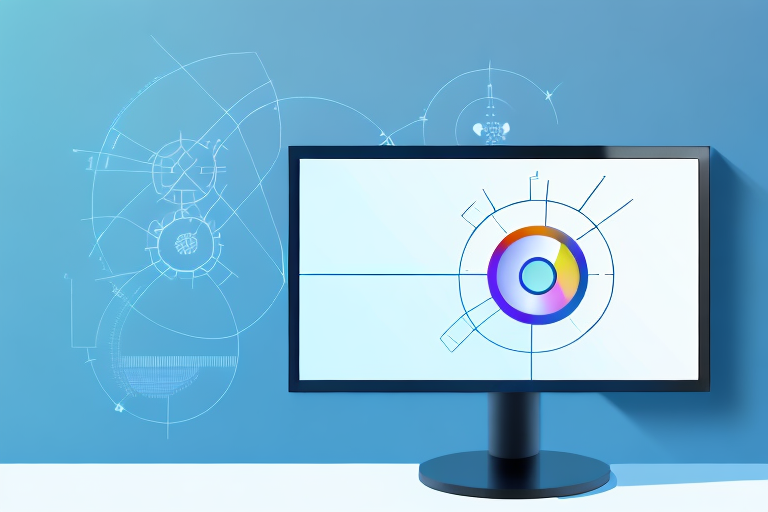Screenshots play a crucial role in digital communication. They allow us to capture and share visual representations of information, making it easier to convey a message or explain a concept. In today’s fast-paced world, where words can be limiting, screenshots provide a powerful tool for effective communication.
Understanding the Importance of Screenshots
The Role of Screenshots in Digital Communication
Screenshots serve as visual aids that enhance our understanding of various topics. They enable us to capture a specific moment on our screens, whether it’s an error message, a stunning image, or vital information from a website. By sharing screenshots, we can provide others with a clear visual reference, eliminating confusion and ensuring effective communication.
Furthermore, screenshots play a crucial role in troubleshooting and technical support. When encountering an issue with software or a website, capturing a screenshot of the error message can help technicians identify the problem more accurately. This visual representation allows them to analyze the issue and provide a targeted solution, saving time and minimizing frustration.
Enhancing Productivity with Screenshots
Aside from facilitating better communication, screenshots can also boost productivity. For example, if you’re working on a project that requires referencing multiple webpages or documents, capturing screenshots of relevant information allows you to have all the necessary details in one place. This saves time and effort, as you can easily refer back to the screenshots without having to switch between different windows or tabs.
Moreover, screenshots can be a valuable tool for collaboration and feedback. When working on a team project, sharing screenshots of your progress can provide your colleagues with a visual representation of your work. This allows for more effective discussions and feedback, as everyone can clearly see what you’re referring to. Additionally, screenshots can be annotated and marked up to highlight specific areas or provide additional explanations, further enhancing the collaborative process.
Furthermore, screenshots can be used for educational purposes. In online tutorials or instructional materials, screenshots can be included to illustrate step-by-step processes or demonstrate specific features. This visual representation helps learners follow along more easily and reinforces their understanding of the topic.
In conclusion, screenshots are an invaluable tool in digital communication. They enhance understanding, facilitate troubleshooting, boost productivity, aid in collaboration, and support educational endeavors. By utilizing screenshots effectively, we can communicate more clearly, work more efficiently, and enhance our overall digital experience.
Preparing Your Windows Device for Screenshots
Checking Your Windows Version
Before diving into the world of screenshots, it’s essential to ensure that your Windows version is up to date. Regular system updates often bring improvements and new features that can enhance screenshot capabilities. To check your version, go to the Start menu, click on “Settings,” and then select “System” followed by “About.”
When you access the “About” section, you will find detailed information about your Windows version. This includes the edition, version, and build number. It’s crucial to have the latest version installed to take advantage of the most recent screenshot features and improvements.
Necessary Tools for Screenshots
Windows provides several built-in tools that can be used to capture screenshots. These tools offer different functionalities and cater to various screenshot requirements. Familiarizing yourself with these tools will enable you to take screenshots quickly and efficiently.
One of the most common methods to capture screenshots is by using keyboard shortcuts. Windows offers a range of keyboard shortcuts that allow you to capture the entire screen, a specific window, or a selected portion of the screen. For example, pressing the “Print Screen” key captures the entire screen, while pressing “Alt + Print Screen” captures the active window.
In addition to keyboard shortcuts, Windows also offers the Snipping Tool, a versatile screenshot utility. The Snipping Tool allows you to capture screenshots of specific areas on your screen by selecting the desired region with your mouse. It provides options to capture rectangular, free-form, window, or full-screen snips, giving you flexibility in capturing screenshots according to your needs.
Another useful tool for taking screenshots is the Windows Game Bar. Originally designed for gamers to capture gameplay footage, the Windows Game Bar can also be used to capture screenshots in any application. By pressing “Win + G” on your keyboard, you can open the Game Bar and access the screenshot capture feature.
These built-in tools offer convenience and efficiency when it comes to capturing screenshots on your Windows device. By familiarizing yourself with their functionalities and shortcuts, you can streamline your screenshot-taking process and capture the perfect screenshot in no time.
Step-by-Step Guide to Taking a Screenshot on Windows
Are you looking to capture an image of your screen on Windows? Whether you want to save a funny meme, document an error message, or share an interesting article, taking a screenshot is a handy skill to have. Luckily, Windows offers several methods to make this process a breeze. In this guide, we will explore two popular options: using keyboard shortcuts and utilizing the Snipping Tool.
Using Keyboard Shortcuts for Screenshots
Windows provides built-in keyboard shortcuts that allow you to capture screenshots quickly and effortlessly. These shortcuts are widely used and can save you valuable time. Let’s dive into the two most commonly used keyboard shortcuts:
- Press the “Print Screen” key (often labeled as PrtScn or PrtSc) to capture the entire screen. When you press this key, Windows will save the screenshot to your clipboard, ready to be pasted into an image editing software or document. This method is perfect when you want to capture everything visible on your screen.
- Press the “Alt” key + “Print Screen” to capture just the active window. Sometimes, you may only need to capture a specific application or webpage instead of the entire screen. By using this keyboard shortcut, Windows will capture only the active window, allowing you to focus on the specific content you want to screenshot.
Now that you know these keyboard shortcuts, you can easily capture screenshots without any additional software or tools. However, if you’re looking for more advanced features and precise control over your screenshots, Windows has another powerful utility called the Snipping Tool.
Utilizing the Snipping Tool for Screenshots
The Snipping Tool is a versatile and user-friendly application that comes pre-installed on most Windows computers. With this tool, you can capture specific areas of your screen with precision and make annotations if needed. To use the Snipping Tool, follow these simple steps:
- Click on the Start menu located at the bottom left corner of your screen.
- Search for “Snipping Tool” using the search bar. Windows will display the Snipping Tool application in the search results.
- Open the Snipping Tool application by clicking on its icon. The Snipping Tool window will appear on your screen.
- Click on “New” within the Snipping Tool window to initiate a screenshot. As soon as you click this button, your screen will dim, and a crosshair cursor will appear.
- Click and drag the cursor to select the desired area for your screenshot. You can adjust the selection by resizing or moving the cursor.
- Release the mouse button to capture the selected area. The Snipping Tool will automatically save your screenshot.
With the Snipping Tool, you have greater control over your screenshots. You can capture specific sections of a webpage, highlight important details, or even draw on the screenshot to emphasize certain elements. This tool is perfect for those who require more precision in their screenshot-taking process.
Now that you are familiar with both the keyboard shortcuts and the Snipping Tool, you can choose the method that best suits your needs. Whether you prefer the simplicity of keyboard shortcuts or the advanced features of the Snipping Tool, capturing screenshots on Windows has never been easier.
How to Crop Your Screenshot on Windows
Cropping Screenshots with Microsoft Paint
Microsoft Paint, a basic image editing software included with Windows, allows you to crop your screenshots. Follow these steps to make use of this tool:
- Open the screenshot in Microsoft Paint by right-clicking the file and selecting “Open with Paint.”
- Select the “Select” tool from the toolbar.
- Click and drag the cursor to create a selection box around the area you want to keep in your screenshot.
- Go to the “Crop” option under the “Home” tab and click on it.
- Your screenshot will be cropped, and any unwanted parts will be removed.
- Save the cropped screenshot.
Cropping Screenshots with Other Software
Aside from Microsoft Paint, several third-party software options offer advanced cropping features. These tools provide additional functionalities, such as resizing, adding annotations, or applying filters to your screenshots. Some popular options include Adobe Photoshop, Snagit, and Lightshot. Explore these tools to find one that best suits your needs.
Tips and Tricks for Better Screenshots
Improving Screenshot Quality
To ensure the best possible quality for your screenshots, consider the following tips:
- Use the highest available resolution on your device for clearer screenshots.
- Ensure that the area you want to capture is well-lit and free from glare or reflections.
- Remove any unnecessary elements from the screen to keep the focus on the important details.
- Experiment with different file formats (e.g., PNG, JPEG) to find the one that offers the best balance between quality and file size.
Efficiently Organizing and Storing Screenshots
With the abundance of screenshots we capture, it’s crucial to have an organized system for storing and categorizing them. Consider creating dedicated folders or using screenshot management tools to keep your screenshots easily accessible. Additionally, you can use file-naming conventions that include relevant keywords or dates to simplify the process of locating specific screenshots.
By mastering the art of screenshotting and cropping on Windows, you gain a powerful communication tool that enhances productivity and facilitates effective information sharing. Whether you’re explaining a complex concept, seeking technical assistance, or simply preserving a memorable moment, screenshots empower you with visual clarity in the digital realm.
Enhance Your Screenshots with GIFCaster
Ready to take your screenshot game to the next level? With GIFCaster, not only can you capture and crop your images with ease, but you can also add a touch of personality and fun to your communications by incorporating GIFs. Make your screenshots stand out and bring a smile to your colleagues’ faces by turning a standard work message into an engaging, creative expression. Don’t settle for the ordinary; start using the GIFCaster App today and transform your digital interactions!