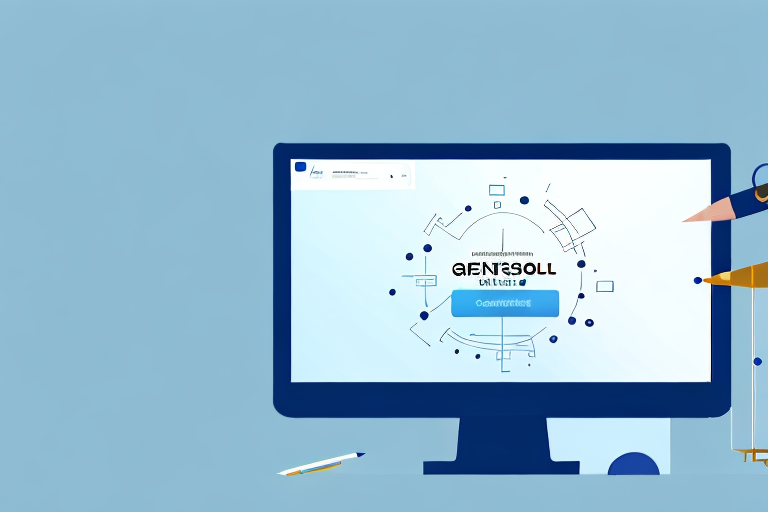In today’s digital world, being able to take a screenshot on your computer has become an essential skill. Whether you want to capture a funny meme, save important information, or share something interesting with others, knowing how to take a screenshot on Windows can come in handy. In this step-by-step guide, we will walk you through the process of taking and cropping screenshots on Windows, allowing you to capture and share images effortlessly. So, let’s dive in and explore the fascinating world of screenshots on Windows!
Understanding the Basics of Screenshots
In today’s digital age, screenshots have become an essential tool for capturing and preserving information. Whether you’re troubleshooting a software issue, saving important data, or sharing a funny conversation with friends, screenshots offer a quick and convenient way to capture moments on your computer or device’s screen.
What is a Screenshot?
A screenshot is simply an image of your computer or device’s screen at a specific moment in time. It captures whatever is displayed on your screen, including open windows, icons, and even the mouse cursor. With just a click or a tap, you can freeze a particular scene on your screen and transform it into a static image.
Think of a screenshot as a virtual photograph of your screen, allowing you to capture and preserve visual information that may otherwise be difficult to save or reproduce. Whether you want to capture an error message, an online article, or a memorable conversation, screenshots provide a reliable and efficient way to document what you see on your screen.
Why are Screenshots Useful?
Screenshots serve a wide range of purposes and can be helpful in various situations. Here are just a few reasons why you might want to take a screenshot:
- Documenting software bugs or error messages: When encountering a software issue, taking a screenshot of the error message can be invaluable. It allows you to capture the exact wording and visual context of the error, making it easier to troubleshoot and seek assistance from others.
- Saving important information from a website or document: Sometimes, you come across valuable information online or in a document that you want to keep for future reference. By taking a screenshot, you can capture the entire content, ensuring that you have a visual record of the information even if the original source becomes unavailable.
- Sharing interesting images or conversations: Screenshots are a popular way to share funny or interesting images, conversations, or social media posts with friends and colleagues. Whether it’s a hilarious meme, a thought-provoking tweet, or a heartwarming message, screenshots allow you to easily capture and pass along these moments.
- Providing visual instructions or demonstrating a process: Sometimes, words alone are not enough to explain a complex task or guide someone through a process. With screenshots, you can visually illustrate each step, making it easier for others to follow along and understand.
Now that we’ve covered the basics of what screenshots are and why they are useful, let’s move on to the next step: preparing your screen for a screenshot.
Preparing Your Screen for a Screenshot
Closing Unnecessary Windows
Before taking a screenshot, it’s a good idea to close any unnecessary windows or applications that you don’t want to capture in the screenshot. This will help keep your screenshot focused and clutter-free. Simply minimize or close any unused programs to create a clean and organized screen space for your screenshot.
When you have multiple windows or applications open on your screen, it can be distracting and confusing for the viewer. By closing unnecessary windows, you can ensure that the main content you want to capture stands out and grabs attention. It also helps in avoiding any confidential or sensitive information from being accidentally included in the screenshot.
Furthermore, closing unnecessary windows can also improve the overall performance of your computer. When you have too many applications running simultaneously, it can consume system resources and slow down your computer. By closing these unnecessary windows, you can optimize your computer’s performance and ensure a smooth screenshot capturing process.
Arranging Your Screen Elements
In some cases, arranging your screen elements can make your screenshot more visually appealing and easier for others to understand. For example, if you’re capturing a step-by-step tutorial, you might want to arrange relevant windows or applications in a logical order to guide the viewer’s eye. By taking a moment to organize your screen, you can enhance the clarity and effectiveness of your screenshot.
When arranging your screen elements, consider the flow of information you want to convey. Place the most important windows or applications in prominent positions, ensuring they are easily visible and accessible. You can also adjust the size and position of windows to create a balanced composition, making your screenshot visually appealing.
Additionally, organizing your screen elements can help in providing a better context for the captured content. By arranging related windows or applications together, you can create a cohesive visual narrative that aids in understanding the purpose or functionality of the screenshot. This can be particularly useful when sharing screenshots with others, as it allows them to quickly grasp the intended message without confusion.
Remember, the goal of arranging your screen elements is to make your screenshot more informative and engaging. By investing a little time in organizing your screen, you can create screenshots that effectively communicate your message and capture the attention of your audience.
Taking a Screenshot on Windows
Using the Print Screen Key
The Print Screen key, often labeled as “PrtScn” or “PrtSc”, is a simple yet powerful tool for taking screenshots on Windows. Here’s how to use it:
- Make sure the content you want to capture is visible on your screen.
- Press the Print Screen key on your keyboard. It is typically located in the top-right corner.
- Open an image editing software such as Paint, Photoshop, or Microsoft Word.
- Paste the screenshot into the software by pressing Ctrl + V or right-clicking and selecting Paste.
- Save the screenshot as an image file by clicking File > Save As and choosing a file format (such as JPEG or PNG).
Using the Snipping Tool
If you’re looking for more advanced screenshot features, Windows also offers a built-in tool called the Snipping Tool. Follow these steps to capture a screenshot using the Snipping Tool:
- Search for the Snipping Tool in the Windows Start menu and open it.
- Click on “New” to start the snipping process.
- Select the area of the screen you want to capture by clicking and dragging your cursor.
- Release the mouse button to capture the selected area.
- Save the screenshot by clicking on the floppy disk icon or pressing Ctrl + S.
Using Windows Game Bar
If you’re a gamer or simply need to capture a screenshot of a game or fullscreen application, you can use Windows Game Bar. Here’s how:
- Press the Windows key + G to open the Windows Game Bar.
- Click on the camera icon or press Win + Alt + PrtScn to take a screenshot.
- Open the “Captures” folder on your computer to access the saved screenshots.
Cropping Your Screenshot
Cropping with Microsoft Paint
Microsoft Paint is a simple graphics editing program that comes pre-installed on most Windows computers. It’s an excellent tool for basic image editing, including cropping screenshots. Follow these steps to crop your screenshot using Microsoft Paint:
- Open your screenshot in Microsoft Paint.
- Click on the “Select” tool in the toolbar.
- Drag your cursor to create a selection around the area you want to keep.
- Click on “Crop” in the toolbar to crop your screenshot.
- Save your cropped screenshot by clicking on File > Save As.
Cropping with Photos App
If you prefer a more modern editing experience, Windows 10 also provides the Photos app, which includes basic cropping functionality. Here’s how to crop a screenshot using the Photos app:
- Open your screenshot in the Photos app.
- Click on the “Edit & Create” button in the toolbar.
- Select “Edit” from the dropdown menu.
- Click on the “Crop” tool in the toolbar.
- Drag the handles to adjust the selection, then click on “Apply” to crop your screenshot.
- Save the cropped image by clicking on “Save a copy” or pressing Ctrl + S.
Saving and Sharing Your Screenshot
Choosing the Right File Format
When saving your screenshot, it’s important to choose the right file format for your needs. Here are a few common file formats and their best uses:
- JPEG: Ideal for photographs and images with many colors
- PNG: Great for screenshots with transparent backgrounds or sharp edges
- GIF: Perfect for capturing short animations or looping clips
Naming and Storing Your Screenshot
After you’ve chosen the file format, give your screenshot a descriptive and memorable name. This will make it easier to find and reference later on. Consider saving your screenshots in a dedicated folder for easy organization.
Sharing Your Screenshot Securely
If you need to share your screenshot with others, it’s important to do so securely. Here are a few secure sharing methods:
- Email: Send your screenshot as an attachment using a secure email service.
- Cloud Storage: Upload your screenshot to a trusted cloud storage provider and share a link.
- Encrypted Messaging Apps: Use secure messaging apps that offer end-to-end encryption for sharing sensitive screenshots.
By following this step-by-step guide, you should now have a solid understanding of how to take screenshots and crop them on Windows. From capturing important information to sharing funny moments with friends, screenshots can be a valuable tool in the digital age. So, go ahead and experiment with different methods and techniques to find the approach that works best for you. Happy screenshotting!
Take Your Screenshots to the Next Level with GIFCaster
Ready to elevate your screenshot game? With GIFCaster, not only can you capture and crop images on Windows, but you can also add a touch of personality and fun by incorporating GIFs into your screenshots. Transform a standard work message into a delightful celebration and express yourself creatively. Don’t miss out on making your digital communication more engaging. Use the GIFCaster App today and start sharing screenshots that truly stand out!