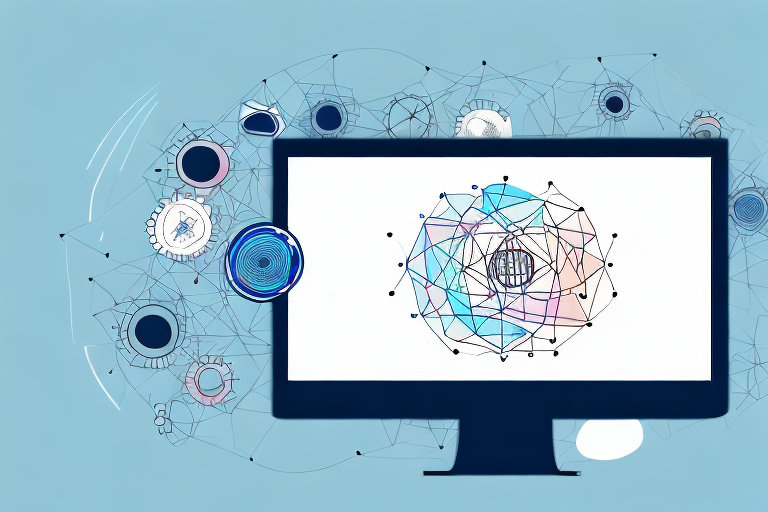In today’s digital world, taking screenshots has become an essential skill for many. Whether you are trying to capture an interesting article, save a piece of information, or share a funny conversation, screenshots are a convenient way to preserve and share content. However, sometimes you may want to focus on a specific portion of a screenshot rather than capturing the entire display. This is where cropped screenshots come in handy. In this article, we will guide you through the process of taking a crop screenshot step-by-step, explaining the basics, highlighting the importance, discussing the preparation, and troubleshooting common issues.
Understanding the Basics of Screenshots
Have you ever wondered how you can capture and preserve the content displayed on your device’s screen? Well, the answer lies in a simple yet powerful tool called a screenshot. A screenshot is like a digital photograph of your screen, allowing you to freeze a moment in time and capture all the visible elements that make up the content – from text and images to videos and graphics.
Screenshots have become an integral part of our digital lives, serving a multitude of purposes. One of the most common uses of screenshots is for sharing information. Whether you want to show a funny conversation, share a social media post, or highlight a specific part of an article, a screenshot enables you to capture the exact content you want to share, preserving it in a static image format that can be easily sent or posted.
Another significant use of screenshots is in documenting errors or issues. When you encounter a technical problem or a software glitch, taking a screenshot can be incredibly helpful in providing visual evidence of the error. This visual documentation can assist technical support teams or developers in diagnosing and resolving the issue more efficiently.
Moreover, screenshots can also serve as valuable visual aids for presentations or tutorials. By capturing specific screens or steps, you can create a step-by-step guide or illustrate a point more effectively. Screenshots can be annotated, marked up, or combined with other visual elements to enhance their explanatory power.
What is a Screenshot?
A screenshot, simply put, is a digital image of the content displayed on your device’s screen. It allows you to capture all the visible elements, including text, images, and videos. Screenshots are widely used for various purposes, such as sharing information, documenting errors, or even as visual aids for presentations.
When you take a screenshot, you are essentially freezing a moment in time and creating a snapshot of what is currently being displayed on your screen. This snapshot can be saved as an image file, such as a JPEG or PNG, which can then be easily shared, stored, or edited.
It is important to note that screenshots capture the visual appearance of the content but do not preserve any interactive or dynamic elements. For example, if you take a screenshot of a video playing on your screen, the resulting image will only show a still frame of the video and not the actual motion or sound.
Different Types of Screenshots
There are generally two types of screenshots – full-screen screenshots and cropped screenshots. As the name suggests, a full-screen screenshot captures everything on your screen. It provides a comprehensive view of the entire screen, including all open windows, icons, and menus. Full-screen screenshots are often used when you want to capture the overall layout or context of the content displayed on your screen.
On the other hand, a cropped screenshot lets you select a specific area to capture and exclude the rest. This type of screenshot is particularly useful when you only need to focus on a particular portion of the screen, such as an error message, a specific paragraph of text, or a small section of an image. By cropping out unnecessary elements, you can create a more focused and concise screenshot that highlights the desired content.
Cropped screenshots can be easily created by selecting the desired area using various methods, such as using the built-in screenshot tools provided by operating systems or using third-party screenshot software. Once the area is selected, the screenshot tool captures only the selected portion, allowing you to capture precise details without any distractions.
Whether you opt for a full-screen screenshot or a cropped screenshot, the choice depends on your specific needs and the purpose of the screenshot. Both types offer unique advantages and can be used in various scenarios to capture and share content from your screen effectively.
The Importance of Cropped Screenshots
Benefits of Cropping Screenshots
Cropping screenshots offers several benefits over capturing the entire screen. Firstly, it allows you to highlight and emphasize a specific detail, making it easier for others to understand your point. Secondly, cropped screenshots help save space since they exclude unnecessary elements. This can be particularly useful when working with limited storage capacity or when sharing images over slow internet connections.
When to Use Cropped Screenshots
Cropped screenshots can be used in various scenarios. For instance, if you want to share a specific part of a web page or document, cropping the screenshot can eliminate irrelevant information, resulting in a cleaner and more focused image. Additionally, when reporting software bugs or technical issues, cropped screenshots can effectively highlight the problematic area, making it easier for developers to identify and resolve the problem.
Preparing for a Cropped Screenshot
Things to Consider Before Taking a Screenshot
Before capturing a crop screenshot, there are a few things you should take into consideration. First, determine the purpose of the screenshot and the specific information or detail you want to highlight. This will help you decide which portion of the screen to capture. Next, ensure that the content you want to capture is visible and properly displayed on your device’s screen. Adjust the screen brightness, resolution, or zoom level if necessary to ensure clarity in the screenshot.
Setting Up Your Screen for a Screenshot
Prior to capturing a crop screenshot, it’s important to set up your screen accordingly. Close any unnecessary windows or applications that may clutter the screen or interfere with the desired area to be captured. Make sure that the relevant content is properly positioned and visible within the screen boundaries. Taking a moment to declutter and organize your screen will help you achieve a more accurate and professional-looking cropped screenshot.
Step-by-Step Guide to Taking a Cropped Screenshot
How to Take a Screenshot on Different Devices
The process of taking a screenshot may vary slightly depending on the device you are using. Here’s a step-by-step guide on how to capture a cropped screenshot on various devices:
- Windows: Press the “Print Screen” key or “Windows key + Shift + S” to open the snipping tool. Use the snipping tool to select the desired area and save the screenshot.
- Mac: Press “Command + Shift + 4” to activate the screenshot tool. Drag the cursor to select the desired area, and release the mouse button to take the screenshot.
- iOS: Press the “Side button + Volume Up” simultaneously to capture the screenshot. On newer models without a home button, press the “Side button + Volume Down” instead.
- Android: Depending on the device, press and hold the power button and volume down button simultaneously until the screenshot is captured. Alternatively, some Android devices offer a screenshot option in the quick settings panel.
How to Crop a Screenshot
Once you have taken a screenshot, it’s time to crop it to focus on the desired portion. Follow these steps:
- Open the screenshot using an image editing software or even your device’s built-in gallery app.
- Select the crop tool, usually represented by an icon resembling a square or rectangle.
- Drag and resize the crop tool to encompass the area you want to keep. Make adjustments until you are satisfied with the selection.
- Apply the crop by pressing the appropriate button, typically labeled “Apply,” “Crop,” or represented by a checkmark symbol.
- Save the cropped screenshot in your preferred image format, such as JPEG or PNG.
Troubleshooting Common Issues
Common Screenshot Mistakes and How to Avoid Them
While capturing and cropping screenshots may seem straightforward, there are some common mistakes to avoid to ensure high-quality results. One common mistake is capturing screenshots with low resolution, resulting in blurry or pixelated images. To avoid this, double-check your device’s screen resolution settings and make sure it is set to the highest available option.
Another mistake to watch out for is neglecting to include important contextual elements in your screenshot. If the screenshot is part of a larger workflow or process, consider including relevant menus, buttons, or other visual cues in your capture. This will provide a better understanding of the context for anyone viewing the screenshot.
Solutions to Common Screenshot Problems
Occasionally, you may encounter issues while taking or cropping screenshots. Here are some common problems and their solutions:
- Blank Screenshots: If the captured screenshot appears blank, make sure you are capturing the active window or screen and not a hidden or minimized application.
- Inaccurate Selection: If you find it challenging to accurately select the desired area for cropping, consider using a more precise selection tool or zoom in to improve accuracy.
- Formatting Issues: To preserve the formatting of text or images, save the cropped screenshot in a high-quality image format, such as PNG. This will help maintain clarity and prevent distortion.
By following these guidelines and best practices, you can easily take and crop screenshots like a pro. Cropped screenshots are not only visually appealing but also serve as effective communication tools, helping you convey your message confidently and concisely. So, whether you’re sharing a captivating image or capturing a step-by-step tutorial, cropping screenshots will undoubtedly enhance your digital communication skills.
Enhance Your Screenshots with GIFCaster
Ready to take your cropped screenshots to the next level? With GIFCaster, not only can you focus on the details that matter, but you can also add a touch of personality and fun to your captures. Imagine turning a standard work update into a lively celebration with the perfect GIF, making your communication more engaging and expressive. Don’t settle for ordinary screenshots; make them extraordinary. Use the GIFCaster App today and start sharing your moments with creativity and flair!