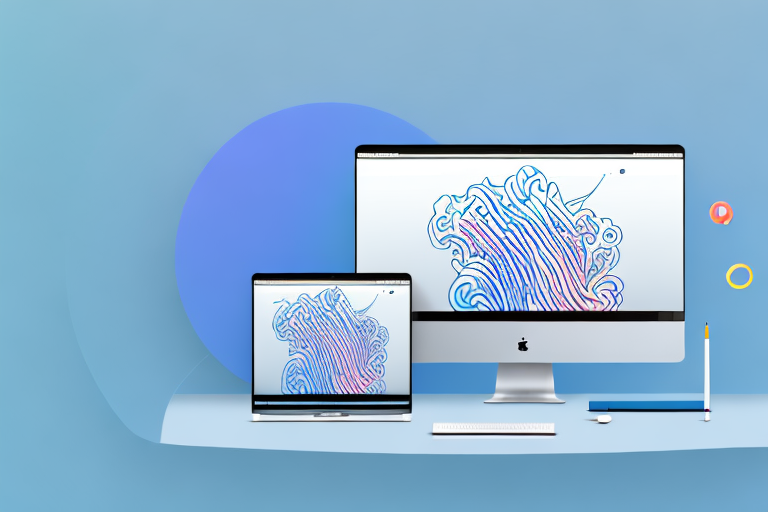Screenshots are a useful feature on Mac that allows you to capture and share the content displayed on your screen. However, sometimes you may need to focus on a specific area or element in the screenshot, and that’s when cropping becomes handy. In this article, we will guide you through the process of taking a crop screenshot on your Mac, from understanding the basics to troubleshooting common issues. So, let’s get started!
Understanding the Basics of Screenshots on Mac
Before diving into the world of crop screenshots, it’s important to have a clear understanding of what a screenshot actually is. A screenshot is essentially a digital image that captures the content displayed on your Mac’s screen at a specific moment, including windows, menus, icons, and other graphical elements. It’s like taking a photo of your screen, but in a digital format.
When you take a screenshot on your Mac, you are essentially freezing a moment in time. It allows you to capture important information, memorable moments, or even document a problem you may be experiencing. Screenshots can be incredibly useful in various situations, whether you’re sharing information with others, troubleshooting an issue, or simply preserving a visual record.
Now, let’s explore the concept of cropping screenshots. Cropping is the process of removing unnecessary parts of a screenshot to focus on a specific portion or highlight important details. It allows you to tailor the captured image to your specific needs and convey your message more effectively.
Imagine you have captured a screenshot of a webpage that contains a lot of text and images. By cropping the screenshot, you can eliminate any irrelevant content and draw attention to a specific paragraph or image that you want to emphasize. This can be particularly useful when creating presentations, tutorials, or documentation.
Additionally, cropping screenshots can help reduce file size. By removing unnecessary elements from the image, you can optimize its size without compromising the quality. This is especially beneficial when sharing screenshots via email or uploading them to websites.
There are various ways to crop screenshots on a Mac, depending on your preferences and the tools available. You can use built-in screenshot tools like the Grab app or keyboard shortcuts, or utilize third-party applications that offer more advanced editing features.
Overall, understanding the basics of screenshots on Mac and learning how to effectively crop them can greatly enhance your productivity and communication. So, next time you need to capture and share information from your Mac’s screen, remember the power of screenshots and the impact of cropping.
Importance of Cropping Screenshots
Cropping screenshots has several benefits. First and foremost, it allows you to remove any irrelevant or confidential information that you don’t want to share or display. It helps you maintain privacy and confidentiality while still sharing important parts of the captured content. Additionally, cropping eliminates distractions, making your screenshot more focused and visually appealing.
When it comes to sharing screenshots, it’s essential to strike a balance between providing enough information and protecting sensitive data. By cropping your screenshots, you can carefully select the specific areas you want to highlight, ensuring that only the necessary details are visible. This not only enhances the clarity of your message but also prevents any potential misunderstandings or misinterpretations.
Moreover, cropping screenshots can be particularly useful in professional settings. For instance, if you are preparing a presentation or a report, cropping allows you to showcase specific sections of a larger image or document without overwhelming your audience with unnecessary information. By focusing on the most relevant parts, you can effectively convey your message and keep your audience engaged.
Another advantage of cropping screenshots is that it helps improve the overall aesthetics of your content. By eliminating any unwanted elements or distractions, you can create a clean and visually appealing image. This can be especially beneficial when sharing screenshots on social media platforms or websites, where the attention span of viewers is often limited. A well-cropped screenshot can instantly grab attention and convey your message more effectively.
Furthermore, cropping screenshots can save valuable time and effort. Instead of capturing an entire screen and then manually editing it to remove unnecessary parts, cropping allows you to capture only the relevant portion from the start. This streamlined process not only speeds up your workflow but also ensures that you have a precise and focused screenshot right from the beginning.
In conclusion, cropping screenshots is a crucial step in effectively communicating information while maintaining privacy and visual appeal. By carefully selecting and highlighting specific areas, you can ensure that your message is clear, concise, and visually engaging. So, the next time you need to share a screenshot, don’t forget the importance of cropping!
Preparing Your Mac for Taking Screenshots
Prior to taking a crop screenshot, it’s essential to ensure that your Mac is properly configured. Let’s go through a few key steps to set up your Mac for a seamless screenshot experience.
Checking Your Mac’s Settings
To check your Mac’s screenshot settings, go to the Apple menu in the top-left corner of your screen and select “System Preferences.” From there, navigate to the “Keyboard” section and click on the “Shortcuts” tab. In the left sidebar, select “Screen Shot” to view and customize the relevant options. You can set your preferred shortcut keys and enable other useful features like capturing the cursor or including a timer.
Necessary Tools for Screenshots
In addition to the built-in Mac screenshot capabilities, you may also find third-party tools helpful for advanced features and options. Some popular options include Snagit, Skitch, and Lightshot. These tools offer additional functionalities such as annotation, image editing, and cloud storage integration to enhance your screenshot-taking experience. However, for basic crop screenshots, the built-in options are more than sufficient.
Step-by-Step Guide to Taking a Crop Screenshot
Now that you’ve prepared your Mac, let’s dive into the step-by-step process of taking a crop screenshot.
Initiating the Screenshot Process
To capture a screenshot on your Mac, press the designated shortcut keys that you’ve set up or use the built-in options. Typically, the shortcut keys for capturing a full-screen screenshot are Command + Shift + 3. This will instantly capture the entire screen and save the screenshot as a file on your desktop. However, we want to focus on cropping the screenshot, so we’ll use a different shortcut.
Selecting the Area to Crop
After triggering the screenshot process, your cursor will change into a crosshair. Position the crosshair at one corner of the area you want to capture, click and hold the mouse button, then drag the crosshair to the opposite corner to create a selection rectangle. This rectangle represents the area you want to crop. Ensure that you include all the desired content within this rectangle.
Once you’ve made the selection, release the mouse button. Immediately, your Mac will capture the selected area and save it as a file on your desktop.
Saving Your Cropped Screenshot
The final step is to save your cropped screenshot. After capturing the selected area, a thumbnail of the screenshot will appear in the bottom-right corner of your screen. Click on this thumbnail to open a markup toolbar. From there, you can add annotations, shapes, text, or highlights to further enhance your screenshot before saving it.
When you’re satisfied with the edits, click on the “Done” button in the markup toolbar. This will open a new window where you can review your cropped screenshot. To save it, click on the “File” menu in the top-left corner, select “Save,” and choose a location on your Mac to save the file. You can also rename the file if needed.
Troubleshooting Common Issues
While taking crop screenshots on your Mac, you may encounter a few common issues. Here are some troubleshooting tips to help you overcome them:
Dealing with Unresponsive Commands
If the screenshot shortcut keys or commands are not working, it could be due to conflicting shortcuts set by other applications. To resolve this, go to the “Keyboard” section in “System Preferences” and check for any conflicting keyboard shortcuts. Adjust or disable conflicting shortcuts to regain control over the screenshot commands.
Addressing Quality Issues in Screenshots
Sometimes, the quality of the captured screenshot may be lower than expected, especially when capturing text or small details. To improve the quality, try zooming in before capturing the screenshot. This will capture a larger area, allowing more details to be captured and resulting in a higher-quality image.
Advanced Tips for Better Screenshots
If you want to take your screenshot skills to the next level, here are a couple of advanced tips:
Utilizing Keyboard Shortcuts
Learning and utilizing keyboard shortcuts can significantly speed up your screenshot workflow. Experiment with various shortcut combinations to find the ones that work best for you. Additionally, take advantage of the screenshot options in the markup toolbar to quickly add annotations or highlights during the capturing process itself.
Enhancing Screenshot Quality
If you need high-resolution screenshots for professional use or printing, adjust the “Retina” settings on your Mac. These settings increase the pixel density, resulting in sharper and more detailed screenshots. Simply go to “System Preferences,” then “Display,” and select the “Scaled” option. Choose a higher resolution to enhance the quality of your screenshots.
With these advanced tips, you’ll be able to capture and crop screenshots like a pro!
Now that you’re equipped with the knowledge and techniques to take crop screenshots on your Mac, you can easily capture and share focused visuals of your screen content. Remember to practice and explore the various customization options available to truly make your screenshots stand out. Happy cropping!
Bring Your Screenshots to Life with GIFCaster
Now that you’ve mastered the art of cropping screenshots on your Mac, why not take your visual communication to the next level? With GIFCaster, you can add a touch of personality and fun to your screenshots by embedding animated GIFs. Whether you’re celebrating a milestone with your team or just want to make your daily interactions more engaging, GIFCaster is the perfect tool to enhance your screenshots. Don’t settle for static images; use the GIFCaster App and start creating memorable, expressive visuals today!