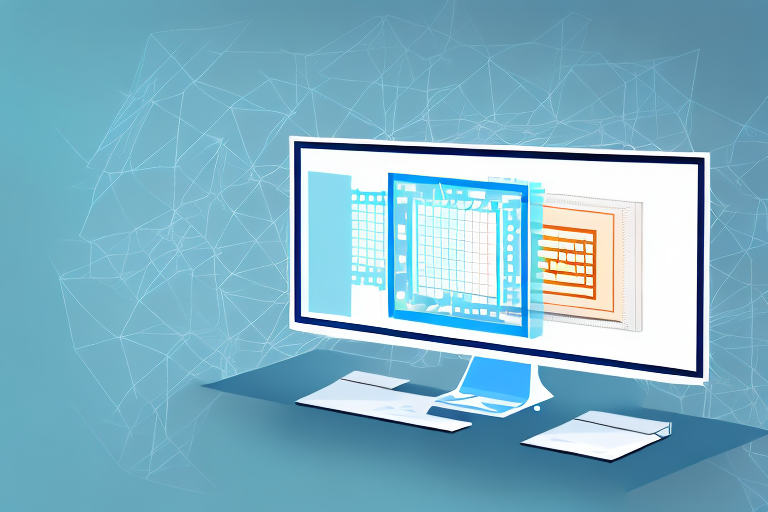Taking a cropped screenshot is a useful skill that can come in handy in a variety of situations. Whether you’re capturing a specific part of an image, highlighting an important detail, or sharing a screenshot with someone, knowing how to take a cropped screenshot can make your life a lot easier. In this article, we will guide you through the process step by step. So, let’s dive into the world of screenshots and learn how to take a cropped screenshot like a pro.
Understanding the Basics of Screenshots
Have you ever wanted to capture a moment on your computer, tablet, or smartphone screen? Well, look no further than a screenshot! A screenshot is a digital image that freezes time and captures exactly what is displayed on your screen at a specific moment. It’s like taking a photograph of your screen, but instead of using a camera, you use your device’s built-in tools.
But why are screenshots so important in our digital lives? Let’s dive deeper into their significance and explore the various ways they can be used.
What is a Screenshot?
A screenshot is essentially a snapshot of your screen that can be saved as a file or shared with others. It’s like taking a picture of your screen, but instead of using a camera, you use a combination of keyboard shortcuts or device-specific methods to capture the image. Once captured, the screenshot can be saved in various image formats, such as PNG or JPEG, and can be easily shared or edited.
Whether you want to capture a funny meme, save an important document, or report a technical issue to customer support, screenshots are the go-to solution. They provide a visual representation of what you see on your screen, allowing you to preserve and share information in a concise and efficient manner.
The Importance of Screenshots
Screenshots have become an essential tool in our digital lives, revolutionizing the way we communicate and share information. Let’s explore some of the key reasons why screenshots are so important:
1. Capturing and Recording Information: Screenshots enable us to capture and record important information that may otherwise be lost or difficult to explain. Whether it’s an error message, a webpage layout, or a software interface, screenshots allow us to preserve visual details for future reference.
2. Troubleshooting Technical Issues: When faced with technical problems, screenshots can be invaluable in troubleshooting and seeking assistance. By capturing error messages or unexpected behavior, you can provide visual evidence to support your description of the issue, making it easier for others to understand and help you find a solution.
3. Visual Step-by-Step Guides: Sometimes, explaining a process or guiding someone through a series of steps can be challenging with text alone. Screenshots provide a visual aid that enhances understanding and makes it easier to follow instructions. Whether you’re creating a tutorial, documenting a procedure, or assisting someone remotely, screenshots can be a powerful tool in conveying information effectively.
4. Sharing Content: Screenshots allow us to share content with others in a visual and easily understandable format. From sharing funny moments on social media to sending important information to colleagues or friends, screenshots enable us to convey messages quickly and efficiently.
So, the next time you encounter something interesting, encounter a technical issue, or need to guide someone through a process, remember the power of screenshots. They are not just simple images; they are a gateway to preserving, communicating, and sharing visual information in our digital world.
Different Types of Screenshots
When it comes to capturing what’s on your screen, there are several types of screenshots you can take. Each type has its own purpose and benefits, allowing you to capture and share exactly what you need. Let’s explore some of the most common types of screenshots:
Full-Screen Screenshot
As the name suggests, a full-screen screenshot captures the entire display of your screen. It’s useful when you want to capture everything that is currently visible on your screen, including open windows, menus, and toolbars. Whether you want to showcase your desktop setup, capture a web page in its entirety, or document a software issue, a full-screen screenshot provides a comprehensive snapshot of your screen at a specific moment in time.
For example, imagine you’re working on a design project and want to share your progress with a colleague. By taking a full-screen screenshot, you can capture not only the design software you’re using but also any reference materials, toolbars, or other applications that are open on your screen. This allows your colleague to see the complete context of your work and provide more accurate feedback.
Window Screenshot
A window screenshot focuses on capturing a specific window or application rather than the entire screen. This is handy when you want to highlight a particular window or app without including the rest of the screen elements. Whether you’re demonstrating a software feature, sharing an error message, or showcasing a specific document, a window screenshot allows you to direct the viewer’s attention to the specific element you want to emphasize.
For instance, let’s say you’re writing a tutorial on how to use a specific software tool. By taking a window screenshot of the tool’s interface, you can provide a clear visual representation of the tool’s layout and functionality. This helps your readers follow along with your instructions more easily and ensures they can identify the correct elements within the software.
Cropped Screenshot
A cropped screenshot is a modified version of a full-screen or window screenshot, where a specific area of interest is cropped out and saved as a separate image file. Cropped screenshots allow you to focus on specific details, removing unnecessary content and refining the visual message.
For example, let’s say you’re writing a blog post about a new feature in a mobile app. By taking a full-screen screenshot of the app and then cropping out the specific feature you want to highlight, you can create a visually appealing image that draws attention to the key aspect you’re discussing. This allows your readers to see the feature up close and understand its functionality without any distractions from the rest of the screen.
In conclusion, the different types of screenshots offer flexibility and versatility in capturing and sharing visual information. Whether you need to capture the entire screen, a specific window, or a cropped detail, screenshots provide a valuable tool for communication, documentation, and visual storytelling.
Step-by-Step Guide to Taking a Cropped Screenshot
Preparing Your Screen for the Screenshot
Before capturing the screenshot, it’s important to set up your screen appropriately to ensure that you capture the desired area. Close any unnecessary windows or applications that might clutter the screenshot and adjust the screen resolution if necessary.
Creating a clean and clutter-free environment on your screen is crucial for capturing a cropped screenshot. By closing any unnecessary windows or applications, you eliminate any potential distractions that may interfere with your desired screenshot. This ensures that the focus remains solely on the area you want to capture.
Additionally, adjusting the screen resolution can be beneficial in certain cases. If you are capturing a screenshot of a webpage or document that requires scrolling, increasing the screen resolution can help fit more content within the visible area, reducing the need for additional screenshots.
Capturing the Screenshot
Once your screen is prepared, it’s time to capture the screenshot. The method to capture a screenshot depends on the operating system you are using. Here are a few common methods:
- For Windows users, you can use the “Print Screen” button on your keyboard. Pressing “Print Screen” captures the entire screen.
- For Mac users, the keyboard shortcut “Command + Shift + 3” captures the entire screen.
- If you want to capture a specific window, you can use the “Alt + Print Screen” keyboard combination on Windows or “Command + Shift + 4” on Mac, followed by clicking on the desired window.
Each operating system provides different shortcuts and methods for capturing screenshots. These shortcuts are designed to make the process quick and convenient, allowing you to capture the desired content without any hassle.
When capturing a screenshot, it’s important to ensure that you are using the correct method for your specific operating system. This will ensure that you are able to capture the screenshot accurately and efficiently.
Cropping the Screenshot
Now that you have captured the screenshot, it’s time to crop it. There are various image editing software and online tools available that can help you crop your screenshot. Alternatively, you can use the built-in image editing functions provided by your operating system. Follow these steps to crop your screenshot:
- Open the captured screenshot in an image editing tool or software.
- Select the crop tool from the toolbar.
- Drag and adjust the selection box to cover the area you want to keep in your cropped screenshot.
- Once you’re satisfied with the selection, click on the crop button to apply the changes.
Cropping a screenshot allows you to focus on a specific area of interest, eliminating any unnecessary elements that may not be relevant to your purpose. By cropping the screenshot, you can highlight and emphasize the specific content or detail that you want to showcase.
Image editing software and online tools offer a range of features and options to help you crop your screenshot effectively. These tools often provide additional functionalities such as resizing, rotating, and enhancing the image, allowing you to further refine and customize your screenshot.
On the other hand, if you prefer a more straightforward approach, many operating systems offer built-in image editing functions. These functions provide basic editing capabilities, including cropping, without the need for additional software or tools.
Tips for Taking Effective Cropped Screenshots
Choosing the Right Area to Crop
When taking a cropped screenshot, it’s crucial to select the area that conveys the desired message or highlights the information you want to emphasize. Carefully consider what you want to achieve with your screenshot and choose the relevant area accordingly.
Ensuring Clarity and Visibility
When cropping a screenshot, it’s important to ensure that the resulting image is clear and easily understandable. Make sure the cropped area is not too small or too large, and the important details are clearly visible to viewers.
Saving and Sharing Your Cropped Screenshot
Once you have cropped your screenshot to perfection, it’s time to save and share it. Save the image in a format that suits your needs, such as JPEG or PNG. Consider the platform or medium through which you’ll be sharing the screenshot and adjust the image size or resolution accordingly for optimal viewing.
Now that you have the knowledge and tools to take a cropped screenshot, you can start capturing and sharing information with precision and clarity. Experiment with different techniques and explore various software options to find the method that works best for you. Happy cropping!
Enhance Your Screenshots with GIFCaster
Ready to take your cropped screenshots to the next level? With GIFCaster, not only can you capture the perfect cropped image, but you can also add a touch of personality and fun by incorporating GIFs. Make your screenshots stand out, convey emotions, and turn mundane screen captures into engaging, creative expressions. Whether it’s for work or play, a GIFCaster screenshot can transform a simple message into an exciting conversation starter. Don’t wait to enliven your digital communication – use the GIFCaster App today and start sharing your unique, GIF-enhanced screenshots!