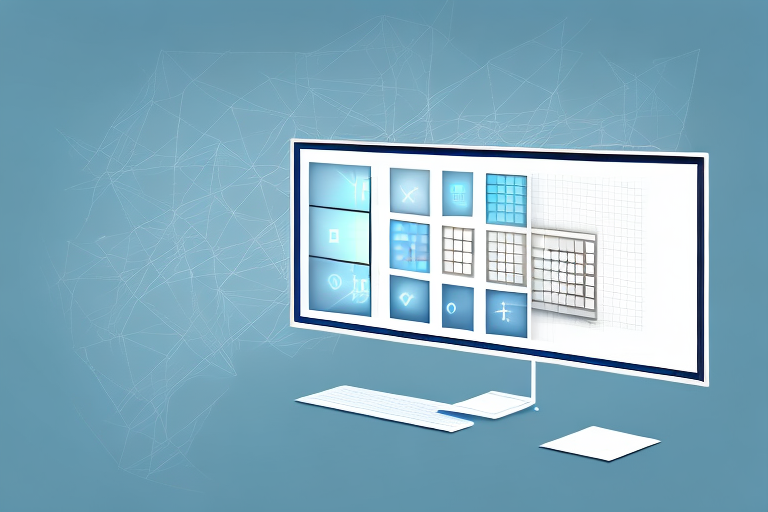Screenshots are incredibly useful in various scenarios, whether you need to capture an important moment in a video game or share a software bug with tech support. However, sometimes you don’t need the entire screen in your screenshot, just a specific area. In these cases, the solution is a cropped screenshot. In this article, we’ll guide you through the process of taking a cropped screenshot step by step.
Understanding Screenshots and Their Uses
Screenshots are digital images that capture the contents of your computer or mobile device screen. They are commonly used for various purposes, such as documenting information, sharing visual content, or reporting issues. By taking a screenshot, you preserve a frozen moment on your screen for future reference.
Screenshots have become an essential tool in our digital lives. They enable us to capture and save important information that we may need to refer back to later. Whether it’s a receipt for an online purchase, a funny meme, or an error message that you want to troubleshoot, screenshots allow us to capture these moments and keep them for as long as we need.
But how exactly do you take a screenshot? Well, it depends on the device you’re using. On Windows computers, you can simply press the Print Screen (PrtScn) button, which captures the entire screen and copies it to the clipboard. From there, you can paste it into an image editing program or directly into a document.
Mac users, on the other hand, have a couple of options. You can use the keyboard shortcut Command + Shift + 3 to capture the entire screen, or Command + Shift + 4 to select a specific portion of the screen. This flexibility allows Mac users to capture exactly what they need without any unnecessary clutter.
Once you have taken a screenshot, you can then edit it to your liking. This could involve cropping the image to focus on a specific area of interest, adding annotations or captions, or even blurring out sensitive information. The possibilities are endless, and it all depends on how you want to use the screenshot.
The Basics of Screenshots
To take a screenshot, you typically press a combination of keys on your keyboard. On Windows, the Print Screen (PrtScn) button captures the entire screen and copies it to the clipboard. On Mac, you can use Command + Shift + 3 for a full screen capture or Command + Shift + 4 to select a portion of the screen. Once captured, you can paste the screenshot into an image editing program or directly into a document.
When it comes to capturing screenshots on mobile devices, the process may vary slightly depending on the operating system. For example, on iOS devices, you can press the home button and the power button simultaneously to capture a screenshot. On Android devices, it’s usually a combination of the power button and the volume down button. These shortcuts make it quick and easy to capture screenshots on the go.
Once you have taken a screenshot, you can then save it to your device’s photo gallery or share it directly with others. This makes it incredibly convenient for sharing information, demonstrating a problem to technical support, or simply capturing a funny or interesting moment to share with friends and family.
Why Cropped Screenshots?
Cropped screenshots allow you to focus on specific areas of interest within a larger screen. Whether you want to highlight a particular detail or exclude unnecessary elements, cropping helps you convey your message more efficiently.
Imagine you’re trying to explain a complex software interface to someone. Instead of sending them a screenshot of the entire screen, which may be overwhelming and confusing, you can crop the image to show only the relevant buttons, menus, or options. This allows the recipient to focus on what’s important and understand your instructions more easily.
Cropping screenshots can also be useful when documenting a step-by-step process. By cropping each screenshot to show only the relevant part of the screen for each step, you can create a clear and concise visual guide that is easy to follow. This can be especially helpful for tutorials, troubleshooting guides, or instructional materials.
Furthermore, cropped screenshots can be a great way to highlight specific details or errors. For example, if you’re reporting a bug to a software developer, you can crop the screenshot to show the exact error message or problematic area. This makes it easier for the developer to identify and fix the issue, saving both time and frustration.
In conclusion, screenshots are a versatile and powerful tool that can be used for a wide range of purposes. Whether you’re capturing a funny moment, documenting important information, or troubleshooting a problem, screenshots allow you to freeze a moment in time and share it with others. So next time you come across something worth capturing on your screen, don’t forget to take a screenshot!
Preparing for a Cropped Screenshot
Before diving into the process of taking a cropped screenshot, there are a few key steps you should take to ensure optimal results.
First and foremost, it’s important to choose the right software for the task at hand. While the built-in screenshot functions of operating systems can handle basic screenshot needs, specialized software provides more advanced features that can greatly enhance your screenshot-taking experience. Look for software that allows you to easily define the area to capture, provides editing capabilities to fine-tune your screenshots, and supports various file formats for maximum flexibility.
Once you have the appropriate software in place, it’s time to set up your screen for the perfect cropped screenshot. This involves arranging your screen in a way that showcases the desired area clearly and effectively. Take a moment to assess the elements on your screen and determine which ones are essential to include in your screenshot. Close any unnecessary windows or applications that might clutter the image and distract from the main focus. By decluttering your screen, you’ll create a cleaner and more visually appealing screenshot.
Additionally, consider adjusting the size and position of any relevant elements to optimize the composition of your screenshot. This can involve resizing windows, rearranging tabs, or even adjusting the zoom level of your browser. By taking the time to fine-tune the visual elements on your screen, you’ll be able to capture a cropped screenshot that highlights the most important details and effectively communicates your message.
Remember, the key to a successful cropped screenshot lies not only in the technical process of capturing the image but also in the thoughtful preparation beforehand. By choosing the right software and setting up your screen strategically, you’ll be well on your way to creating professional-looking screenshots that effectively convey your message.
Step-by-Step Guide to Taking a Cropped Screenshot
Now that you’re prepared, let’s dive into the process of taking a cropped screenshot.
Initiating the Screenshot Process
First, open the software you’ve chosen for capturing screenshots. Familiarize yourself with its interface and available tools before proceeding.
Once you have the software open, take a moment to explore its features. Some screenshot software offers advanced editing options, such as adding annotations, blurring sensitive information, or highlighting specific areas. Knowing what your software is capable of will help you make the most out of your screenshot-taking experience.
Additionally, it’s a good idea to check if there are any specific settings you need to configure before capturing your screenshot. Some software allows you to choose the file format, adjust the image quality, or even set a timer for delayed captures.
Selecting the Area to Crop
Now, identify the specific area you want to capture. Most screenshot software allows you to manually select the desired region using your mouse or provides options to capture specific windows, menus, or entire web pages.
When selecting the area to crop, pay attention to the details. Make sure you include all the necessary information while excluding any irrelevant elements. This will ensure that your cropped screenshot effectively conveys the intended message without any unnecessary distractions.
If you’re capturing a screenshot of a web page, consider using a browser extension that allows you to capture the entire page, even if it extends beyond the visible area. This can be particularly useful when you want to capture a long article, a detailed infographic, or a comprehensive webpage layout.
Capturing the Cropped Screenshot
Once you’ve defined the area to capture, initiate the screenshot. Depending on the software, this may involve clicking a button, pressing a keyboard shortcut, or selecting an option from a menu.
Keep in mind that some screenshot software offers additional features during the capture process. For example, you may be able to add arrows, text, or shapes directly onto the screenshot before saving it. These tools can be handy for highlighting specific details or providing additional context.
After capturing the screenshot, take a moment to review it. Make sure that the cropped area is precisely what you intended to capture. If necessary, you can always repeat the process to ensure you have the perfect screenshot.
Once you’re satisfied with the result, save the screenshot to your desired location. Remember to choose a file name that accurately reflects the content of the screenshot and makes it easy to locate later on.
Now that you’ve successfully taken a cropped screenshot, you can use it for various purposes. Whether you need to illustrate a point in a presentation, provide visual feedback on a design, or simply share something interesting with others, having the ability to capture and crop screenshots is a valuable skill in today’s digital world.
Saving and Sharing Your Cropped Screenshot
Now that you have your cropped screenshot, it’s time to save and share it with others.
How to Save Your Screenshot
In your screenshot software, locate the options or commands to save the captured image. Choose a file format that suits your intended use, such as JPEG or PNG, and select a save location on your computer.
Tips for Sharing Screenshots Safely
When sharing your screenshot, consider the privacy and sensitivity of the information it contains. Double-check that no personal or confidential details are visible before sending or posting it online. Use secure file sharing methods when necessary, and be mindful of potential copyright issues.
Troubleshooting Common Screenshot Issues
Even with careful preparation, you might encounter some common issues when taking cropped screenshots. Here are a couple of solutions:
Dealing with Blurry Screenshots
If your screenshots appear blurry or pixelated, there are a few possible causes. First, verify that your display settings are configured correctly. Additionally, check if your screenshot software offers options for capturing higher-resolution images. Experimenting with different settings can help produce clearer screenshots.
What to Do When Screenshot Function Isn’t Working
If your screenshot function isn’t working as expected, there may be a software conflict or a problem with your keyboard shortcuts. Check if there are any conflicting programs running in the background and ensure that your keyboard shortcuts are correctly set up. If the issue persists, consult the documentation or support resources for your operating system or screenshot software.
Now that you have the knowledge and tools to take cropped screenshots, you can capture and share specific areas of your screen more effectively. Whether you’re creating tutorials, troubleshooting issues, or simply showcasing interesting content, mastering the art of cropped screenshots will enhance your ability to communicate visually.
Enhance Your Screenshots with GIFCaster
Ready to take your cropped screenshots to the next level? With GIFCaster, not only can you capture the perfect screenshot, but you can also add a touch of personality and fun by incorporating GIFs. Transform a standard work message into an engaging and entertaining visual experience. It’s time to express yourself creatively and make every communication a celebration. Use the GIFCaster App today and start sharing screenshots that truly stand out!