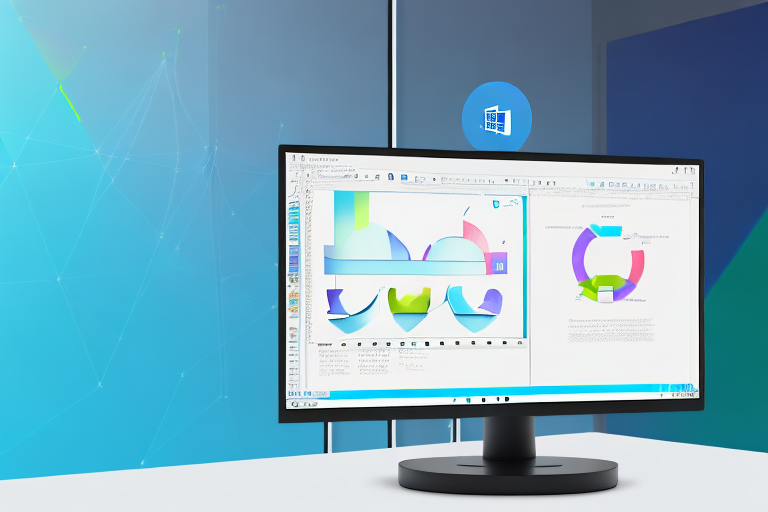In today’s digital age, capturing and sharing information has become easier than ever before. One common way to share information is through screenshots, which allow you to capture a specific portion of your computer screen and save it as an image file. If you’re using Windows 10, taking a cropped screenshot is a straightforward process that can be done using a variety of methods. In this article, we’ll explore the basics of screenshots, how to prepare for a screenshot, different methods to take a cropped screenshot, editing and saving your screenshot, and troubleshooting common screenshot issues.
Understanding the Basics of Screenshots
Before we dive into the process of taking a cropped screenshot in Windows 10, it’s important to understand what a screenshot is and why it can be useful. Simply put, a screenshot is a captured image of whatever is currently being displayed on your computer screen. Screenshots can be used for a variety of purposes, such as documenting important information, sharing visual content, or troubleshooting technical issues. They are especially handy when you need to highlight a specific portion of your screen, which is where cropped screenshots come in.
What is a Screenshot?
A screenshot is essentially a snapshot of your computer screen at a specific moment in time. It captures everything that is currently being displayed on your screen, including open windows, icons, and any other visual elements.
When you take a screenshot, you are freezing a particular frame of your screen and saving it as an image file. This image file can then be shared, edited, or stored for future reference. Screenshots can be taken of your entire screen or just a portion of it, depending on your needs.
There are different methods for taking screenshots on different operating systems. In Windows 10, for example, you can use the “Print Screen” key on your keyboard to capture the entire screen, or use the “Snipping Tool” to capture a specific area. On Mac computers, you can use the “Command + Shift + 3” shortcut to capture the entire screen, or “Command + Shift + 4” to capture a specific area.
The Importance of Screenshots
Screenshots are a valuable tool for conveying information visually. They can be used in various contexts, from creating tutorials or presentations to providing evidence or assistance with troubleshooting. By capturing a visual representation of your screen, you can effectively communicate complex information or quickly share visual context with others.
For example, if you are writing a step-by-step tutorial on how to use a software program, including screenshots can make it easier for your readers to follow along. Seeing the actual interface and buttons they need to click on can eliminate confusion and ensure that they are on the right track.
Screenshots can also be helpful in troubleshooting technical issues. If you encounter an error message or a glitch on your screen, taking a screenshot of it can provide valuable information to support technicians or online forums. By sharing the screenshot, others can see exactly what you are experiencing and offer more targeted solutions or advice.
Furthermore, screenshots can be used as visual evidence in various situations. If you need to report a bug or document a problem with a website or application, a screenshot can serve as proof of the issue. Similarly, if you are involved in a dispute or need to provide evidence of a conversation, a screenshot can capture the exact moment and content of the interaction.
In conclusion, screenshots are a versatile and powerful tool for capturing and sharing visual information. Whether you are a student, a professional, or an everyday computer user, understanding how to take and use screenshots can greatly enhance your ability to communicate and troubleshoot effectively.
Preparing for a Screenshot in Windows 10
Before taking a screenshot in Windows 10, it’s important to ensure that your system specifications are compatible with the methods you plan to use. Additionally, you want to make sure that the screen you intend to capture is properly set up and displaying the desired content.
Checking Your System Specifications
Windows 10 offers various methods to capture screenshots, but some may require specific system requirements. For example, certain methods may only be available on newer versions of Windows or on devices with specific hardware capabilities. To avoid potential issues, it’s a good idea to check your system specifications and ensure that you meet the necessary requirements for the screenshot method you plan to use.
Ensuring Your Screen Display is Ready
Before taking a screenshot, it’s important to ensure that the screen you want to capture is displaying the desired content and is free from any distractions or sensitive information that you don’t want to include in your screenshot. You may need to close unnecessary windows, adjust the position of open windows, or resize windows to fit the desired content.
Different Methods to Take a Cropped Screenshot
Windows 10 offers several built-in tools and shortcuts for taking screenshots of your screen. Depending on your preferences or the specific content you’re capturing, you can choose the method that works best for you.
Using the Snipping Tool
The Snipping Tool is a built-in screenshot utility that offers basic editing features and allows you to capture a selected area, a specific window, or the entire screen. To use the Snipping Tool, follow these steps:
- Open the Snipping Tool by searching for it in the Windows Start menu.
- In the Snipping Tool window, click on “New” to start a new snip.
- Select the desired snip type by clicking on “Rectangular Snip,” “Window Snip,” “Full-screen Snip,” or “Free-form Snip.”
- Use the cursor to select the area you want to capture.
- Once you’ve captured the desired area, the Snipping Tool window will open with your snip displayed. From there, you can use the available editing tools to annotate or highlight specific parts of the image.
- Finally, click on the “Save” button to save your snipped screenshot.
Utilizing the Snip & Sketch Tool
The Snip & Sketch tool is an updated version of the Snipping Tool that offers additional features and flexibility for capturing and editing screenshots. To use the Snip & Sketch tool, follow these steps:
- Press the Windows key + Shift + S to open the Snip & Sketch tool.
- A toolbar will appear at the top of the screen, allowing you to select the desired snip type: rectangular, freeform, window, or full screen.
- Select the desired snip type and use the cursor to select the area you want to capture.
- Once you’ve captured the desired area, the Snip & Sketch window will open with your snip displayed. From there, you can use the available editing tools to annotate, crop, or highlight specific parts of the image.
- Finally, click on the “Save” button to save your snipped screenshot.
Keyboard Shortcuts for Quick Screenshots
If you prefer to use keyboard shortcuts for quick and efficient screenshots, Windows 10 provides several options:
- Print Screen (PrtScn) key: Pressing the PrtScn key captures the entire screen and saves the screenshot to the clipboard. You can then paste the screenshot into an image editing program, such as Paint, and save it as an image file.
- Windows key + Print Screen (Win + PrtScn): Pressing the Windows key and the PrtScn key together captures the entire screen and automatically saves the screenshot in the “Pictures” folder under “Screenshots.”
- Alt + Print Screen: Pressing the Alt key together with the PrtScn key captures the currently active window and saves the screenshot to the clipboard. You can then paste it into an image editing program to save it as an image file.
Editing and Saving Your Cropped Screenshot
After capturing a cropped screenshot, you may want to make some adjustments or edits before saving it. Windows 10 provides basic editing tools that allow you to enhance and annotate your screenshot.
Basic Editing Tools for Your Screenshot
When using the Snipping Tool or the Snip & Sketch tool, you have access to basic editing tools that can be used to highlight specific areas, add text, draw shapes, or crop the image further. These tools can help you emphasize certain points or provide additional context to your screenshot.
Choosing the Right Format for Saving
Windows 10 allows you to save your screenshots in various file formats, such as PNG, JPEG, or GIF. When choosing the format, consider factors such as file size, image quality, and compatibility with the platforms or applications where you plan to use the screenshot. PNG is often recommended for screenshots, as it offers lossless compression and supports transparency.
Troubleshooting Common Screenshot Issues
While taking a cropped screenshot in Windows 10 is generally a straightforward process, you may encounter some issues along the way. Let’s explore common problems that may arise and how to solve them.
Addressing Screenshot Quality Issues
If your screenshots appear blurry or pixelated, it’s likely due to low screen resolution or improper scaling settings. To improve screenshot quality, consider increasing your screen resolution, adjusting display scaling settings, or using a different capturing method, such as the Snip & Sketch tool, which offers better image quality.
Solving Screenshot Saving Problems
If you encounter issues when saving your screenshots, such as the file not being saved or saved in the wrong location, try the following troubleshooting steps:
- Check your file name and file extension to ensure they are valid and supported by your operating system.
- Make sure you have sufficient storage space on your device to save the screenshot.
- Ensure that you have the necessary permissions to save files in the desired location. If necessary, try saving the screenshot to a different location.
- If the issue persists, consider restarting your computer or updating your operating system to the latest version.
By following the steps and tips outlined in this article, you should now have a solid understanding of how to take a cropped screenshot in Windows 10. Whether you’re capturing important information, sharing visual content, or troubleshooting technical issues, screenshots can be a powerful tool in your digital arsenal. So go ahead and start capturing those perfect screenshots with ease!
Enhance Your Screenshots with GIFCaster
Ready to take your screenshot game to the next level? With GIFCaster, not only can you capture the perfect cropped screenshot, but you can also add a touch of personality and fun by incorporating GIFs. Make your work messages stand out or celebrate achievements in a unique way. Experience a new realm of creative self-expression and engagement with your screenshots. Use the GIFCaster App today and transform your digital communication into an exciting visual experience.