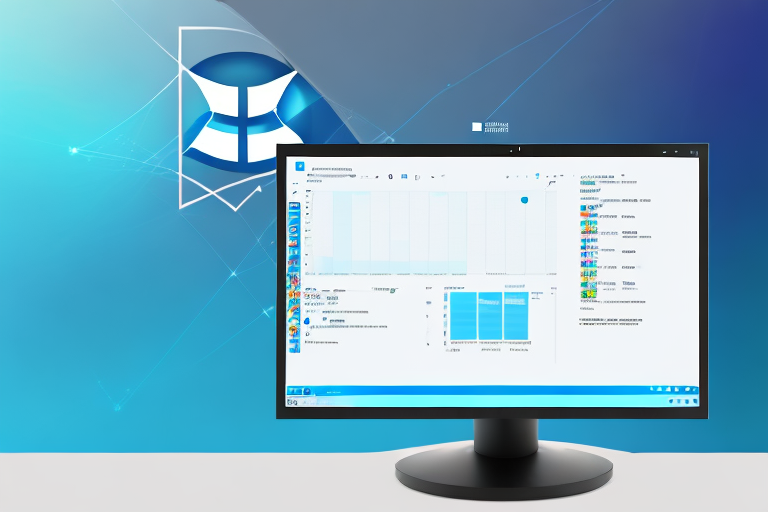In today’s digital world, screenshots have become an essential tool for communication and sharing information. Whether you want to capture an image, an error message, or an important document, taking a screenshot can save you time and effort. Windows 11 simplifies the process even further by introducing a feature that allows you to take cropped screenshots. In this article, we will explore the basics of screenshots, the importance of cropped screenshots, as well as provide a step-by-step guide on how to take and save them on your Windows 11 system.
Understanding the Basics of Screenshots
Before diving into the details of cropped screenshots, let’s first understand what a screenshot actually is. In simple terms, a screenshot is a digital image of your computer or device’s screen. It captures everything that is currently being displayed, including open windows, applications, and any visible content. Screenshots are incredibly useful for capturing specific moments, preserving information, troubleshooting, and sharing visual content with others.
Now that we have a general understanding of what a screenshot is, let’s explore why cropped screenshots can be particularly advantageous.
What is a Screenshot?
In its most basic form, a screenshot is a snapshot of your computer or device’s screen. It allows you to capture whatever is visible at a given moment, preserving that information in the form of an image file. This can be incredibly useful when you want to document what you see, share information, or troubleshoot technical issues. Screenshots are not limited to capturing the entire screen; you can also choose to capture a specific area or window.
For example, imagine you are working on a complex project and encounter an error message. Instead of trying to describe the error in words, you can simply take a screenshot of the error message and share it with your colleagues or technical support team. This visual representation provides a clear understanding of the issue and helps others to assist you more effectively.
Additionally, screenshots can be used to capture important information that may not be easily accessible later. For instance, if you come across a webpage with valuable content that you want to refer back to in the future, taking a screenshot ensures that you have a visual record of that information, even if the webpage is updated or removed.
The Importance of Cropped Screenshots
Cropped screenshots offer several advantages over full-screen screenshots. By cropping a screenshot, you can focus on a specific area of interest, eliminating unnecessary clutter and distractions. This is especially helpful when you want to highlight a particular detail, such as an error message, a specific section of a webpage, or an image within a larger document. Cropped screenshots are visually appealing, more concise, and convey information more effectively.
Let’s say you are creating a presentation and want to include a screenshot of a specific feature in a software application. Instead of including the entire application window, you can crop the screenshot to only show the relevant feature. This not only makes the presentation more visually appealing but also allows the audience to focus on the specific aspect you want to highlight.
Furthermore, cropped screenshots can be used to create step-by-step tutorials or instructional guides. By capturing and cropping screenshots at each step of a process, you can provide clear visual instructions to your audience. This is particularly beneficial when explaining complex procedures or demonstrating software functionalities.
In conclusion, screenshots are valuable tools for capturing and preserving visual information. Whether you need to document an error, share important content, or create instructional materials, screenshots can simplify the process and enhance communication. By understanding the basics of screenshots and the advantages of cropped screenshots, you can leverage this powerful feature to its full potential.
Preparing Your Windows 11 System for Screenshots
Before you start taking cropped screenshots on your Windows 11 system, there are a few things you need to consider.
When it comes to capturing screenshots on your Windows 11 system, it’s important to ensure that your setup is optimized for the best results. Taking screenshots can be a useful tool for various purposes, such as capturing important information, sharing content with others, or simply preserving memorable moments on your computer.
System Requirements and Compatibility
Windows 11 comes with built-in screenshot capabilities that work on most devices. However, it is important to ensure that your system meets the minimum requirements for Windows 11 and that it is compatible with the screenshot feature. This will ensure that you can take full advantage of the screenshot functionality without any issues.
Before diving into the world of screenshots, take a moment to check if your device supports Windows 11. You can do this by visiting the official Microsoft website or using the Windows 11 compatibility checker tool. If your system is not compatible, you may need to consider upgrading your hardware or sticking with an older version of Windows that supports your device.
Once you have confirmed that your system is compatible with Windows 11, it’s time to ensure that your operating system is up to date. Installing the latest updates and patches will not only improve the overall performance of your system but also ensure that any potential bugs or glitches related to the screenshot feature are addressed.
Necessary Tools and Applications
Windows 11 provides a default screenshot tool that allows you to capture, edit, and save screenshots. Familiarize yourself with the basic functionalities of this tool, such as capturing specific areas and editing options. The default screenshot tool is designed to be user-friendly and intuitive, making it easy for both beginners and advanced users to capture screenshots effortlessly.
However, if you’re looking for more advanced editing features and flexibility, you may want to consider installing additional image editing software. There are various third-party applications available that can enhance your screenshot experience by providing a wide range of editing tools and options. These applications often offer features like annotations, cropping, resizing, and adding filters to your screenshots, allowing you to customize them according to your preferences.
Before choosing an image editing software, take some time to research and compare different options. Consider factors such as user reviews, compatibility with Windows 11, ease of use, and the specific features that are important to you. By selecting the right image editing software, you can take your screenshot game to the next level and unleash your creativity.
In conclusion, preparing your Windows 11 system for screenshots involves ensuring that your system meets the minimum requirements, is compatible with the screenshot feature, and familiarizing yourself with the default screenshot tool. Additionally, exploring and installing additional image editing software can provide you with more advanced editing features and flexibility. With a well-prepared system and the right tools at your disposal, you’ll be ready to capture and edit stunning screenshots on your Windows 11 system.
Step-by-Step Guide to Taking a Cropped Screenshot on Windows 11
Now that you have prepared your Windows 11 system for taking screenshots, let’s dive into the step-by-step process of capturing a cropped screenshot.
Locating the Screenshot Function
Windows 11 offers multiple ways to access the screenshot function. One popular method is by using the “PrtScn” or “Print Screen” key on your keyboard. Pressing this key captures a screenshot of the entire screen. However, for cropped screenshots, you need to utilize the built-in Snipping Tool. You can either search for it in the Start menu or find it in the Windows Accessories folder.
Selecting the Area to Crop
Once you have opened the Snipping Tool, you will notice a small toolbar with different options. Click on the “New” button to select the cropping feature. You can now drag your cursor to select the specific area you want to capture. Release the mouse button to capture the cropped screenshot automatically.
Capturing the Cropped Screenshot
After selecting the desired area, your cropped screenshot will appear in a new window. You can annotate the screenshot, add text, highlight sections, or use other editing tools provided by the Snipping Tool or external software. Once you are satisfied with the edits, save the screenshot to your preferred location.
Saving and Accessing Your Cropped Screenshots
After capturing and editing your cropped screenshot, it’s important to save it properly for easy access and future reference.
Choosing a Save Location
When saving your cropped screenshot, choose a location that is easily accessible and organized. Creating a dedicated folder for all your screenshots can simplify the process of locating and managing them in the future. Additionally, consider naming your screenshots according to their content or purpose to make them more searchable.
File Formats for Screenshots
Windows 11 allows you to save your cropped screenshots in various file formats, including PNG, JPEG, and GIF. Consider choosing the format that best suits your needs, taking into account factors such as image quality, file size, and compatibility with other applications or devices.
Troubleshooting Common Issues
While taking cropped screenshots on Windows 11 is relatively straightforward, you may encounter some common issues along the way. Let’s address a few of them.
Screenshot Function Not Working
If you are unable to capture screenshots using the default Windows 11 screenshot tool, ensure that your system is up to date. Additionally, check if any third-party applications or settings are conflicting with the screenshot function. In some cases, rebooting your system or reinstalling the screenshot tool can resolve the issue.
Issues with Cropping
If you are experiencing difficulties while cropping screenshots, ensure that you are using the correct cropping tool. Windows 11 provides the Snipping Tool for this purpose. If the Snipping Tool is not functioning properly, you can try using alternative third-party software specifically designed for capturing and editing screenshots.
Now that you have a comprehensive understanding of how to take cropped screenshots on Windows 11, you can make the most of this powerful feature. Whether you want to share information with colleagues, troubleshoot technical issues, or simply capture memorable moments, cropped screenshots provide a simple and efficient way to do so.
Enhance Your Screenshots with GIFCaster
Ready to take your screenshot experience to the next level? With GIFCaster, not only can you capture the perfect cropped screenshot on Windows 11, but you can also add a touch of personality and fun by incorporating GIFs. Make your work messages stand out or add a spark of joy to your communications. Embrace creative self-expression and transform your screenshots into engaging, animated conversations. Don’t settle for the ordinary; use the GIFCaster App today and turn your screenshots into a fun celebration!