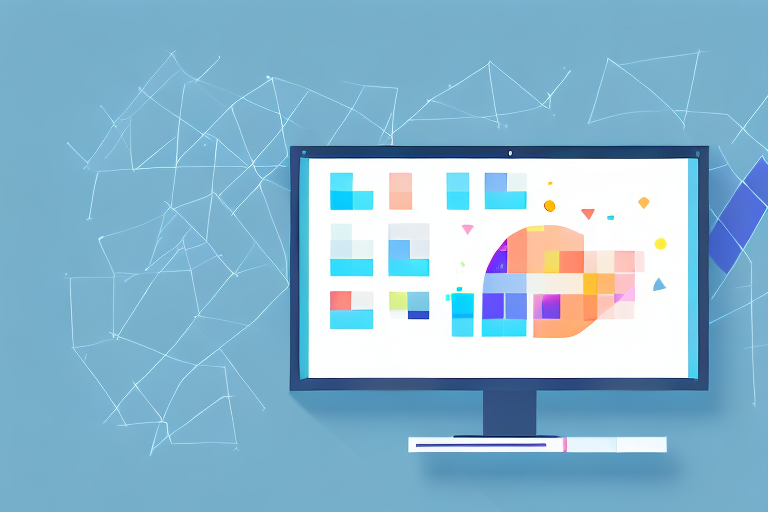Taking screenshots on Windows is a useful skill that can come in handy in various situations, whether you’re capturing important information, demonstrating a process, or even just sharing something interesting with others. In this article, we will explore the basics of screenshots, different methods to take them on Windows, and troubleshoot common issues that may arise. Specifically, we will focus on how to take a cropped screenshot on Windows, allowing you to capture just the specific portion of the screen that you want.
Understanding the Basics of Screenshots
Before delving into the specifics of capturing a cropped screenshot on Windows, it is important to understand what a screenshot actually is and why it is important. A screenshot is essentially an image capture of your computer screen at a given moment. It allows you to freeze a particular instance and save it as an image file for future reference or sharing.
What is a Screenshot?
A screenshot, also known as a screen capture or print screen, is a visual representation of the contents displayed on your computer screen. It captures everything visible on the screen, including open windows, icons, and any other graphical elements.
Let’s dive a little deeper into the technical aspect of screenshots. When you take a screenshot, your computer takes a snapshot of the current display and saves it as an image file, such as a PNG or JPEG. This image file can then be opened and viewed using various software programs or shared with others.
It’s important to note that screenshots are not limited to just capturing the entire screen. You can also capture a specific portion of the screen by selecting the desired area. This allows you to focus on a particular element or detail, making your screenshot more precise and informative.
Importance of Screenshots
Screenshots can serve a variety of purposes. They can be used to document software bugs or errors, provide step-by-step instructions, preserve important information, or simply showcase something visually appealing. By taking screenshots, you can easily communicate and share visual information with others.
Imagine you encounter a software bug while using a program. Instead of trying to explain the issue in words, you can simply take a screenshot of the error message or the unusual behavior and share it with the software developer or technical support team. This visual representation allows them to understand the problem more easily and provide a targeted solution.
Furthermore, screenshots are incredibly useful when creating tutorials or instructional materials. Whether you are explaining how to use a specific software feature or guiding someone through a complex process, screenshots can visually illustrate each step, making it easier for the reader to follow along. This visual aid enhances comprehension and reduces the chances of confusion or misunderstanding.
Another benefit of screenshots is their ability to preserve important information. Let’s say you come across a webpage that contains valuable data or an inspiring quote. By taking a screenshot, you can save that information as an image file, ensuring that it is easily accessible even if the webpage is later modified or removed. Screenshots act as a visual bookmark, allowing you to revisit and reference the captured content whenever needed.
Lastly, screenshots can simply be used to showcase something visually appealing. Whether it’s a stunning landscape, a beautifully designed webpage, or an impressive graphical element, screenshots allow you to capture and share these visually pleasing moments with others. They can be shared on social media, added to presentations, or used as desktop wallpapers to enhance your digital environment.
Different Methods to Take a Screenshot on Windows
Now that we understand the significance of screenshots, let’s explore the different methods available to capture them on Windows. Windows provides several built-in tools and shortcuts that allow you to take screenshots effortlessly.
Before we dive into the various methods, it’s important to note that taking screenshots can be incredibly useful in a variety of scenarios. Whether you’re trying to capture an error message for technical support, save a funny meme, or document important information, knowing how to take screenshots on Windows can be a valuable skill.
Using the Print Screen Key
One of the most basic and versatile methods to take a screenshot on Windows is by using the Print Screen key (often abbreviated as PrtScn or PrtSc). Located on the top-right corner of most keyboards, this key captures an image of the entire screen and saves it to the clipboard.
Once you’ve pressed the Print Screen key, you can open an image editing software like Paint or Photoshop and paste the screenshot from the clipboard. From there, you can crop, resize, or annotate the screenshot as needed.
This method is great for capturing the entire screen, but what if you only want to capture a specific area?
Utilizing the Snipping Tool
The Snipping Tool is a handy built-in utility available in Windows that provides more advanced screenshot-taking options. It allows you to capture specific areas of the screen, such as rectangular or free-form selections, and offers basic editing features.
To access the Snipping Tool, simply type “Snipping Tool” in the Windows search bar and open the application. Once opened, you can choose from different snipping modes, including Free-form, Rectangular, Window, and Full-screen. After selecting your desired snipping mode, simply click and drag your cursor to capture the desired area.
Once you’ve captured the screenshot, the Snipping Tool will open an editing window where you can annotate, highlight, or save the screenshot in various formats.
While the Snipping Tool is a useful tool, Windows has introduced an even more powerful screenshot utility called the Snip & Sketch tool.
Taking Advantage of the Snip & Sketch Tool
The Snip & Sketch tool is an enhanced version of the Snipping Tool that provides additional functionality and a more user-friendly interface. It allows you to capture screenshots and annotate them with various tools like pens, highlighters, and text boxes.
To access the Snip & Sketch tool, press the Windows key + Shift + S. This will bring up a small toolbar at the top of your screen, allowing you to choose from different snipping modes, including Rectangular, Freeform, Window, and Full-screen. Once you’ve selected your desired snipping mode, simply click and drag your cursor to capture the desired area.
After capturing the screenshot, the Snip & Sketch tool will automatically open a new window where you can edit, annotate, and save the screenshot. The tool offers a range of editing options, including the ability to crop, highlight, draw, and add text to the screenshot.
Additionally, the Snip & Sketch tool allows you to easily share your screenshots with others via email, social media, or other messaging platforms.
With the Snip & Sketch tool, taking screenshots on Windows has never been easier or more versatile. Whether you need to capture a specific area, highlight important information, or add annotations, this tool has got you covered.
Steps to Take a Cropped Screenshot on Windows
Now that we are familiar with the different methods to capture screenshots on Windows, let’s focus on taking cropped screenshots specifically. Cropping a screenshot enables you to capture only a selected portion of the screen, which can be especially useful when you want to draw attention to a specific area.
Selecting the Area of the Screen
To begin, open the screen or window you want to capture. Use one of the aforementioned methods, such as the Snipping Tool or Snip & Sketch, and select the desired area by clicking and dragging the cursor to create a rectangular region around it.
Capturing the Screenshot
Once you have selected the desired area, release the mouse button to capture the screenshot. Depending on the method you are using, the captured image will either be automatically saved or copied to the clipboard for further action.
Saving and Naming Your Screenshot
If the screenshot is not saved automatically, you can save it by clicking on the respective option provided by the tool you are using. Choose a location on your computer where you want to store the screenshot, and give it a descriptive name that helps you easily identify it later. Remember to choose a file format that suits your needs, such as PNG or JPEG.
Troubleshooting Common Screenshot Issues
While capturing screenshots on Windows is generally straightforward, there might be occasions when you encounter certain issues. Let’s take a look at some common problems that you may encounter and how to resolve them.
Screenshot Not Capturing Correctly
If your screenshot is not capturing the desired content accurately, double-check the selected area or method you are using. Ensure that you are selecting the correct screen or window and that the entire intended area is within the selection boundaries.
Screenshot Not Saving
If your screenshot is not being saved, verify that you have chosen a save location and provided a valid file name. Additionally, ensure that you have sufficient storage space available on your computer.
Screenshot Quality Issues
If you are experiencing issues with the quality of your screenshots, check the image format you are using. Depending on your needs, adjusting the format and quality settings can help improve the clarity and file size of your screenshots.
By following these instructions, you should now have a clear understanding of how to take a cropped screenshot on Windows. Remember that practice makes perfect, so don’t hesitate to experiment with different methods and explore additional features offered by third-party screenshot tools if needed. Happy screenshotting!
Enhance Your Screenshots with GIFCaster
Ready to take your screenshot game to the next level? With GIFCaster, not only can you capture the perfect cropped screenshot on Windows, but you can also add a touch of personality and fun by incorporating GIFs. Make your work messages stand out or celebrate achievements with a creative twist. Experience a new way of expressing yourself and engaging others with your screenshots. Don’t wait to jazz up your screen captures – Use the GIFCaster App today and transform your communication into an exciting visual experience.