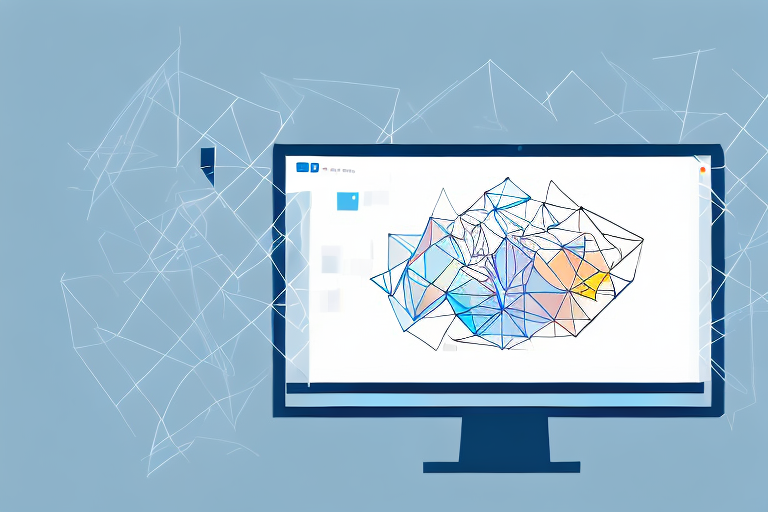Screenshots have become an integral part of digital communication, allowing us to capture and share important information with others. Whether you need to showcase a software bug, create a tutorial, or simply save an interesting image, knowing how to take screenshots is a valuable skill. In this step-by-step guide, we will walk you through the process of taking cropped screenshots – a technique that allows you to capture specific parts of your screen.
Understanding the Basics of Screenshots
Before we dive into the details of taking cropped screenshots, let’s first understand the basics. In its most basic form, a screenshot is simply a digital image of whatever is currently being displayed on your screen. It captures the visual information, including windows, icons, and any other graphical elements.
But why are screenshots so important in our digital world? Well, let’s explore that further.
What is a Screenshot?
A screenshot, also known as a screen capture or screen grab, is a snapshot of your screen at a specific moment in time. It allows you to preserve and share what you see on your screen with others. Screenshots are commonly used for various purposes – from troubleshooting technical issues to illustrating a point in an article or presentation.
Imagine you are trying to explain a complex software feature to a colleague who is not physically present with you. Instead of struggling to find the right words to describe it, you can simply take a screenshot and send it to them. This visual representation makes it easier for them to understand and follow your instructions.
Furthermore, screenshots are invaluable when it comes to reporting bugs or errors. Instead of trying to explain the issue in words, you can capture the exact moment the error occurred and provide a clear visual representation to the technical support team. This not only helps them understand the problem better but also speeds up the troubleshooting process.
Importance of Screenshots in Digital Communication
Screenshots play a vital role in digital communication by providing visual evidence and clear explanations. They allow you to communicate more effectively, especially when conveying complex instructions, demonstrating software features, or reporting bugs. Screenshots help eliminate ambiguity and ensure that everyone involved understands the information being shared.
Let’s say you are writing an article about a new software release. Instead of relying solely on text to describe the features, you can enhance your article with relevant screenshots. These visual aids not only make your article more engaging but also provide readers with a better understanding of the software’s capabilities.
Moreover, screenshots are widely used in presentations to support and reinforce key points. By including screenshots, you can visually demonstrate concepts, showcase data, or compare different interfaces. This visual reinforcement helps your audience grasp the information more easily and enhances their overall learning experience.
In conclusion, screenshots are not just simple images of your screen. They are powerful tools that facilitate effective communication, simplify troubleshooting, and enhance the understanding of complex information. So the next time you need to convey something visually, don’t forget the power of a screenshot!
Different Types of Screenshots
When it comes to taking screenshots, there are different approaches you can choose, depending on your specific needs. Let’s explore the three main types of screenshots:
Full-Screen Screenshots
As the name suggests, full-screen screenshots capture everything that is currently displayed on your screen. This type of screenshot is useful when you want to document a complete web page, an app interface, or any other content that extends beyond the visible area of your screen.
Imagine you are working on a website design project and want to showcase the entire webpage to your client. By taking a full-screen screenshot, you can capture not only the visible content but also the scrollable areas, giving your client a comprehensive view of the design.
Additionally, full-screen screenshots are also handy when troubleshooting technical issues. If you encounter a bug or error message that spans across multiple windows or sections of your screen, a full-screen screenshot can capture the entire context, making it easier for technical support to identify and resolve the problem.
Window Screenshots
A window screenshot focuses on capturing a single window or application on your screen. It allows you to isolate and highlight specific information within a cluttered screen. This type of screenshot is particularly useful when you want to provide details about a specific program or dialogue box.
For example, let’s say you are writing a step-by-step tutorial on how to use a software application. Instead of including multiple full-screen screenshots, you can opt for window screenshots to highlight each individual step. This way, your readers can easily follow along and understand the specific actions they need to take within the application.
Window screenshots are also beneficial when collaborating with colleagues or seeking assistance. If you encounter an error message or need help with a specific feature, capturing a window screenshot allows you to share the exact context with others, making it easier for them to provide guidance or troubleshoot the issue.
Cropped Screenshots
A cropped screenshot is a customized selection of a specific region on your screen. Instead of capturing the entire screen or a single window, you can choose to capture only the essential part of the screen. Cropped screenshots are especially handy when you want to zero in on a specific area or highlight an important detail.
Let’s say you are conducting research and come across an interesting statistic or quote within a lengthy article. By taking a cropped screenshot of that specific section, you can easily reference and include it in your own work without the need to copy and paste the entire article.
Cropped screenshots can also be useful in design projects. If you want to showcase a particular feature or element of a website or application, a cropped screenshot allows you to focus solely on that specific area, eliminating any distractions and providing a clear visual representation.
Furthermore, cropped screenshots can be used for visual communication. Whether you are explaining a concept, highlighting a specific detail, or providing feedback on a design, a cropped screenshot can effectively convey your message in a concise and visually appealing manner.
Tools for Taking Screenshots
Now that you understand the different types of screenshots, let’s explore the tools available for taking them. Depending on your operating system and personal preferences, you have two main options:
Built-in Operating System Tools
Most operating systems come with built-in tools for taking screenshots. These tools are usually accessible through keyboard shortcuts or specific menu options. For example, on Windows, you can use the “Print Screen” key or the “Snipping Tool” to capture screenshots. Mac users can take screenshots using shortcuts like “Command + Shift + 3” or “Command + Shift + 4”. Linux distributions also provide similar built-in tools for taking screenshots.
Third-Party Screenshot Tools
If you require additional features or more advanced screenshot capabilities, you can opt for third-party screenshot tools. These tools offer a wide range of functionalities such as capturing specific areas, adding annotations, and even recording screen activity. Some popular third-party options include Snagit, Greenshot, and Lightshot. Explore these tools to find the one that best suits your needs.
Step-by-Step Guide to Taking Cropped Screenshots
Now that you have a grasp of the basics and the tools available, let’s dive into the step-by-step process of taking cropped screenshots:
Preparing Your Screen for the Screenshot
Before capturing the screenshot, ensure that your screen contains the desired content you want to capture and crop. Arrange the windows, dialogue boxes, or web pages accordingly, making sure that everything is in view and properly sized.
Capturing the Screenshot
Once your screen is set up, use the appropriate keyboard shortcut or menu option to capture the screenshot. If you are using a built-in tool, follow the instructions provided by your operating system. If you are using a third-party tool, refer to its documentation or user interface for the screenshot capture functionality.
Cropping the Screenshot
After capturing the screenshot, open the image in an image editing software or use the built-in crop feature available in some screenshot tools. Use the crop tool to select the specific region you want to keep, excluding any irrelevant information. Once you have made your selection, apply the crop and save the image in your desired format.
Saving and Sharing Your Cropped Screenshots
Now that you have successfully taken and cropped your screenshot, it’s time to save and share it. Here are a few tips to consider:
Best Formats for Saving Screenshots
When saving your screenshots, it’s important to choose the appropriate file format. For most purposes, the PNG format is preferred due to its lossless compression and support for transparency. However, if you need to capture screenshots with high-quality graphics or if you plan to print them, consider using the JPEG format. Keep in mind that JPEG files use lossy compression, which may result in a slight loss of detail.
Tips for Sharing Screenshots Effectively
When sharing your screenshots, consider the context and audience. If you are sharing them in a professional setting or documentation, make sure to provide clear and concise annotations. You can use arrows, text, or highlighting tools to draw attention to specific areas. Additionally, compressing the image if possible can help reduce file size for easier sharing via email or other platforms.
By following this step-by-step guide, you can now confidently take cropped screenshots to capture and share specific parts of your screen. Whether you are demonstrating a process, highlighting an issue, or simply sharing interesting content, cropped screenshots are a powerful tool in your digital communication arsenal.
Enhance Your Screenshots with GIFCaster
Ready to take your cropped screenshots to the next level? With GIFCaster, not only can you capture specific parts of your screen, but you can also add a touch of personality and fun by incorporating GIFs. Make your digital communication more engaging and express your creativity with ease. Say goodbye to mundane images and hello to vibrant, animated conversations. Use the GIFCaster App today and turn your standard screenshots into a fun celebration!