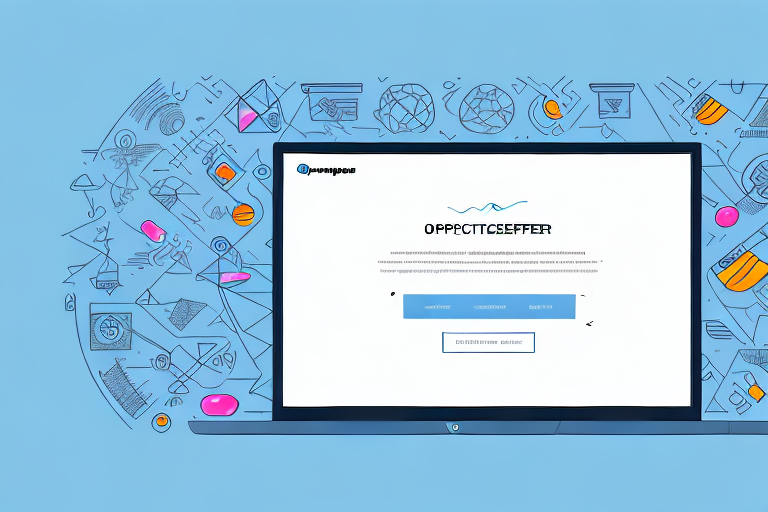Screenshots are an essential part of digital communication in the modern world. Whether it’s for sharing important information, illustrating a point, or providing visual instructions, screenshots play a vital role in conveying messages effectively. However, with numerous screenshot programs available, finding the best one for your needs can be overwhelming. In this article, we will explore the importance of screenshots, the key features to look for in a screenshot program, review the top programs, and compare their pros and cons.
Understanding the Importance of Screenshots
Screenshots have become an integral part of our daily lives, assisting us in various aspects of digital communication. They enable us to capture visual representations instantly, allowing for efficient information sharing. Screenshots are especially valuable when dealing with complex concepts, software issues, or troubleshooting steps, as they provide a visual reference that makes understanding easier.
The Role of Screenshots in Digital Communication
In the realm of digital communication, screenshots serve as powerful aids. They enable users to capture and share specific content, such as images, texts, error messages, or even entire web pages. Furthermore, screenshots facilitate clearer and more concise communication by eliminating the need for lengthy descriptions. In many cases, a single screenshot can convey more information than several paragraphs of text.
For example, imagine you are trying to explain a technical issue to a colleague via email. Instead of describing the problem in lengthy paragraphs, you can simply take a screenshot of the error message or the specific area of the software that is causing the issue. This visual representation allows your colleague to instantly understand the problem and provide a solution without the need for further clarification.
Moreover, screenshots are not only beneficial in professional settings but also in personal communication. When sharing a funny conversation or a memorable moment from a social media platform, a screenshot captures the exact content and context, ensuring that the recipient sees exactly what you intended to share.
How Screenshots Enhance Productivity
Efficiency is crucial in today’s fast-paced world, and screenshots are excellent productivity tools. They allow users to capture important information at a moment’s notice, eliminating the need to manually transcribe or remember details. By saving time and reducing errors, screenshots contribute to increased productivity in various work settings, including project management, customer support, and software development.
Imagine you are working on a project with a team spread across different locations. Instead of writing lengthy emails or conducting time-consuming meetings to explain specific tasks or issues, you can simply take screenshots and annotate them to highlight the necessary details. This not only saves time but also ensures that everyone is on the same page and can proceed with their work efficiently.
In customer support, screenshots play a vital role in troubleshooting and providing step-by-step instructions. By capturing the exact error message or the problematic area, support agents can quickly identify the issue and guide the customer towards a solution. This not only enhances customer satisfaction but also reduces the time spent on resolving the problem.
Software developers also rely heavily on screenshots during the debugging process. By capturing the state of the software at a specific point, developers can analyze the code and identify the source of the problem more effectively. This visual representation allows for quicker troubleshooting and ultimately speeds up the development process.
In conclusion, screenshots have revolutionized digital communication by providing visual representations that enhance understanding and streamline information sharing. Whether in professional or personal settings, screenshots play a crucial role in conveying information concisely, increasing productivity, and facilitating efficient communication.
Key Features to Look for in a Screenshot Program
When selecting a screenshot program, it is vital to consider key features that will enhance your experience and productivity. Here are the top factors to look for:
Ease of Use and User Interface
An intuitive user interface is essential as it ensures a seamless screenshot-taking experience. Look for programs that offer simple navigation, readily accessible capture options, and customizable hotkeys. A user-friendly interface guarantees smoother workflow and saves precious time.
Imagine a screenshot program with a sleek and modern user interface. The moment you launch the program, you are greeted with a clean and organized layout. The capture options are conveniently placed, allowing you to effortlessly select the desired area of your screen to capture. With customizable hotkeys, you can assign specific keys to trigger the screenshot, making the process even more efficient. This level of ease of use and intuitive design elevates your screenshot-taking experience to new heights.
Editing and Annotation Tools
A well-rounded screenshot program should provide comprehensive editing and annotation tools. These features enable users to highlight important details, add text, draw shapes, blur sensitive information, and apply filters or effects. The ability to annotate screenshots enhances clarity and ensures that your captured content effectively communicates the intended message.
Imagine having a screenshot program that not only allows you to capture screenshots but also provides a wide range of editing and annotation tools. With just a few clicks, you can highlight specific areas of your screenshot, draw attention to important details, and add text to provide context. Additionally, you have the option to blur sensitive information, ensuring privacy and confidentiality. The ability to apply filters or effects further enhances the visual appeal of your screenshots, making them more engaging and impactful.
Sharing and Exporting Options
Consider a screenshot program that allows for easy and flexible sharing and exporting options. Look for features like direct image uploads to cloud storage platforms, quick sharing to social media, and the ability to save screenshots in multiple file formats. Seamless sharing and exporting options increase convenience and streamline your workflow.
Imagine using a screenshot program that not only captures high-quality screenshots but also provides a seamless sharing and exporting experience. With direct image uploads to popular cloud storage platforms like Google Drive or Dropbox, you can instantly save your screenshots to a secure location and access them from anywhere. The program also offers quick sharing options to social media platforms, allowing you to effortlessly share your screenshots with colleagues, friends, or followers. Furthermore, the ability to save screenshots in multiple file formats ensures compatibility with various devices and applications, making it easier to incorporate your screenshots into presentations, documents, or websites.
Reviewing the Top Screenshot Programs
Now that we understand the importance of screenshots and the key features to look for, let’s delve into the top screenshot programs available:
Program 1: Detailed Overview
Program 1 excels in providing a user-friendly experience with its intuitive interface and easy-to-use capture options. It offers a comprehensive set of editing tools, allowing users to annotate screenshots with precision. Whether you need to highlight important information, add text, or draw attention to specific areas, Program 1 has you covered.
But it doesn’t stop there. Program 1 also offers a variety of filters and effects to enhance your screenshots. From adjusting brightness and contrast to applying artistic filters, you have the freedom to transform your screenshots into visually stunning images.
Sharing and exporting options are seamless with Program 1. You can quickly share your screenshots via email, social media, or cloud storage platforms. Additionally, the program supports various file formats, ensuring compatibility with different devices and software.
Program 1 is not only suitable for personal use but also caters to professionals. Its reliability and versatility make it an excellent choice for designers, developers, and anyone who frequently works with screenshots.
Program 2: Detailed Overview
Program 2 stands out for its advanced editing capabilities, offering a wide range of tools to enhance screenshots. Its intuitive interface makes capturing and editing effortless, while the inclusion of various sharing and exporting options ensures seamless integration into your workflow.
With Program 2, you have access to a plethora of editing features. From cropping and resizing to adding text and shapes, the program allows you to customize your screenshots to meet your specific needs. You can also apply filters and effects to give your screenshots a unique touch.
One of the standout features of Program 2 is its ability to capture scrolling screenshots. Whether you need to capture an entire webpage or a lengthy document, Program 2 automatically stitches together multiple screenshots to create a seamless, scrollable image.
Sharing your screenshots is a breeze with Program 2. You can instantly share them via email, messaging apps, or social media platforms. The program also offers direct integration with cloud storage services, making it easy to save and access your screenshots from anywhere.
Program 2 is a powerful contender for those seeking robust screenshot capabilities. Its advanced editing options and seamless sharing features make it a valuable tool for professionals, educators, and anyone who wants to elevate their screenshot game.
Program 3: Detailed Overview
Program 3 distinguishes itself with its focus on collaboration. Along with a user-friendly interface and a rich set of editing tools, it offers unique features like real-time collaboration and shared screenshot folders.
With Program 3, you can invite team members or clients to collaborate on screenshots in real-time. This feature is particularly useful for remote teams or when you need instant feedback and input from multiple stakeholders. You can also create shared screenshot folders, allowing everyone to access and contribute to a centralized repository of screenshots.
Program 3’s editing capabilities are equally impressive. You can annotate screenshots, add text, draw shapes, and highlight important areas. The program also supports layering, enabling you to overlay multiple screenshots or elements to create informative visuals.
Sharing your screenshots with Program 3 is effortless. You can share them via email, generate shareable links, or even embed them directly into documents or websites. The program also offers version control, ensuring that you can easily track changes and revert to previous versions if needed.
Program 3 is an excellent choice for teams and individuals who value efficient communication and seamless collaboration. Whether you’re working on a project with colleagues or seeking feedback from clients, Program 3 provides the necessary tools to streamline your collaboration process.
Comparing the Pros and Cons of Each Program
To determine the best program, let’s compare the pros and cons of each program based on key factors:
Comparing User Interface
Program 1 has an intuitive and straightforward user interface, resulting in a seamless user experience. Program 2, although slightly more complex, offers an extensive range of features. Program 3 strikes a balance between simplicity and advanced functionality, making it suitable for both beginners and advanced users.
Comparing Editing Tools
Program 1 provides comprehensive editing tools, allowing for precise annotations and modifications. Program 2 offers advanced editing capabilities, including filters and effects, giving users more creative options. Program 3 focuses on collaborative features rather than advanced editing tools, catering to users who prioritize teamwork.
Comparing Sharing Options
All three programs offer convenient sharing options, including direct uploads to cloud storage and quick sharing to social media platforms. Program 1 provides seamless integration with popular platforms, while Program 2 offers additional options for sharing and exporting. Program 3’s emphasis on collaboration is evident in its diverse sharing features designed for efficient teamwork.
After considering these factors, it is clear that the best program to make screenshots ultimately depends on your specific requirements. Whether you prioritize simplicity, advanced editing tools, or collaboration features, the reviewed programs are excellent choices that cater to different needs. Evaluate your needs, explore the features, and select the program that aligns with your workflow and goals. With the right screenshot program at your disposal, you can enhance your digital communication and productivity effortlessly.
Enhance Your Screenshots with GIFCaster
Ready to take your screenshots to the next level? With GIFCaster, you can add a touch of personality and creativity to your captures. Make your digital communication not just informative, but also entertaining by integrating GIFs into your screenshots. Whether it’s a celebratory moment or a fun twist to a work message, GIFCaster is the tool that lets you express yourself uniquely. Don’t settle for the ordinary; use the GIFCaster App and turn your screenshots into engaging, animated conversations.