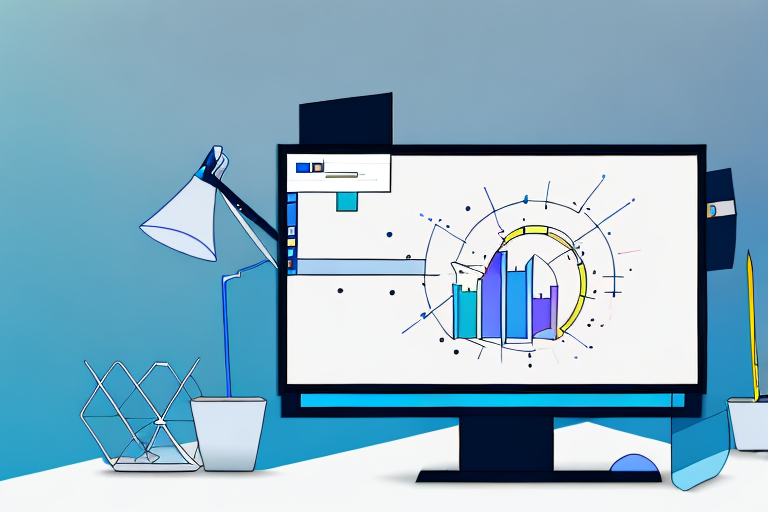In today’s digital age, screenshots have become an essential tool for communication and documentation. Whether you need to capture an error message, share a funny meme, or provide visual instructions, screenshots are a quick and convenient way to capture and share images. However, not all screenshots are created equal. Sometimes, you want to focus on a specific section of the screen, excluding unnecessary elements. This is where cropped screenshots come into play.
Understanding the Basics of Cropped Screenshots
Before diving into the world of cropped screenshots, it’s important to understand what this term means. Cropped screenshots are essentially images that have been trimmed or edited to display only a specific portion of the screen. By removing unwanted elements, cropped screenshots can highlight the important details and provide a clearer visual representation.
What are Cropped Screenshots?
Cropped screenshots are a specific type of screenshot that focus on a selected area of interest. Unlike full-screen captures, cropped screenshots allow you to zero in on a particular window, menu, or any desired section of the screen, eliminating any distractions that may clutter the image.
Let’s imagine you are working on a software tutorial and want to demonstrate a specific feature. Instead of capturing the entire screen, which may include irrelevant information, you can crop the screenshot to only show the relevant buttons or options. This way, your audience can easily follow along and understand the steps without being overwhelmed by unnecessary elements.
Furthermore, cropped screenshots can be particularly useful when documenting software bugs or errors. Instead of capturing the entire screen, you can crop the screenshot to focus solely on the error message or the problematic area. This allows developers or support teams to quickly identify the issue and provide a targeted solution.
Importance of Cropped Screenshots
Using cropped screenshots can enhance the effectiveness and clarity of your visual communication. By removing unnecessary elements and highlighting the relevant information, cropped screenshots make it easier for viewers to understand and interpret the image.
Imagine you are creating a step-by-step tutorial for a complex task. By using cropped screenshots, you can break down each step into separate images, focusing on the specific buttons, menus, or options required. This way, your audience can easily follow along and replicate the process without confusion.
Cropped screenshots are also invaluable in design presentations. When showcasing a user interface or a website design, you can use cropped screenshots to zoom in on specific sections, highlighting the intricate details or unique features. This allows your clients or stakeholders to fully appreciate the design and provide more targeted feedback.
Whether you’re creating tutorials, technical documentation, or design presentations, cropped screenshots can significantly improve the impact of your visuals. By providing a clear and focused view of the relevant information, you can effectively convey your message and engage your audience.
Tools for Capturing Screenshots
Now that you understand the concept of cropped screenshots, it’s time to explore the tools available for capturing these images. Depending on your operating system and personal preferences, you can choose between built-in screenshot tools or third-party software.
When it comes to built-in screenshot tools, most modern operating systems have got you covered. Whether you’re using Windows, macOS, or Linux, you’ll find that these operating systems come equipped with their own screenshot tools. These tools offer basic screenshot functionality, allowing you to capture the entire screen, a particular window, or a selected area. The convenience of having these tools readily available cannot be overstated.
Let’s take a closer look at some of the built-in screenshot tools for different operating systems:
- Windows Snipping Tool: Windows users have the Snipping Tool at their disposal, which allows them to capture screenshots in various ways. With the Snipping Tool, you can capture a free-form snip, rectangular snip, window snip, or full-screen snip. It even offers a delay feature, giving you time to set up the perfect screenshot.
- macOS Screenshot Utility: macOS users can rely on the built-in Screenshot utility. This tool offers a range of options, including capturing the entire screen, a selected window, or a custom area. It also provides the ability to capture screenshots with or without a timer, giving you flexibility in your screenshot-taking process.
- Linux Screenshot Tools: Linux users have a variety of screenshot tools to choose from, depending on their distribution. Some popular options include GNOME Screenshot, Shutter, and Flameshot. These tools offer similar functionality to their Windows and macOS counterparts, allowing users to capture screenshots with ease.
While built-in screenshot tools provide a solid foundation for capturing screenshots, some users may require more advanced features and customization options. This is where third-party screenshot software comes into play.
Third-party screenshot software offers a wide range of additional functionalities that can enhance your screenshot-taking experience. These software options often include features like annotation, image editing, and cloud storage integration, allowing you to take your screenshots to the next level.
Here are a few popular third-party screenshot software options:
- Snagit: Snagit is a powerful screenshot and screen recording software that offers a wealth of features. With Snagit, you can capture screenshots, record videos, and even create GIFs. It also provides advanced editing tools, allowing you to annotate and enhance your screenshots with ease.
- Greenshot: Greenshot is a free and open-source screenshot tool that offers a range of features. It allows you to capture screenshots, annotate them, and save them in various formats. Greenshot also offers integration with popular image editing software, making it a versatile option for users.
- Lightshot: Lightshot is a lightweight and user-friendly screenshot tool that is available for both Windows and macOS. It allows you to capture screenshots, annotate them, and share them effortlessly. Lightshot also offers a built-in image editor, giving you the ability to make quick edits to your screenshots before sharing them.
With these third-party screenshot software options, you can take your screenshot game to new heights. Whether you need advanced editing capabilities, cloud storage integration, or a user-friendly interface, there’s a tool out there that can meet your needs.
Step-by-Step Guide to Capturing Screenshots
Now that you’re equipped with the tools, it’s time to learn how to capture screenshots effectively. In this section, we’ll guide you through the step-by-step process of capturing various types of screenshots using both the built-in tools and third-party software.
How to Capture a Full Screen
Capturing the entire screen is the simplest way to take a screenshot. On most operating systems, you can achieve this by pressing a combination of keys, such as “Print Screen” or “Command + Shift + 3”. Once captured, the screenshot will be saved to your clipboard or a designated folder.
How to Capture a Window or Menu
If you only want to capture a specific window or menu, you can do so using the built-in screenshot tools or third-party software. Simply target the desired window or menu and follow the designated capture method. The resulting screenshot will isolate the selected element, making it easier to focus on the specific area of interest.
How to Capture a Specific Area
For more precise cropping, capturing a specific area is the way to go. By selecting the desired portion of the screen, you can use either the built-in tools or third-party software to capture the area. This method is particularly useful when you want to highlight a specific detail or exclude unnecessary parts from the screenshot.
Editing Your Screenshots for Perfection
Once you’ve captured your screenshots, it’s time to polish them to perfection. Basic editing techniques can help improve the overall quality and aesthetics of your images, while advanced editing techniques offer greater customization and creative possibilities.
Basic Editing Techniques
Basic editing techniques include cropping, resizing, adjusting brightness and contrast, and adding text or annotations. These simple adjustments can make your screenshots more visually appealing and easier to understand. Most image editing software, including free options like Paint and Preview, offer these basic editing features.
Advanced Editing Techniques
If you’re looking to take your screenshots to the next level, advanced editing techniques can help you achieve stunning and professional-looking images. This may include using more advanced editing software, such as Adobe Photoshop or GIMP, to apply filters, remove imperfections, or add visual effects. The possibilities are endless, limited only by your creativity and skill level.
Tips and Tricks for Better Screenshots
In addition to capturing and editing techniques, there are some tips and tricks that can further enhance the quality of your screenshots. Consider the following factors to ensure your cropped screenshots are visually appealing and effectively convey the intended message.
Lighting and Contrast Considerations
Good lighting is crucial for capturing clear and vibrant screenshots. Avoid capturing images in dimly lit environments or where harsh lighting casts unwanted shadows. Additionally, pay attention to contrast to ensure that important details are not lost in busy or low-contrast backgrounds.
Framing and Composition Tips
When composing your screenshots, consider the overall framing and composition. Utilize the rule of thirds or other compositional techniques to create visually balanced and engaging screenshots. This may involve positioning the focal point off-center, aligning elements along diagonals, or carefully choosing the aspect ratio.
By following these tips and incorporating cropped screenshots into your digital communication, you can capture and edit perfect images that effectively convey your message. Whether you’re creating tutorials, presentations, or documentation, mastering the art of cropped screenshots will undoubtedly enhance your visual storytelling capabilities.
Bring Your Screenshots to Life with GIFCaster
Ready to elevate your cropped screenshots beyond the basics? With GIFCaster, you can infuse your images with animated flair, making your digital communication not just clearer, but also more delightful and engaging. Transform a standard work message into a fun celebration, or add a touch of humor to your tutorials. It’s time to let your creativity shine and make every screenshot count. Use the GIFCaster App today and start creating screenshots that truly stand out!