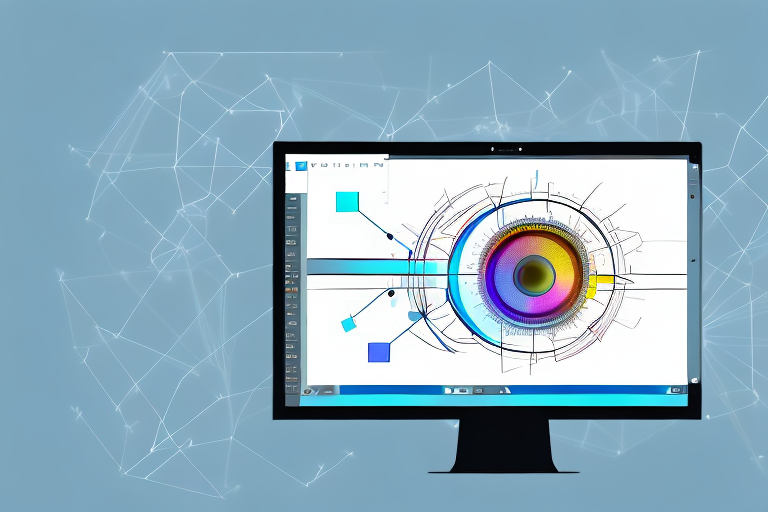In today’s digital age, screenshots have become an essential tool for capturing and sharing information. Whether you want to highlight an important part of a conversation, showcase a software bug, or simply share a funny meme, screenshots serve as a visual record of what’s happening on your screen. However, capturing the screenshot is just the beginning. To make your screenshots truly stand out, you need to polish them with a little bit of editing magic. In this ultimate guide, we will explore the world of screenshot editing, covering everything from the basics to advanced techniques, saving and sharing options, and the best tools available. So grab your mouse, open your favorite screenshot editor, and let’s dive in!
Understanding the Basics of Screenshot Editing
Before we delve into the intricacies of screenshot editing, it’s important to understand why it matters. Many people overlook the importance of editing their screenshots, mistakenly believing that the raw capture is good enough. However, proper editing can significantly enhance the clarity, focus, and impact of your screenshots.
When it comes to screenshot editing, there are a plethora of techniques and tools available to help you achieve the desired results. From basic adjustments like cropping and resizing to more advanced techniques like adding annotations and special effects, the possibilities are endless. By mastering these techniques, you can elevate your screenshots from ordinary to extraordinary.
There are different types of screenshots, each serving a specific purpose. Understanding these types will help you tailor your editing techniques accordingly. Let’s take a closer look.
Importance of Screenshot Editing
Why bother with screenshot editing? Well, for starters, it enables you to highlight the most important parts of your screen capture, making it easier for viewers to understand your point. Whether you need to emphasize a specific section of a webpage, point out a particular feature in a software interface, or illustrate step-by-step instructions, editing allows you to draw attention to the relevant details.
Additionally, editing can help improve the overall aesthetics of your screenshots. By adjusting colors, contrast, and exposure levels, you can create visually appealing images that are more engaging and professional-looking. This can be particularly useful if you’re creating screenshots for presentations, tutorials, or marketing materials.
Furthermore, screenshot editing allows you to correct any imperfections or distractions that may be present in the raw capture. You can remove unwanted elements, such as personal information or irrelevant background clutter, to ensure that your screenshot is clean and focused on the intended subject matter.
Different Types of Screenshots
Screenshots come in various forms, depending on what you’re trying to capture. Let’s explore the most common types:
- Full-Screen Screenshot: This type of screenshot captures your entire screen, including all open windows and the taskbar. It’s useful for showing the overall layout of a webpage or desktop setup. Whether you want to showcase your meticulously organized desktop or demonstrate the responsive design of a website, a full-screen screenshot provides a comprehensive view of your digital environment.
- Window Screenshot: As the name suggests, this screenshot captures only a specific window or application. It’s ideal for highlighting a particular software feature or error message. By focusing on a single window, you can eliminate any distractions and ensure that the viewer’s attention is directed towards the intended subject matter.
- Region Screenshot: With this type of screenshot, you can select a specific area on your screen to capture. It’s perfect for zooming in on important details. Whether you want to highlight a specific paragraph in a document, a button on a webpage, or a specific data point in a graph, a region screenshot allows you to isolate and emphasize the relevant information.
- Scrolling Screenshot: If you need to capture an entire webpage or document that doesn’t fit in a single screenshot, scrolling screenshots are a lifesaver. They allow you to capture the entire contents by automatically scrolling and stitching multiple screenshots together. This is particularly useful when you want to capture long webpages, chat conversations, or lengthy documents without having to manually take multiple screenshots and piece them together.
Now that you have a better understanding of the importance of screenshot editing and the different types of screenshots, you can approach your editing process with confidence. Remember, the goal is not just to capture what’s on your screen, but to enhance and communicate your message effectively through thoughtful editing techniques.
Tools for Screenshot Editing
Now that we understand the basics, let’s explore the tools available for editing screenshots. There are two main categories of tools: built-in options and third-party applications.
Built-in Tools for Screenshot Editing
Most operating systems come with built-in screenshot tools that offer basic editing functionalities. These tools are convenient and easy to use, making them a perfect starting point for beginners.
For Windows users, the Snipping Tool or Snip & Sketch app allows you to capture and edit screenshots effortlessly. Mac users can rely on the built-in Grab app or the newer Screenshot app, both of which offer editing options.
Third-Party Tools for Screenshot Editing
If you’re looking for more advanced editing features and greater flexibility, third-party applications are the way to go. There are numerous options available, each with its own unique set of features.
A popular choice among users is Adobe Photoshop, a powerful image editing software that offers a wide range of tools and filters. Other notable options include GIMP (GNU Image Manipulation Program), Lightshot, and Greenshot.
Before you choose a third-party tool, consider your editing needs and budget. Some applications are free, while others require a purchase or subscription.
Step-by-Step Guide to Editing a Screenshot
Now that you have the necessary tools, let’s dive into the step-by-step process of editing a screenshot. We’ll cover the essential editing techniques that will take your screenshots to the next level.
Cropping and Resizing Screenshots
The first step in editing a screenshot is often cropping and resizing. Cropping allows you to remove any unnecessary parts of the screenshot, focusing on the most relevant content. Resizing, on the other hand, enables you to adjust the dimensions of the screenshot to fit your intended use.
To crop a screenshot, select the appropriate tool in your screenshot editor and drag the selection box around the desired area. Once selected, you can remove the extra portions, leaving only the essential part.
To resize a screenshot, locate the resizing option in your editor and adjust the dimensions accordingly. Ensure that your screenshot is not too small to be legible, but also not so large that it becomes cumbersome to share or view.
Annotating and Highlighting Screenshots
Annotations and highlighting are effective techniques for emphasizing specific elements within a screenshot. By adding arrows, circles, text, or callouts, you can draw attention to the most important parts of the image.
Most screenshot editors provide a variety of annotation tools, allowing you to customize the style, color, and size of your annotations. Experiment with different options to find the ones that best highlight your intended message.
Adding Text and Shapes to Screenshots
Text and shapes can further enhance your screenshots, providing additional context or instructions. Adding labels, captions, or shapes such as rectangles or ellipses can clarify information and make your screenshots more informative.
Be mindful of the font style, size, and color you choose for the added text, as they can affect the overall readability and visual appeal of your screenshot.
Advanced Screenshot Editing Techniques
Now that you’ve mastered the basics, let’s explore some advanced techniques to take your screenshot editing skills to the next level. These techniques will allow you to add artistic flair and advanced effects to your screenshots.
Using Filters and Effects
Filters and effects can completely transform the mood and appearance of your screenshots. Whether you want to create a vintage look, apply a black and white effect, or boost the colors for a vibrant result, filters can add a touch of creativity to your images.
Experiment with different filter presets and adjust the intensity to achieve the desired effect. Keep in mind that moderation is key – excessive use of filters can make your screenshots look artificial.
Adjusting Color and Contrast
Colors and contrast play a crucial role in the overall visual impact of your screenshots. Adjusting these settings can make your images more vibrant, balanced, or dramatic.
Most screenshot editors provide intuitive sliders or tools to tweak color and contrast. Aim for a natural look that accurately represents the original content while enhancing its clarity.
Removing Unwanted Elements from Screenshots
Occasionally, you may encounter unwanted elements in your screenshots that distract from the main focus. These could be irrelevant windows, notifications, or personal information.
Many advanced editors offer features like the clone stamp tool or content-aware fill to seamlessly remove unwanted elements. With these tools, you can carefully select and remove the unwanted content, leaving no trace behind.
Saving and Sharing Your Edited Screenshots
Once you’re satisfied with your edited screenshot, it’s time to save and share it with the world. Understanding the best formats and platforms for saving and sharing is crucial to ensure the highest quality and accessibility.
Best Formats for Saving Screenshots
When saving your edited screenshots, it’s important to consider the format that best suits your needs. Two common formats are JPEG and PNG:
- JPEG (Joint Photographic Experts Group): This format is suitable for screenshots with complex images or gradients, as it provides efficient compression. However, keep in mind that JPEG is a lossy format, meaning it sacrifices some image quality to achieve smaller file sizes.
- PNG (Portable Network Graphics): PNG is a lossless format that preserves image quality. It’s ideal for screenshots with text, line art, or areas of solid color. However, PNG files tend to be larger in size.
Platforms for Sharing Screenshots
Sharing your edited screenshots can be done through various platforms, depending on your intended audience and purpose. Here are some popular options:
- Social Media: Share your screenshots on platforms like Twitter, Facebook, or Instagram to reach a wide audience and engage with others.
- Cloud Storage: Upload your screenshots to cloud storage services such as Google Drive or Dropbox for easy access and file sharing.
- Instant Messaging and Email: Share your screenshots directly with friends, colleagues, or clients using messaging apps or email.
- Image Hosting Sites: Websites like Imgur, Flickr, or Photobucket allow you to upload and share your screenshots, providing public or private viewing options.
Congratulations! You’ve now completed the ultimate guide to screenshot editing. Armed with newfound knowledge and the right tools, you can transform your ordinary screenshots into captivating visuals that convey your message effectively. So go ahead, capture, edit, and share your creations with confidence!
Enhance Your Screenshots with GIFCaster
Ready to take your screenshot editing to the next level? With GIFCaster, you can infuse life into your captures by adding animated GIFs, making them not just informative but also incredibly fun and expressive. Whether it’s celebrating a milestone with your team or adding a touch of humor to your tutorials, GIFCaster is your go-to app for creative screenshot enhancement. Don’t let your screenshots be static and dull—make them dynamic with GIFCaster. Use the GIFCaster App today and start sharing screenshots that truly stand out!