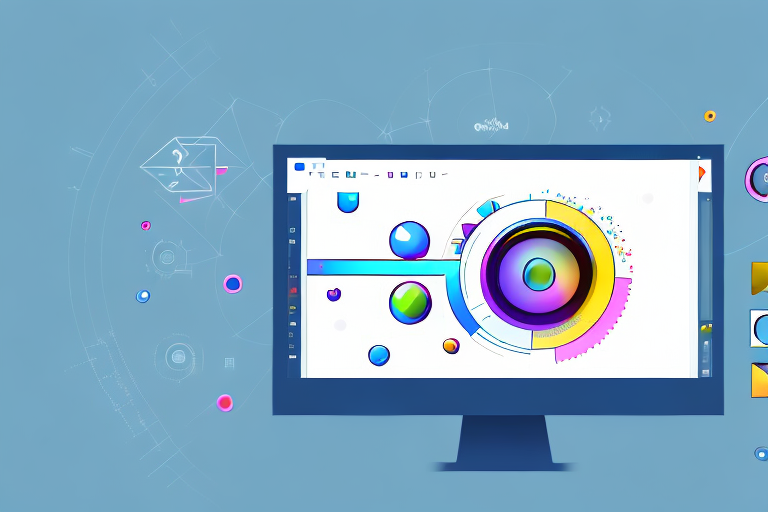In today’s digital world, effective communication relies heavily on visuals. Whether you’re creating a presentation, sharing information on social media, or writing articles, visual elements play a crucial role in conveying your message.
Understanding the Importance of Visuals in Digital Communication
Visuals have the power to capture attention and make information more digestible. They can convey complex concepts in a simple and engaging manner, enabling your audience to grasp your message more effectively. One of the most valuable visual tools in our digital toolkit is the screenshot.
When it comes to digital communication, visuals play a crucial role in conveying information. In a world where attention spans are shrinking, it’s essential to capture your audience’s attention quickly and keep them engaged. Visuals, such as images, infographics, and videos, can do just that.
Imagine you are presenting a report to your team. Instead of bombarding them with long paragraphs of text, you can use visuals to break down complex data into easily understandable charts and graphs. This not only makes the information more digestible but also helps your team members retain the information better.
Furthermore, visuals can evoke emotions and create a connection with your audience. A powerful image or a well-designed infographic can elicit an emotional response that words alone may not be able to achieve. This emotional connection can make your message resonate with your audience on a deeper level, increasing the chances of them taking action.
The Role of Screenshots in Effective Communication
Screenshots allow you to capture specific moments or details on your screen and share them with others. Whether it’s an error message, a step-by-step tutorial, or a compelling statistic, screenshots provide visual evidence that supports your message.
Think about a time when you encountered a technical issue and sought help from a support team. Instead of trying to explain the problem in words, you could simply take a screenshot of the error message and share it with the support team. This visual representation not only helps them understand the issue quickly but also enables them to provide a more accurate solution.
Moreover, screenshots are invaluable in creating step-by-step tutorials. Instead of relying solely on written instructions, you can supplement them with screenshots to guide your audience visually. This visual aid can eliminate confusion and ensure that your audience follows each step correctly.
Why Visual Enhancement Matters
While screenshots are undoubtedly useful, presenting them in a visually appealing way can significantly enhance their impact. This is where the ultimate screenshot editor extension comes into play.
With the ultimate screenshot editor extension, you can add annotations, highlights, and captions to your screenshots, making them more informative and engaging. You can draw attention to specific areas, emphasize important details, and provide additional context through text overlays.
Furthermore, the ultimate screenshot editor extension offers various customization options, allowing you to personalize your screenshots to match your brand’s aesthetics. You can choose from different fonts, colors, and styles to create visually cohesive and professional-looking screenshots.
Visual enhancement not only makes your screenshots visually appealing but also helps in conveying your message more effectively. By adding annotations and highlights, you can draw your audience’s attention to the most important parts of the screenshot, ensuring that your message is not lost in the visual clutter.
In conclusion, visuals are an essential component of digital communication. They have the power to capture attention, convey complex information, and create an emotional connection with your audience. Screenshots, in particular, play a vital role in effective communication by providing visual evidence and aiding in step-by-step tutorials. By enhancing your screenshots with the ultimate screenshot editor extension, you can elevate their impact and make your message more compelling and memorable.
Introducing the Ultimate Screenshot Editor Extension
The ultimate screenshot editor extension is a powerful tool that takes screenshot editing to the next level. It offers a wide range of features and functionalities that enable you to enhance your visuals effortlessly.
Whether you are a professional designer, a content creator, or simply someone who wants to add a personal touch to their screenshots, this extension is perfect for you. With its intuitive interface and extensive set of tools, you can transform ordinary screenshots into stunning visuals that capture attention and convey information effectively.
Key Features of the Screenshot Editor Extension
With the screenshot editor extension, you can annotate screenshots, add text or shapes, highlight important areas, blur sensitive information, and adjust colors and contrast. It provides you with all the essential tools you need to make your screenshots visually appealing and informative.
Let’s take a closer look at some of the key features:
- Annotate Screenshots: The extension allows you to easily add arrows, circles, rectangles, and other shapes to your screenshots. This feature is particularly useful when you want to draw attention to specific areas or highlight important details.
- Add Text: You can insert text boxes and customize the font, size, color, and alignment of the text. This feature is perfect for adding captions, explanations, or any other textual information to your screenshots.
- Highlight Important Areas: With just a few clicks, you can apply highlighter or marker effects to emphasize specific parts of your screenshots. This feature is great for drawing attention to key elements or important sections of a webpage or document.
- Blur Sensitive Information: The extension allows you to easily blur or pixelate any sensitive or confidential information in your screenshots. This ensures privacy and compliance with data protection regulations.
- Adjust Colors and Contrast: You can fine-tune the colors, brightness, contrast, and saturation of your screenshots to achieve the desired visual effect. This feature is particularly useful when you want to enhance the overall appearance or match the screenshot with your branding.
These are just a few examples of the powerful features that the screenshot editor extension offers. With its comprehensive toolset, you have the flexibility to unleash your creativity and transform your screenshots into compelling visuals.
How the Screenshot Editor Extension Stands Out
Unlike other screenshot editor tools available on the market, the ultimate screenshot editor extension offers a user-friendly interface and seamless integration with popular browsers. It also ensures high-quality output, allowing you to produce professional-looking visuals every time.
One of the standout features of this extension is its intuitive interface. The user-friendly design makes it easy for anyone, regardless of their technical expertise, to navigate and utilize the various editing tools effectively. Whether you are a beginner or an experienced user, you will find the extension’s interface to be intuitive and straightforward.
In addition to its user-friendly interface, the screenshot editor extension seamlessly integrates with popular browsers, such as Chrome, Firefox, and Safari. This means that you can access the extension directly from your browser, without the need for any additional software or complicated installation processes. The seamless integration ensures a smooth and hassle-free experience, allowing you to focus on editing your screenshots without any distractions.
Furthermore, the ultimate screenshot editor extension guarantees high-quality output. It utilizes advanced algorithms and image processing techniques to ensure that your edited screenshots retain their clarity, sharpness, and overall visual appeal. Whether you are sharing your screenshots on social media, including them in presentations, or using them for professional purposes, you can trust that the extension will deliver exceptional results.
In conclusion, the ultimate screenshot editor extension is a game-changer in the world of screenshot editing. With its extensive set of features, user-friendly interface, seamless integration, and high-quality output, it empowers you to create visually stunning and informative screenshots effortlessly. Upgrade your screenshot editing experience today and unlock a whole new level of creativity!
Getting Started with the Screenshot Editor Extension
Installing and setting up the screenshot editor extension is a breeze. Simply follow these steps:
Installation and Setup Process
- Visit the official website of the screenshot editor extension.
- Click on the download button to initiate the installation.
- Follow the on-screen instructions to complete the installation process.
- Once installed, open your browser and navigate to the extensions menu.
- Enable the screenshot editor extension.
Navigating the User Interface
Upon opening the screenshot editor extension, you’ll be greeted with a user-friendly interface that allows for intuitive navigation. Familiarize yourself with the various tools and features available to make the most out of your editing experience.
Mastering the Art of Screenshot Editing
Now that you’re familiar with the screenshot editor extension’s interface, let’s explore some basic and advanced editing techniques that will take your screenshots to the next level.
Basic Editing Techniques
Start by cropping your screenshot to remove any unnecessary elements. Then, use the annotation tools to highlight key areas or add explanatory text. Experiment with different colors and text styles to make your annotations stand out.
Advanced Editing Techniques
Once you’ve mastered the basics, it’s time to explore more advanced editing techniques. Blur sensitive information to protect privacy, adjust brightness and contrast to enhance visibility, and use shape tools to create visual emphasis. The possibilities are endless!
Tips for Maximizing the Use of the Screenshot Editor Extension
To ensure you’re making the most out of the screenshot editor extension, consider these best practices:
Best Practices for Screenshot Editing
- Keep your annotations concise and clear.
- Use contrasting colors to ensure readability.
- Avoid overcrowding the screenshot with excessive annotations.
- Save your edited screenshots in a high-quality format.
Troubleshooting Common Issues
If you encounter any difficulties while using the screenshot editor extension, refer to the comprehensive troubleshooting guide provided on the official website. It covers common problems and their solutions, ensuring a smooth editing experience.
In conclusion, the ultimate screenshot editor extension revolutionizes the way we enhance our visuals for effective communication. By leveraging its features and techniques, you can effortlessly create visually appealing and informative screenshots that captivate your audience and elevate your message. Say goodbye to boring and ordinary visuals – it’s time to enhance your communication effortlessly!
Take Your Screenshots to the Next Level with GIFCaster
Ready to infuse your digital communication with even more creativity and fun? GIFCaster is here to transform your ordinary screenshots into engaging, animated experiences. Add a touch of personality and humor to your visuals by incorporating GIFs that make every message a celebration. Don’t just tell your story, animate it with the GIFCaster App and watch your screenshots come to life!