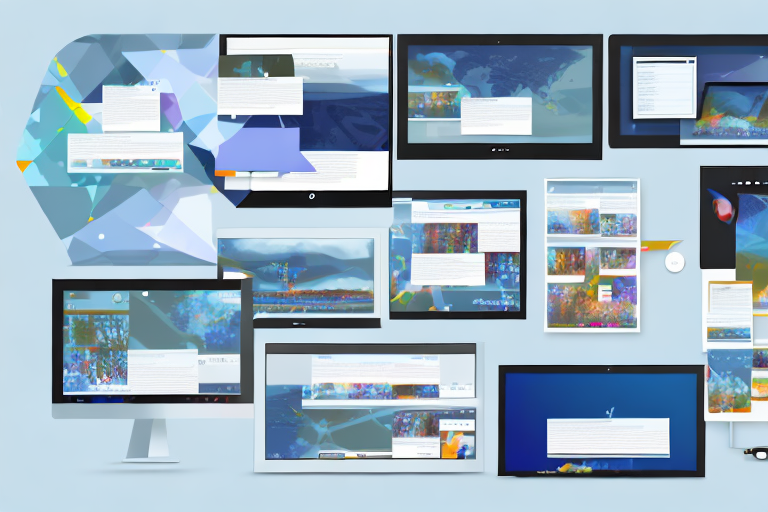In today’s digital age, screenshots have become an integral part of how we communicate and share information. Whether you want to capture an interesting article, demonstrate a software bug, or create a visual tutorial, having the right screenshot tool can make all the difference. While Snagit is widely recognized as one of the best screenshot tools on the market, there are several free alternatives that offer similar features and functionalities. In this article, we will explore the importance of screenshot tools and provide a comprehensive review of 10 free options that can help you capture your screen with ease and efficiency.
Understanding the Importance of Screenshot Tools
Screenshots play a crucial role in digital communication. They allow us to capture a specific moment on our screen and share it with others. Whether you are a student, a professional, or a casual computer user, screenshot tools can enhance your productivity and simplify your communication. From highlighting important information to providing visual explanations, screenshots have become an essential tool in our digital arsenal.
Imagine you are a student working on a group project. You come across a relevant article online and want to share a specific paragraph with your teammates. Instead of copying and pasting the text or trying to explain it in words, you can simply take a screenshot and highlight the important section. This not only saves time but also ensures that your message is clear and concise.
For professionals, screenshots are invaluable in documenting bugs and errors. When troubleshooting software issues, it is often easier to show a screenshot of the error message rather than trying to describe it in words. This visual evidence can help developers identify and fix the problem more efficiently.
The Role of Screenshots in Digital Communication
Screenshots are not just static images; they are a powerful tool for conveying information. In an era where visual communication has become increasingly important, screenshots enable us to share complex concepts and ideas in a simple, digestible format. They can be used to document bugs and errors, create step-by-step tutorials, or provide evidence in support of an argument. Furthermore, screenshots are accessible across different platforms and can be easily shared via email, messaging apps, or social media.
Let’s say you are a teacher trying to explain a complicated mathematical concept to your students. Instead of relying solely on written explanations, you can take a screenshot of a graph or equation and annotate it to highlight key points. This visual representation can make the concept more understandable and engaging for your students.
Moreover, screenshots are particularly useful in remote collaboration. When working with colleagues or clients who are not physically present, screenshots can bridge the gap by providing a visual reference. Whether it’s discussing design ideas, reviewing website layouts, or giving feedback on presentations, screenshots facilitate effective communication and ensure everyone is on the same page.
Why Choose Free Screenshot Tools?
While Snagit is undoubtedly an excellent screenshot tool, its premium pricing may not be affordable for everyone. Luckily, there are several free alternatives available that offer similar features and functionalities. These free tools not only help you capture screenshots but also provide additional editing options, annotation capabilities, and sharing functionalities. By exploring these free alternatives, you can find a screenshot tool that suits your needs without breaking the bank.
One popular free screenshot tool is Lightshot. It allows you to capture screenshots with a single keystroke and provides a user-friendly interface for editing and annotating the captured image. With Lightshot, you can easily add text, arrows, and shapes to highlight specific areas of the screenshot. The tool also offers various sharing options, including direct links, social media integration, and the ability to save the screenshot to your local drive.
Another free option is Greenshot, which offers similar features to Snagit. Greenshot allows you to capture screenshots of the entire screen, a specific window, or a selected region. It also provides various annotation tools, such as text boxes, arrows, and blur effects. Additionally, Greenshot offers integration with popular image hosting services, making it easy to share your screenshots with others.
By opting for free screenshot tools, you can save money without compromising on functionality. These tools are constantly evolving, with new features and improvements being added regularly. So, whether you are a student, a professional, or anyone in between, exploring free screenshot tools can enhance your digital communication and streamline your workflow.
The Features that Make Snagit Stand Out
Before delving into the 10 free screenshot tools, it’s essential to understand what sets Snagit apart from the competition.
An Overview of Snagit’s Capabilities
Snagit is a premium screenshot tool that provides a comprehensive set of features for capturing, editing, and sharing screenshots. With Snagit, you can capture your entire screen or a specific region, add annotations, blur sensitive information, and even record videos. Its intuitive interface and powerful editing tools make it an ideal choice for professionals and individuals who require advanced functionality.
Unique Aspects of Snagit’s Functionality
Snagit offers several unique features that set it apart from free alternatives. These include scrolling capture, which allows you to capture an entire webpage or document by scrolling through it, and the ability to capture text from images using optical character recognition (OCR). Snagit also integrates seamlessly with other software applications, making it a versatile tool for capturing and sharing information.
Comprehensive Review of 10 Free Screenshot Tools
Now, let’s explore 10 free screenshot tools that provide similar features to Snagit. Each tool has been analyzed in detail to help you make an informed decision.
Tool 1: Detailed Analysis and Key Features
Tool 1 is a powerful screenshot tool that offers a range of annotation options and allows you to easily share your captures with others. With a simple user interface and intuitive editing tools, this tool is suitable for both beginners and experienced users. Its responsive customer support and regular updates make it a reliable choice for those seeking a free alternative to Snagit.
Tool 2: Detailed Analysis and Key Features
Tool 2 provides an intuitive interface with a focus on simplicity and ease of use. While it may lack some advanced features found in Snagit, it offers basic screenshot functionality along with essential annotation tools. With its lightweight design and fast performance, this tool is perfect for those who need a straightforward and efficient screenshot tool.
Tool 3: Detailed Analysis and Key Features
Tool 3 stands out with its unique ability to capture screenshots in different shapes and forms. Whether you want to capture a rectangular region, a specific window, or even a freehand shape, this tool has got you covered. It also includes a built-in image editor that allows you to add annotations and apply basic edits to your screenshots.
Tool 4: Detailed Analysis and Key Features
Tool 4 is a feature-rich screenshot tool that offers a wide range of customization options. From capturing specific regions to setting timed captures, this tool provides users with the flexibility to capture screenshots in a way that suits their needs. It also includes a comprehensive annotation toolkit and allows for easy sharing via various platforms.
Tool 5: Detailed Analysis and Key Features
Tool 5 focuses on simplicity and efficiency, offering a streamlined interface and quick access to essential screenshot functionalities. It allows you to capture screenshots with a single click and provides basic editing options to annotate and crop your captures. With its minimalistic design and user-friendly interface, this tool is perfect for users who prefer a no-frills screenshot tool.
Tool 6: Detailed Analysis and Key Features
Tool 6 combines the power of a screenshot tool with the convenience of a cloud-based storage solution. It not only allows you to capture screenshots but also provides a secure platform to store and organize your captures. With its collaboration features, you can easily share your screenshots with others and collaborate on projects. This tool is an excellent option for individuals who work in teams and require seamless collaboration.
Tool 7: Detailed Analysis and Key Features
Tool 7 offers advanced screenshot capturing capabilities along with a comprehensive set of editing tools. It supports capturing scrolling webpages, includes a pixel ruler for precise measurements, and even allows you to capture screenshots from multiple monitors. With its extensive editing options and customizable hotkeys, this tool is perfect for professionals who require more advanced functionality.
Tool 8: Detailed Analysis and Key Features
Tool 8 focuses on simplicity and ease of use, providing users with a straightforward interface and essential screenshot functionalities. It allows for quick and easy capture of screenshots and provides basic editing options to annotate and highlight important information. This tool is ideal for users who value simplicity and prefer a hassle-free screenshot experience.
Tool 9: Detailed Analysis and Key Features
Tool 9 offers a range of screenshot capturing options, including capturing the full screen, a specific region, or a specific window. It also provides basic editing capabilities, allowing you to add text, arrows, and shapes to your captures. With its user-friendly interface and simplicity, this tool is perfect for casual users who need a lightweight screenshot tool.
Tool 10: Detailed Analysis and Key Features
Tool 10 is a powerful screenshot tool that offers a multitude of features, including capturing scrolling webpages, recording videos, and adding annotations. It also provides various sharing options, allowing you to share your captures via email, social media, or cloud storage. With its comprehensive set of features and intuitive interface, this tool is an excellent alternative to Snagit for users who require more advanced functionality.
In conclusion, while Snagit remains a top-notch screenshot tool, there are several free alternatives that offer similar features and functionalities. Depending on your needs and preferences, you can choose a free screenshot tool that suits your requirements and enhances your productivity. Whether you opt for Tool 1, Tool 2, or any other tool on the list, these free alternatives provide excellent options for capturing, editing, and sharing screenshots. Give them a try and unleash the power of screenshots in your digital communication.
Bring Your Screenshots to Life with GIFCaster
While the tools mentioned above offer great functionality for capturing and editing screenshots, GIFCaster takes your digital communication to the next level. With GIFCaster, you can enhance your screenshots by adding animated GIFs, making them more engaging and fun. Perfect for when you want to add a touch of personality to your work messages or celebrate achievements in a creative way. Ready to make your screenshots stand out? Use the GIFCaster App today and turn the ordinary into something extraordinary!