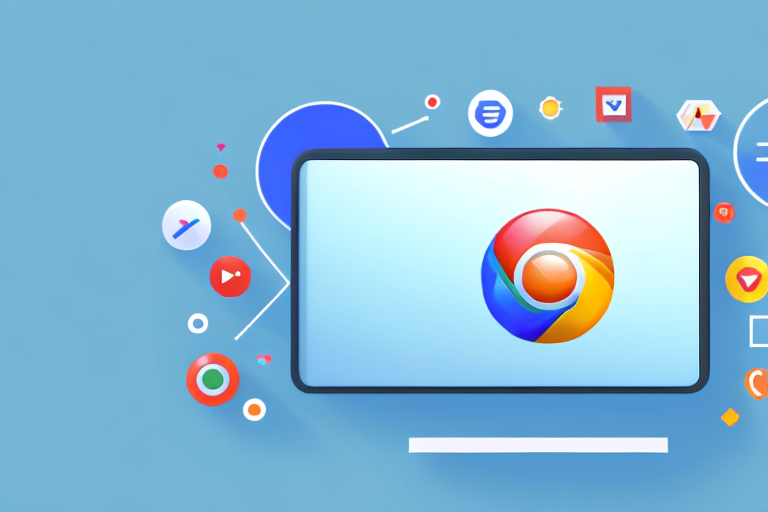In today’s digital world, capturing screenshots is an essential skill for web developers and designers. Screenshots provide a visual record of website designs, bug reports, and user interface issues. While there are many tools available for taking screenshots, Chrome Developer Tools offers a comprehensive solution that is both powerful and easy to use. In this guide, we will explore the various features and techniques for taking screenshots with Chrome Developer Tools.
Understanding Chrome Developer Tools
Before we dive into the process of taking screenshots, let’s take a moment to understand what Chrome Developer Tools is and its role in web development. Chrome Developer Tools is a set of web authoring and debugging tools built into the Chrome browser. It allows developers to inspect and modify the code, analyze network activity, debug JavaScript, and much more.
The Role of Chrome Developer Tools in Web Development
Chrome Developer Tools plays a crucial role in the web development process. It allows developers to inspect and analyze the structure and behavior of web pages, making it easier to identify and fix issues. With its real-time editing capabilities, developers can experiment with changes and see the results instantly. Moreover, Chrome Developer Tools provides a platform for performance monitoring and optimization, ensuring that websites are fast and efficient.
When using Chrome Developer Tools, developers can inspect the HTML and CSS of a web page by simply right-clicking on an element and selecting “Inspect”. This opens up a panel that shows the underlying code, allowing developers to understand how the page is structured and styled. They can also make changes to the code and see the effects immediately, without having to reload the entire page.
In addition to inspecting and modifying code, Chrome Developer Tools also offers powerful JavaScript debugging capabilities. Developers can set breakpoints in their JavaScript code, step through the code line by line, and inspect variables and objects at any point during execution. This makes it easier to identify and fix bugs in JavaScript code, leading to more reliable and robust web applications.
Key Features of Chrome Developer Tools
Chrome Developer Tools offers a wide range of features to assist developers in their daily tasks. Some of the key features include:
- Element inspection and modification: Developers can easily inspect and modify the HTML and CSS of a web page, allowing them to understand and manipulate its structure and appearance.
- JavaScript debugging: Chrome Developer Tools provides a powerful JavaScript debugger, enabling developers to step through their code, set breakpoints, and analyze variables and objects.
- Network analysis: Developers can analyze network activity, including requests and responses, to identify performance bottlenecks and optimize the loading time of web pages.
- Performance profiling: Chrome Developer Tools allows developers to profile the performance of their web applications, identifying areas that can be optimized for better speed and efficiency.
- Mobile device emulation: With Chrome Developer Tools, developers can emulate the behavior of different mobile devices, allowing them to test and optimize their websites for a variety of screen sizes and resolutions.
These features, combined with the ease of use and integration with the Chrome browser, make Chrome Developer Tools an essential tool for web developers. Whether you are inspecting and modifying code, debugging JavaScript, analyzing network activity, or optimizing performance, Chrome Developer Tools provides the necessary tools and insights to streamline your web development workflow.
Setting Up Chrome Developer Tools
Before we can start taking screenshots with Chrome Developer Tools, we need to ensure that it is properly set up on our system.
Chrome Developer Tools is a powerful set of web development tools that come built-in with the Google Chrome browser. It allows developers to inspect and debug web pages, analyze network performance, manipulate the DOM, and much more.
Installation and Access
To install Chrome Developer Tools, simply download and install the Google Chrome browser from the official website. The installation process is straightforward and only takes a few minutes.
Once installed, you can access Chrome Developer Tools by right-clicking on any web page and selecting “Inspect” from the context menu. Alternatively, you can use the keyboard shortcut “Ctrl + Shift + I” (Windows) or “Cmd + Option + I” (Mac) to open the developer tools.
Navigating the Interface
When you open Chrome Developer Tools, you will be greeted with a comprehensive interface divided into several panels. These panels provide access to various tools and features that can help you analyze and debug your web pages.
The main panels include:
- Elements: This panel allows you to inspect and modify the HTML and CSS of a web page. You can view the DOM tree, edit elements in real-time, and experiment with different styles.
- Console: The console panel is where you can execute JavaScript code, log messages, and debug your scripts. It provides a command-line interface for interacting with the web page and accessing various browser APIs.
- Sources: This panel is primarily used for debugging JavaScript. It allows you to set breakpoints, step through code, and analyze the call stack. You can also view and edit CSS and JavaScript files.
- Network: The network panel provides insights into the network activity of a web page. You can monitor HTTP requests and responses, analyze loading times, and identify performance bottlenecks.
- Performance: This panel helps you analyze the performance of your web page. It provides detailed metrics and timelines to identify areas for optimization, such as slow JavaScript execution or excessive rendering times.
Each panel provides a unique set of tools and features designed to assist developers in different aspects of web development. By familiarizing yourself with these panels, you can leverage the full power of Chrome Developer Tools to enhance your web development workflow.
The Process of Taking Screenshots with Chrome Developer Tools
Now that we have set up Chrome Developer Tools, let’s explore the process of taking screenshots using this powerful tool.
Selecting the Right Tool for Screenshots
Chrome Developer Tools offers two main tools for taking screenshots: “Capture full-size screenshot” and “Capture node screenshot.” The full-size screenshot tool captures the entire visible area of the web page, while the node screenshot tool allows you to select a specific element on the page and capture its screenshot.
Steps to Capture Full Page Screenshots
Capturing a full page screenshot with Chrome Developer Tools is a straightforward process. Follow these steps:
- Open Chrome Developer Tools by right-clicking on any web page and selecting “Inspect.”
- In the Developer Tools interface, navigate to the “Elements” panel.
- Click on the “Elements” panel header to reveal the options dropdown.
- Scroll down and locate the “Capture full-size screenshot” option.
- Click on “Capture full-size screenshot” to initiate the screenshot capture.
- Chrome Developer Tools will capture the entire visible area of the web page and display the resulting screenshot.
Capturing Specific Elements on a Page
If you want to capture a specific element on a web page, follow these steps:
- Open Chrome Developer Tools by right-clicking on any web page and selecting “Inspect.”
- In the Developer Tools interface, navigate to the “Elements” panel.
- Click on the element you want to capture to select it.
- Right-click on the selected element and choose “Capture node screenshot” from the context menu.
- Chrome Developer Tools will capture the screenshot of the selected element and display it.
Advanced Screenshot Techniques
Now that you are familiar with the basic screenshot features of Chrome Developer Tools, let’s explore some advanced techniques to enhance your screenshot capabilities.
Using Device Mode for Responsive Screenshots
With the increasing popularity of mobile devices, it is essential to ensure that websites are responsive and display correctly across different screen sizes. Chrome Developer Tools offers a “Device Mode” that allows you to view web pages as they would appear on various devices and take screenshots accordingly.
Capturing Screenshots with Custom Settings
Chrome Developer Tools allows you to customize the screenshot capture settings according to your specific requirements. By modifying parameters such as image format, quality, and transparency, you can tailor the screenshots to meet your exact needs.
Troubleshooting Common Issues
While Chrome Developer Tools is a powerful tool for taking screenshots, you may encounter some common issues along the way. Let’s address a few of them and how to resolve them.
Resolving Screenshot Quality Issues
If you are experiencing issues with the quality of the screenshots captured by Chrome Developer Tools, there are a few steps you can take to improve the results. First, ensure that you are capturing screenshots at the appropriate resolution. Additionally, experiment with different image formats and compression settings to find the best balance between file size and quality.
Addressing Compatibility Problems
Occasionally, you may encounter compatibility problems when taking screenshots with Chrome Developer Tools. To address this, ensure that you are using the latest version of the Chrome browser, as it contains the most up-to-date features and bug fixes. If the issue persists, consider using a different browser or alternative screenshot tools.
With its wide range of features and intuitive interface, Chrome Developer Tools is an invaluable tool for web developers and designers. By following the steps and techniques outlined in this comprehensive guide, you will be able to take screenshots with ease and precision. Whether you are capturing full page screenshots or specific elements on a page, Chrome Developer Tools has you covered. So, fire up Chrome Developer Tools and start capturing those beautiful screenshots today!
Enhance Your Screenshots with GIFCaster
Now that you’ve mastered taking screenshots with Chrome Developer Tools, why not take your visual captures to the next level? With GIFCaster, you can add a touch of personality and animation to your screenshots. Make your work messages stand out or celebrate achievements with a fun, engaging GIF. Don’t settle for static images when you can express yourself creatively. Use the GIFCaster App today and transform your screenshots into captivating stories!