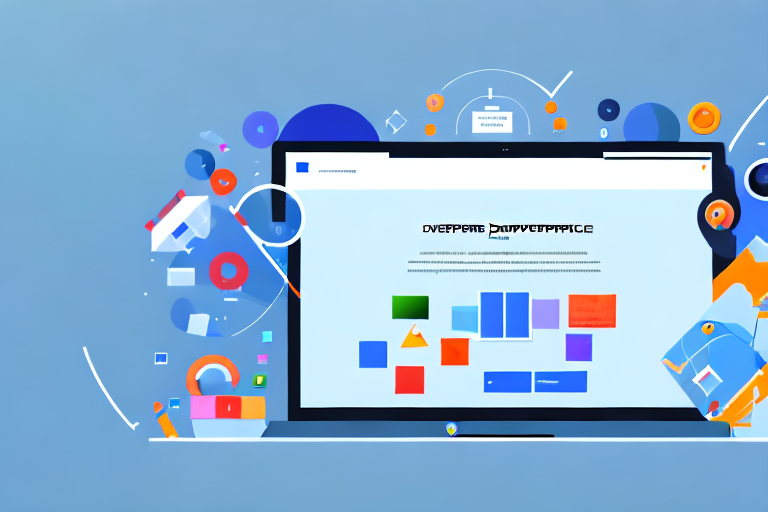Chrome Developer Tools is a powerful toolset built into the Google Chrome browser that allows developers to debug, analyze, and optimize their web applications. In this comprehensive guide, we will explore how to use Chrome Developer Tools specifically for screenshotting entire pages. By the end of this article, you will have a thorough understanding of the tool and be equipped to capture high-quality full-page screenshots.
Understanding Chrome Developer Tools
Before we dive into the world of screenshotting, let’s take a moment to understand what Chrome Developer Tools are all about. Essentially, Chrome Developer Tools are a set of web authoring and debugging tools that enable developers to inspect and debug HTML, CSS, and JavaScript code. It provides vital insights into how web pages are constructed and how they behave.
When it comes to web development, having a deep understanding of Chrome Developer Tools is essential. These tools consist of a suite of features and utilities that empower developers to diagnose and fix issues in their web applications. From inspecting elements on a page to analyzing network activity, Chrome Developer Tools offer a wide range of functionalities to enhance the web development process.
One of the key features of Chrome Developer Tools is the ability to inspect and manipulate the HTML and CSS of a web page. This allows developers to see how different elements are styled and positioned, and make real-time changes to the code to see the effects immediately. It’s like having a virtual sandbox where developers can experiment and fine-tune their designs.
Another important aspect of Chrome Developer Tools is the JavaScript debugger. This powerful tool allows developers to set breakpoints in their code and step through it line by line, making it easier to identify and fix any bugs or errors. It also provides a console where developers can execute JavaScript commands and see the results in real-time, which is incredibly useful for testing and troubleshooting.
But Chrome Developer Tools go beyond just inspecting and debugging code. They also offer performance profiling capabilities, allowing developers to analyze the performance of their web applications and identify areas for improvement. With the Performance panel, developers can record and analyze the loading and rendering times of a web page, helping them optimize its performance and deliver a faster and smoother user experience.
Furthermore, Chrome Developer Tools provide a comprehensive network analysis tool that allows developers to monitor and analyze the network activity of their web applications. This includes tracking the requests and responses, examining the headers and payloads, and identifying any bottlenecks or performance issues. It’s like having a window into the inner workings of the web, enabling developers to optimize their applications for speed and efficiency.
Overall, Chrome Developer Tools play a crucial role in the web development workflow. They provide developers with the ability to test and debug their code, pinpoint issues, optimize performance, and improve overall user experience. Without these tools, developing and troubleshooting web applications would be an arduous task.
Setting Up Chrome Developer Tools
Before we jump into the world of screenshotting, let’s go through the process of setting up Chrome Developer Tools on your system.
Chrome Developer Tools is a powerful set of web development and debugging tools that come pre-installed with the Google Chrome browser. It provides developers with a comprehensive suite of features to inspect, debug, and optimize web pages.
Installation Process
Installing Chrome Developer Tools is a breeze. Simply download and install the latest version of Google Chrome onto your computer, and you will have immediate access to these powerful tools. The installation process is straightforward and doesn’t require any additional steps.
It’s worth noting that Chrome Developer Tools are available on both Windows and macOS operating systems. So, regardless of the platform you are using, you can take advantage of these tools to enhance your web development workflow.
Navigating the Interface
Once you have Chrome Developer Tools installed, you can access it by right-clicking on any element of a web page and selecting “Inspect” from the context menu. This action will open up the Developer Tools interface, which is divided into various panels and tabs.
The interface of Chrome Developer Tools is designed to provide developers with a seamless and intuitive experience. Familiarize yourself with the different sections, such as the Elements panel, the Console panel, and the Network panel, as these will be essential for capturing full-page screenshots.
The Elements panel allows you to inspect and modify the HTML and CSS of a web page. It provides a hierarchical view of the DOM (Document Object Model), allowing you to navigate and understand the structure of the page.
The Console panel is where you can execute JavaScript code and view any error messages or log statements. It’s a handy tool for debugging and testing your code directly within the browser.
The Network panel provides insights into the network requests made by a web page. It allows you to analyze the performance of your website, identify bottlenecks, and optimize the loading speed.
Aside from these core panels, Chrome Developer Tools offers a wide range of additional features and functionalities. From the Sources panel for debugging JavaScript to the Performance panel for profiling and optimizing your web application, there’s a wealth of tools at your disposal.
By exploring and familiarizing yourself with the various panels and tabs of Chrome Developer Tools, you’ll be able to harness its full potential and take your web development skills to the next level.
The Art of Screenshotting Entire Pages
If you’re wondering why you would want to capture an entire web page instead of just a portion, here’s the answer: full-page screenshots provide a comprehensive view of a website’s layout, content, and structure. This can be useful for documentation purposes, showcasing website designs, and conducting usability tests.
Why Screenshot Entire Pages?
When collaborating with designers or clients, it’s often necessary to capture the entire web page to provide a holistic representation of the website. By screenshotting the entire page, you can highlight specific elements, demonstrate the flow of information, and accurately present the user interface.
Steps to Screenshot Entire Pages
With Chrome Developer Tools, capturing full-page screenshots is a breeze. Simply follow these steps:
- Launch Chrome Developer Tools by right-clicking on a web page and selecting “Inspect.”
- In the Developer Tools interface, navigate to the Console panel.
- Input the following command:
document.documentElement.innerHTML = ''; - Press Enter to execute the command. This step ensures that the entire page content is visible for the next step.
- Click on the three-dot menu in the top-right corner of the Developer Tools interface and select “More tools” > “Rendering.”
- In the Rendering sub-menu, check the “Emulate CSS media” checkbox and select “print” from the dropdown menu.
- Finally, use the browser’s native screenshot functionality (such as the Print Screen key or the browser’s screenshot tool) to capture the full-page screenshot.
By following these steps, you’ll be able to capture high-quality full-page screenshots effortlessly. Remember to disable the “Emulate CSS media” option in the Rendering sub-menu after you have taken the screenshot to revert the page to its original display.
Exploring the Features of Chrome Developer Tools
Now that you have learned how to screenshot entire pages, let’s delve deeper into the various features that Chrome Developer Tools has to offer.
Inspect and Modify Elements
One of the primary features of Chrome Developer Tools is the ability to inspect and modify elements on a web page. You can inspect the HTML structure, modify CSS styles, and even experiment with JavaScript directly in the browser. This feature enables you to fine-tune the appearance and behavior of your web application.
Debugging JavaScript
Debugging JavaScript can be a challenging task, but Chrome Developer Tools simplifies the process significantly. With the help of breakpoints, console logging, and the ability to step through code execution, you can identify and fix issues in your JavaScript code efficiently. This feature is invaluable for ensuring the smooth functioning of your web application.
Network Monitoring
Monitoring network activity is crucial for optimizing website performance. Chrome Developer Tools offers a comprehensive network panel that allows you to analyze network requests, measure loading times, and identify bottlenecks. By understanding the network activity of your web application, you can make informed decisions to improve its speed and efficiency.
Tips and Tricks for Using Chrome Developer Tools
Now that you are familiar with the core functionalities of Chrome Developer Tools, let’s dive into some handy tips and tricks to enhance your productivity.
Keyboard Shortcuts
Chrome Developer Tools provides several keyboard shortcuts to streamline your debugging process. Memorizing these shortcuts will save you time and effort. For example, pressing Ctrl + Shift + J (Windows) or Command + Option + J (macOS) opens the Console panel, allowing you to quickly debug JavaScript code.
Customizing the Interface
To make your development experience even more efficient, Chrome Developer Tools allows you to customize its interface. You can dock and undock panels, rearrange tabs, and resize sections to suit your personal preferences. By tailoring the interface to your needs, you can optimize your workflow and maximize productivity.
As you can see, Chrome Developer Tools is a powerful toolset that offers a plethora of features to assist you in your web development journey. By mastering the art of using Chrome Developer Tools, specifically for screenshotting entire pages, you can enhance your design process, collaborate effectively, and deliver exceptional web experiences. So go ahead, dive in, and unlock the full potential of Chrome Developer Tools!
Take Your Screenshots to the Next Level with GIFCaster
Now that you’re equipped with the knowledge of capturing full-page screenshots using Chrome Developer Tools, why not add a twist of fun and creativity to your images? With GIFCaster, transform your standard screenshots into engaging, GIF-enhanced visuals. Whether it’s to lighten up a work conversation or to make your design feedback more memorable, GIFCaster allows for playful self-expression. Don’t just share a screenshot—make it a celebration. Use the GIFCaster App today and bring your screenshots to life!