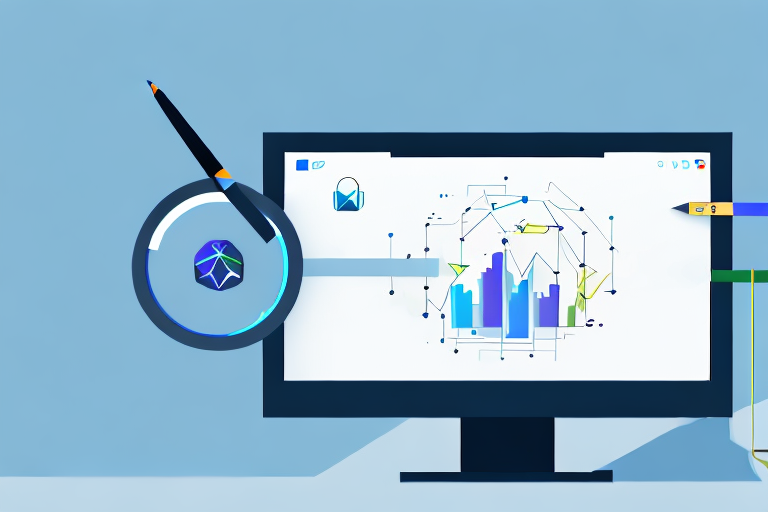Taking screenshots is an essential part of capturing and preserving digital content. Whether it’s a screenshot of an important document, a funny meme, or a particularly inspiring quote, being able to capture your screen can be incredibly useful. The Snipping Tool is a popular application that comes pre-installed in Windows operating systems, but can it capture scrolling screenshots?
Understanding the Snipping Tool
The Snipping Tool is a versatile application that allows users to capture screenshots of their computer screens. With its user-friendly interface, users can easily select a specific area of their screen and save it as an image file. Additionally, the Snipping Tool offers various annotation features, allowing users to highlight, draw, or add text to their screenshots. While the Snipping Tool is easy to use and offers basic screenshot functionality, it does have limitations.
When it comes to capturing screenshots, the Snipping Tool provides several options to cater to different needs. Let’s take a closer look at its basic features:
Basic Features of the Snipping Tool
Before diving into the limitations of the Snipping Tool, let’s explore its basic features. The Snipping Tool offers several screenshot capture options:
- Free-form snip: This option allows users to draw any shape around the desired area to capture. Whether it’s a specific portion of a webpage, an interesting graphic, or a particular section of a document, the free-form snip gives users the flexibility to capture exactly what they need.
- Rectangular snip: With this option, users can capture a rectangular portion of their screen. This is particularly useful when you want to capture a specific window or a neatly defined area of your screen.
- Window snip: This feature enables users to capture an entire window, including the title bar. Whether it’s a browser window, a file explorer, or a specific application, the window snip ensures that you capture the entire content within that window.
- Full-screen snip: This option captures the entire screen, including multiple monitors if connected. It’s perfect for capturing a comprehensive view of your desktop or when you want to share a screenshot that showcases your entire workspace.
Now that we’ve covered the basic features, let’s explore some of the advanced capabilities that the Snipping Tool offers:
Advanced Features of the Snipping Tool
In addition to the basic capture options, the Snipping Tool also offers a few advanced features:
- Delay capture: This feature allows users to set a delay before capturing, giving them time to set up the desired screen. Whether you need to capture a drop-down menu, a tooltip, or a time-sensitive element, the delay capture feature ensures that you don’t miss any crucial details.
- Pen and highlighter tools: These tools enable users to draw, highlight, or add annotations to their screenshots. Whether you want to emphasize a specific section, underline important information, or add a handwritten note, the pen and highlighter tools provide a range of options to enhance your screenshots.
- Save and share options: Once a screenshot is captured, users can easily save it to their preferred location or share it via email or other applications. Whether you need to send a screenshot to a colleague, include it in a presentation, or save it for future reference, the Snipping Tool offers convenient options to manage and share your captured screenshots.
With its combination of basic and advanced features, the Snipping Tool provides users with a powerful and flexible tool for capturing and annotating screenshots. Whether you’re a student, a professional, or simply someone who wants to capture and share interesting content, the Snipping Tool is a valuable addition to your digital toolkit.
The Concept of Scrolling Screenshots
Before determining whether the Snipping Tool can capture scrolling screenshots, it’s important to understand what scrolling screenshots are and why they might be useful.
What is a Scrolling Screenshot?
A scrolling screenshot, also known as a long screenshot, is an image that captures the entire contents of a webpage or document, including what isn’t visible on the screen at one time. It allows users to scroll through the captured image as though they were scrolling through the actual webpage or document. This can be particularly helpful when you want to capture a long webpage, a conversation thread, or a lengthy document without having to take multiple individual screenshots.
Imagine you are researching a topic and come across a lengthy article that you want to save for future reference. Instead of taking multiple screenshots or printing the entire article, a scrolling screenshot allows you to capture the entire article in one image. This saves you time and effort, as you don’t have to worry about missing any important information.
Furthermore, scrolling screenshots are not limited to webpages. They can also be used to capture lengthy documents, such as legal contracts, research papers, or user manuals. By capturing the entire document in one image, you can easily refer back to specific sections without having to search through multiple pages.
Benefits of Scrolling Screenshots
Scrolling screenshots offer several benefits, such as:
- Complete capture: Scrolling screenshots capture the entire length of a webpage or document, ensuring no information is left out. This is especially useful when dealing with content that extends beyond the visible screen area.
- Seamless viewing: The captured image allows users to scroll through the content smoothly, just like they would on the actual webpage or document. This provides a more immersive and interactive experience, as you can navigate through the captured content as if you were browsing the original source.
- Practicality: Instead of capturing multiple screenshots and piecing them together manually, scrolling screenshots provide a more efficient and streamlined way to capture long content. This saves time and effort, as you don’t have to worry about aligning and merging multiple images.
- Easy sharing: Scrolling screenshots can be easily shared with others, allowing them to view the entire content without any limitations. This is particularly useful when collaborating on projects or sharing information with colleagues or clients.
- Enhanced readability: By capturing the entire content in one image, scrolling screenshots often result in better readability compared to zoomed-in screenshots. This is especially true for small text or complex layouts, as the captured image maintains the original formatting and proportions.
Overall, scrolling screenshots provide a convenient and comprehensive way to capture and share long webpages or documents. Whether you’re conducting research, archiving information, or collaborating on projects, the ability to capture the entire content in one image can greatly enhance your productivity and efficiency.
Limitations of Snipping Tool
While the Snipping Tool offers a range of useful features for basic screenshot capture, it does have some limitations.
Inability to Capture Scrolling Screenshots
Unfortunately, one of the main drawbacks of the Snipping Tool is its inability to capture scrolling screenshots. The Snipping Tool is only capable of capturing what is currently visible on the screen, unable to capture the content that extends beyond the visible area. This limitation makes it less suitable for capturing lengthy webpages or documents that require scrolling.
Other Limitations of the Snipping Tool
In addition to its inability to capture scrolling screenshots, the Snipping Tool has a few other limitations:
- Limited annotation options: While the Snipping Tool does offer basic annotation features, it lacks some of the more advanced options available in third-party screenshot tools.
- No built-in image editing: The Snipping Tool does not offer built-in image editing capabilities, meaning users will need to rely on external image editing software to enhance or modify their screenshots.
- Windows-exclusive: The Snipping Tool is only available on Windows operating systems, limiting its use for users who primarily use other operating systems.
Alternatives for Taking Scrolling Screenshots
If you require the ability to capture scrolling screenshots, fear not! There are alternative options available that can fulfill this need.
Third-Party Tools for Scrolling Screenshots
Several third-party tools offer the capability to capture scrolling screenshots. These tools often provide advanced features and customization options, making them a versatile choice for users with specific screenshot requirements. Some popular third-party options include Snagit, Greenshot, and PicPick.
Built-in Alternatives in Different Operating Systems
While the Snipping Tool may not support scrolling screenshots, there are built-in alternatives in different operating systems that offer this functionality. For instance, macOS includes the Grab tool, which allows users to capture scrolling screenshots. Additionally, some web browsers offer extensions or built-in features that enable scrolling screenshots.
Tips for Effective Screenshot Capture
Regardless of the tool you use, capturing screenshots effectively requires some best practices.
Best Practices for Taking Screenshots
To enhance your screenshot capture process, consider the following tips:
- Plan ahead: Determine what content you want to capture and ensure the relevant windows or webpages are open and ready for capture.
- Use the right capture mode: Choose the appropriate capture option based on your specific needs to ensure you capture the desired content accurately.
- Utilize annotation features: If the capturing tool offers annotation features, take advantage of them to highlight or add context to your screenshots.
- Quality over quantity: Instead of capturing excessive screenshots, focus on capturing the most relevant and informative content.
Avoiding Common Screenshot Mistakes
Lastly, be mindful of common screenshot mistakes to ensure accurate and usable captures:
- Avoid capturing sensitive information: Double-check your screenshots to ensure no confidential or personal information is included.
- Check the quality: Ensure your screenshots are clear, legible, and properly scaled to avoid any distortions or readability issues.
- Organize and name your screenshots: To easily locate and reference your captured screenshots, establish a naming convention and organize them in a logical manner.
In conclusion, while the Snipping Tool is a handy tool for basic screenshot capture, it does not support scrolling screenshots. However, alternative options, both third-party tools and built-in alternatives in different operating systems, offer the ability to capture scrolling screenshots. By following best practices and avoiding common screenshot mistakes, you can enhance your screenshot capture process and effectively preserve digital content.
Enhance Your Screenshots with GIFCaster
Ready to take your screenshot game to the next level? With GIFCaster, not only can you capture your screen, but you can also bring your screenshots to life by adding fun and expressive GIFs. Say goodbye to dull images and hello to vibrant, engaging captures that can turn even a routine work message into an exciting celebration. Don’t just preserve your digital content—make it stand out! Use the GIFCaster App today and start creating screenshots that truly capture your creativity.