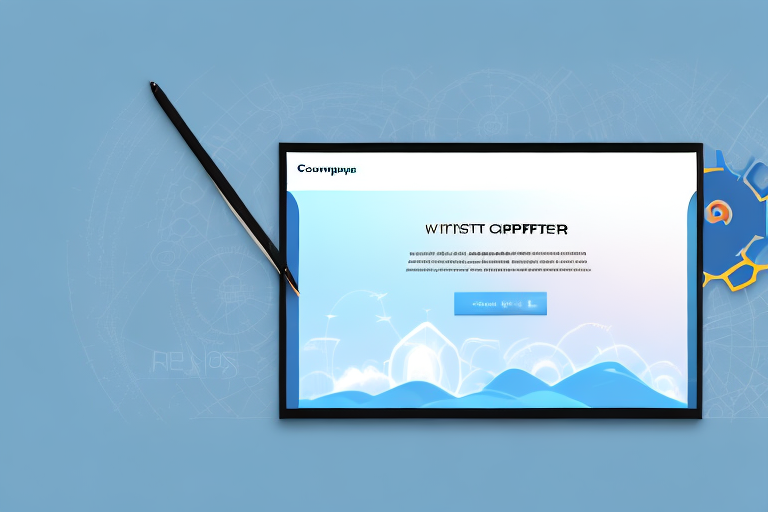In today’s digital age, the ability to capture screenshots has become an essential skill for effective communication. Whether you’re a professional working on a project, a student preparing a presentation, or simply sharing information with friends and family, screen captures play a crucial role in simplifying complex information and conveying ideas visually.
Understanding the Importance of Screen Captures
Screen captures have revolutionized the way we communicate and share information. They allow us to capture and preserve visual representations of content and share them effortlessly. In a world that relies heavily on online communication, screenshots have become an integral part of our daily lives.
But have you ever wondered about the role of screenshots in digital communication? Let’s dive deeper into this fascinating topic.
The Role of Screenshots in Digital Communication
Screenshots act as visual aids that simplify and enhance our communication. They enable us to highlight specific sections of an image, display step-by-step instructions, or emphasize key points in a document. By capturing and sharing screenshots, we can effectively convey complex information in a concise and easily understandable manner.
Imagine you are working on a collaborative project with team members spread across different time zones. Instead of writing lengthy explanations, you can simply capture a screenshot of the issue at hand and annotate it with arrows, circles, or text to draw attention to the specific areas that need discussion. This not only saves time but also ensures that everyone is on the same page.
Furthermore, screenshots are invaluable in troubleshooting technical problems. When encountering an error message or a software bug, capturing a screenshot allows you to provide detailed visual evidence to support your explanation. This helps technical support teams or developers understand the issue more quickly and accurately, leading to faster resolutions.
Why Quality Matters in Screen Captures
When it comes to screen captures, quality matters. A high-quality screenshot ensures that the intended message is conveyed accurately and clearly. With a poor quality capture, important details may be lost or difficult to discern, hindering effective communication. Thus, it is crucial to use a reliable screenshot tool that guarantees top-notch quality.
Imagine you are preparing a presentation for an important business meeting. You want to include screenshots to illustrate your points, but if the quality is subpar, it may undermine your professionalism and credibility. On the other hand, a crisp and clear screenshot enhances the visual appeal of your presentation, making it more engaging and impactful.
Moreover, when sharing screenshots on social media platforms or online forums, high-quality captures attract more attention and generate better engagement. People are more likely to click on and share visually appealing screenshots, leading to increased visibility and reach for your content.
In conclusion, screen captures play a vital role in digital communication. They simplify complex information, facilitate collaboration, and provide visual evidence for troubleshooting. By prioritizing quality in your screen captures, you can ensure effective communication and make a lasting impression. So, next time you capture a screenshot, remember the significance it holds in conveying your message accurately and clearly.
Introducing the Ultimate Awesome Screenshot Tool
The Ultimate Awesome Screenshot Tool is a powerful and user-friendly solution for effortless screen captures. Whether you’re a professional designer, a content creator, or simply someone who wants to capture and share moments from your digital life, this tool is designed to make the process easy and efficient.
With the Ultimate Awesome Screenshot Tool, you can capture anything on your screen with just a few clicks. Whether it’s a full-screen capture to preserve the entire image, a partial screen capture for selective highlighting, or a scrolling capture to capture entire web pages or lengthy documents, this tool has got you covered.
But what sets the Ultimate Awesome Screenshot Tool apart from other screenshot tools on the market? It’s the wide range of features and functionalities that make it truly awesome.
Key Features of the Awesome Screenshot Tool
The Awesome Screenshot Tool comes packed with an array of features that enhance your screenshot experience. Let’s take a closer look at some of the key features:
- Full-screen captures: With the Ultimate Awesome Screenshot Tool, you can capture the entire screen with just one click. Whether you’re capturing a stunning landscape, an important document, or a beautiful website, this feature ensures that you don’t miss a single detail.
- Partial screen captures: Sometimes, you only want to highlight a specific area of your screen. With the partial screen capture feature, you can easily select the desired area and capture it with precision. This is perfect for emphasizing important details or cropping out unnecessary elements.
- Scrolling capture: Have you ever wanted to capture an entire webpage or a lengthy document that extends beyond the visible screen? The scrolling capture feature allows you to do just that. Simply start the capture, and the tool will automatically scroll and capture the entire content, saving you time and effort.
- Cross-platform compatibility: The Ultimate Awesome Screenshot Tool is designed to seamlessly work across different platforms and devices. Whether you’re using a Windows PC, a Mac, or a mobile device, you can enjoy the same powerful features and functionalities wherever you are.
Getting Started with the Awesome Screenshot Tool
Getting started with the Ultimate Awesome Screenshot Tool is a breeze. Follow these simple steps to unleash its full potential:
- Download and install the tool from the official website. The installation process is quick and straightforward, ensuring that you can start capturing your screen in no time.
- Launch the application and familiarize yourself with the user interface. The tool features an intuitive and user-friendly interface, making it easy for both beginners and experienced users to navigate.
- Explore the various capture options available and choose your preferred method. Whether you prefer full-screen captures, partial screen captures, or scrolling captures, the tool provides you with the flexibility to capture exactly what you need.
- Experiment with the editing tools to enhance your screenshots. Once you’ve captured your screen, you can use the built-in editing tools to annotate, highlight, or add text to your screenshots. This allows you to convey your message more effectively and make your screenshots more informative.
- Save or share your captures effortlessly with just a few clicks. The Ultimate Awesome Screenshot Tool makes it easy to save your captures to your desired location or share them directly with others. Whether you want to share your screenshots with colleagues, friends, or on social media, this tool streamlines the sharing process.
So why settle for ordinary screenshot tools when you can have the Ultimate Awesome Screenshot Tool? Download it today and experience the power and simplicity of effortless screen captures.
How to Use the Awesome Screenshot Tool for Effortless Screen Captures
Capturing high-quality screenshots with the Awesome Screenshot Tool is a straightforward process. Follow this step-by-step guide to ensure seamless screen captures:
Step-by-Step Guide to Taking Screenshots
1. Launch the Awesome Screenshot Tool on your device.
2. Select the desired capture option (full-screen, partial, or scrolling).
3. Position the capture frame over the content you wish to capture.
4. Click the capture button to initiate the screenshot process.
5. Preview the captured image and make changes if necessary.
6. Save the screenshot to your preferred location on your device.
Tips for Enhancing Your Screen Captures
To make the most out of your screen captures, consider the following tips:
- Use the annotation tools to add text, arrows, or highlights to your captures.
- Experiment with different capture settings to find the optimal configuration for your needs.
- Utilize the sharing options to easily distribute your captures to colleagues or friends.
- Regularly update the screenshot tool to benefit from new features and improvements.
Advanced Features of the Awesome Screenshot Tool
In addition to its basic screenshot capabilities, the Awesome Screenshot Tool offers advanced features that take your captures to the next level.
Annotating Your Screenshots
The annotation feature allows you to highlight specific areas, add arrows or text, or blur sensitive information within your screenshots. This functionality ensures that your captures effectively convey the intended message and draw attention to key elements.
Sharing and Saving Your Screen Captures
The sharing and saving options in the Awesome Screenshot Tool make it effortless to distribute your captures. With just a few clicks, you can save screenshots directly to your preferred location or share them via email, social media platforms, or collaboration tools.
Troubleshooting Common Issues with the Awesome Screenshot Tool
While the Awesome Screenshot Tool is highly reliable, it’s essential to address any potential problems that may arise.
Solving Installation Problems
If you encounter issues during installation, ensure that you have downloaded the correct version of the tool for your operating system. Additionally, make sure that your device meets the necessary system requirements.
Addressing Capture Quality Concerns
If you are experiencing subpar capture quality, double-check the settings within the screenshot tool. Adjusting the capture settings, such as resolution and image format, can often resolve any quality-related issues.
In conclusion, the Ultimate Awesome Screenshot Tool provides an effortless solution for capturing high-quality screenshots. With its user-friendly interface, comprehensive features, and advanced functionality, this tool is the ultimate companion for anyone seeking to simplify and enhance their communication through screen captures. Capture, edit, and share with ease – the possibilities are endless!
Take Your Screen Captures to the Next Level with GIFCaster
Ready to elevate your screenshot game? With GIFCaster, not only can you capture high-quality images, but you can also infuse them with the dynamic fun of GIFs. Make your work messages stand out or add a touch of humor to your daily communications. GIFCaster is here to help you express yourself creatively and turn the ordinary into something extraordinary. Don’t miss out on the fun—use the GIFCaster App today and start sharing screenshots that truly capture your spirit!