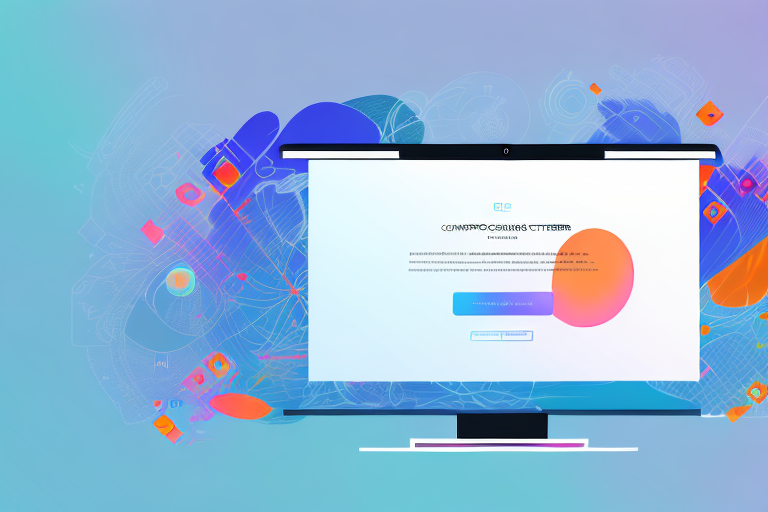In today’s digital age, screenshots have become an integral part of our communication. Whether it’s for work or personal use, capturing and saving screenshots helps us share information, troubleshoot technical issues, and provide visual evidence. To make this process even easier, a reliable screenshot tool can be a lifesaver. In this article, we will explore the importance of screenshots, the benefits of using a screenshot tool, and provide a comprehensive guide on how to download, install, and use a screenshot tool effectively.
Understanding the Importance of Screenshots
In the digital realm, where information is often conveyed through text, images, and videos, screenshots play a crucial role in enhancing our communication. A screenshot allows us to capture the exact image displayed on our screens, whether it’s a web page, error message, or important document. By sharing screenshots, we can provide visual context and ensure accurate communication.
The Role of Screenshots in Digital Communication
Screenshots serve as a powerful visual aid in digital communication. They enable us to highlight specific details, demonstrate step-by-step processes, or pinpoint errors for better understanding. Whether you’re collaborating with colleagues, seeking technical support, or explaining instructions to a client, screenshots facilitate effective and precise communication.
For example, imagine you are working on a website redesign project with your team. Instead of describing the changes you want to make in lengthy paragraphs, you can simply capture screenshots of the current design and mark them up with annotations to clearly communicate your ideas. This visual representation not only saves time but also reduces the chances of misinterpretation.
Furthermore, when seeking technical support, screenshots can be invaluable in conveying the exact error message or issue you are experiencing. Instead of struggling to explain the problem in words, a screenshot provides the support team with a clear visual reference, enabling them to provide accurate solutions more efficiently.
Benefits of Using a Screenshot Tool
While capturing screenshots using built-in tools or keyboard shortcuts is possible, using a dedicated screenshot tool can significantly optimize the process. A screenshot tool provides advanced features, customization options, and efficient organization capabilities that streamline your screenshot workflow. Let’s explore some of the key benefits of using a screenshot tool:
- Ease of use: A screenshot tool offers a user-friendly interface that simplifies the screenshot capturing process.
- Enhanced productivity: With a screenshot tool, you can quickly capture and save screenshots without interrupting your workflow.
- Annotation and editing features: Many screenshot tools provide built-in editing tools to annotate, highlight, and crop screenshots, enabling you to convey your message effectively.
- Organizational capabilities: A screenshot tool often includes features for organizing, categorizing, and searching your screenshots, making it easier to find and use them when needed.
For instance, some screenshot tools allow you to add arrows, text boxes, and blur certain areas to draw attention to specific elements in the screenshot. This annotation feature can be particularly useful when creating tutorials or providing feedback on design mockups.
Moreover, a screenshot tool can help you stay organized by automatically saving your screenshots in a designated folder or providing tagging options. This way, you can easily locate and retrieve specific screenshots without wasting time searching through your entire computer.
In conclusion, screenshots are invaluable in digital communication, allowing us to convey information accurately and efficiently. By utilizing a dedicated screenshot tool, you can enhance your productivity, streamline your workflow, and effectively communicate your message through annotated and organized screenshots.
Exploring the Screenshot Tool
Now that we understand the importance and benefits of using a screenshot tool, let’s dive into the key features and system requirements you should consider when selecting a tool:
Key Features of the Screenshot Tool
When evaluating a screenshot tool, it’s essential to look for features that align with your specific needs. Some common features to consider include:
- Full-screen and selective screenshot capturing options
- Annotation and editing tools
- Various file format options for saving screenshots
- Integrated cloud storage for seamless sharing and accessibility
- Customizable hotkeys for quick screenshot capture
One of the key features to look for in a screenshot tool is the ability to capture screenshots in different ways. Whether you need to capture the entire screen or just a specific area, having the option to choose between full-screen and selective screenshot capturing can be extremely useful. This flexibility allows you to capture exactly what you need, whether it’s a single window, a specific region, or the entire screen.
Another important feature to consider is the availability of annotation and editing tools. These tools allow you to enhance your screenshots by adding text, arrows, shapes, and other annotations. Being able to highlight important areas, blur sensitive information, or add explanatory notes can greatly improve the clarity and effectiveness of your screenshots.
Having the ability to save your screenshots in different file formats is also worth considering. Different file formats offer varying levels of compression and quality, so being able to choose the most suitable format for your needs can be beneficial. Common file formats for saving screenshots include JPEG, PNG, and GIF, each with its own advantages and use cases.
Integration with cloud storage services can greatly simplify the process of sharing and accessing your screenshots. With cloud storage integration, you can easily upload your screenshots to the cloud and share them with others by simply sending a link. This eliminates the need for manual file transfers and ensures that your screenshots are readily available from any device with an internet connection.
Customizable hotkeys allow you to capture screenshots quickly and efficiently. By assigning specific keys or key combinations to trigger the screenshot capture, you can streamline your workflow and save time. Customizable hotkeys also provide the flexibility to choose key combinations that are convenient for you and don’t conflict with other keyboard shortcuts.
System Requirements for the Screenshot Tool
Before downloading a screenshot tool, ensure that your system meets the necessary requirements. These requirements typically include operating system compatibility, available disk space, and hardware specifications. Check the documentation or official website of the screenshot tool for detailed system requirements to ensure smooth installation and usage.
Operating system compatibility is an important consideration when selecting a screenshot tool. Different tools may have different compatibility requirements, so it’s crucial to ensure that the tool you choose is compatible with your operating system. Whether you’re using Windows, macOS, or Linux, make sure to check the system requirements to avoid any compatibility issues.
Available disk space is another factor to consider. Screenshot tools may require a certain amount of disk space for installation and operation. Before downloading a tool, check the system requirements to ensure that you have enough free space on your hard drive. Insufficient disk space can lead to performance issues and may prevent the tool from functioning properly.
Hardware specifications can also play a role in the performance of a screenshot tool. Some advanced features, such as high-resolution screenshot capturing or real-time editing, may require more powerful hardware. If you have specific hardware requirements, make sure to check the system requirements of the tool to ensure compatibility.
By considering the key features and system requirements of a screenshot tool, you can make an informed decision and select a tool that best suits your needs. Whether you’re a professional designer, a software developer, or simply someone who frequently captures and shares screenshots, finding the right tool can greatly enhance your productivity and communication.
Downloading and Installing the Screenshot Tool
Now that you’re equipped with the knowledge of what to consider when choosing a screenshot tool, let’s take a step-by-step look at how to download and install one:
Step-by-Step Guide to Downloading the Tool
1. Open your web browser and navigate to the official website of the screenshot tool.
2. Locate the download section or page within the website.
3. Choose the appropriate version of the tool based on your operating system and click on the download button.
4. Once the download is complete, locate the installation file and run it.
5. Follow the on-screen instructions to install the screenshot tool on your system.
Installation Process and Troubleshooting Tips
The installation process may vary depending on the screenshot tool you choose, but in most cases, it involves a straightforward installation wizard. If you encounter any issues during installation, refer to the tool’s documentation, FAQs, or contact their support for troubleshooting assistance.
How to Use the Screenshot Tool
Now that you have successfully downloaded and installed the screenshot tool, let’s explore how to use it effectively:
Capturing Screenshots with the Tool
1. Launch the screenshot tool on your system.
2. Familiarize yourself with the interface and available capturing options, such as full-screen, selective, or timed screenshots.
3. Select the desired capturing option and follow the on-screen prompts or instructions to capture the screenshot.
Saving and Organizing Your Screenshots
Once you have captured a screenshot, it’s important to save and organize it for future use. Most screenshot tools provide features to save screenshots in different formats and organize them in folders or categories. Take advantage of these features to keep your screenshots easily accessible and well-organized.
Advanced Tips for Using the Screenshot Tool
If you’re ready to take your screenshot capturing skills to the next level, consider these advanced tips:
Customizing the Screenshot Settings
Explore the settings or preferences section of the screenshot tool to customize various aspects such as file format, default save location, hotkeys, and annotation options. By tailoring the tool to your preferences, you can enhance your screenshot workflow and increase efficiency.
Utilizing the Tool for Different Purposes
Think beyond basic screenshot capturing. Experiment with the tool’s advanced features, such as scrolling screenshots for capturing entire web pages, recording videos, or capturing specific application windows. By exploring these features, you can make the most out of your screenshot tool and adapt it to various use cases.
By utilizing a reliable screenshot tool, capturing and saving screenshots becomes effortless. The ability to visually communicate, troubleshoot, and document information is vital in our digital landscape. Download a screenshot tool today and experience the convenience and efficiency it brings to your workflow.
Bring Your Screenshots to Life with GIFCaster
Ready to elevate your screenshot game? With GIFCaster, not only can you capture your screen effortlessly, but you can also infuse your images with the magic of GIFs. Make your communications more dynamic and express your creativity in every capture. Whether it’s a celebratory moment or just adding a touch of humor to your day, GIFCaster is the tool that lets you do it all. Don’t settle for static screenshots; use the GIFCaster App today and start creating engaging, fun-filled images that stand out!