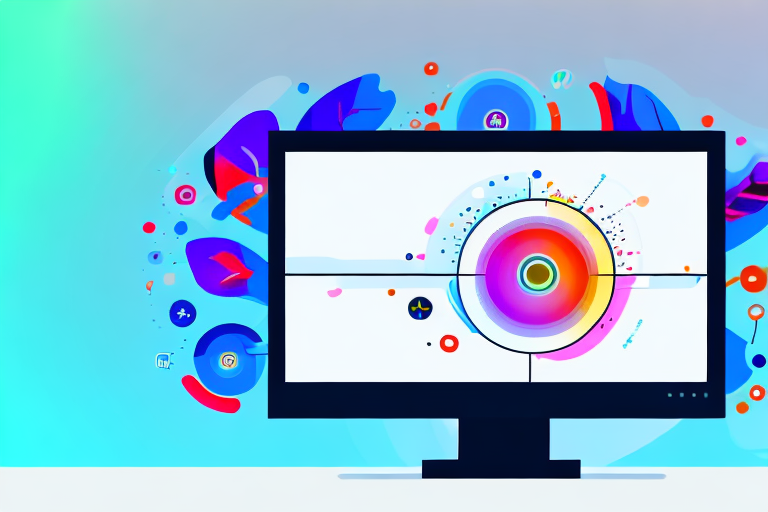In today’s digital landscape, screenshots have become an essential tool for effective communication. Whether you’re a professional or a casual user, having a reliable screenshot tool is paramount. This article will guide you through the process of finding, downloading, and installing the best screenshot tool for your needs. We will also explore the features and benefits of some of the top screenshot tools available in the market. So, let’s dive in and uncover the world of screenshot tools!
Understanding the Importance of a Good Screenshot Tool
Before we delve into the specifics of screenshot tools, let’s take a moment to understand why they are so important. In today’s digital communication landscape, images speak louder than words. Screenshots are a powerful way to convey a message, demonstrate a problem, or share an idea. Whether you’re a marketer showcasing your latest product, a support agent providing visual step-by-step instructions, or simply sharing a funny moment with friends, a good screenshot tool can make all the difference.
The Role of Screenshots in Digital Communication
Screenshots serve as visual aids that supplement written or spoken information. They provide a way to capture and share moments from your screen, whether it’s a full-screen capture, a specific window, or a selected area. Screenshots are used in a variety of scenarios, such as:
- Creating tutorials and instructional materials
- Reporting bugs or issues
- Collaborating with remote teams
- Sharing achievements or milestones
By enabling us to capture and share visual information easily, screenshots enhance our ability to communicate effectively in the digital realm.
Key Features to Look for in a Screenshot Tool
When choosing a screenshot tool, there are several key features to consider. These features can greatly enhance your screenshot-taking experience and productivity. Some of the important features to look for include:
- Easy capture and editing capabilities
- Annotation tools for adding text, arrows, and shapes
- Various capture modes (full screen, selected area, scrolling webpage, etc.)
- Option to save in different formats (PNG, JPG, GIF, etc.)
- Cloud integration for easy sharing and collaboration
- Keyboard shortcuts for quick and seamless capturing
By considering these features, you can ensure that the screenshot tool you choose meets your specific requirements and enhances your workflow.
Additionally, a good screenshot tool should have a user-friendly interface that allows for intuitive navigation and easy access to all the necessary features. It should provide a seamless experience, allowing you to capture screenshots with just a few clicks or keystrokes.
Another important aspect to consider is the ability to customize and personalize your screenshots. A good screenshot tool should offer options to add watermarks, logos, or other branding elements to your captured images. This can be particularly useful for businesses or individuals who want to maintain a consistent visual identity across their screenshots.
Furthermore, integration with other tools and software can greatly enhance the functionality of a screenshot tool. Look for a tool that seamlessly integrates with your preferred image editing software, project management tools, or cloud storage platforms. This integration can save you time and effort by streamlining your workflow and allowing for easy sharing and collaboration.
Lastly, it’s important to consider the compatibility and versatility of the screenshot tool. Make sure it works well across different operating systems and devices, allowing you to capture screenshots on your computer, tablet, or smartphone. Additionally, look for a tool that supports various file formats, enabling you to save your screenshots in the format that best suits your needs.
By taking the time to evaluate these factors and choose a screenshot tool that aligns with your requirements, you can greatly enhance your digital communication capabilities and improve your overall productivity.
Exploring the Top Screenshot Tools
With the understanding of the importance and features of a good screenshot tool, let’s explore some of the top options available in the market today. Each tool has its own strengths and weaknesses, so it’s important to find the one that suits your needs best. Here are a few popular screenshot tools:
Overview of Popular Screenshot Tools
1. Awesome Screenshot
2. Snagit
3. Lightshot
4. Greenshot
5. Nimbus Capture
These tools offer different capabilities and have varying levels of ease of use. Depending on your specific needs and preferences, you can choose the one that suits you best.
Pros and Cons of Different Screenshot Tools
Let’s take a closer look at the pros and cons of these popular screenshot tools:
- Awesome Screenshot: Pros – intuitive interface, powerful editing features; Cons – limited free version, requires sign-in for some features.
- Snagit: Pros – comprehensive feature set, professional output options; Cons – higher price point, steep learning curve for advanced features.
- Lightshot: Pros – lightweight and easy to use, simple editing tools; Cons – limited cloud storage options, fewer advanced features.
- Greenshot: Pros – open-source and free, customizable capture options; Cons – occasional compatibility issues with certain applications.
- Nimbus Capture: Pros – easy-to-use interface, offers free and paid versions; Cons – limited editing options, occasional performance issues.
By weighing these pros and cons, you can narrow down your options and make an informed decision about which screenshot tool is right for you.
How to Download and Install Your Chosen Screenshot Tool
Now that you have decided which screenshot tool suits your needs, it’s time to download and install it on your system. Here is a step-by-step guide to help you through the process:
Step-by-Step Guide to Downloading
- Visit the official website of the screenshot tool you have chosen.
- Locate the download button or link on the website’s homepage.
- Click on the download button/link to initiate the download process.
- Once the download is complete, navigate to the downloaded file.
- Double-click on the file to begin the installation process.
- Follow the on-screen instructions to complete the installation.
By following these steps, you’ll have your chosen screenshot tool downloaded and ready to use in no time!
Tips for Successful Installation
Here are a few tips to ensure a successful installation:
- Make sure your system meets the minimum requirements for the screenshot tool.
- Disable any antivirus or firewall software temporarily to avoid any conflicts during installation.
- Close any unnecessary applications before starting the installation process.
- Restart your system after the installation is complete to finalize any changes.
These tips will help you avoid any potential issues and ensure a smooth installation process.
Getting Started with Your New Screenshot Tool
Now that you have successfully installed your chosen screenshot tool, it’s time to familiarize yourself with its basic functions and start capturing your screen like a pro!
Basic Functions and How to Use Them
Most screenshot tools have a user-friendly interface that makes it easy to navigate and access their basic functions. Here are some common functions and how to use them:
- Screen Capture: Select the capture mode (full screen, selected area, etc.) and click the capture button or use the assigned keyboard shortcut.
- Editing Tools: Use the provided tools to annotate your screenshot with text, arrows, shapes, or highlights.
- Saving and Sharing: Save your screenshot in your desired format and choose whether to save it locally or upload it to the cloud for easy sharing.
By understanding the basic functions of your screenshot tool, you’ll be able to capture and share screenshots effortlessly.
Advanced Features to Explore
Beyond the basic functions, screenshot tools often offer a range of advanced features that can further enhance your screenshot-taking experience. Some of these features include:
- Customizable hotkeys for quick capture
- Delayed capture for time-sensitive screenshots
- Integrated image editor for more advanced editing options
- Automatic uploading to cloud storage for easy access from anywhere
- Integration with other productivity tools for seamless workflow
Exploring these advanced features will allow you to unlock the full potential of your chosen screenshot tool and tailor it to your specific needs.
Troubleshooting Common Issues
While screenshot tools are generally easy to use, you may encounter some common issues during installation or usage. Let’s address a few of these issues and provide possible solutions:
Solving Installation Problems
If you encounter any issues during the installation process, try the following solutions:
- Check if your system meets the minimum requirements for the screenshot tool.
- Disable any antivirus or firewall software temporarily.
- Download the installation file from the official website to ensure it is not corrupted.
- Try running the installation file as an administrator.
If the issue persists, it’s always recommended to reach out to the screenshot tool’s support team for further assistance.
Addressing Usability Concerns
If you encounter any usability concerns while using the screenshot tool, here are a few tips to resolve them:
- Check the tool’s documentation or online tutorials for guidance on specific features.
- Explore the tool’s settings and preferences to customize it to your liking.
- Reach out to the tool’s community or support channels for assistance.
Remember that practice makes perfect, so the more you use the tool, the more comfortable you’ll become with its features.
In conclusion, finding and downloading the best screenshot tool doesn’t have to be a daunting task. By understanding your specific needs and considering the key features of a good screenshot tool, you can make an informed decision. Whether you choose Awesome Screenshot, Snagit, Lightshot, Greenshot, Nimbus Capture, or any other tool, the power of effective visual communication will be at your fingertips. So, embark on this journey and elevate your ability to capture and share moments from your screen with ease!
Bring Your Screenshots to Life with GIFCaster
Ready to elevate your digital communication with a splash of fun and creativity? Look no further than GIFCaster, the screenshot tool that goes beyond the basics. With GIFCaster, you can add lively GIFs to your screenshots, transforming mundane images into engaging, expressive, and entertaining visuals. Whether it’s celebrating a team achievement or adding a personal touch to your tutorials, GIFCaster makes it easy and enjoyable. Don’t just capture your screen; animate it with personality! Use the GIFCaster App today and start turning your screenshots into captivating stories.