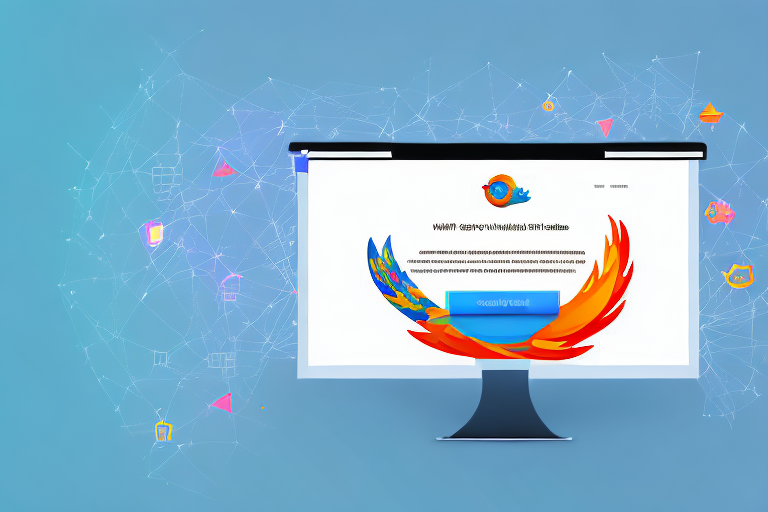In today’s digital age, where visual communication is key, screenshots have become an essential tool for enhancing our web experience. Mozilla’s powerful screenshot tool is a game-changer in this regard, providing users with a seamless and convenient way to capture, edit, and manage screenshots. Whether you are a student, professional, or simply an avid internet user, understanding the basics of this tool and utilizing its advanced features can greatly improve your productivity and communication skills.
Understanding the Basics of Mozilla’s Screenshot Tool
In order to fully appreciate the capabilities of Mozilla’s screenshot tool, it is important to recognize the significance of screenshots in our daily lives. Screenshots allow us to capture and share visual information from our screens, whether it’s an inspiring article, a funny meme, or an important piece of data. They serve as a means of illustrating ideas, providing evidence, or simply sharing moments with others.
What sets Mozilla’s screenshot tool apart from other alternatives is its remarkable simplicity and integration. Designed with user-friendliness in mind, this tool seamlessly integrates into Mozilla Firefox, making it easily accessible and convenient to use for anyone who has the browser installed.
The Importance of Screenshots in Today’s Digital Age
In today’s fast-paced digital landscape, where information and content consumption are at an all-time high, screenshots have become an invaluable asset for effective communication. They enable us to capture and share visual content quickly and efficiently, eliminating the need for lengthy explanations or cumbersome attachments.
Moreover, screenshots are an excellent way to preserve information that might otherwise be lost in the ever-changing online world. With a simple click of a button, you can capture an entire webpage, complete with text, images, and layout, ensuring that valuable information is not lost or forgotten.
Whether you need to provide feedback on a design, demonstrate an issue to technical support, or simply share an interesting article with a friend, screenshots offer a versatile and powerful solution.
What Makes Mozilla’s Screenshot Tool Stand Out?
Mozilla’s screenshot tool stands out for several reasons, starting with its effortless integration into the Mozilla Firefox browser. With just a couple of clicks, you can access the full functionality of the tool, making capturing and managing screenshots a breeze.
One notable feature of Mozilla’s screenshot tool is its ability to capture entire webpages, even those that extend beyond what you can see on your screen. This “full page” capture feature ensures that no information is left behind, giving you a complete snapshot of the webpage you’re viewing.
Furthermore, the tool offers a range of editing and annotation tools, allowing you to personalize your screenshots with text, shapes, arrows, and more. This makes it easy to highlight key points, draw attention to specific details, or provide context to your captured images.
Getting Started with Mozilla’s Screenshot Tool
Installation and Setup Process
Before you can begin taking advantage of Mozilla’s powerful screenshot tool, you’ll need to ensure that you have the latest version of Mozilla Firefox installed on your computer. If you don’t have Firefox, you can easily download it from Mozilla’s official website and follow the installation instructions.
Once you have Firefox installed, the screenshot tool is just a few clicks away. Simply open your Firefox browser and navigate to the menu icon in the top right corner. From the drop-down menu, select the “Web Developer” option and then choose “Take a Screenshot” from the subsequent menu. This will launch the screenshot tool and allow you to start capturing your screen.
Navigating the User Interface
Upon launching Mozilla’s screenshot tool, you’ll be greeted by a user-friendly interface that is intuitive and easy to navigate. The interface consists of several buttons and options that enable you to capture, edit, and manage your screenshots.
At the top of the interface, you’ll find the different capture options, including capturing the entire page, capturing just the visible portion, or capturing a selected area. These options are accompanied by clear icons and tooltips to help you understand their functionality.
Beneath the capture options, you’ll find the editing tools, which allow you to annotate, crop, or blur your screenshots. These tools are displayed prominently, making it easy to customize your screenshots to suit your needs.
Finally, at the bottom of the interface, you’ll find the options for saving and sharing your screenshots. With just a few clicks, you can save your screenshots to your device, copy them to your clipboard, or share them directly with others via email, social media, or other messaging platforms.
Delving into the Features of Mozilla’s Screenshot Tool
Comprehensive Guide to Taking Screenshots
Taking screenshots with Mozilla’s powerful tool is a straightforward process. Whether you want to capture an entire webpage or just a specific section, the tool offers the flexibility and control you need.
To capture an entire webpage, simply select the “Capture full page” option from the interface. The tool will automatically scroll and capture the entire page, ensuring that no content is left out. Once the capture is complete, you can proceed to edit and annotate the screenshot as desired.
If you prefer to capture only a specific section of the webpage, choose the “Capture selected area” option. This will allow you to drag and select the desired portion of the screen, which will then be captured and made available for editing.
Editing and Annotating Your Screenshots
One of the standout features of Mozilla’s screenshot tool is its extensive editing and annotation capabilities. After capturing a screenshot, you can easily enhance it with various tools and effects to make your message clear and engaging.
The editing tools include options to crop and resize your screenshots, allowing you to focus on the most relevant areas. Additionally, you can add text, arrows, shapes, and even highlight specific sections to draw attention or emphasize important points.
Furthermore, the tool provides a blur feature that enables you to hide sensitive information or personal details that you don’t want to share. This is particularly useful when capturing screenshots of web forms, documents, or any content with confidential information.
Organizing and Managing Your Screenshots
Mozilla’s screenshot tool not only allows you to capture and edit screenshots but also provides a convenient way to organize and manage your screenshots for easy retrieval and reference.
When you capture a screenshot, the tool automatically saves it in your Firefox Screenshots library. This library acts as a central repository for all your captured screenshots and can be accessed anytime through the screenshot tool’s interface.
Within the library, you have the option to categorize and group your screenshots using tags, making it easy to locate specific screenshots when needed. Additionally, you can search through your library by date, website, or keyword, ensuring that you can quickly find the screenshot you’re looking for.
Advanced Tips and Tricks for Using Mozilla’s Screenshot Tool
Utilizing Keyboard Shortcuts
If you’re looking to streamline your workflow and save time when using Mozilla’s screenshot tool, utilizing keyboard shortcuts is a great way to achieve that. The tool provides several helpful shortcuts that allow you to perform common tasks without having to navigate through the interface.
For example, pressing “Ctrl + Shift + S” on Windows or “Cmd + Shift + S” on macOS will instantly capture the entire webpage without the need to open the interface. Similarly, using “Ctrl + Shift + U” on Windows or “Cmd + Shift + U” on macOS will trigger the capture of a selected area.
Familiarizing yourself with these shortcuts will help you become more efficient when using the screenshot tool, allowing you to capture and annotate content in a fraction of the time.
Customizing Your Screenshot Settings
Mozilla’s screenshot tool allows you to further customize your experience by adjusting its settings according to your preferences. To access the settings, open the screenshot tool and click on the gear icon in the top right corner of the interface.
Within the settings, you can modify various options, including the default save location for your screenshots, the file format (PNG or JPEG), and the screenshot delay. Adjusting these settings ensures that the tool aligns with your specific needs and workflow.
Troubleshooting Common Issues with Mozilla’s Screenshot Tool
Addressing Installation Problems
If you encounter any issues during the installation of Mozilla’s screenshot tool or experience difficulties launching it, there are a few troubleshooting steps you can take to resolve the problems.
Firstly, ensure that you have the latest version of Mozilla Firefox installed on your computer. Outdated versions may not support the screenshot tool or its newer features.
Additionally, check your browser extensions and disable any that might conflict with the screenshot tool. Extensions related to webpage capturing or screenshot taking might interfere with the functionality of Mozilla’s tool.
If the issue persists, try restarting your browser or even your computer. Sometimes, a simple restart can resolve compatibility or temporary system issues that may hinder the proper functioning of the tool.
Solving Screenshot Quality Issues
If you notice that your captured screenshots appear blurry or low in quality, there are a few steps you can take to improve the output.
First, ensure that you have the capture quality set to the highest setting within the tool’s settings. This will ensure that the screenshots are captured with the highest resolution possible.
Additionally, check your display settings and make sure that your screen resolution is set to an appropriate level. Lower screen resolutions can negatively impact the quality of your captured screenshots.
Lastly, avoid capturing screenshots of heavily animated or video-based content, as this can result in motion blur or artifacts in the captured image. These types of content are better suited for screen recording tools rather than screenshots.
Overcoming Saving and Sharing Difficulties
If you’re experiencing difficulties when saving or sharing your screenshots, there are a few troubleshooting steps you can follow to resolve the issue.
First, ensure that you have sufficient storage space on your device. If your device’s storage is full, you may encounter errors when attempting to save or copy your screenshots. Freeing up space by deleting unnecessary files or transferring data to an external storage device can help alleviate this issue.
If you’re having trouble sharing your screenshots directly from the tool, try saving them to your device first and then manually attaching them to your desired medium, such as an email or social media post. This provides an alternative method for sharing your screenshots without relying on direct integration from the tool.
Lastly, check your internet connection. A stable internet connection is crucial when sharing screenshots via cloud storage services or online platforms. Slow or unstable connections can lead to errors or interrupted uploads.
Conclusion
Mozilla’s powerful screenshot tool is a valuable asset for anyone looking to enhance their web experience and communicate more effectively. Understanding the basics of this tool, from its seamless integration into Mozilla Firefox to its vast array of features, can unlock a world of possibilities when it comes to capturing, editing, and managing screenshots.
Whether you’re an everyday user, a content creator, or a professional in a specific field, the versatility and simplicity of Mozilla’s screenshot tool make it an indispensable companion for anyone navigating the digital landscape. With its ability to capture full webpages, robust editing tools, and intuitive interface, this tool is a must-have in today’s fast-paced and visually-driven world.
So why settle for generic screenshot tools when you can elevate your web experience with Mozilla’s powerful and feature-rich solution? Give it a try today and discover the endless potential it holds for enhancing your personal and professional use of screenshots.
Take Your Screenshots to the Next Level with GIFCaster
Ready to infuse your screenshots with a burst of personality and fun? GIFCaster is here to revolutionize the way you communicate. With the ability to add lively GIFs to your screenshots, GIFCaster transforms your captures into engaging, creative expressions that can turn even the most mundane work message into a delightful celebration. Don’t just capture your screen; bring it to life with the GIFCaster App and make every share a memorable one.