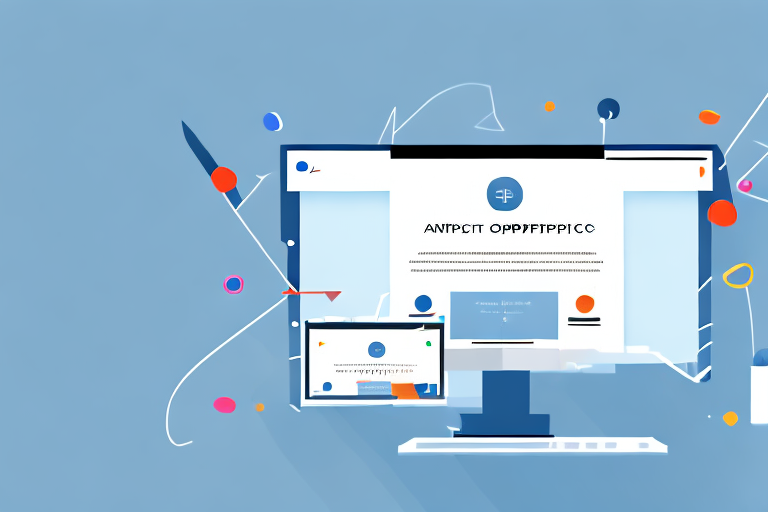The Snipping Tool is a useful tool that allows you to capture screenshots on your device. Whether you need to take a screenshot of an error message, save an image from a webpage, or simply capture something of interest, the Snipping Tool can help you do it quickly and easily. In this step-by-step guide, we will explore how to access the Snipping Tool and make the most of its features to capture and manage screenshots effectively.
Understanding the Snipping Tool
Before we delve into the details of using the Snipping Tool, let’s take a moment to understand what it is and what it has to offer.
The Snipping Tool is a built-in utility that comes with Windows operating systems starting from Windows Vista. It provides users with a convenient way to take screenshots of their desktop, specific windows, or even a custom-defined area of the screen. Unlike traditional screenshot methods that capture the entire screen, the Snipping Tool allows you to capture only the content you need, making it ideal for various purposes.
When it comes to capturing screenshots, the Snipping Tool offers a range of benefits that make it a popular choice among Windows users. First and foremost, it allows for precise capture of specific portions of the screen, eliminating the need for cropping or editing afterward. This means you can easily highlight and capture important information without any unnecessary clutter.
Additionally, the Snipping Tool provides various snip types, enabling you to choose the most suitable option for your screenshot needs. Whether you want to capture a rectangular area, a free-form shape, a specific window, or the entire screen, the Snipping Tool has got you covered. This flexibility allows you to tailor your screenshots to your specific requirements, making them more effective and informative.
Furthermore, the Snipping Tool is user-friendly and readily accessible on Windows devices, making it a convenient choice for capturing screenshots on the go. With just a few clicks, you can launch the Snipping Tool and start capturing screenshots effortlessly. Its intuitive interface and straightforward functionality make it easy for users of all levels of experience to quickly grasp and utilize its features.
Whether you’re a student needing to capture important information from online lectures, a professional wanting to highlight specific details in a presentation, or simply someone who wants to share interesting content with others, the Snipping Tool is a valuable tool to have at your disposal. Its versatility, precision, and ease of use make it an essential utility for anyone who regularly works with screenshots.
Preparing to Use the Snipping Tool
Before you can start using the Snipping Tool, there are a few things you should be aware of. Let’s take a look at the system requirements and how to locate the Snipping Tool on your device.
System Requirements for the Snipping Tool
The Snipping Tool is available on Windows Vista, Windows 7, Windows 8, and Windows 10. Ensure that your device is running one of these operating systems to access and use the Snipping Tool effectively.
Windows Vista was released by Microsoft in January 2007 and was the successor to Windows XP. It introduced a new user interface called Aero, which provided a more visually appealing experience. Windows Vista also included various improvements in security and performance compared to its predecessor.
Windows 7, released in October 2009, built upon the foundation of Windows Vista and introduced several new features. It included a redesigned taskbar, improved performance, and enhanced touch and handwriting recognition. Windows 7 was well-received by users and became one of the most popular versions of Windows.
Windows 8, released in October 2012, brought significant changes to the Windows operating system. It introduced a new Start screen with live tiles, designed for touch-enabled devices. Windows 8 also included improvements in performance and security, making it a compelling choice for users.
Windows 10, released in July 2015, is the latest version of the Windows operating system. It combines the best features of Windows 7 and Windows 8, providing a familiar desktop experience with the addition of modern elements. Windows 10 has received regular updates and continues to evolve with new features and improvements.
Locating the Snipping Tool on Your Device
In order to access the Snipping Tool, simply follow these steps:
- Click on the “Start” button or press the Windows key on your keyboard.
- Type “Snipping Tool” in the search box.
- Click on the Snipping Tool app in the search results to open it.
Once you have located and opened the Snipping Tool, you’re ready to start capturing screenshots.
The Snipping Tool provides a convenient way to capture screenshots on your Windows device. Whether you need to capture a specific area of your screen or the entire screen, the Snipping Tool offers various options to meet your needs. You can easily annotate and save your screenshots for later use or share them with others.
With the Snipping Tool, you can capture moments, highlight important information, or create visual tutorials. It’s a versatile tool that can be used in various scenarios, such as capturing error messages for troubleshooting, capturing images for presentations, or simply saving interesting content from the web.
Now that you know the system requirements and how to locate the Snipping Tool on your device, you can explore its features and unleash your creativity with screenshots.
Using the Snipping Tool for Screenshots
Now that you have the Snipping Tool open, let’s explore how to use it to capture screenshots. We’ll cover opening the Snipping Tool, choosing the right snip type, and capturing a screenshot with ease.
Opening the Snipping Tool
To open the Snipping Tool, simply follow the steps outlined above to locate and open it on your device. Once it is open, you will see a small window with various options and controls.
Choosing the Right Snip Type
The Snipping Tool offers four snip types to choose from:
- Free-form Snip: This allows you to draw any shape around an area to capture.
- Rectangular Snip: This captures a rectangular portion of the screen.
- Window Snip: This captures the entire window of an application or program.
- Full-screen Snip: This captures the entire screen of your device.
Depending on your needs, select the appropriate snip type by clicking on it in the Snipping Tool window.
Capturing a Screenshot with the Snipping Tool
Once you have chosen the snip type, you can proceed to capture a screenshot:
- Click and drag the cursor to define the area you want to capture.
- Release the cursor to capture the selected area.
Your screenshot will be displayed in the Snipping Tool window, where you can save it, copy it to clipboard, or make edits if necessary. Congratulations, you have successfully captured a screenshot using the Snipping Tool!
Accessing and Managing Your Screenshots
Once you have captured a screenshot using the Snipping Tool, it’s important to know how to find and manage your saved screenshots. In this section, we will explore how to locate your saved screenshots and make edits or annotations if needed.
Finding Your Saved Screenshots
By default, the Snipping Tool saves your screenshots in the Pictures folder on your device. To locate your saved screenshots, follow these steps:
- Open the File Explorer on your device.
- Navigate to the “Pictures” folder.
- Look for a subfolder named “Screenshots.” Your captured screenshots should be stored here.
Once you have found your saved screenshots, you can access them anytime for future reference or sharing.
Editing and Annotating Your Screenshots
The Snipping Tool also provides basic editing and annotation features to enhance your screenshots. To edit a captured screenshot, simply open it in an image editor of your choice or use the built-in editing options available in programs such as Paint or Photos.
If you wish to annotate your screenshots with additional information or highlights, you can utilize the drawing tools provided in these applications. This allows you to emphasize specific areas, add text, arrows, or shapes, and enhance the overall clarity and understanding of your screenshots.
Troubleshooting Common Issues
While the Snipping Tool is a reliable utility, you may encounter some issues while using it. In this section, we will address common problems and provide solutions to help you resolve any Snipping Tool errors you may come across.
Resolving Snipping Tool Errors
If you experience any errors or difficulties with the Snipping Tool, try the following troubleshooting steps:
- Restart your device: Sometimes, a simple restart can resolve temporary issues with the Snipping Tool.
- Update your operating system: Ensure that your device is running the latest version of Windows to access the latest features and bug fixes for the Snipping Tool.
- Reinstall the Snipping Tool: If the issue persists, consider reinstalling the Snipping Tool using the Windows features and applications settings on your device.
- Check for conflicting applications: Certain third-party applications or security software may interfere with the Snipping Tool. Disable or uninstall any such applications and check if the problem is resolved.
By following these troubleshooting steps, you should be able to overcome any common issues you encounter while using the Snipping Tool.
Tips for Better Screenshot Quality
To ensure the best possible quality for your screenshots, consider the following tips:
- Use the appropriate snip type: Selecting the right snip type for each capture ensures that you capture only the necessary content and avoid unnecessary clutter in your screenshots.
- Choose a suitable image format: When saving your screenshots, consider the image format that best suits your requirements. JPEG is suitable for most cases, while PNG offers higher quality and transparency support.
- Optimize image resolution: Adjusting the resolution of your screenshots can help reduce file size while maintaining sufficient clarity and detail.
- Consider screen scaling: If your device has scaling settings, ensure that it is set to the recommended or native resolution to avoid any distortion or blurriness in your screenshots.
By following these tips, you can achieve better screenshot quality and enhance the overall effectiveness of your captured content.
Now that you have a comprehensive understanding of the Snipping Tool and its features, you can confidently access and utilize it to capture and manage screenshots. Whether you are a student, professional, or casual user, the Snipping Tool offers a convenient and efficient way to capture and share content from your device. Take advantage of this versatile tool to enhance your productivity and communication. Happy snipping!
Take Your Screenshots to the Next Level with GIFCaster
Ready to add a dash of fun to your screenshots? With GIFCaster, not only can you capture your screen, but you can also bring your images to life by adding GIFs. Transform a standard work message into a delightful celebration and express yourself creatively. Don’t just snip—make your screenshots pop with personality! Use the GIFCaster App today and start creating engaging, animated captures that stand out.