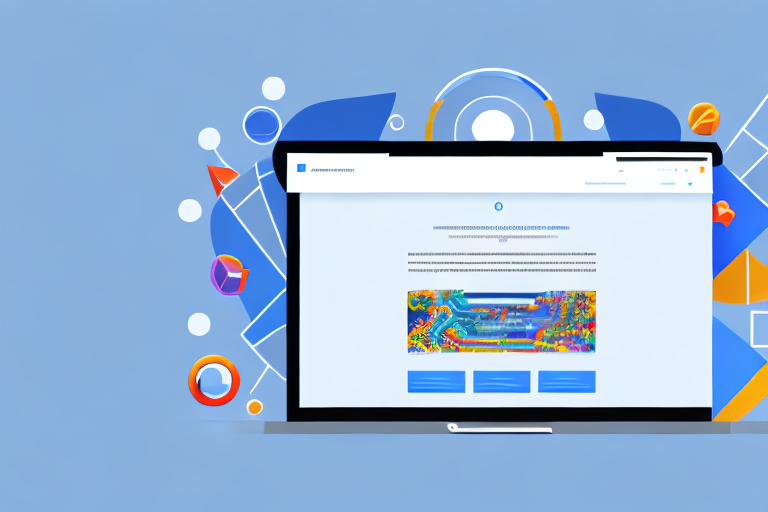Do you frequently need to capture full page screenshots while browsing in Google Chrome? Are you tired of using third-party extensions or plugins to achieve this? Well, worry no more! In this article, we will guide you on how to capture full page screenshots directly in Chrome using its built-in Developer Tools.
Understanding the Importance of Full Page Screenshots
The Role of Screenshots in Web Development
Screenshots play a vital role in web development, enabling developers to capture and share visual representations of their work. Whether you want to showcase a bug, document a design, or collaborate with team members, full page screenshots provide a comprehensive view of a webpage.
When it comes to web development, attention to detail is crucial. Full page screenshots allow developers to capture the entire webpage, including elements that may not be immediately visible on the screen. This is particularly important for documenting long pages or pages with dynamic content.
Benefits of Full Page Screenshots
There are several benefits to capturing full page screenshots. Firstly, it allows you to preserve the exact appearance of a webpage, including elements that may not be immediately visible on the screen. This is particularly useful for documenting long pages or pages with dynamic content.
Additionally, full page screenshots can be helpful in troubleshooting layout issues, as they provide a detailed snapshot of how elements are positioned and rendered. They can also serve as a valuable reference for future design iterations or comparisons.
Another benefit of full page screenshots is their ability to capture the overall user experience. By capturing the entire webpage, developers can analyze the flow and interaction of different elements, ensuring a seamless and intuitive user interface.
Furthermore, full page screenshots can be a valuable asset for collaboration within a development team. By sharing a comprehensive view of a webpage, team members can easily provide feedback, identify areas for improvement, and ensure consistency across different devices and browsers.
In addition to their practical uses, full page screenshots can also be aesthetically pleasing. They can be used to create visually appealing presentations, portfolios, or case studies, showcasing the developer’s skills and attention to detail.
Lastly, full page screenshots can serve as a historical record of a webpage’s design and functionality. By capturing screenshots at different stages of development, developers can track the evolution of a project and refer back to previous versions if needed.
Introduction to Chrome’s Developer Tools
Before we delve into the process of capturing full page screenshots, let’s briefly explore Chrome’s Developer Tools and the features they offer.
Overview of Developer Tools Features
Chrome’s Developer Tools is a robust set of features that allows developers to inspect and modify web pages. It offers a range of tools for debugging, performance analysis, network monitoring, and more. With these tools, developers can gain valuable insights into the structure and behavior of their web pages, making it easier to identify and fix issues.
One of the key features of Chrome’s Developer Tools is the Elements panel. This panel allows developers to inspect and modify the HTML and CSS of a web page in real-time. By selecting elements on the page, developers can view and edit their properties, styles, and event listeners. This is particularly useful for troubleshooting layout and styling issues.
In addition to the Elements panel, Chrome’s Developer Tools also includes a Console panel. The Console panel provides a JavaScript console where developers can execute code and view the output. This is helpful for testing and debugging JavaScript code, as well as logging messages and errors.
Another useful feature of Chrome’s Developer Tools is the Network panel. This panel allows developers to monitor the network activity of a web page, including requests and responses. Developers can analyze the performance of their web pages, identify slow-loading resources, and optimize network requests for better performance.
Accessing Developer Tools in Chrome
To access Chrome’s Developer Tools, you can either right-click anywhere on a webpage and select “Inspect” from the context menu, or use the keyboard shortcut Ctrl + Shift + I (or Cmd + Option + I on macOS). This will open the Developer Tools panel at the bottom or side of your browser window, depending on your configuration.
Once the Developer Tools panel is open, you can navigate through its various panels by clicking on the tabs at the top. Each panel provides a different set of tools and information, allowing you to inspect and analyze different aspects of your web page.
It’s worth noting that Chrome’s Developer Tools is not limited to inspecting and modifying web pages. It also includes a range of additional features, such as a Performance panel for profiling and optimizing performance, a Sources panel for debugging JavaScript code, and a Security panel for analyzing the security of your web page.
In conclusion, Chrome’s Developer Tools is a powerful toolset that provides developers with a wide range of features for inspecting, debugging, and optimizing web pages. By familiarizing yourself with these tools, you can enhance your web development workflow and create better, more efficient websites.
Step-by-Step Guide to Capturing Full Page Screenshots
Now that you’re familiar with the basics of Chrome’s Developer Tools, let’s go through the process of capturing full page screenshots.
Navigating to the Screenshot Tool
With the Developer Tools panel open, you’ll notice a toolbar at the top. Look for a camera icon, which represents the screenshot tool. Clicking on it will reveal a dropdown menu with various screenshot options.
Selecting the Full Page Screenshot Option
From the dropdown menu, select the “Capture full size screenshot” option. Alternatively, you can use the shortcut Ctrl + Shift + P (or Cmd + Shift + P on macOS) and type “Screenshot”. This will filter the available commands, and you can then choose the “Capture full size screenshot” option.
Saving and Accessing Your Screenshot
After selecting the full page screenshot option, Chrome will automatically start capturing the page from top to bottom. Once the process is complete, a new tab will open with the captured screenshot. You can now save it to your desired location by right-clicking on the image and selecting “Save image as”.
It’s worth noting that the captured screenshot will be in PNG format by default. However, you can convert it to different formats using image editing software if needed.
Enhancing Your Screenshot
Now that you have captured a full page screenshot, you may want to enhance it further. One way to do this is by using image editing software. With image editing software, you can crop the screenshot to remove any unnecessary elements, adjust the brightness and contrast to make the image more visually appealing, or even add annotations and text to highlight specific areas.
Another option to enhance your screenshot is to use online tools specifically designed for image editing. These tools often offer a wide range of features, including filters, overlays, and stickers, allowing you to personalize your screenshot and make it stand out.
Sharing Your Screenshot
Once you have captured and enhanced your screenshot, you may want to share it with others. There are several ways to do this. You can simply attach the screenshot to an email or upload it to a cloud storage service and share the link. Alternatively, you can use social media platforms to share your screenshot with a wider audience.
When sharing your screenshot, it’s important to consider the privacy of the content captured. Make sure you have permission to share the screenshot if it contains sensitive or confidential information.
Conclusion
Capturing full page screenshots can be a useful tool for various purposes, such as documenting web pages, showcasing designs, or troubleshooting website issues. By following the step-by-step guide outlined above, you can easily capture, enhance, and share your own full page screenshots.
Troubleshooting Common Issues
No process is foolproof, and capturing full page screenshots is no exception. Here, we will address a couple of common issues and provide solutions to overcome them.
Dealing with Incomplete Screenshots
In some cases, you may notice that the captured screenshot is incomplete or doesn’t include all the desired content. This could be due to various factors, such as page loading delays or dynamic elements not being fully rendered at the time of capture.
To overcome this issue, try scrolling or interacting with the page before capturing the screenshot. This will prompt Chrome to update the view and ensure a more accurate representation of the full page.
Resolving Screenshot Quality Issues
If you encounter quality issues with your screenshots, such as blurriness or pixelation, it’s essential to consider the resolution and scaling settings of your browser and monitor. Higher resolutions and scaling percentages can improve the quality of your screenshots.
Advanced Tips for Using the Screenshot Tool
Now that you’ve mastered the basics of capturing full page screenshots using Chrome’s Developer Tools, let’s explore some advanced tips to enhance your workflow.
Using Shortcuts for Faster Screenshot Capture
Chrome offers several handy shortcuts to streamline the process of capturing full page screenshots. For instance, you can use Ctrl + Shift + P (or Cmd + Shift + P on macOS) and type “Screenshot” to quickly access the screenshot options without navigating through the dropdown menu.
Customizing Screenshot Settings for Better Results
If you require more control over the screenshot output, Chrome allows you to customize certain settings. By navigating to the Developer Tools settings (accessible via the three-dot menu in the Developer Tools panel), you can adjust options such as image format, device emulation, and more.
With these tips and tricks at your disposal, capturing full page screenshots in Chrome using Developer Tools should now be a breeze! Whether you’re a web developer, designer, or simply a frequent browser, having this powerful feature at your fingertips will undoubtedly be a game-changer.
Take Your Screenshots to the Next Level with GIFCaster
Now that you’ve learned how to capture full page screenshots in Chrome, why not add a twist of fun and creativity to your images? With GIFCaster, you can easily enhance your screenshots by adding lively GIFs, making your communications more engaging and enjoyable. Whether it’s to celebrate a milestone or just to add a spark of humor to your day, GIFCaster lets you express yourself in ways that a static image cannot. Ready to turn your screenshots into a fun celebration? Use the GIFCaster App and start sharing your story with a dash of animation!