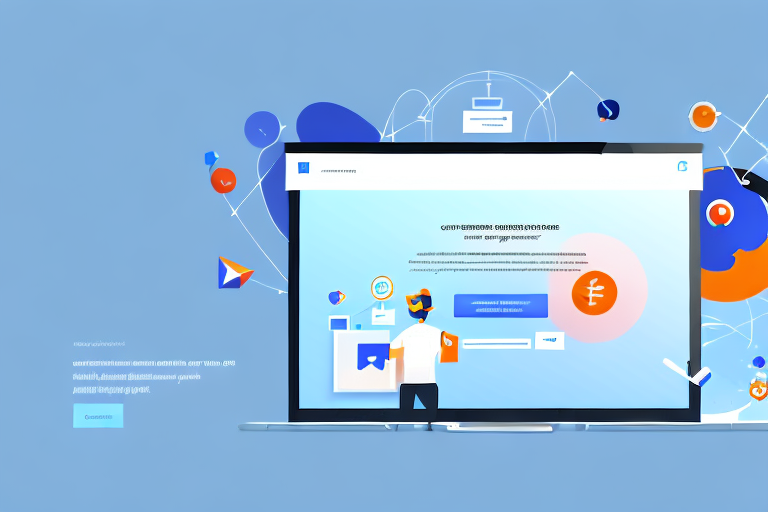Capturing full page screenshots can be a valuable tool for web developers and designers. It allows you to capture an entire webpage, including areas that might not be visible on the screen. With Chrome Developer Tools, this process becomes even easier. In this article, we will explore how to use Chrome Developer Tools to capture full page screenshots and discuss its key features, setup process, saving options, and troubleshooting common issues.
Understanding Chrome Developer Tools
Chrome Developer Tools is a collection of web authoring and debugging tools built into Google Chrome. It provides developers with the ability to inspect, edit, and debug HTML, CSS, and JavaScript of a webpage in real-time. The tools offer powerful features that aid in the development and optimization of websites.
With Chrome Developer Tools, developers can dive deep into the structure and behavior of their webpages. They can inspect individual elements, modify their properties, and see the changes reflected instantly. This allows for precise tweaking and fine-tuning of the website’s appearance and functionality.
One of the key features of Chrome Developer Tools is its network analysis and performance profiling capabilities. Developers can analyze the network requests made by the webpage, identify bottlenecks, and optimize the loading speed. They can also profile the performance of JavaScript code, identifying areas that can be optimized for better efficiency.
Another powerful feature of Chrome Developer Tools is its JavaScript debugging capabilities. Developers can set breakpoints in their code, step through the execution, and inspect variables and objects at each step. This makes it easier to identify and fix bugs in the code, leading to more reliable and robust web applications.
Chrome Developer Tools also includes device emulation, allowing developers to simulate how their website will appear and behave on different devices and screen sizes. This is particularly useful for responsive web design, as it enables developers to test and optimize their websites for a wide range of devices, ensuring a consistent and user-friendly experience for all users.
Furthermore, Chrome Developer Tools offers security auditing features, helping developers identify and fix potential security vulnerabilities in their web applications. It can detect issues such as insecure content, mixed content warnings, and insecure password fields, allowing developers to ensure that their websites are secure and protect user data.
Key Features of Chrome Developer Tools
Chrome Developer Tools includes a wide range of features, such as:
- Element inspection and modification: Developers can inspect and modify individual elements of a webpage, allowing for precise control over the layout and behavior.
- Network analysis and performance profiling: Developers can analyze network requests, optimize loading speed, and profile JavaScript code for better performance.
- JavaScript debugging: Developers can set breakpoints, step through code execution, and inspect variables for efficient debugging.
- Device emulation: Developers can simulate different devices and screen sizes to ensure a responsive and user-friendly design.
- Security auditing: Developers can identify and fix potential security vulnerabilities in their web applications.
Importance of Full Page Screenshots
Full page screenshots are valuable for multiple purposes:
- Documentation: Capturing full page screenshots can serve as documentation for web design and development projects. It provides a visual record of the website’s layout, design, and functionality at a specific point in time.
- Client communication: Sharing full page screenshots helps clients visualize the final look and feel of a website during the design process. It allows for better communication and alignment between the client and the development team.
- Bug reporting: Full page screenshots can assist in reporting and debugging issues by providing a complete view of the webpage. It helps in accurately capturing and documenting any visual or functional bugs that may arise.
- Competitor analysis: Studying full page screenshots of competitor websites can help in understanding design trends and user experience. It allows developers to gain insights and inspiration from successful websites in their industry.
- Performance optimization: Full page screenshots can be used to analyze the performance of a webpage, identifying areas that can be optimized for better loading speed and user experience. It provides a holistic view of the website’s performance and helps in making data-driven optimization decisions.
In conclusion, Chrome Developer Tools is a powerful set of tools that empowers developers to inspect, debug, and optimize their web applications. With features like element inspection, network analysis, JavaScript debugging, device emulation, and security auditing, it provides a comprehensive toolkit for web development. Additionally, full page screenshots play a crucial role in documentation, client communication, bug reporting, competitor analysis, and performance optimization. By leveraging these tools and techniques, developers can create high-quality websites that deliver a seamless and engaging user experience.
Setting Up Chrome Developer Tools
To access Chrome Developer Tools, follow these steps:
Chrome Developer Tools is a powerful set of web development and debugging tools built into the Google Chrome browser. It allows developers to inspect and modify the HTML, CSS, and JavaScript of a webpage, analyze network requests, debug JavaScript code, and much more.
Steps to Access Developer Tools
1. Open Google Chrome browser on your computer.
2. Right-click anywhere on the webpage and select “Inspect” from the context menu. Alternatively, you can use the keyboard shortcut Ctrl+Shift+I (Windows/Linux) or Command+Option+I (Mac).
Once you have opened the Developer Tools, a new panel will appear at the bottom or on the right side of the browser window, depending on your configuration.
Navigating the Developer Tools Interface
The Developer Tools interface is divided into several sections, each serving a specific purpose:
- Elements: This section allows you to inspect and modify the HTML and CSS of the webpage. You can select and highlight elements on the page, view and edit their styles, and even add new elements or modify existing ones.
- Network: In the Network section, you can analyze network requests and responses. This is particularly useful for debugging issues related to loading resources, such as images, scripts, or API calls. You can inspect the headers, response bodies, and timing information of each request.
- Sources: The Sources section is where you can debug JavaScript code and view the page’s source code. You can set breakpoints, step through code execution, inspect variables, and even modify the code on the fly for testing purposes.
- Console: The Console section allows you to run JavaScript commands and view log messages. It is a powerful tool for testing and debugging JavaScript code, as well as interacting with the webpage’s JavaScript environment.
- Performance: In the Performance section, you can analyze the performance of your webpage. It provides detailed insights into the loading and rendering process, allowing you to identify performance bottlenecks and optimize your code for better user experience.
- Application: The Application section is where you can inspect and modify web storage, including cookies and local storage. You can view and edit the data stored by the website, clear storage, and simulate different scenarios for testing purposes.
By familiarizing yourself with these different sections of Chrome Developer Tools, you will gain a deeper understanding of how web pages work and be able to troubleshoot and optimize your own web projects more effectively.
Process of Capturing Full Page Screenshots
Locating the Screenshot Tool
1. Once you have accessed Developer Tools, click on the “Toggle Device Toolbar” icon in the top-left corner of the panel. This activates the responsive design mode.
2. In the responsive design mode, you will notice a bar with various device options. Look for the “Toggle device toolbar” icon, which resembles a smartphone and a tablet.
Selecting the Full Page Screenshot Option
1. After activating the responsive design mode, select the device type that matches the intended viewport size for your screenshot.
2. Now, click on the “More Options” button (three vertically aligned dots) located in the top-right corner of the screen.
3. From the dropdown menu, choose the “Capture full size screenshot” option.
Saving and Accessing Your Screenshots
Choosing the Save Location
When you capture a full page screenshot with Chrome Developer Tools, the screenshot is automatically downloaded to your computer. The default save location is usually the “Downloads” folder. However, you can choose a different save location if desired.
Viewing and Sharing Your Screenshots
Once the full page screenshot is saved on your computer, you can access it by navigating to the save location you selected. From there, you can view, edit, or share the screenshot as needed.
Troubleshooting Common Issues
Dealing with Incomplete Screenshots
In some cases, capturing full page screenshots may result in incomplete captures. To address this issue, try the following:
- Ensure that the webpage has finished loading before capturing the screenshot.
- Resize the Chrome window to match the intended viewport size for the screenshot.
- If the issue persists, try using a different device type in the responsive design mode.
Resolving Tool Interface Problems
If you encounter any issues with Chrome Developer Tools, such as unresponsive tools or missing features, try the following troubleshooting steps:
- Update Google Chrome to the latest version.
- Clear your browser cache and restart Google Chrome.
- If the issue persists, try disabling any extensions that might interfere with Developer Tools.
Capturing full page screenshots with Chrome Developer Tools can enhance your web development and design workflow. By following the steps outlined in this article, you can easily capture, save, and access full page screenshots for various purposes. Utilizing this feature will help you create better documentation, improve client communication, and streamline bug reporting and troubleshooting. Remember to keep Chrome Developer Tools up to date and regularly clear your browser cache to ensure optimal performance.
Take Your Screenshots to the Next Level with GIFCaster
Now that you’ve mastered capturing full page screenshots with Chrome Developer Tools, why not add a dash of creativity to your images? With GIFCaster, you can bring your screenshots to life by adding fun and engaging GIFs. Whether you’re looking to spice up a work message or celebrate a milestone, GIFCaster allows for creative self-expression that goes beyond the static. Ready to make your screenshots pop? Use the GIFCaster App and transform your communications into something truly memorable.